Custom Reports
This feature is now available with all our paid plans START, PLUS and PREMIUM. Reports are a great way to analyse and understand how your business is performing to help you make critical business decisions and increase your revenue.
What can you do with Custom Reports?
This feature allows you to analyse and understand your customers and create your own custom reports with our powerful report builder. For example, you can create specific reports on:
- Users: suppliers, affiliate, agents, and sellers
- Bookings: booking confirmations, combo bookings, parent bookings, customized bookings, external booking code, name, reference, booking fee and total participants, channels, payment type, total price paid, resold, creation date
- Products: box products, combo products, parent products ID and titles, product's start date, start times and customized star times, status
- Cancellations: cancellation date, cancelled by, cancel note, refund protection fee
- Customers: email, ID, name, nationality, phone
- Price and Discounts offered: customized price, discounts by amount and percentage, promo codes, pricing categories, currency
- Locations: pick-up and drop-off locations
- Notes: finance, cancellation, operation or general notes.
How to create a custom report
To create a custom report:
1. Click Reports > Custom Reports in the left-hand side menu in your Bókun account.
2. Click Add in the right-hand corner.
3. Select Activity_bookings.
4. Select the type of information you want to be shown in the report. Complete the following fields:
Title: Select a descriptive title for your report
Column: Select the information you want showing in your report from the drop-down list
Filters apply the criteria immediately to your report when it is generated
Dynamic filters allow you to do the filtering within the report itself and change the criteria as you view it
Sorting column: Select what you want to sort your report by
Sorting order: Select whether you want to sort your report in descending order or ascending order
5. click Save and go back to your list of custom reports.
You can now generate your custom report by clicking it in the list.
Once opened, you can click Export to spreadsheet to generate an Excel document containing your report.
If needed, you can make changes to your report by editing your report under Edit report configuration or delete it by selecting the red rubbish can.

Examples
Here's an example of a custom report for a pick-up location. Let's say you would like to know how many participants you've picked up at the Oasia Hotel.
These are the settings needed:
- Columns are TOTAL_PARTICIPANTS, PICKUP_PLACE_TITLE and CREATION_DATE
- Filter is PICKUP_PLACE_TITLE is Oasia Hotel
And this is the report:
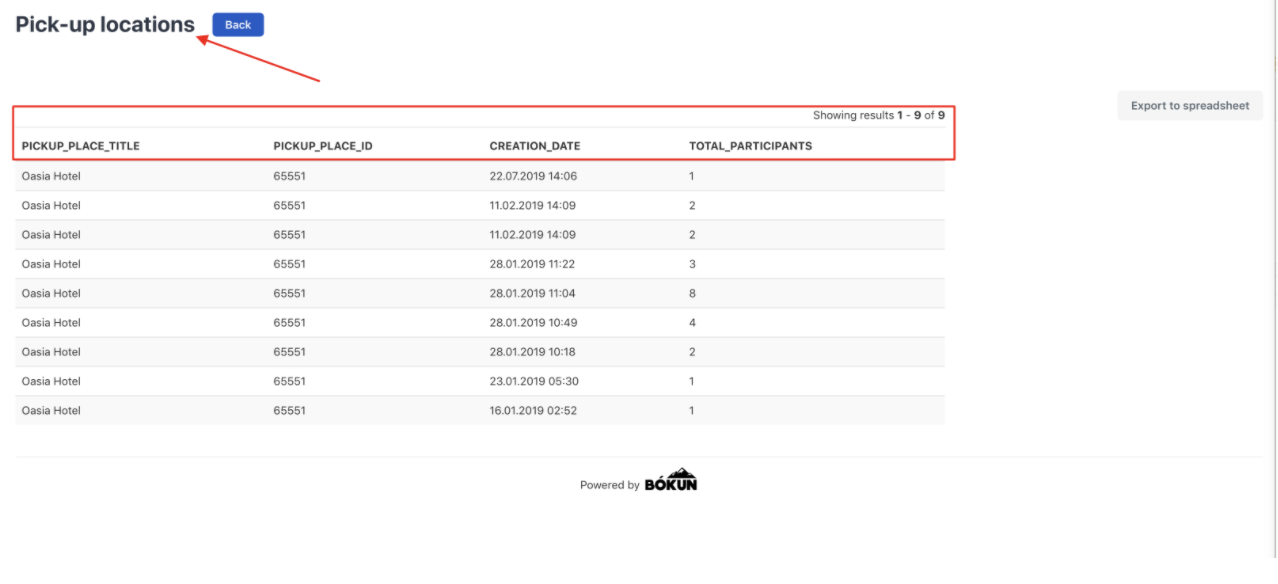
Here is an example for booking questions. Let's say you want to show the booking questions you've added to a specific product and the answers provided by your customers during the booking process:
- Select QUESTIONS_ANSWERS or QUESTIONS_ANSWERS_SPLIT
- Enter it in the columns fields as shown in the example below:
