How to close and open dates and individual start times for Experiences
You can close availability by date for all experiences, by date for specifically selected experiences or even by selected experiences start times directly in the Close Outs section.
How to close out an experience
Use the search bar at the top left of your account and key word Close outs, or select Operations on the left navigation menu, then select Close outs.
On the Experience close outs page, the default view lists all your experiences sorted by start time first. You can filter for specific experiences using the Search box, or from the Experience drop-down to choose the those you want close out.
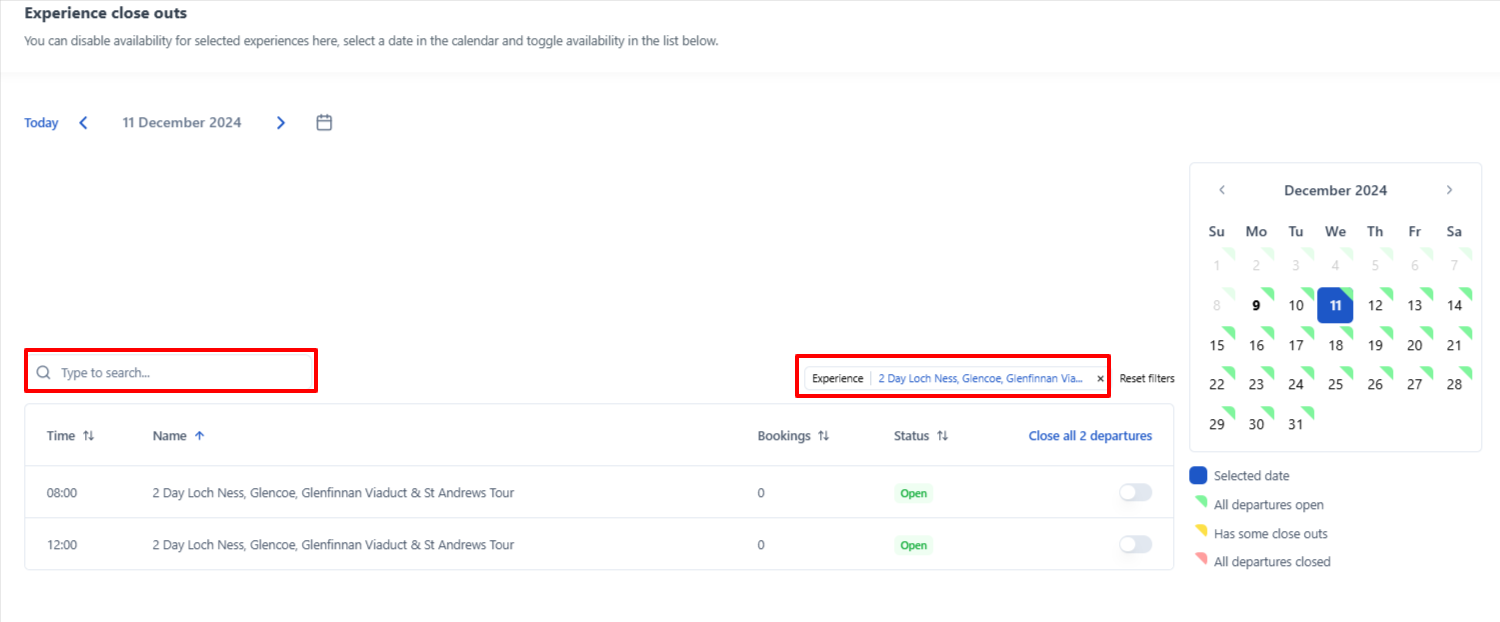
Navigating through the calendar from the top left, or right side, this calendar shows the montly overview of your tours to manage.
- Green dates have all available start times available
- Yellow dates are dates where some but not all start times are closed
- Red dates have all start times closed
- Blue highlights the selected date you're choosing to manage
- The Bookings column indicates how many seats have been booked for a departure
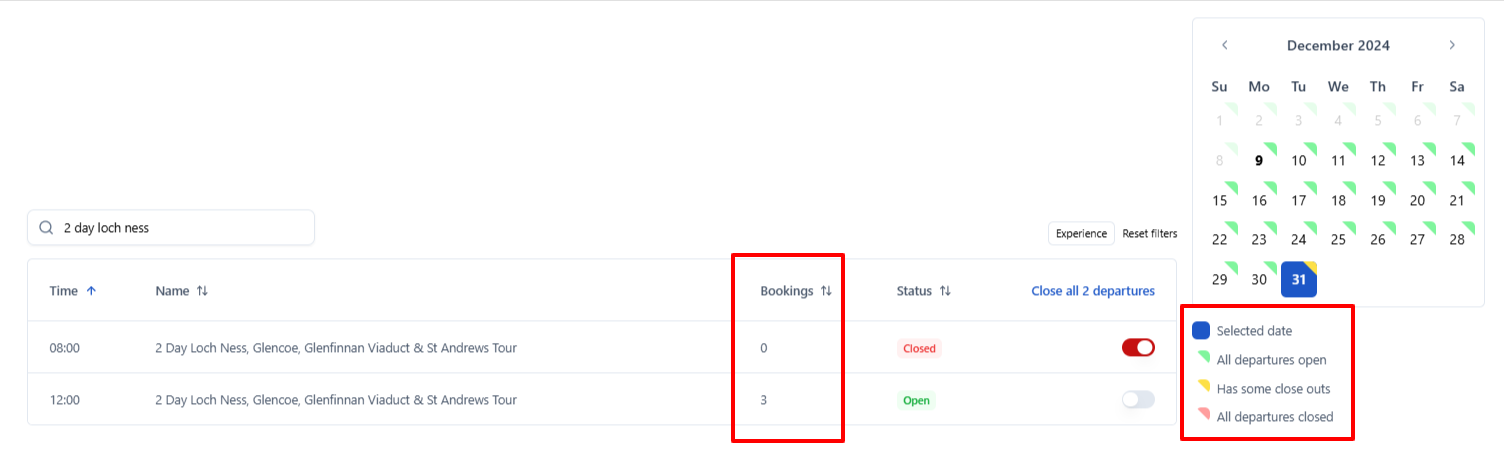
How to close out a date or just a specific start time
Date close out
- Select a specific experience from the filters and navigate to the month of your close out date.
- Select the date on the calendar you'd like to close out.
- Toggle the switch next to Status.
- If the toggle is grey, the status will tell you the date is open.
- If the toggle is red, the status will tell you the date is closed.
⚠️ If you need to close ALL start times you can just select Close all departures.
Start time close out
- Select a specific experience from the filters and navigate to the month of your close out date.
- Select the date on the calendar you'd like to close out.
- Toggle the switch next to Status in the row of the experience's start time to close out.
- If the toggle is grey, the status will tell you the start time is open.
- If the toggle is red, the status will tell you the start time is closed.
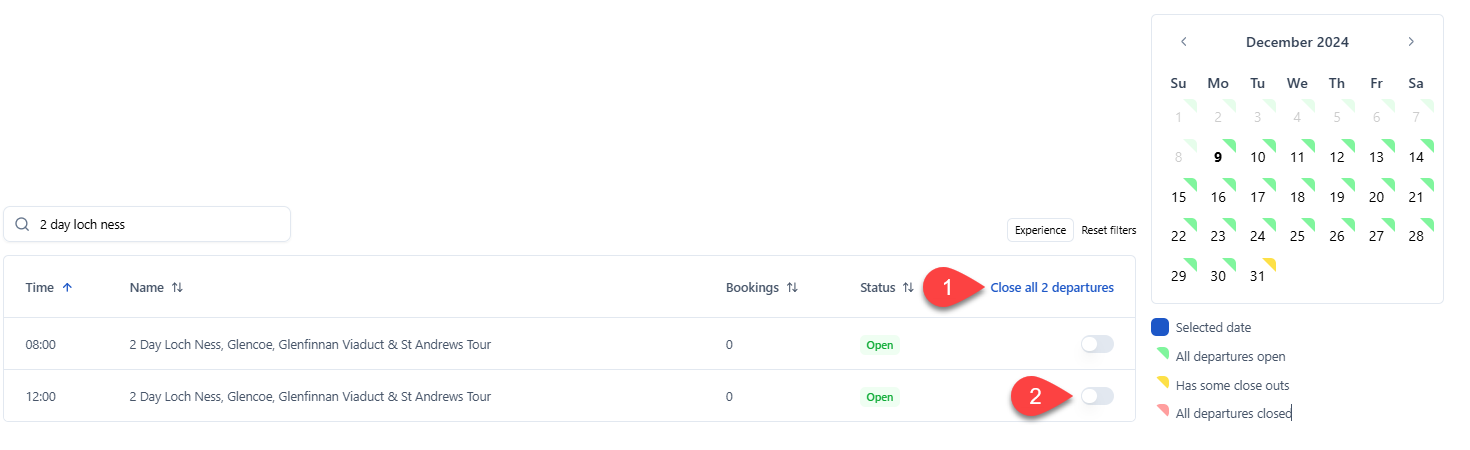
How to reopen a date or start time
- To reopen a departure date or start time again, select a specific experience by filtering.
- Select the date from the calendar you'd like to reopen the experience and then toggle the appropriate switch next to Status from red back to grey to reopen the experiences date and/or start time.
We're working to refresh the videos to keep up with our new navigation, please bear with us for the time being!