Booking confirmations
Whenever a traveller books your experience, they’ll receive a booking confirmation to confirm key booking details via email.
What does a booking confirmation look like?
Your booking confirmation includes everything your customer needs to know about their booking, including:
Product specific information, such as the experience booked and arrival details.
Your company information, including your contact details and website.
Booking specific details such as the amount paid, passenger numbers and booking reference.
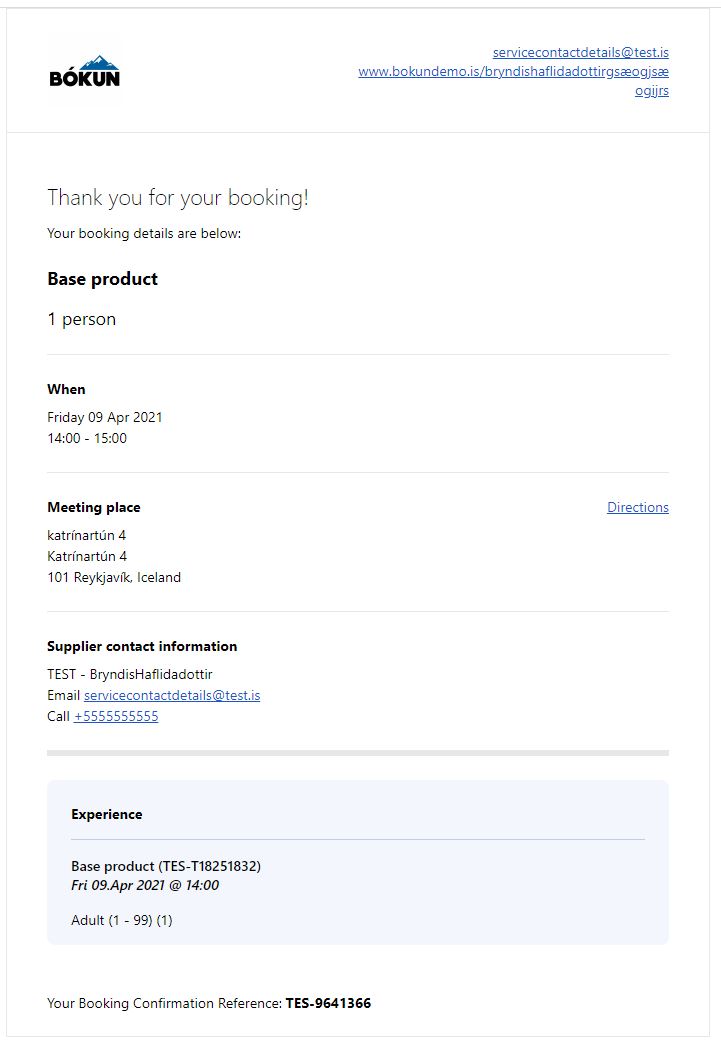
Can I edit information shown on a booking confirmation?
Whilst there is no central page to make changes to booking confirmations, you can edit specific elements shown on the invoice. Take a look how this is generated below:
1) Your business information - this includes your company name, logo and high level contact details, such as the website URL and email address. To make changes to your details go to Settings > Company > Company profile
2) Experience details - the experience the traveller has booked, as well as the date and time of the departure. This is automatically populated, based on what the traveller has booked.
3) Meeting details - This is the meeting point and pick up times for that specific departure, as specified in your product set up. To make changes to this, go to Experiences > Experiences overview > select the experience > Meeting & Pick-up
4) Contact Details - These are your Service contact details you set under Settings > Company > Contact information. You'll see the service contact section.
5) Payment breakdown - this is summarised, as it is on the invoice.
6) Attachments - this is the booking invoice and ticket for your departure and can be updated as follows:
- Tickets: Experiences > Experiences overview > select the experience > Advanced section > Tickets (express setup needs to be deselected)
- Invoice details: Go to Settings > Company > Tickets
7) Traveller Refund Protection - this will be visible if the traveller chose to purchase Enhanced refund terms. Not yet offering flexible refund terms? Go to Settings > Product extensions > Refunds and cancellations > Enhanced refund terms to get started!
What about tickets or invoices?
Invoices and tickets (where applicable) are sent to your customer in the same email, but as attachments.
My customer hasn’t received their booking confirmation
No problem, you can resend the email following the instructions here.