Marketplace instant conversations
You can now send instant messages to your connections in the Marketplace when creating new partnerships with other operators or making changes to existing contracts.
How does it work?
Instant messaging will empower you to get to know other operators and negotiate new contracts with ease.
We also recommend sending a personal message explaining the details of the proposal/ amendments or the reason for declining the proposal/amendments, or simply ask for clarification.
How can I start a conversation with another operator?
To start chatting with another operator:
- Click on Marketplace on the left-hand side menu
- Use the search bar on the Discover partners page to find the vendor in the marketplace
- Click on their business card
- Select the Send Message tab
- Type your message and press Send
Where can I access my conversations?
You can manage and view all your conversations in the Conversations tab in the Marketplace section.
When you have new messages, a blue circle will appear next to Conversations in the left-hand side menu.
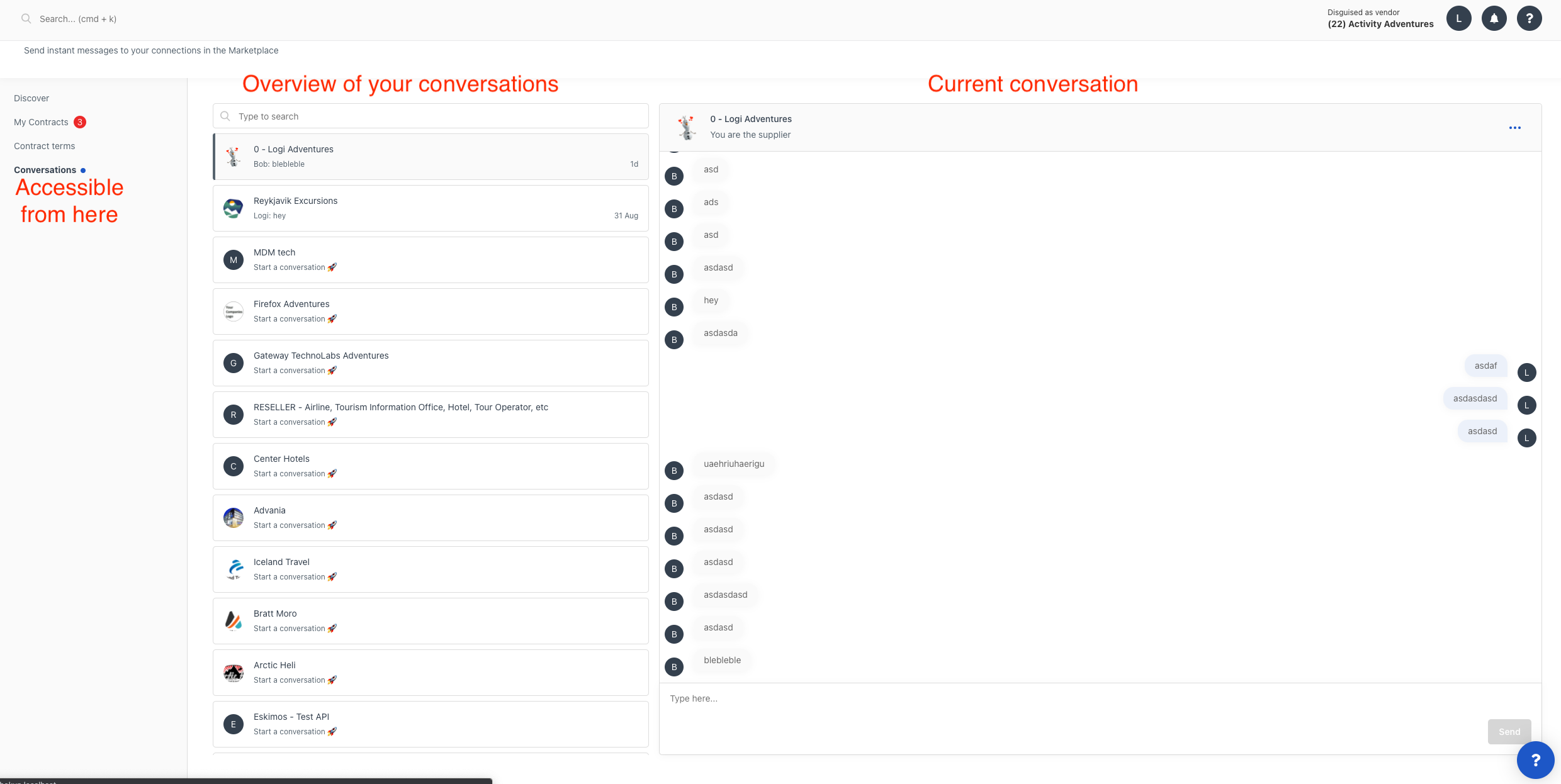
You can perform quick actions such as view contract, show previous comment history by clicking on the three dots on the right-hand side of the conversation window
Contract updates such as contract terms, amendments, contract rejection or acceptance, will be posted automatically as a message. Unread messages are highlighed in bold.
Marketplace messages email notifications
When a vendor messages you in the marketplace, you’ll receive an email notification to inform you that you’ve received a message from a vendor in the Marketplace.
Will you receive email notifications for every message received?
You will receive a notification message when a vendor starts a new conversation with you. If you see the message, you will not receive another notification for the same chat if the other vendor sends you additional messages within the next 30 minutes. However, you will receive another notification if the vendor messages you after 30 minutes.
Who are the recipients of the chat email notifications?
A notification via email is sent to the contract proposal email address only.
If you have not set a contract contact email, then an email will be sent to your service email address instead.
You will also get notified in the notification bubble in your account when you receive a message.
I used the comments box on the marketplace contract page. Where can I see past comments?
To see the comment history for a specific contracts:
- Go to Marketplace > Conversations
- Click on the conversation you want to view
- Click on the 3 dots on the top right side and select Show previous comment history to see past comments and actions