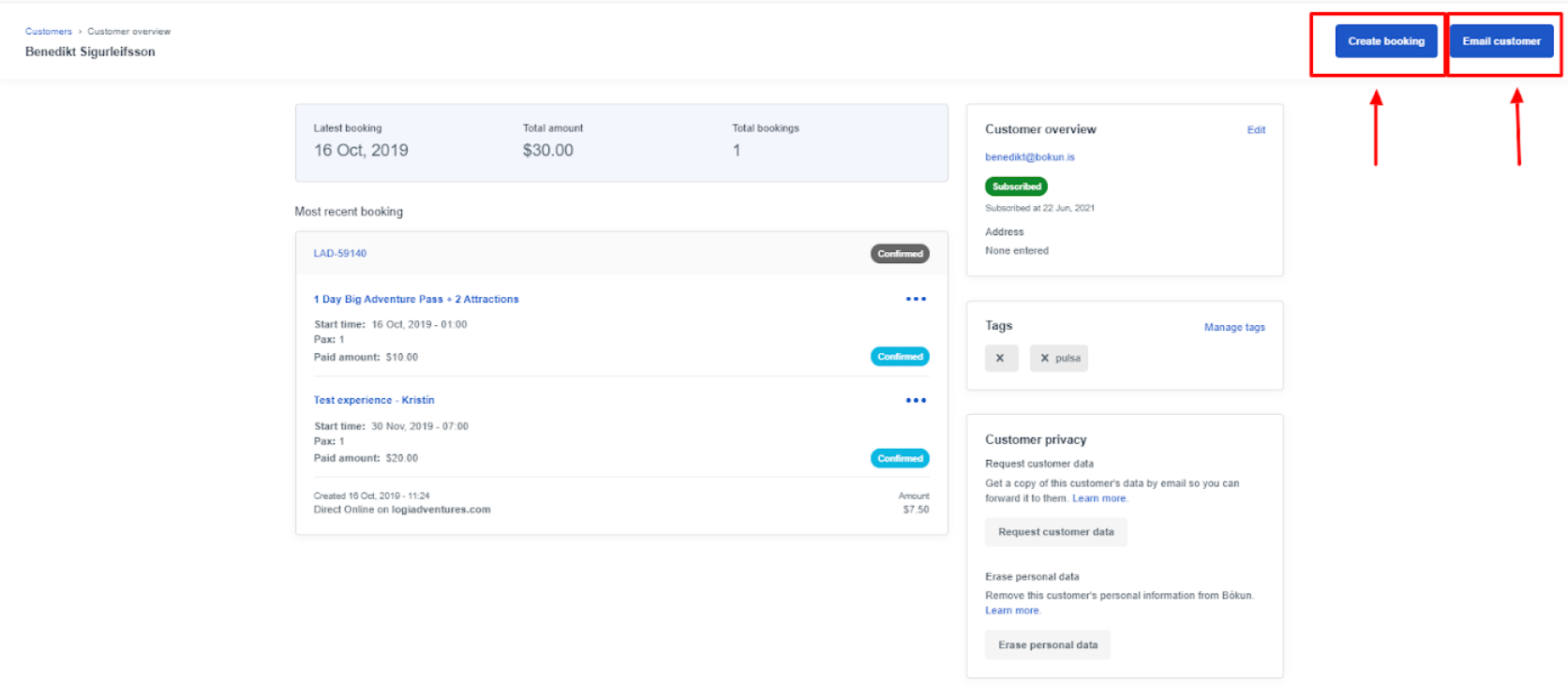How to manage your customers
The Customers section in Bókun gives you an overview of your customer information and interactions with your customers. It gathers customer data from multiple sections of Bókun and stores detailed information on overall purchase history, personal info, and even purchasing behavior patterns. You can find the Customers section in the Operations tab in the side panel.
Other useful tools to manage the communication with your customers:
- Auto Message: Send auto messages to customers with information about their experience, ask them for reviews, and more. Here’s more information on auto messages.
- Email templates: Create email templates for one-off situations related to daily operations, marketing, to easily communicate with your customers. Here’s more information on email templates.
Note: When customers reply to auto-messages and emails sent from Bókun, their responses will go straight to your email inbox.
What is the Customers section?
Under the Customers section you can fin an overview of all your customers and their booking information. You can view, edit and filter customer information, send bulk emails, creating new customers, or managing GDPR requests.
How can I use the Customers section?
The Customers section helps you to better organize and manage your interactions with your customers from sending informational emails to customers for specific bookings, to bulk messaging or marketing campaigns.
Get an overview list of your customers
- Search the customer by name using the top search bar
- Visualize and order customer and booking information: by customer name, email, booked products, last bookings, country, booking value, total booking value and booking source
- Customize the list view: by clicking on the cogwheel on the right side you can choose which customer attributes you’d like to see in the list.
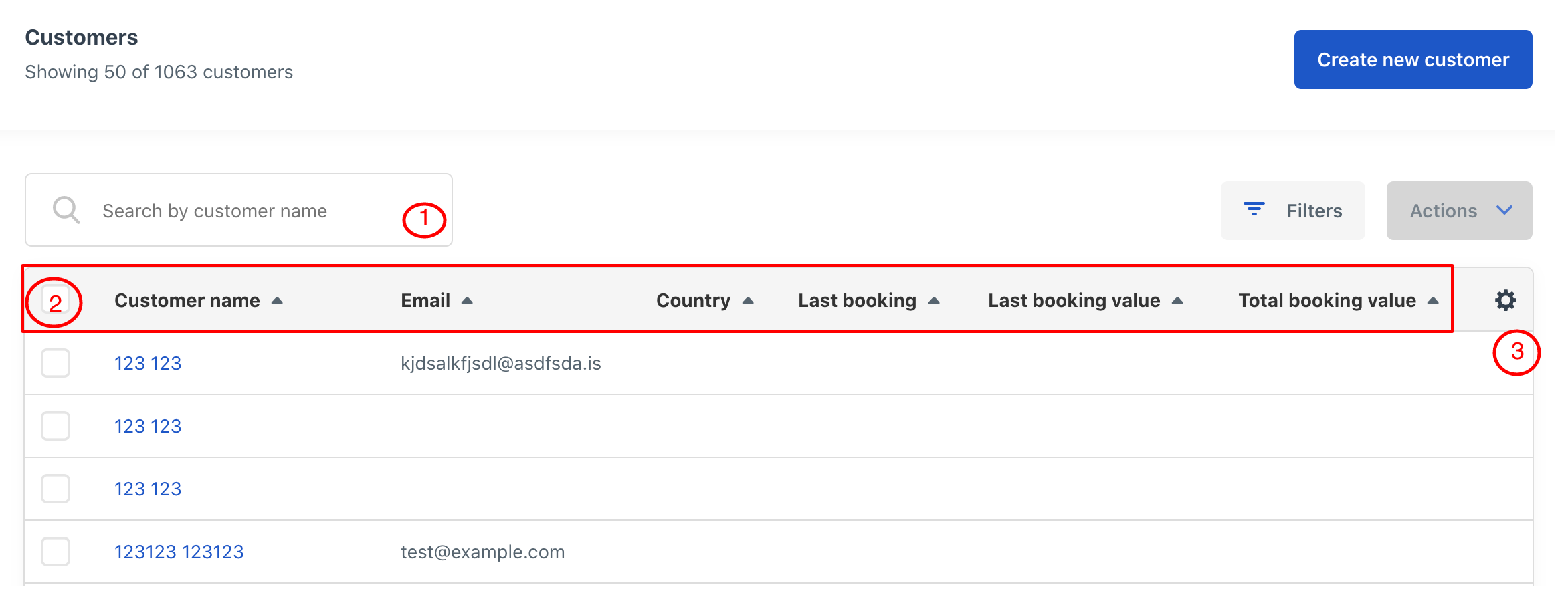
Create new customers
By clicking on the Create new customer blue button on the top right-hand side of the page. There you can create a new customer by adding the customer personal information.
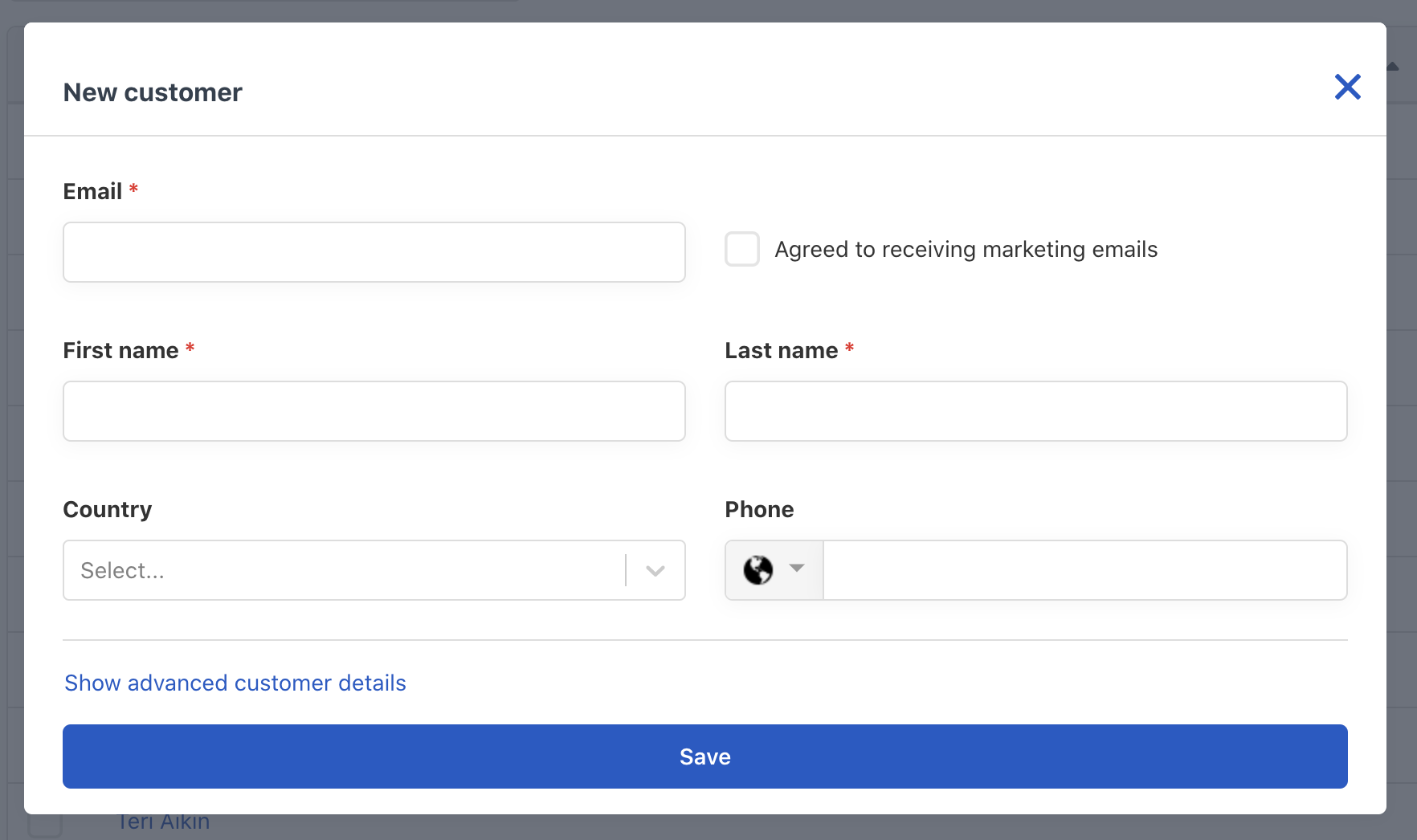
Filter the list to show only customers that match specific filters
By clicking Filters on the right side of the page, you can filter customers who have accepted to be contacted for marketing purposes, by travel date, booking date, product booked, tags and nationality. Choose the filters you want to apply and then click Show customers.
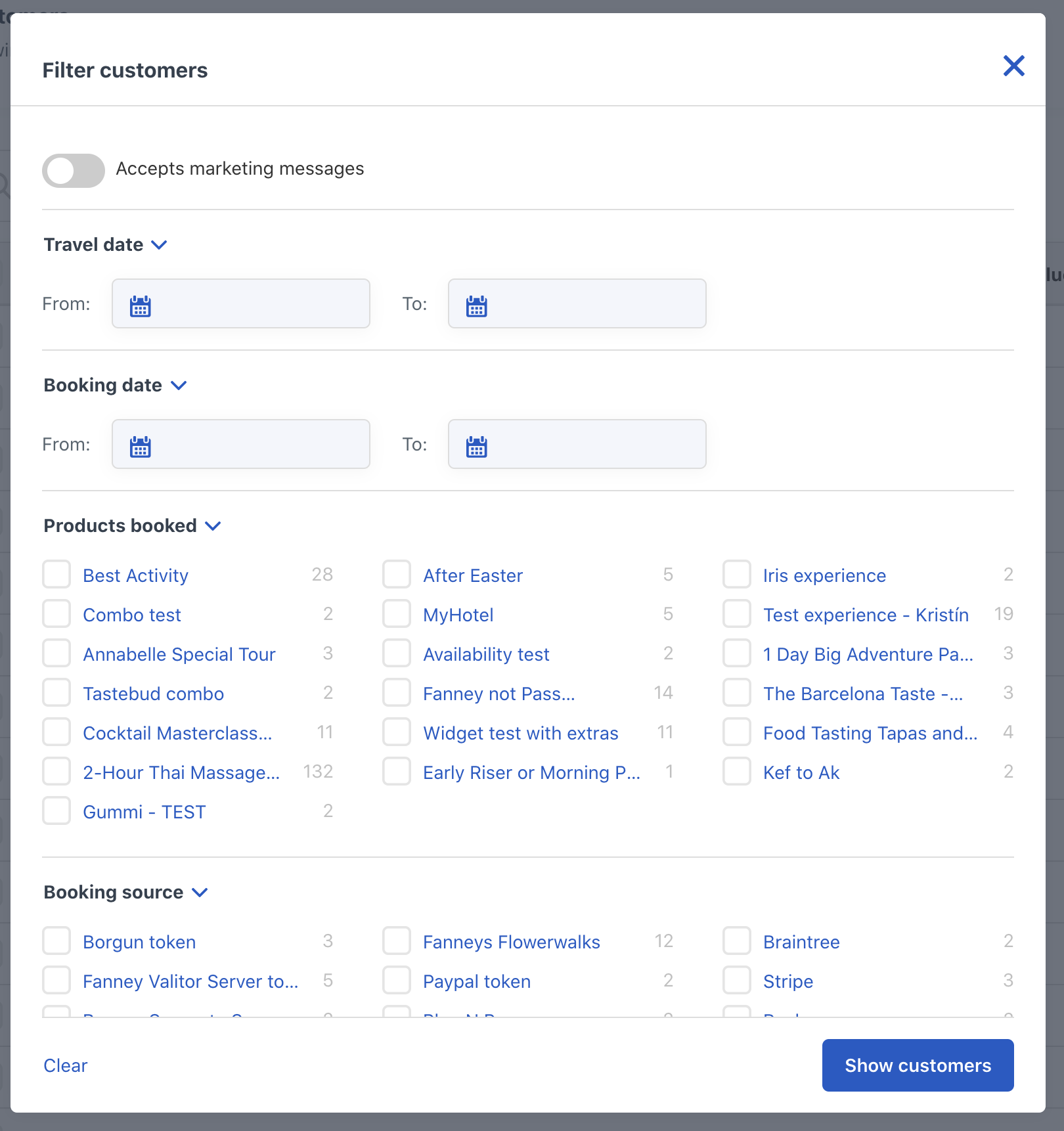
Perform bulk actions such as sending emails, exporting customer information or adding tags
- Select the customer by ticking the box in front of their name
- Click on Actions on the right side of the page,
- Choose the action you want to take: Send an email, export to spreadsheet or add tags.
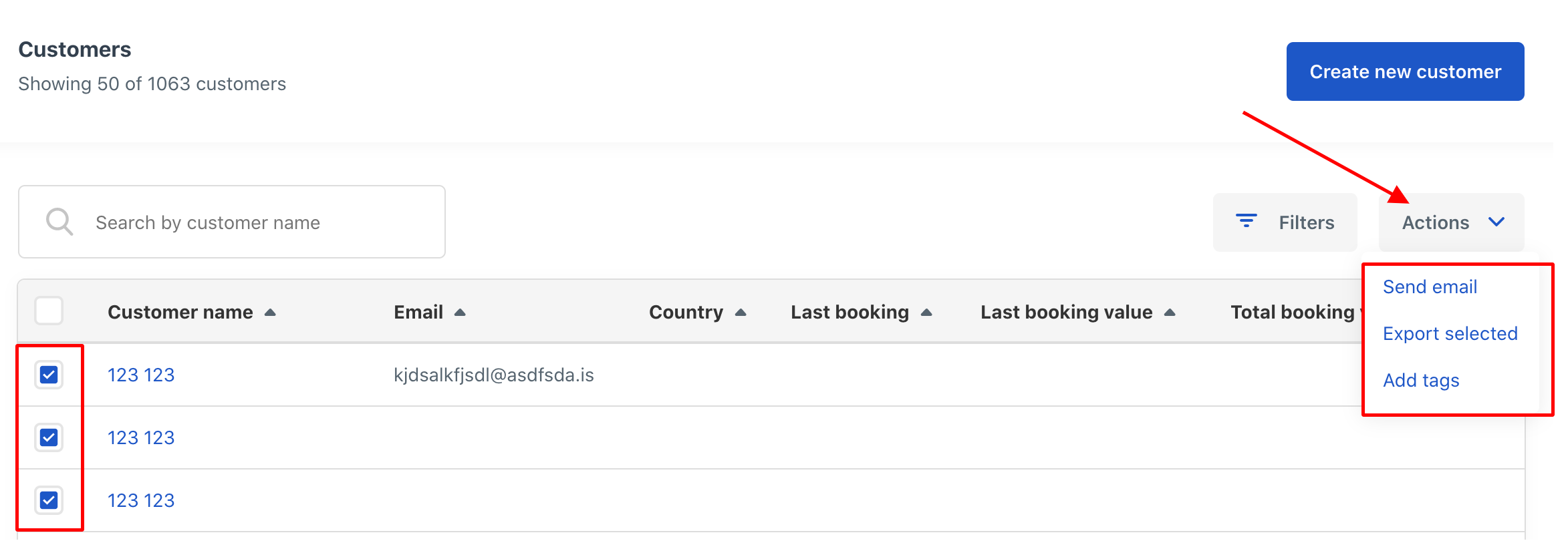
What is the customer overview page is and what information is shown?
The customer overview page can be accessed by clicking on the customer’s name in the customer list:
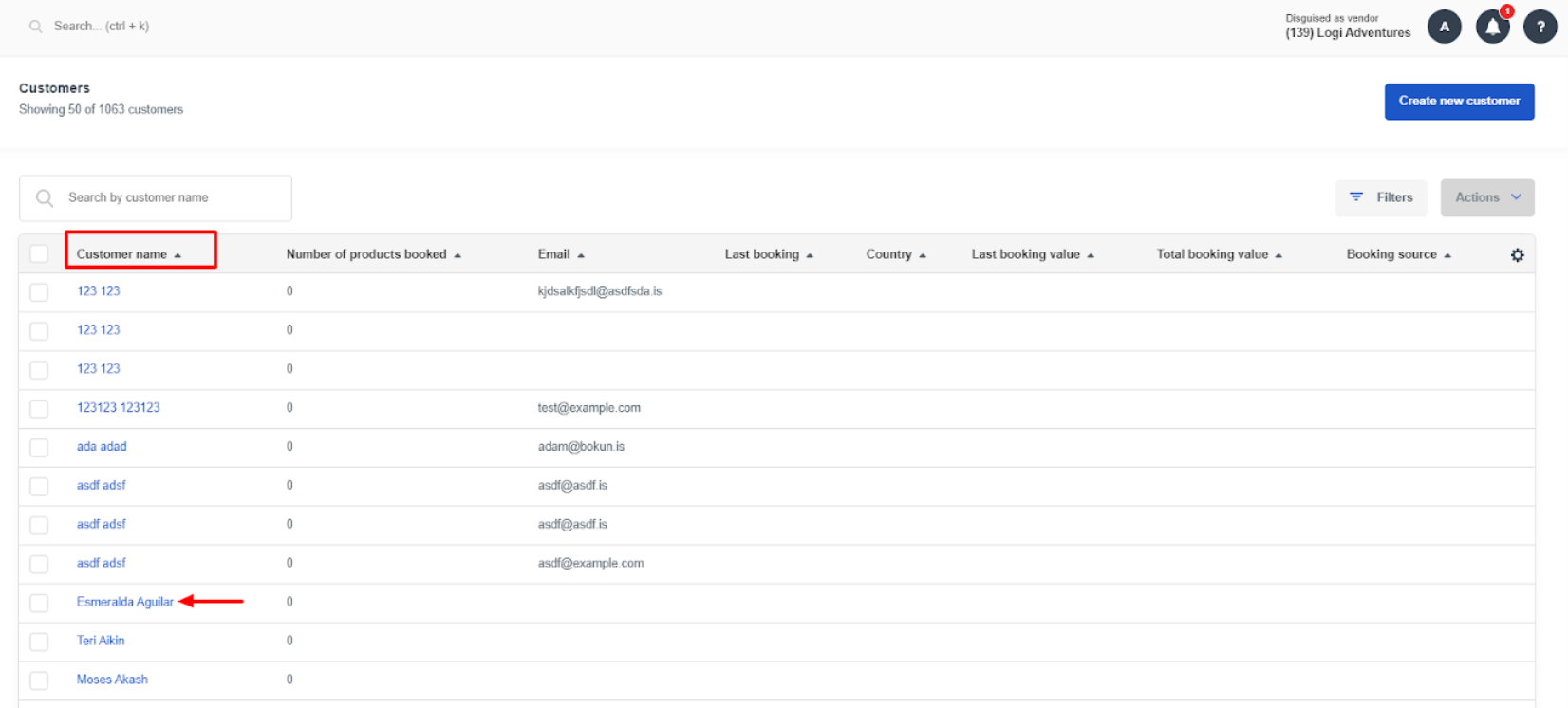
Once you click on the customer’s name, you will be redirected to the customer overview page where you can easily find the information related to the specific customer and their bookings:
Customer name
This is on the top left side of the page
Bookings
In this section you can see:
- The last booking, total amount of transactions and total number of bookings made by the customer
- The most recent bookings’ information such as the booking reference number, the name of the product booked and the status of the payment for the booking
Customer overview
In this section you can find the customer personal information such as email, nationality, phone, address and if the customer has accepted to receive marketing emails
Tags
The tags added to the customer profile which can be useful to identify the customer behavior and purchasing patterns
Privacy
The Customer privacy section is where you can export a copy of the customer information and erase the customer information from Bókun. Learn more about How to manage GDPR requests
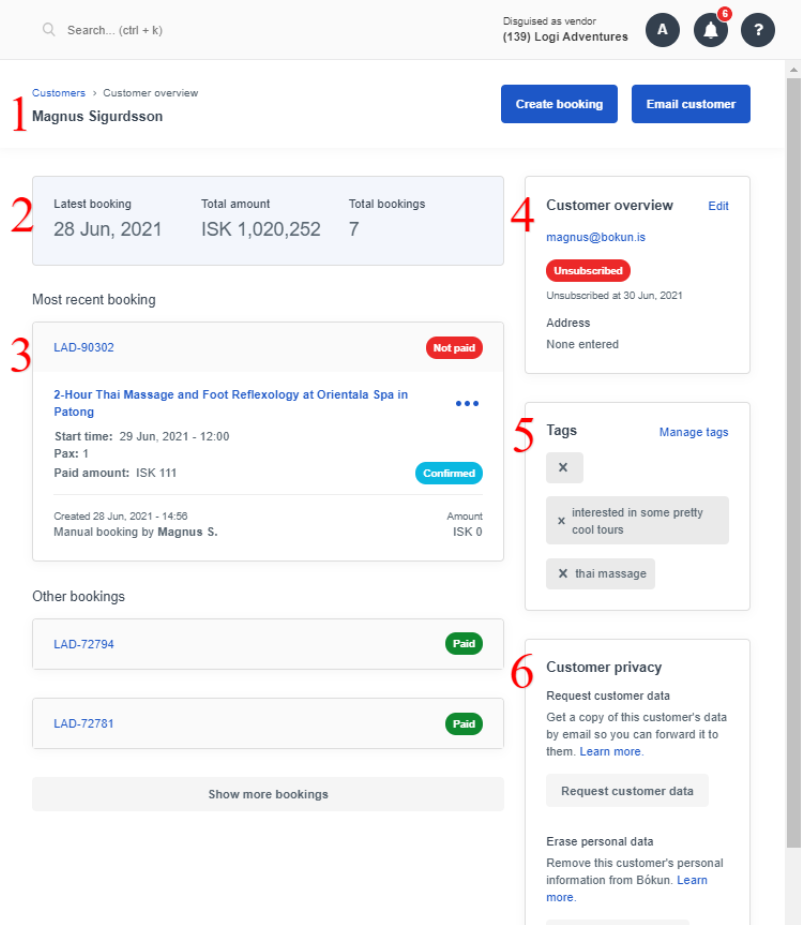
Email history
Under the Customer overview page you can also check the email message history for each customer. For example you can use this section to check all the emails that were triggered for cancellation or bad weather.
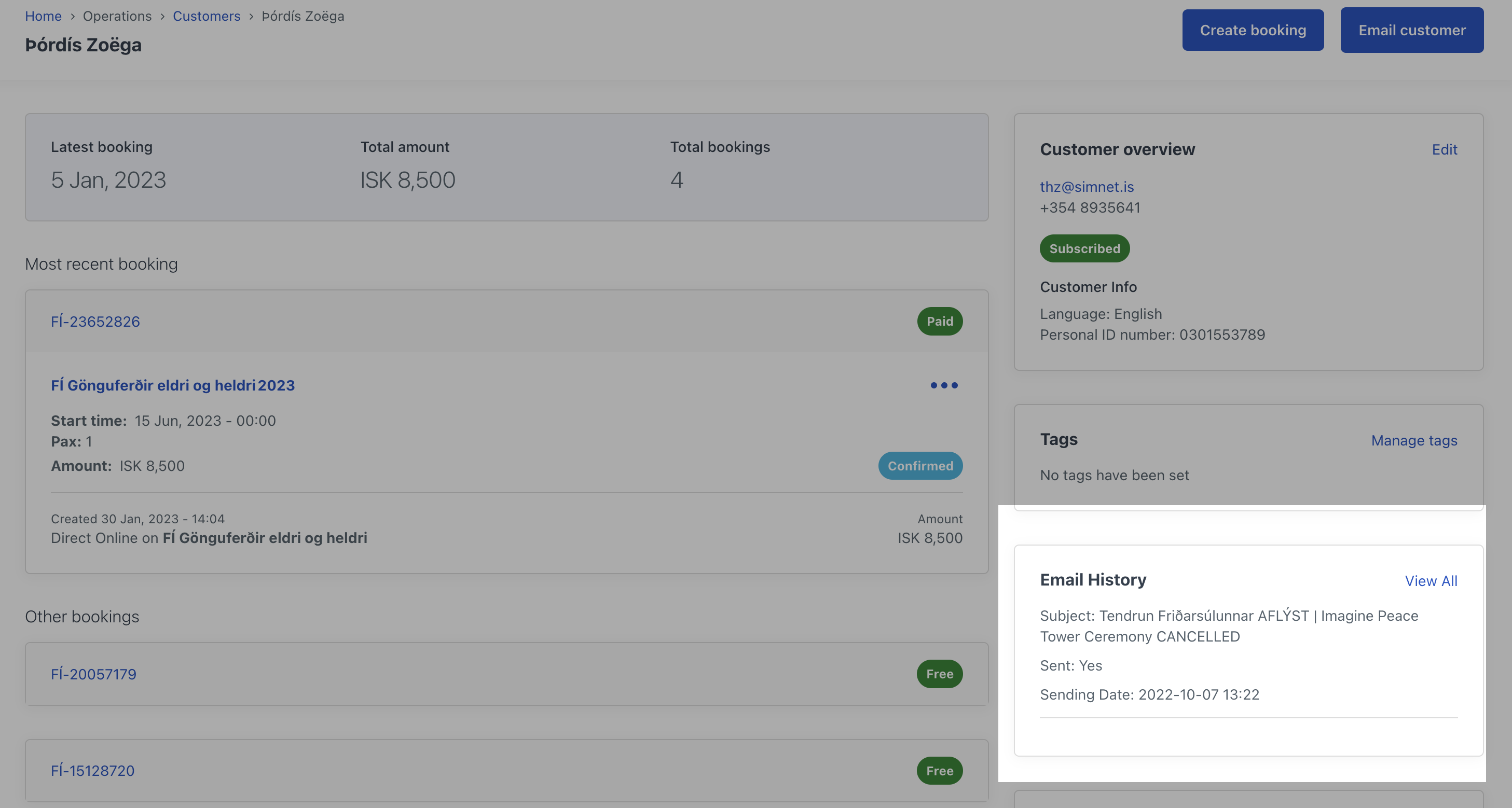
How can I use the customer overview page?
On the overview page you can perform several actions, such as:
Select the 3 dots to edit the booking or email the customer
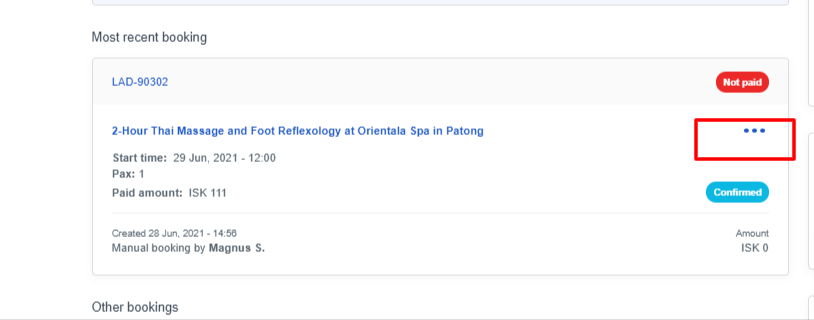
Edit button in the customer overview section to edit personal information such as email, nationality, phone, address
Check if the customer has agreed to receive marketing emails box to subscribe the customer to or unsubscribe the customer from the marketing list
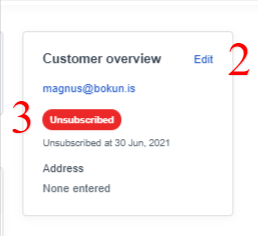
Manage tags to create tags or add existing tags to the customer profile
Request customer data button to export a copy of the customer information (read more about Helping suppliers managing GDPR requests)
Erase personal data button to remove customer's personal information from Bókun (read more about Helping suppliers managing GDPR requests)
Email button in the top right corner of the page to send personalized emails, template emails, marketing emails to the customer
Create booking: if they click on the create booking button, they will be redirected to the offline booking section.