How to connect your Domain.com domain to your Bókun website
This article takes you through the steps of connecting your existing domain to your Bókun website.
If you don't own a domain yet, you can search for your ideal web address and choose a NEW domain name for free through Bókun. This tool is powered by GoDaddy and Bókun paid subscribers can claim 1 (one) free domain name. Learn more here
1. Log into your domain.com account
2. Once logged in, click manage on your new domain.
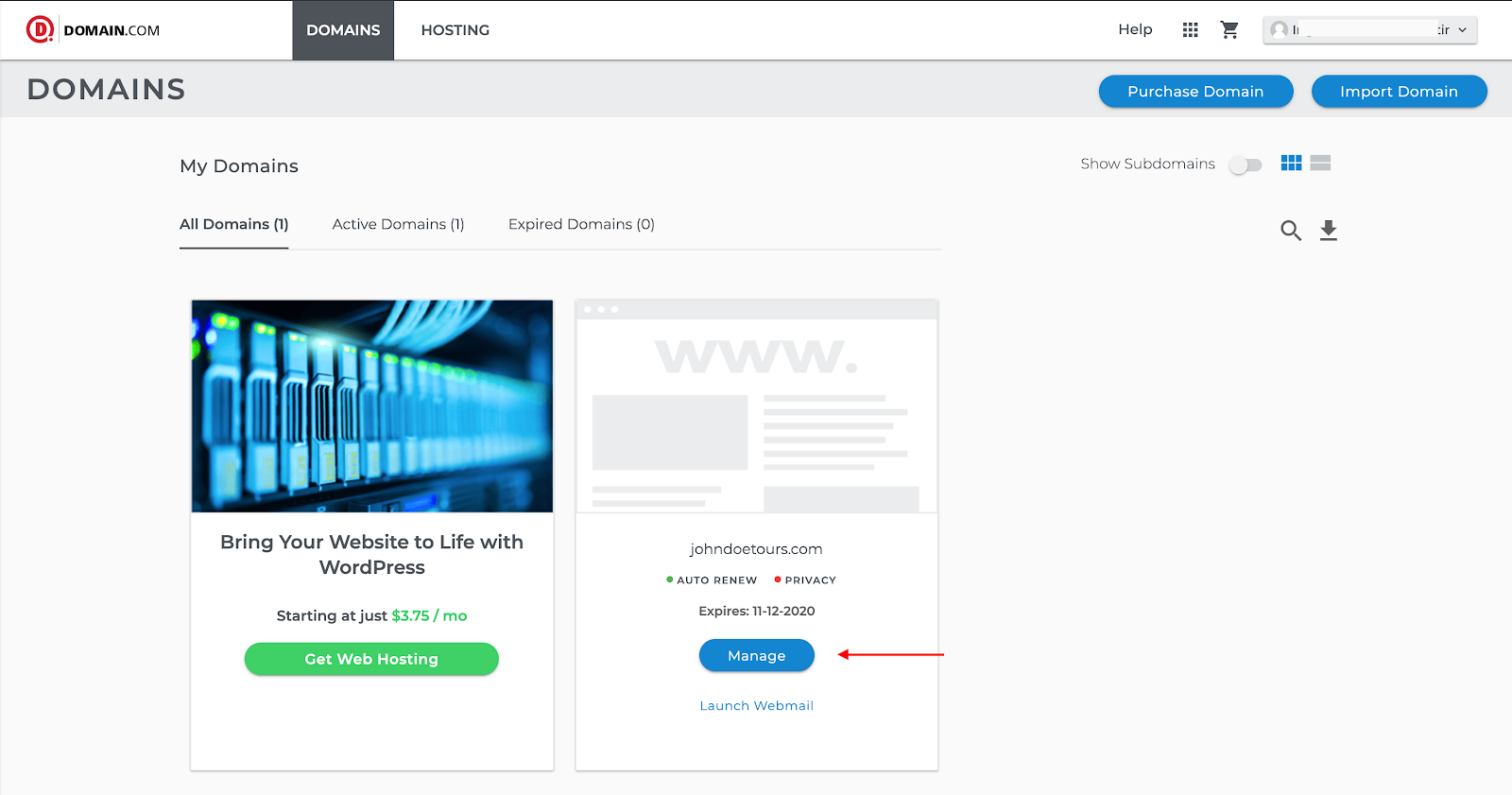
3. Click DNS and Namespaces
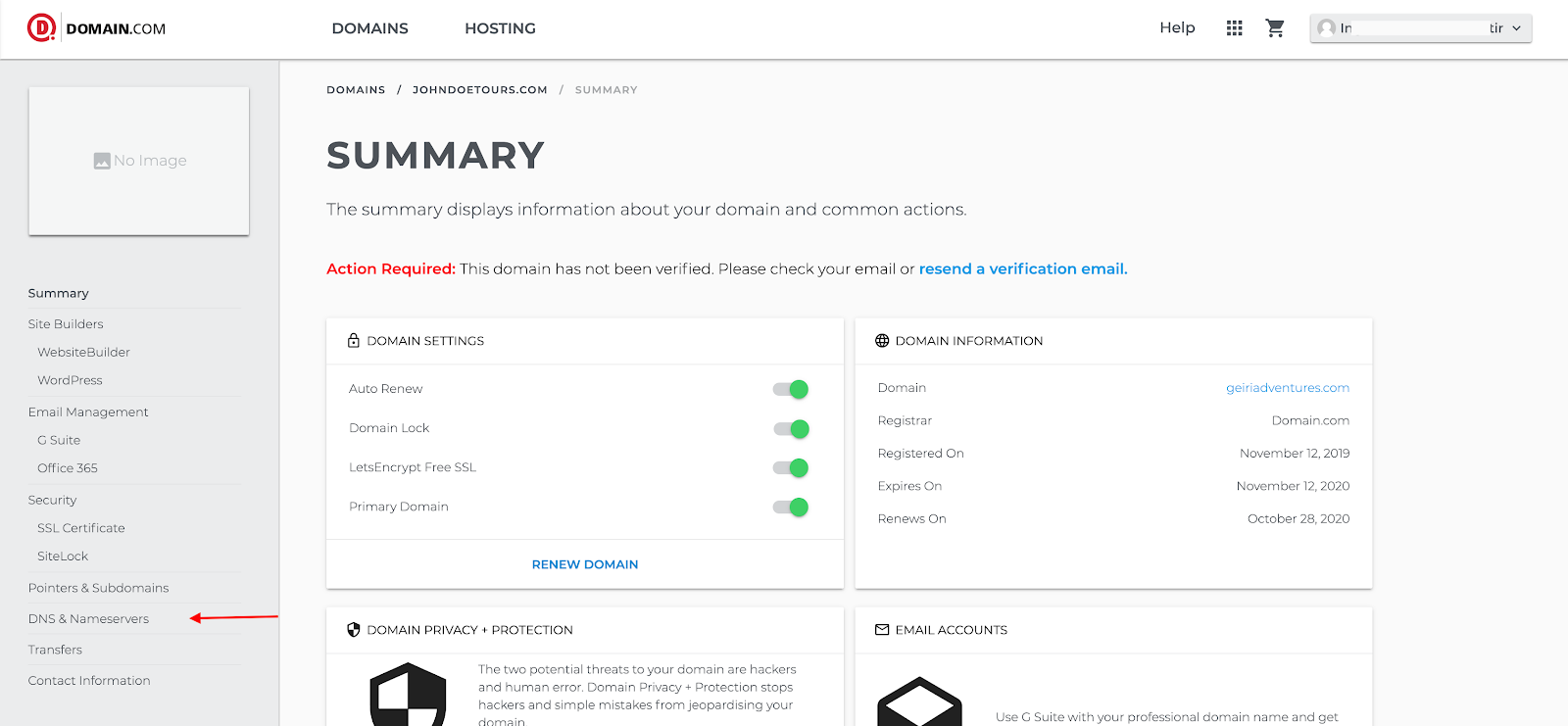
Note: We recommend taking a screenshot or writing down the current values in your DNS record table as a backup.
4. Start by Editing the @ DNS Record, set the IP Address to 35.172.94.1
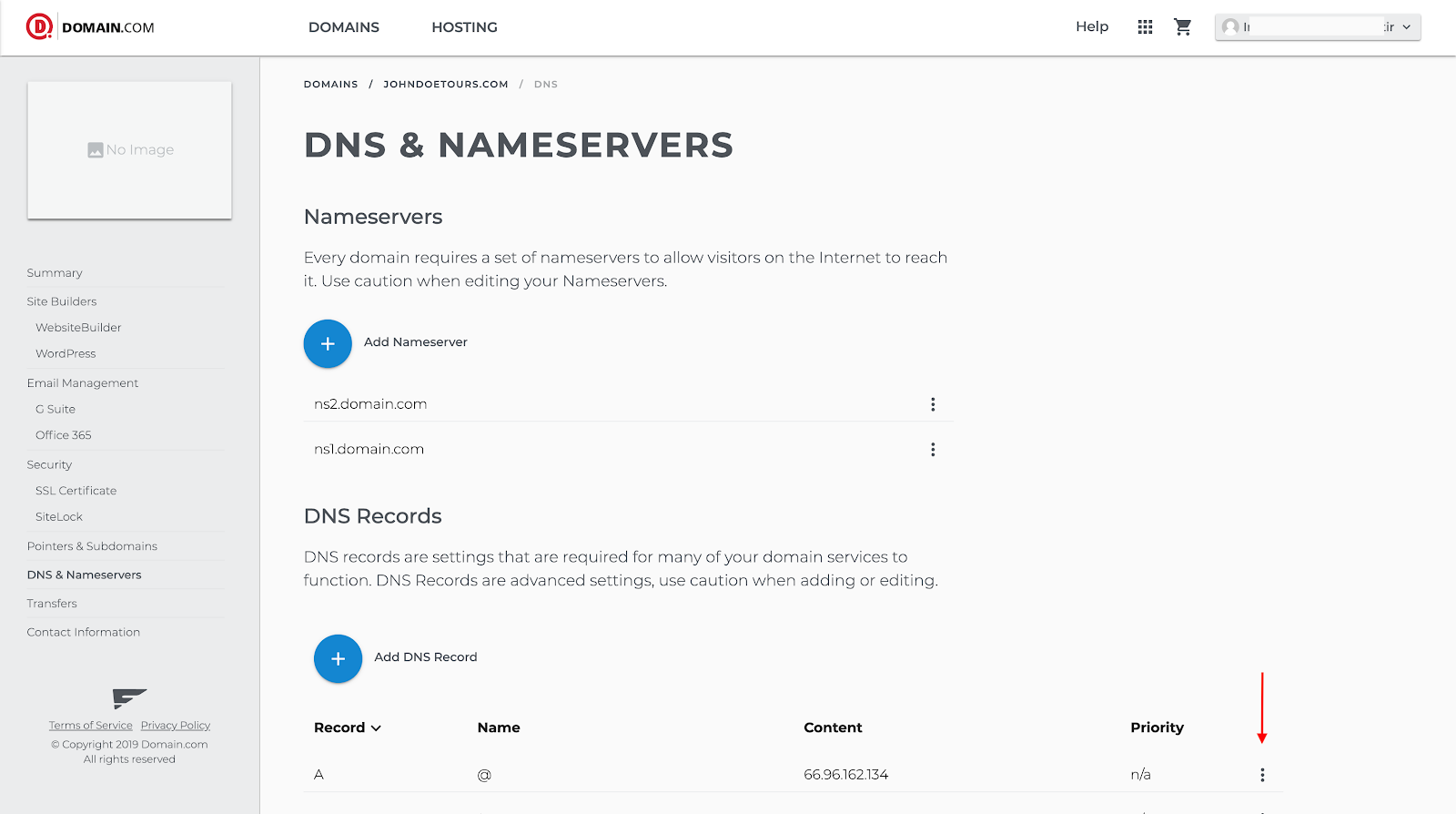
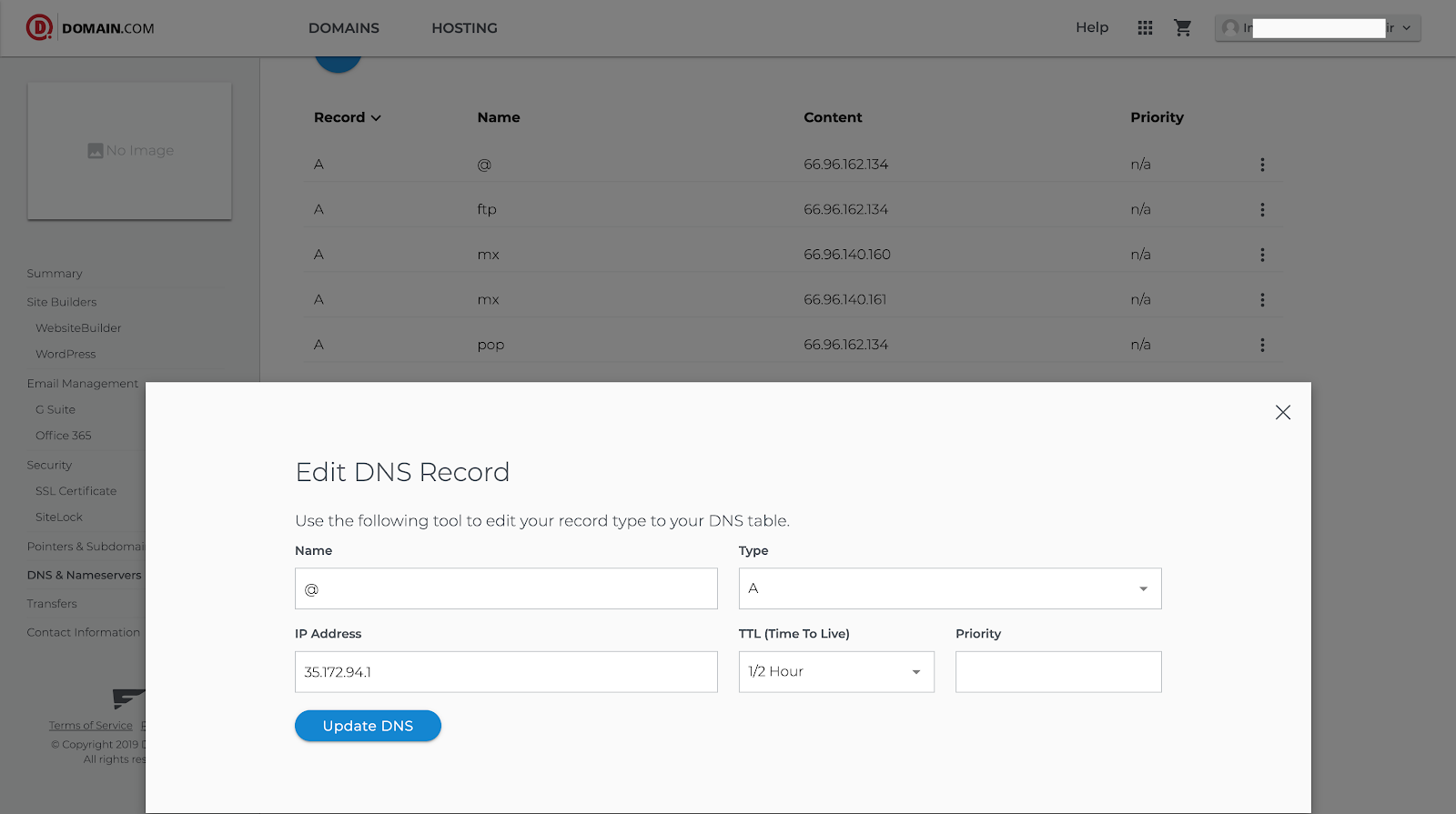
5. Click Add DNS Record
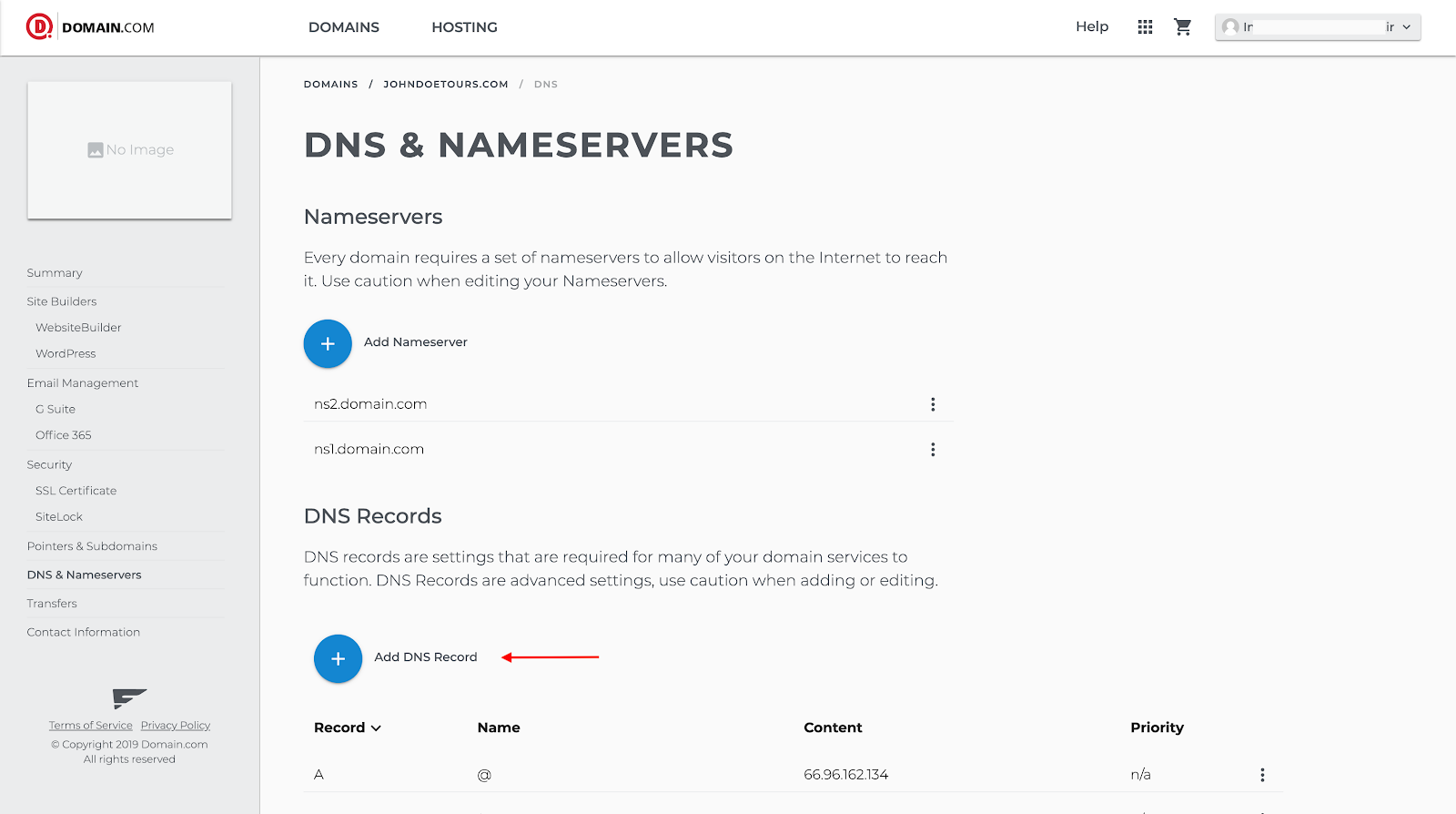
6. Set Name to www, Type to CNAME, Content to sitename.bokun.website and TTL to 1 Hour. Then click Add DNS.
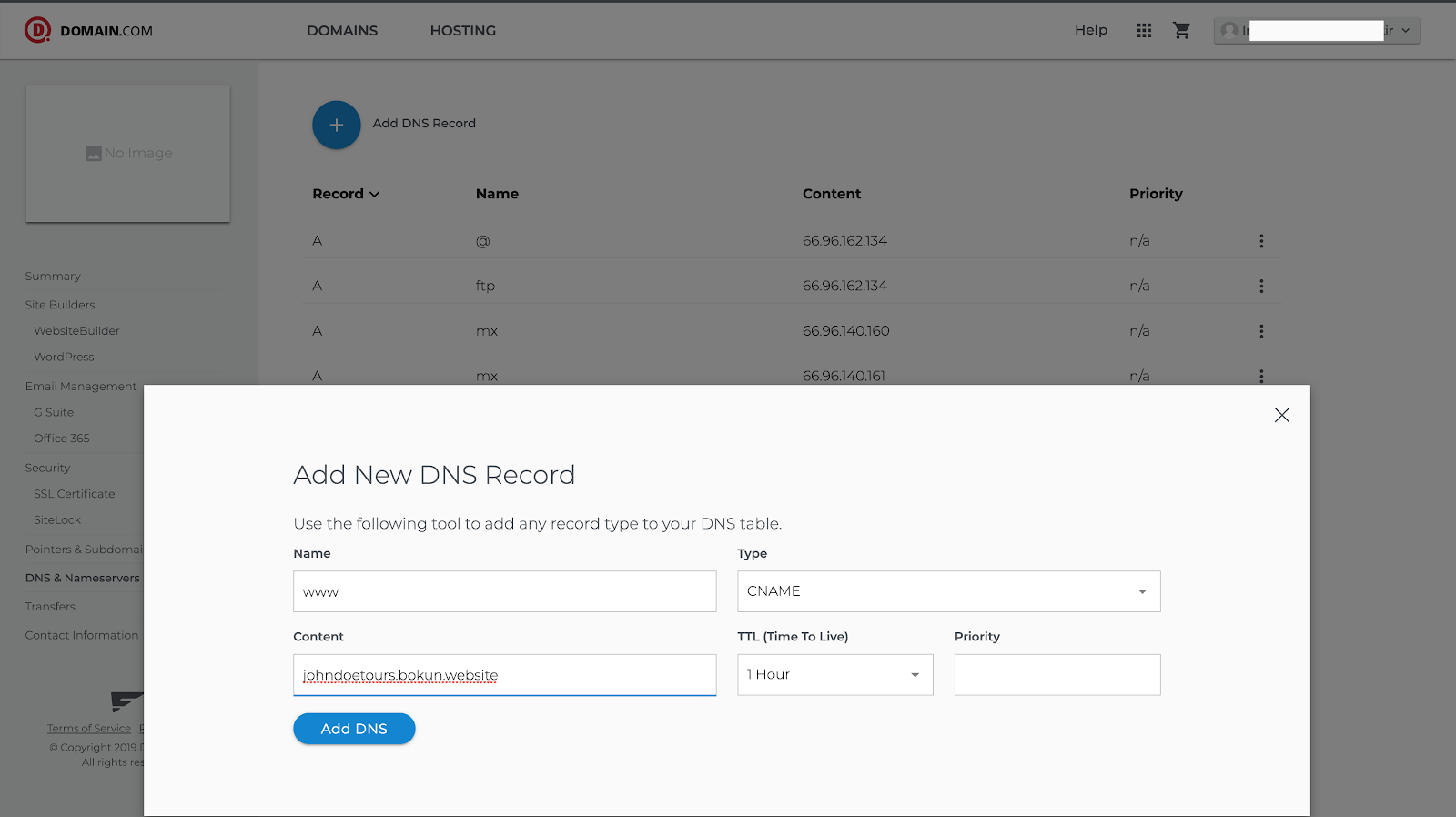
7. Click Add DNS Record again
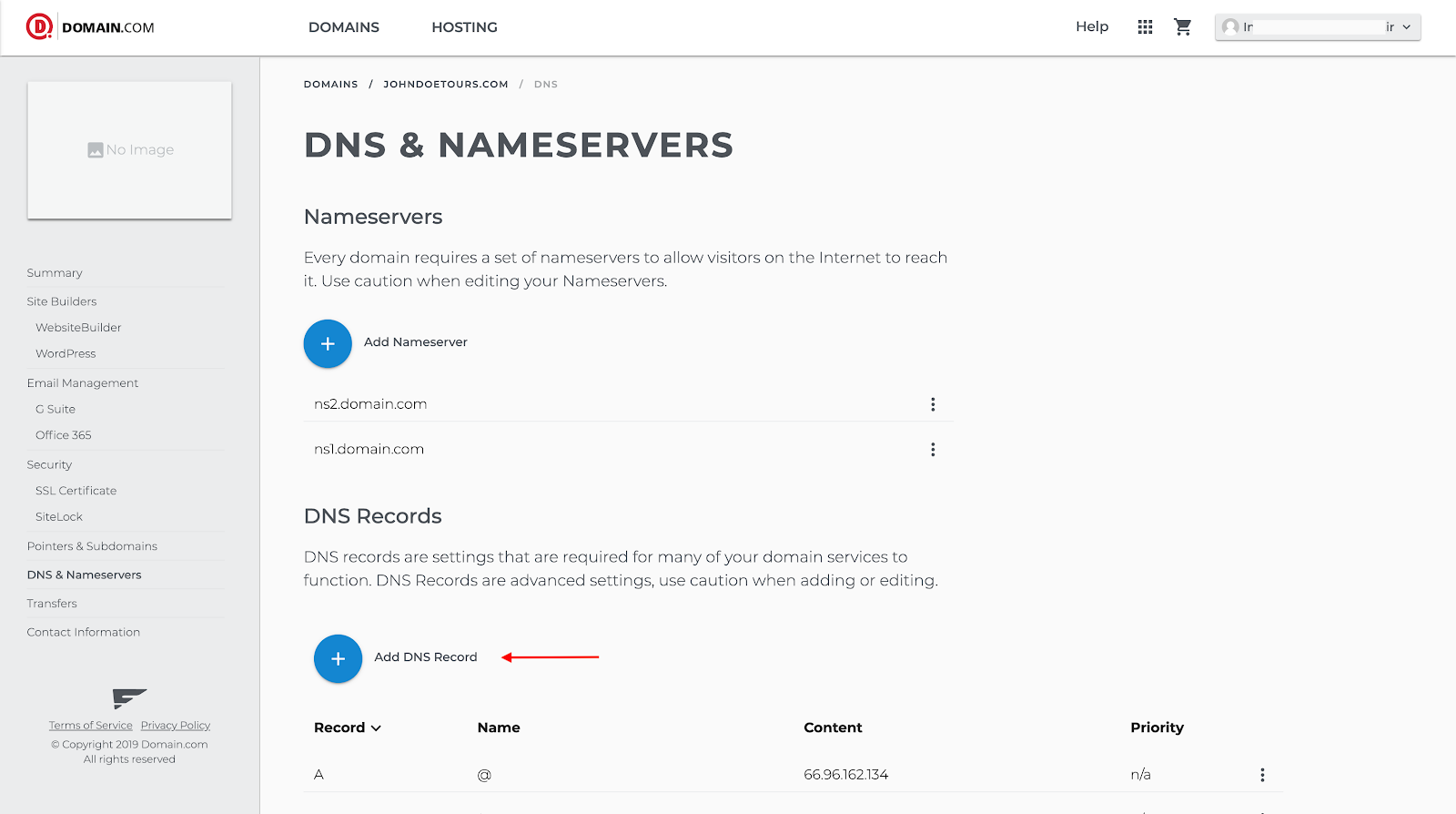
8. Set Name to @, Type to A, Content to 100.24.208.97 and TTL to 1 Hour. Then click Add DNS.
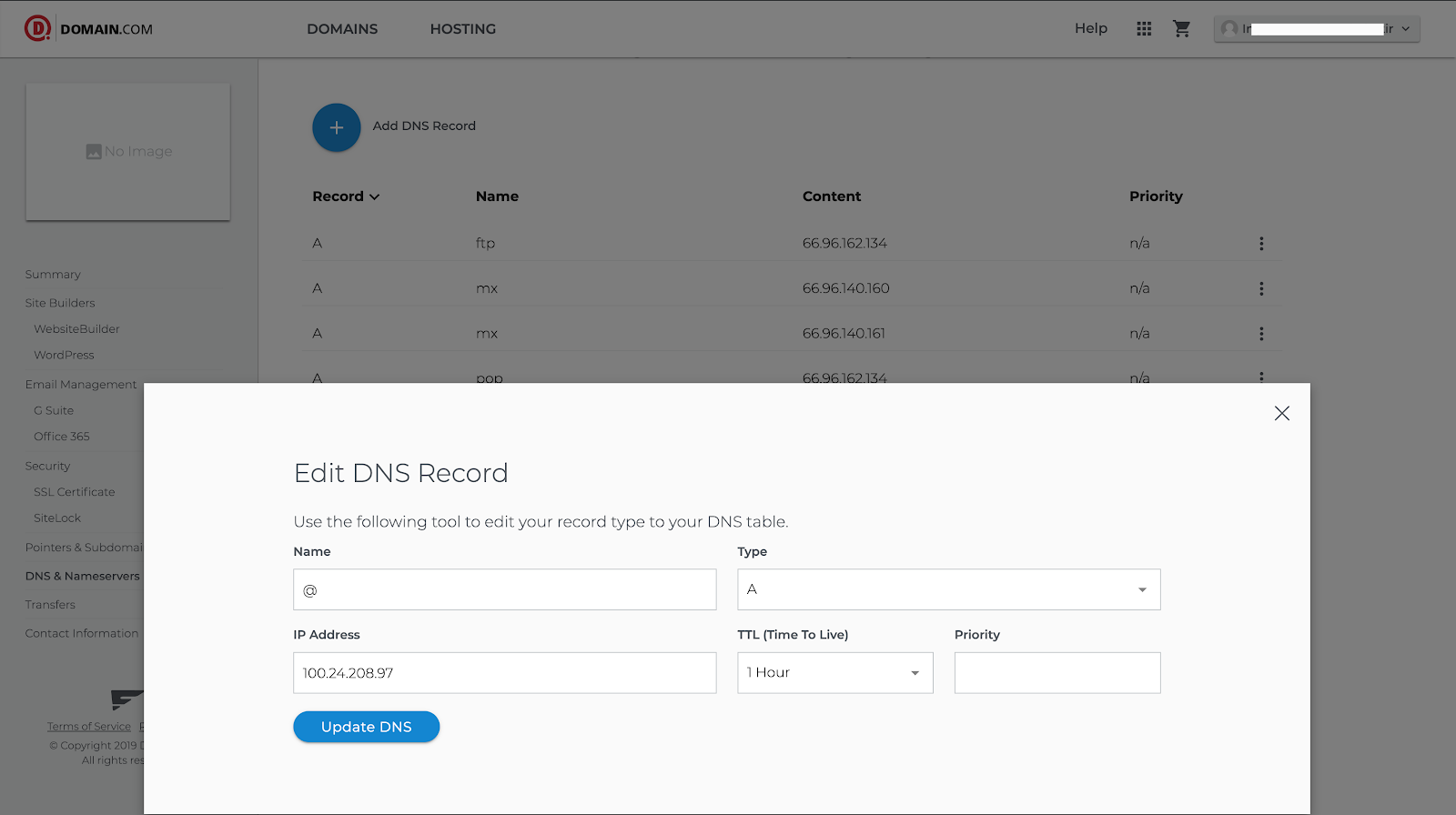
9. Make sure you have these rows in your table
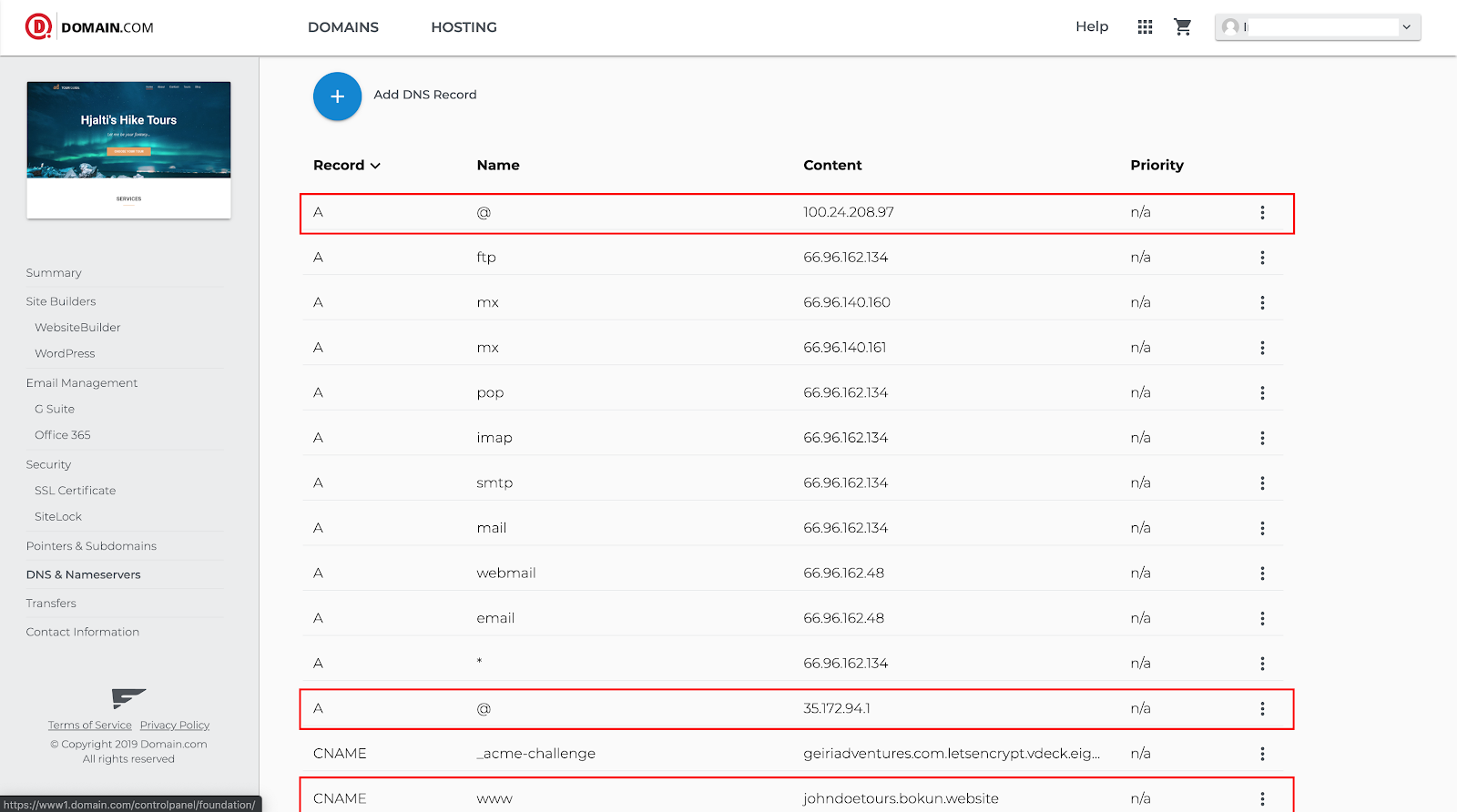
10. Done!
It may take up to 48 hours for your domain to be linked to your website, so don’t worry if this does not work immediately
“I've followed these steps but my site still is not live!”
CNAME/A records can take up to 48 hours to propagate, so your website will not usually show up immediately. If your site still isn't showing up after 48 hours, something is probably wrong. To figure out what's going on:
- Go to https://www.whatsmydns.net/ and select either “CNAME” or “A” from the dropdown menu.
- For CNAME, you will fill out the field using your whole URL i.e www.johndoetours.com
- For the A Record, you will fill out the field using the naked domain i.e johndoetours.com.
- If you see red X's, or do not see the correct host to the right of each location, this means that either the CNAME record/A record was not set up correctly or the domain host is not propagating.
- Check that the CNAME/A record is set up with the correct values as listed above.
- If everything is set up correctly and you've waited 48 hours, but your site is not showing, please contact your domain host for more information.
- If you see green check marks and the correct host name, your CNAME/A record has been set up successfully.