How to create Booking Agent terms
Creating Booking Agent Terms is the first step to adding booking agents.
What are Booking Agent Terms, and why do I need to create them?
Booking Agent Terms is the contract between a booking agent and yourself.
You define in the Booking agent terms the commission or discount the booking agent will receive, as well decide which products you want to make available to the booking agent, in the Booking Agent terms.
Do I need to create terms for each agent that I work with or can I use the same terms?
You can do both! You can use the same terms for multiple booking agents, or you can create individual contract terms for each agent that you work with.
How to Create Booking Agent Terms
- Select Agents >Booking Agent Terms on the left-hand side navigation.
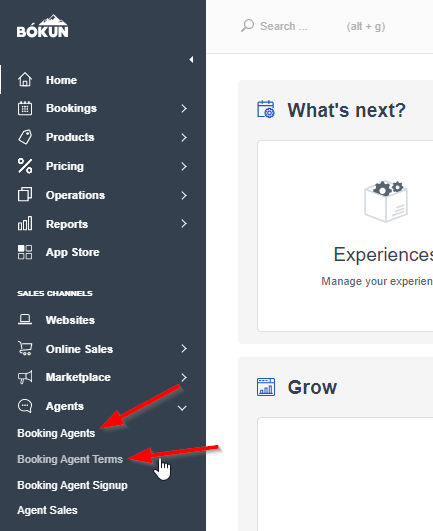
- Click Add to create a new booking agent terms
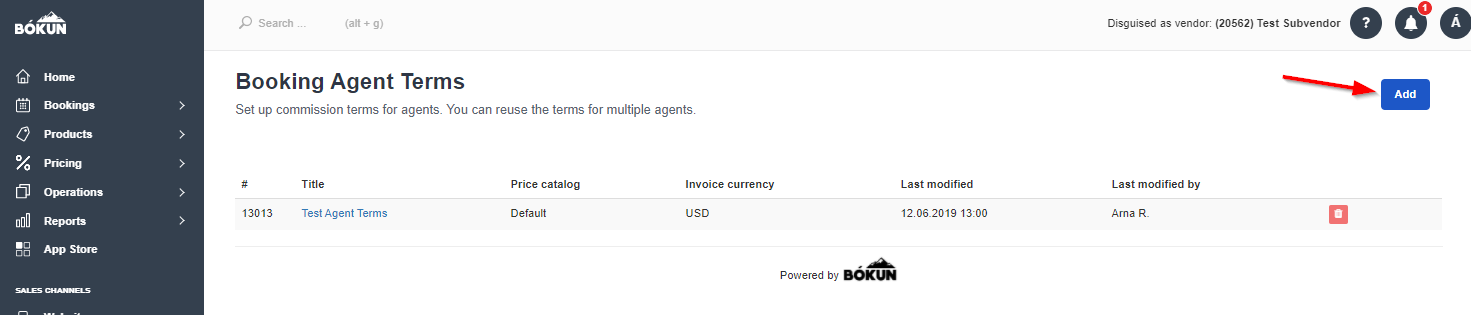
- Fill out the contract information:
- Title: The name of the contract terms
- Price Catalogue: Select the price catalogue that you want to use for this contract terms. These are the prices the agents will see and book for.
- Payment currency: Select the currency that you want to use for this contract terms. The currency you select will be the currency that the agent will have to use when making a booking as well as the currency that will be used in sales reports.
- Product Distribution: Select a distribution list to choose which products you want to make available to the agent. Here is information on how to set up Product distribution for agents.
Product Distribution is a rule you can create to hide / restrict certain products and suppliers from being shown on your agent Booking Area. As an example if you have contracts with mulitple suppliers on the marketplace, whose products you do not want to resell to your agents, you need to add a rule to hide those products. Same if you just want to give an agent access to book few of your products. - Product Categories: Select which types of products you want to add to this contract terms. Select from experiences, accommodation, car rentals, and transportation. Note only experiences will be shown in the agent Booking Areas.
- In the "Defaults" add your default commission percentage. The percentage you add here will be added to all products booked, unless defined otherwise on the right-hand side of screen.
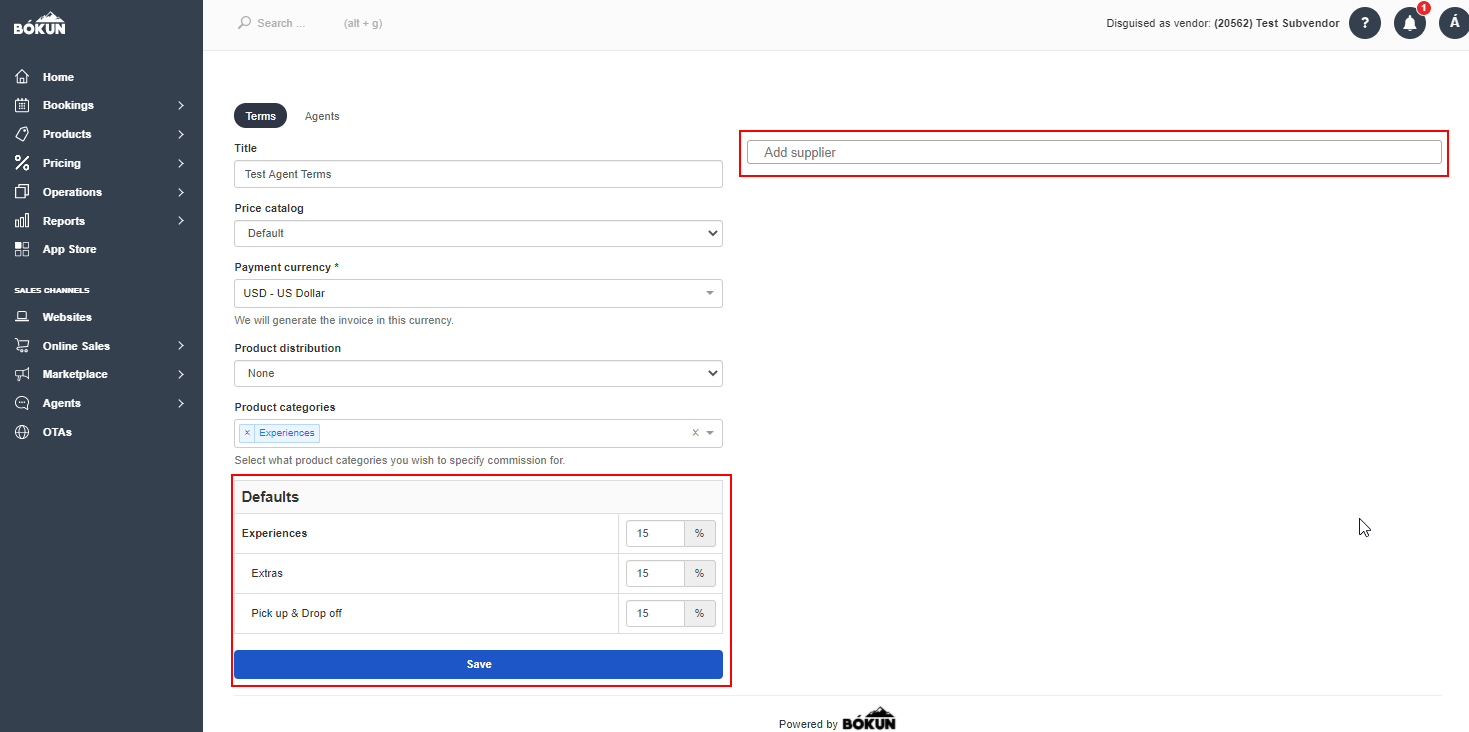
- If you are giving your booking agent access to products from another supplier (a marketplace supplier), add the supplier in the field on the right side. Or add your self here, to define a different commission for your products and have all your suppliers to default to the default rule.
Tip: Give your booking agents a lower commission for these products than the commission that your supplier is giving you, so you make a profit.
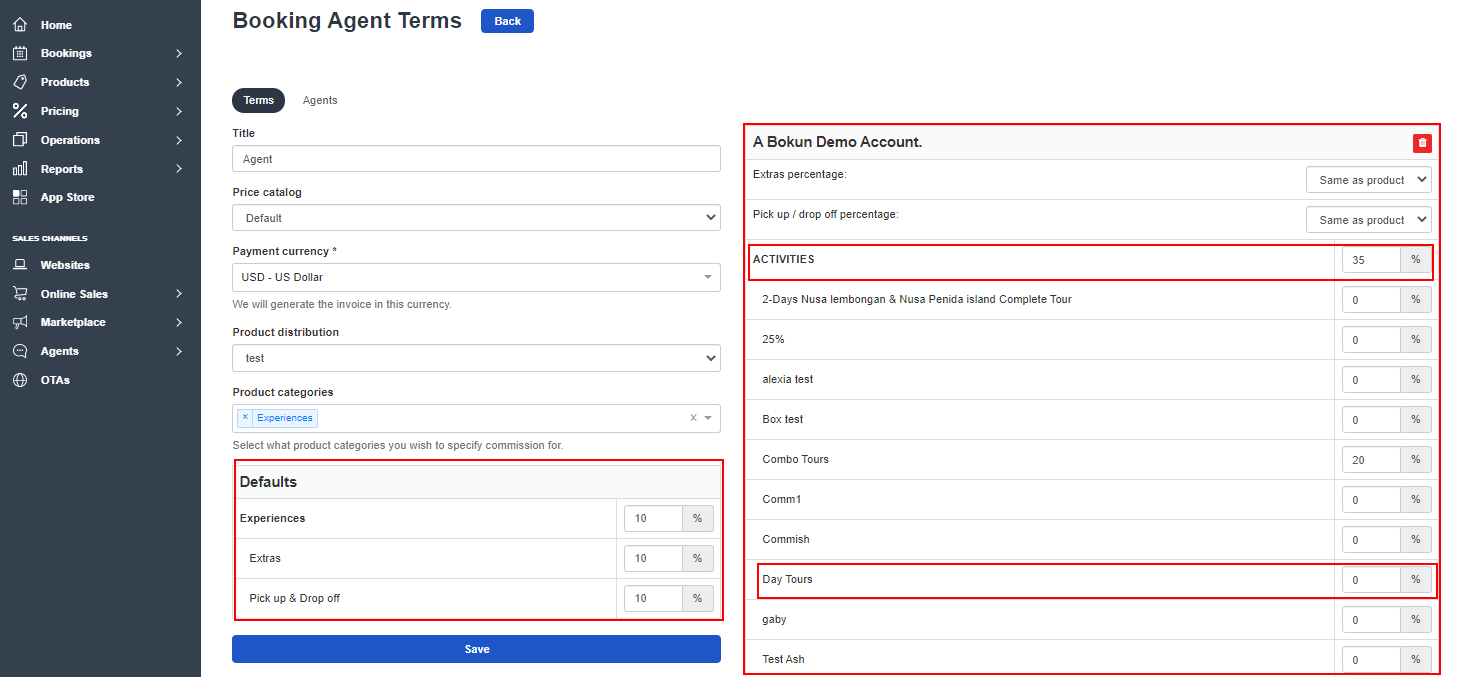
- Remember to Save.
Next Steps
- Add a booking agent: Learn how to add booking agents