Account Security & Verification Methods
This article describes account log and verification methods and how to secure your Bókun account when logging in.
What verification methods does Bókun use for account log in security?
When you sign up for a Bókun account, you can do so using Single Sign On (SSO) either with your Google email and password credentials, Viator account credentials, or by using an email with a domain other than Google and your password.
If you’ve signed up for an account with your email, for the best account log in security, we recommend enabling Google Two-Factor Authentication (2FA) or updating to Google or Viator Single Sign-On (SSO).
With Google 2FA, you’ll enter a unique verification code from your authenticator app each time you log in, keeping your account protected even if your password is compromised. This can be done at the user level.
Google SSO or Viator SSO are account level authentication methods using your Google or Viator email and password credentials.
If you are using your email address without any of the above verfication methods, your account login defaults to using our secure Login Verification Code method. As with Google 2FA, this is also user level security.
How do I enable Google 2-Factor authentication to log into my account?
Google 2-Factor Authentication (2FA) is a proven way to make your Bókun account more secure by using both your password and your phone to log in.
- Download and install the Google Authenticator mobile app on your device. The app is available both in App Store and Play store.
- Inside your account, using the Search field use keyword Password to find the settings for Password and authentication or navigate from the lower left Settings > User > Password and authentication > Turn on 2-Factor Authentication.
- Scan the QR code using the Google Authenticator app and enter the 6-digit verification code and your Bókun password.
- Click Turn on 2-Factor Authentication.
✴️ Be sure to securely keep a copy of your Secret key in the event you lose your phone, get a new device or need to reinstall the authenticator app.
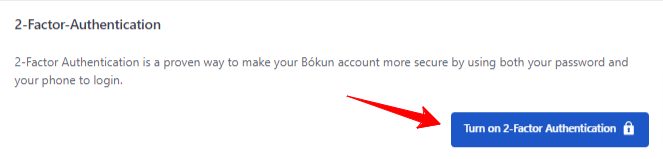
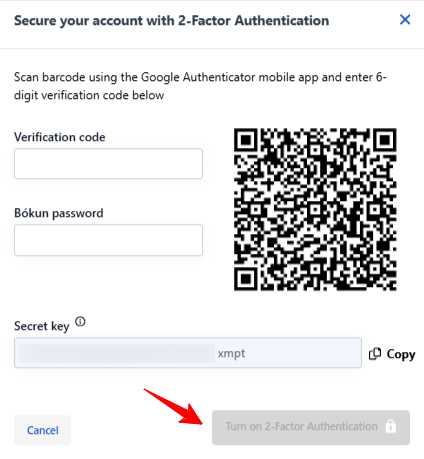
How do I upgrade to a Single Sign On (SSO) method to log in to my account?
- Sign in from your account with your Bókun login credentials as usual.
- Use the Search field with the keyword Users or navigate from the lower left Settings > User > Password and authentication Use Single Sign-On (SSO) to log in to Bókun.
- Choose the account to connect for SSO: Google or your Viator account.
- Follow the prompts to authenticate your account through Google or Viator.

How do I know if my account is SSO enabled?
- You can see which account you are SSO enabled for by navigating from the lower left Settings > User > Password and authentication.
- If you want to disable the SSO, simply click Disconnect.
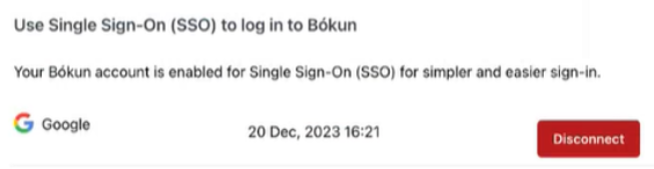
How do I log in to my account with just my email and password?
The default security and verification method for logging in with your email and password is using our secure Login Verification Code method.
A numerical code is emailed to you that is more convenient to use. It allows you to log in without needing to access your email on the same device, as you can view the email from your phone or another device.
To log in to your account, you will need your username, user password and your company’s own unique bokun.io URL.
- When signing in from your unique bokun.io URL, a verification code is sent to your user email address.
- Copy and paste the code, or enter it manually, into the sign-in page to be redirected to your dashboard.
How many times can I use the code?
The code is single use only, but if you mistype it, you can try again. There are a limited number of retries, and once the limit has been exceeded, a new code is sent to the same email address, where you can try again.
How long is the code valid for?
The verification code will expire in 10 minutes.
How do I know the email for my verification code is authentic?
- The subject is “XXXXXX is your verification code”
- The email is only sent from Bókun Notifications address no-reply@bokun.io.
- To protect your account, do not share it.
✴️ Important information: For your security, DO NOT USE any code coming from a different email address mentioning Bókun.
Example of an authentic email with login verification code:
Click here to see our Login verification code email
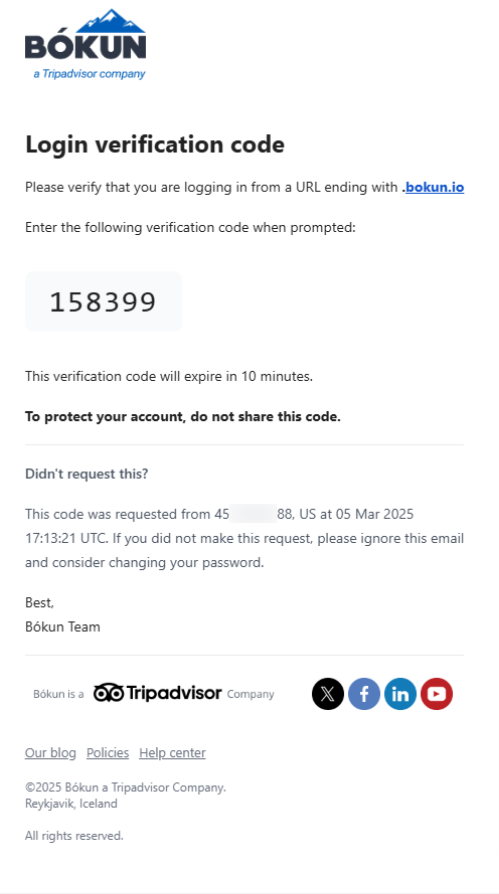
Still having trouble logging inby email? Troubleshoot your login issues here.