Navigating your Bókun account with ease!
This article provides you with a quick overview of the functionalities that Bókun offers and how to locate them in your Bókun account, so you can find what you need quickly.
Once you log into your Bókun account, you’ll be taken to your personalized Bókun Dashboard that provides you with a snapshot of the status of your account. You can return to the dashboard at any time by clicking on the Bókun logo at the top left-hand corner of the screen.
On the left-hand side of the dashboard, you have the side navigation menu with the main features that Bókun offers to manage your bookings, products, online sales tools and reporting.
The Search bar at the top of the left-hand side menu can be used as a shortcut to all the options/features available in your Bókun account. Simply type what you are looking for in the search bar to quickly find specific features, bookings, experiences, and apps in your account.
At the bottom of the side menu, you’ll see your logo, username and Bókun account ID. Just above it, you have quick access to the Bókun Help Center.
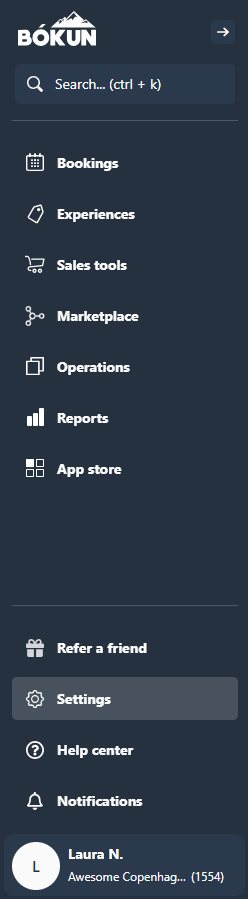
Let’s have a closer look at each section.
Bookings
In the Bookings section, you have access to all the tools to manage your bookings.
By clicking on the Bookings icon, you will see the below dropdown menu:
- Creating booking is where you can add walk-in bookings as well as bookings made over the phone or via email. Read more
- Sales feed is where you can view all your bookings and related details - in one place. Read more
- Calendar is where you get a daily/weekly overview of departures, edit availability, close departures, view passenger lists and assign resources. Read more
- Booking Desk can be used to book in the past, overbook your products and add customized bookings to override the title, description, duration, price and departure time of an experience without affecting your regular departures and product settings. Read more
- Daily Departures give you an overview of your daily departures at a glance. You can search departures within a specific date range, single bookings and filter them by experience. Read more
- Monthly Overview allows you to get a daily overview of how many passengers are booked for each departure. Read more
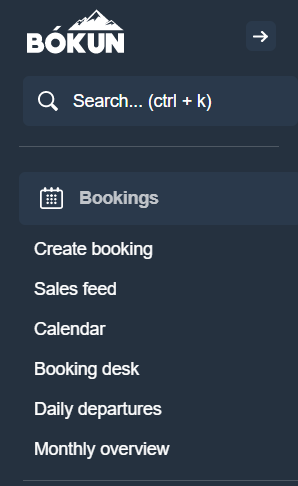
Experiences
In the Experiences section, you can access all your tours and activities products, create gift cards and price catalogs.
Please note that if you have accommodations and/or transport products, this section will be renamed as Products instead.
By clicking on the Experiences icon, you will see the below dropdown menu:
- Experience Overview: this is your experience editor, here you will find a list of your experience products. By clicking on the title of the experience, you will be able to update their content and details. Tip: use the top navigation menu to quickly switch between product pages. Get started.
- Gift Cards: give your customers an option to share your experiences with their friends and family by offering gift cards. Read more
- Price Catalog: you can multiple pricing for the same product by creating different price catalogs. Read more
- Price schedule: you can set different time frames for high or low seasons. The pricing for the time frames can be added in the product itself. Read more
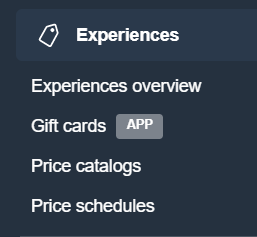
Sales tools
The Sales tools section is where you can manage your sales channels to increase and diversify your revenue streams.
By clicking on the Sales tools icon, you will see the below dropdown menu:
- Booking widgets: widgets are the easiest way to take bookings online on your website. Read more
- Websites: the Bókun Start, Plus and Premium plans include a booking website which is a fully responsive website, hosted by Bókun, to feature your brand and products. Read more
- Marketplace: collaborate with suppliers and resellers in your area with the Bókun Marketplace by offering your products up for others to sell or find complementary products to offer alongside your own products. Get started
- OTAs: connect your Bókun account with the major OTAs globally and regionally, as well as multiple sales channels, so you can reach travelers from all over. Read more
- Google things to do: Bókun Start, Plus and Premium customers can get free exposure on Google, stand out in Google search results, and drive bookings to their own website with a placement on Google Things to do. Get connected
Operations
The Operations section is where you can manage day to day operations.
By clicking on the Operations icon, you will see the below dropdown menu:
- Passenger list
- Pick-up list
- Customers
- Close outs
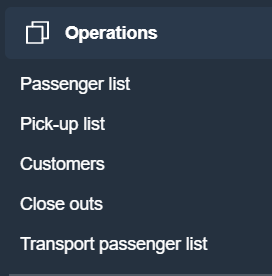
Reports
In the Reports section, you will find powerful reports so you can easily see your booking revenue, which channels are performing the best and which products are your top sellers.
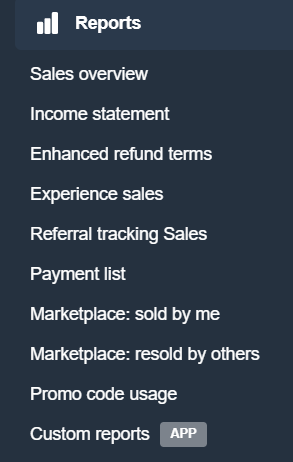
App store
The Bókun App store is an online store where you can browse and install optional upgrades that are available any time to boost your Bókun subscription.
Settings
In Settings you will find all the functionalities that you set once or that you occasionally need to update such as users, booking channels, payment providers.
Notifications
Bókun notifications are alerts about bookings and actions you can take to improve your experiences in Bókun as well as increase your booking volume. Read more