How can I sell gift cards on my website?
This article explains how you can sell gift cards on your website through Bókun's booking engine widgets.
Please note that to be able to create and sell gift cards, you need to add the Gift Cards and Upsell app to your Bókun paid subscription. If you aren't on Bókun Start, Plus or Premium yet, upgrade today here!
Important: You need to allow travellers to use gift cards when booking your experiences. Learn more about how to accept gift cards in your widgets
How to sell gift cards on your external website
Once you’ve created your gift card configurations (if you haven't created your gift card yet, head over to how to create gift cards, follow these steps to start selling them on your website:
- Click Experiences > Gift cards in the left hand side menu.
- Click Online configuration in the top menu and click Start selling gift cards online.
Note: All gift cards options are automatically selected. It is currently not possible to edit this.
- Select the booking channel you'd like to add the widget to from the drop-down list at the top, e.g. your website.
- Click on Generate embed code
- You can then click the Copy embed code button. This is the code you should use when embedding the widget to your website.
Embedding your gift card widget
For help on how to embed the widget on your website, take a look at our ‘How to embed’ articles:
- How to embed widgets to a Bókun website
- How to embed widgets in Weebly CMS
- How to embed widgets to Joomla! CMS
- How to embed widgets to WIX CMS
- How to embed widgets to WordPress CMS
- How to embed widgets to Squarespace
- How to embed widgets to Shopify
How to sell gift cards on your Bókun website
Once you’ve created your gift card configurations (if you haven't created your gift card yet, head over to how to create gift cards), follow these steps to start selling them on your Bokun website:
- Click Sales tools > Websites on the left hand side menu
- Enter the Advanced website editor (Edit as admin button at the top right).
- Select Widgets and search for the Bókun gift cards widget and drag it to your website and the page you’d like the gift cards to be offered.
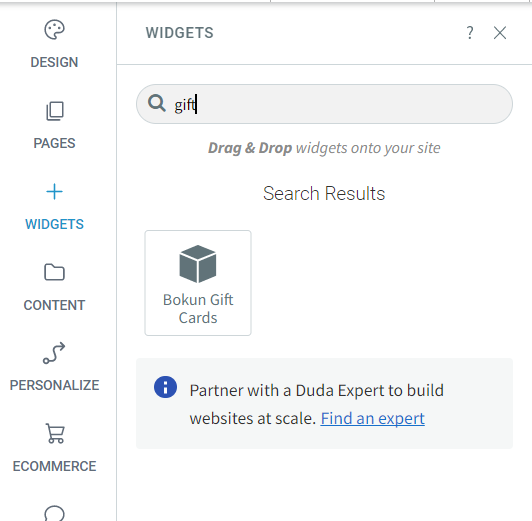
You’ll now see a configuration window asking you to enter the Gift card config ID.
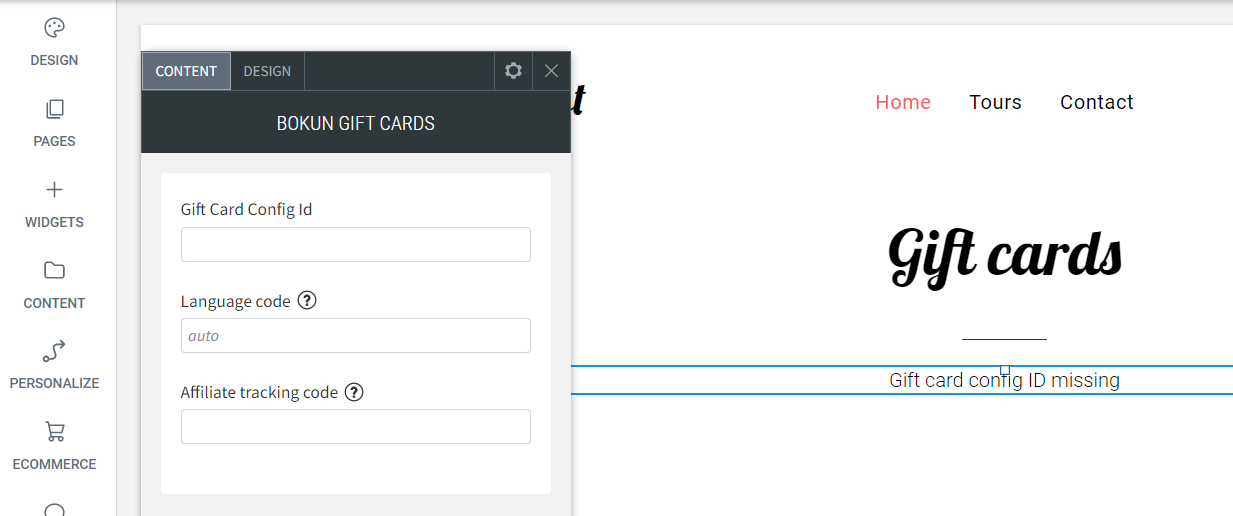
- Get the Gift card config ID under Sales tools > Booking widgets on the left-hand navigation and select the Gift card widget and Next.
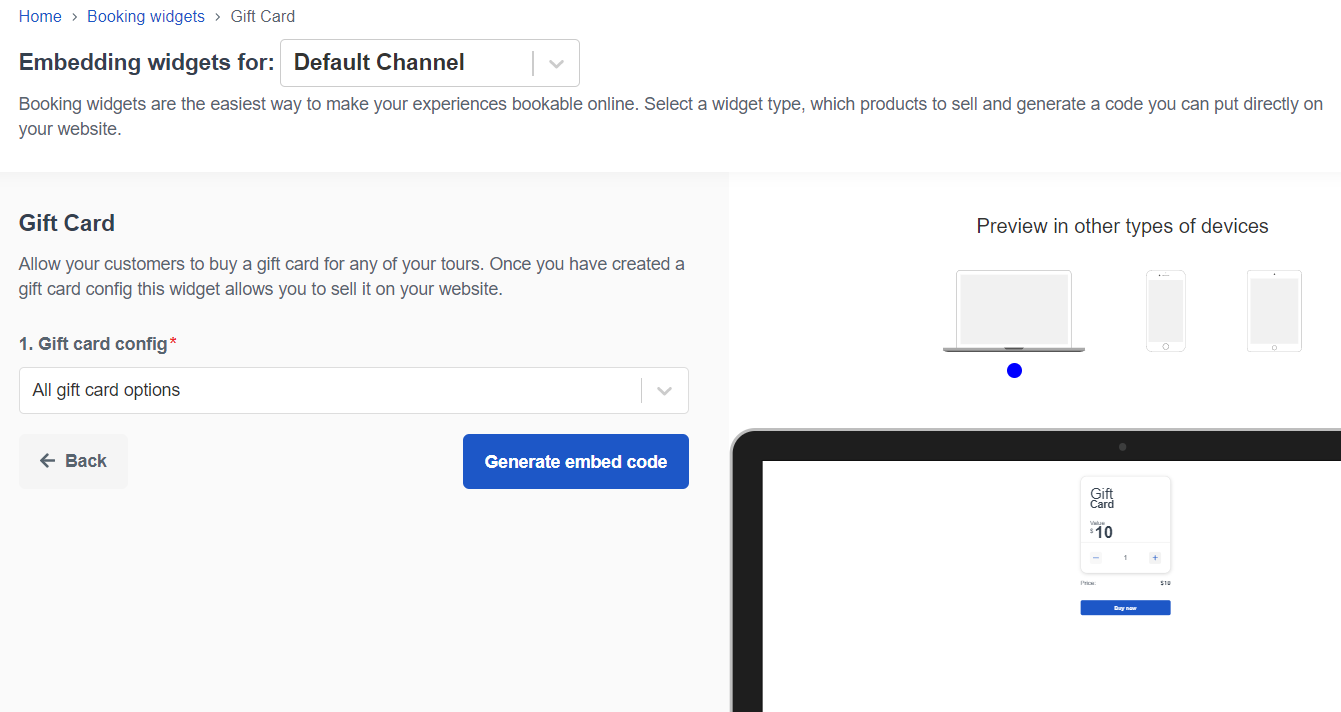
Make sure you have the correct booking channel you normally use for your website selected at the top drop-down menu, and click Generate embed code.
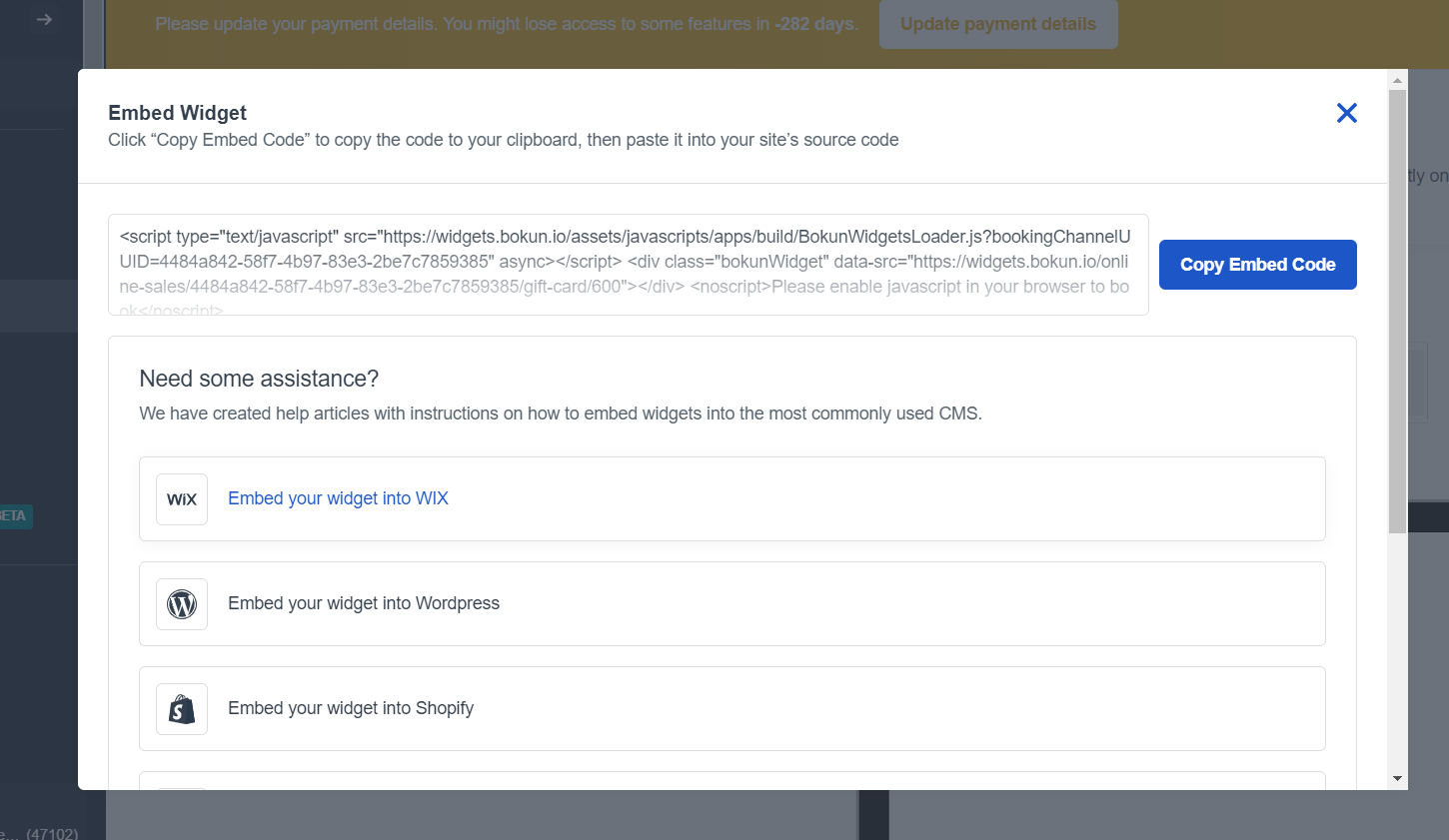
- Click Copy embed code and enter it in any text document, word, notes or similar.
- Check the code for the very last numerical after /gift-card/ and copy the number. (Note: Do not use 24600 but your own number code, otherwise the gift card is not connected to the gift cards you’ve set up and won’t appear in your sales).
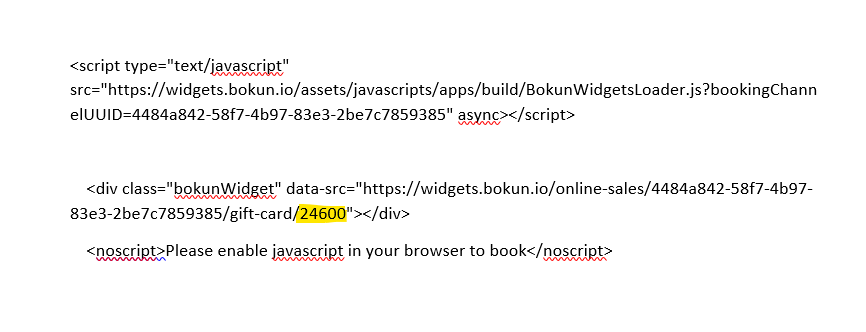
- Back to your website editor, select the gift card widget that should still show the error message “Gift card config missing”
- Enter the number you’ve copied out of the embed code, and the gift card widget should load correctly.
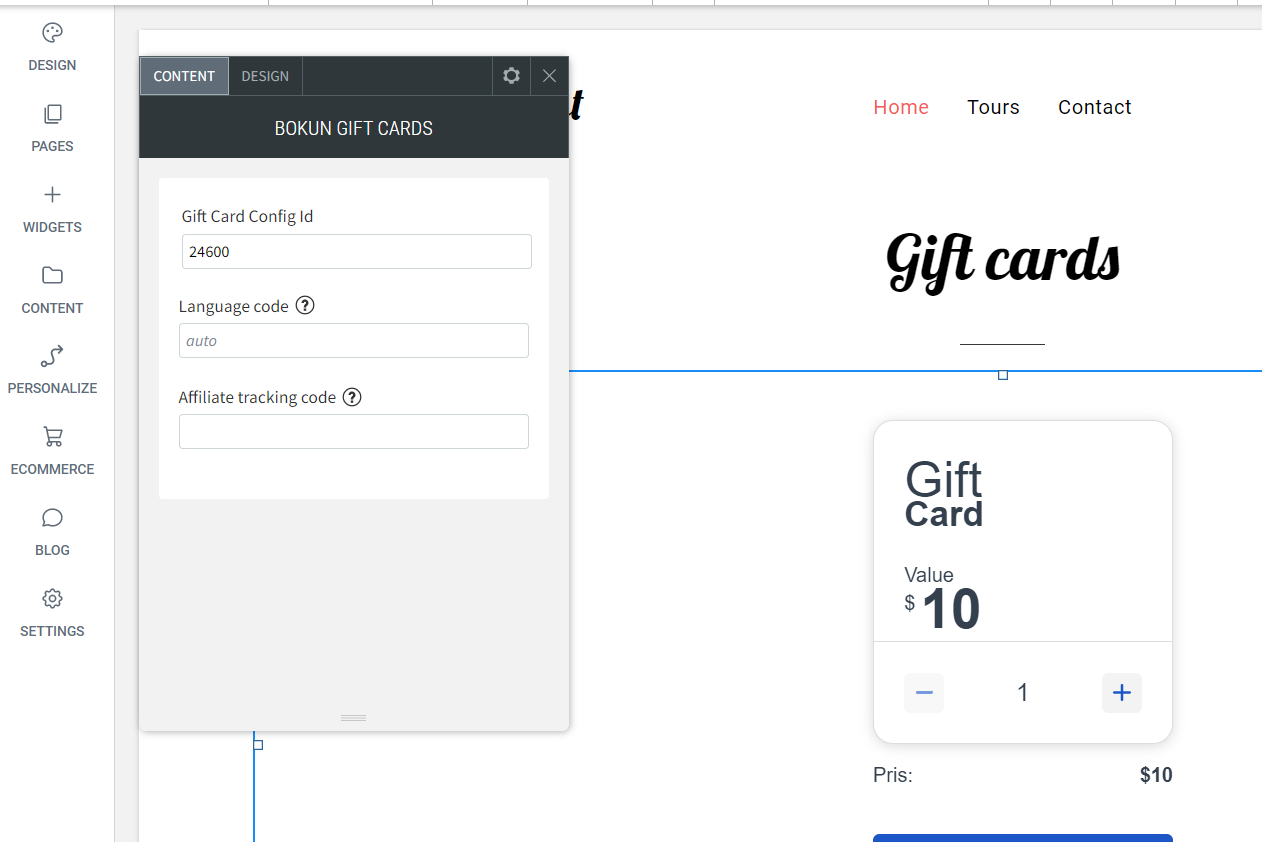
What does the gift card look like to the traveller?
Travellers can purchase the gift cards just like any other product. Here’s a preview of the gift card widget:
