How to add new products in Bókun and GetYourGuide
This article instructs you how to add new Bokun products to be bookable on your GetYourGuide account.
There are three steps you need to complete if you add a new product to Bokun:
1. Create the product in both systems:
The first step is to create your new product in Bókun and GetYourGuide. Here is information on how you add new products in Bokun.
2. Check your contract to ensure the product is included in your GetYourGuide contract terms
- Either type GetYourGuide or GYG in the Search bar and click Discover partners Marketplace, then search resellers for GetYourGuide and click into the tile.
- Select the Channel settings tab from the pop-up. If the Included all products button is activated (green), all your current and future products will be available for GetYourGuide to book. If you want to select specific products, uncheck this toggle, and manually select the products available for the OTA.
- Click Save to continue.
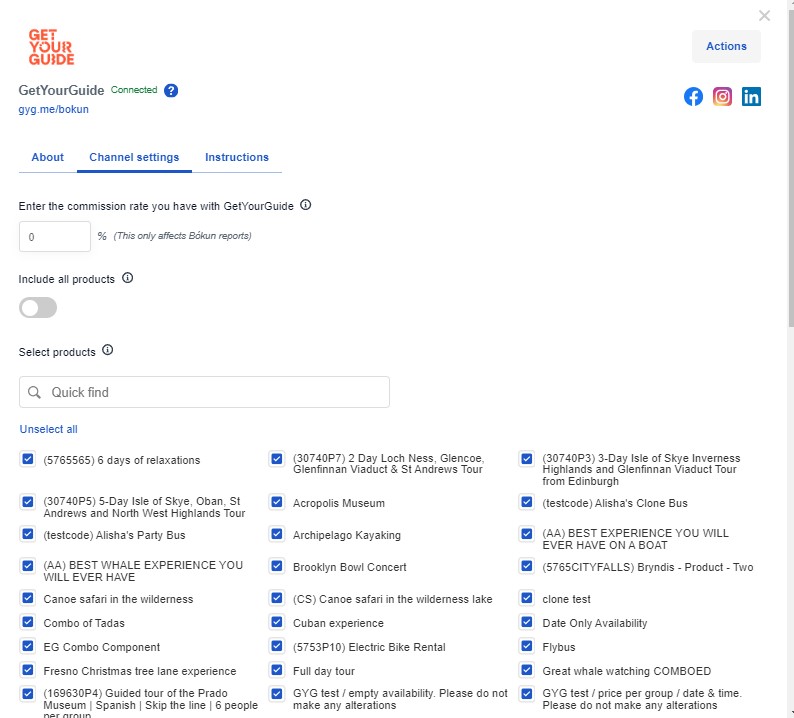
3. Log in your GetYourGuide account to complete the self-mapping process
Your new product is now available for mapping. The third step is to log in your GetYourGuide account to complete the self-mapping process.