How to connect to Airbnb
This article explains how to connect to Airbnb
The Airbnb integration allows you to connect your Bókun account with your Airbnb experience listings, enabling seamless management of availability, pricing, and bookings across both platforms.
Why should I connect my Airbnb account to Bókun?
Connecting to Airbnb allows you to effectively manage your bookings and products and decrease your booking cancellation rate.
When travelers browse your experiences on Airbnb, they'll see real-time availability and pricing from your Bókun account. Once booked, the information is automatically sent to your Bókun account, which updates availability across all your connected channels.
How do I integrate Bókun with Airbnb?
If you're new to Airbnb
- Type Airbnb in the search bar or navigate to Sales tools > OTAs > Airbnb.
- Submit your information to Airbnb for review here.
- Wait for Airbnb to contact you if your experiences have been approved.
Note: New Airbnb experiences must meet the specific criteria as follows:
- 4.8+ rating on other platforms
- Maximum 15 guests
- Fully-guided experiences
- Up to 12 hours in duration
If you're already on Airbnb
- Type Airbnb in the search bar or navigate to Sales tools > OTAs > Airbnb.
- Click Connect now and follow the steps.
- Please note you have to be the Host to connect, a co-host cannot connect
- Make sure you have upgraded your Airbnb listing to their new Platform
- Log in to your Airbnb account when prompted.
- On Airbnb you will have to Allow Bókun to connect to your Airbnb.
- After you Allow, you'll be redirected back to Bókun (this may take a moment) and your accounts will be connected.
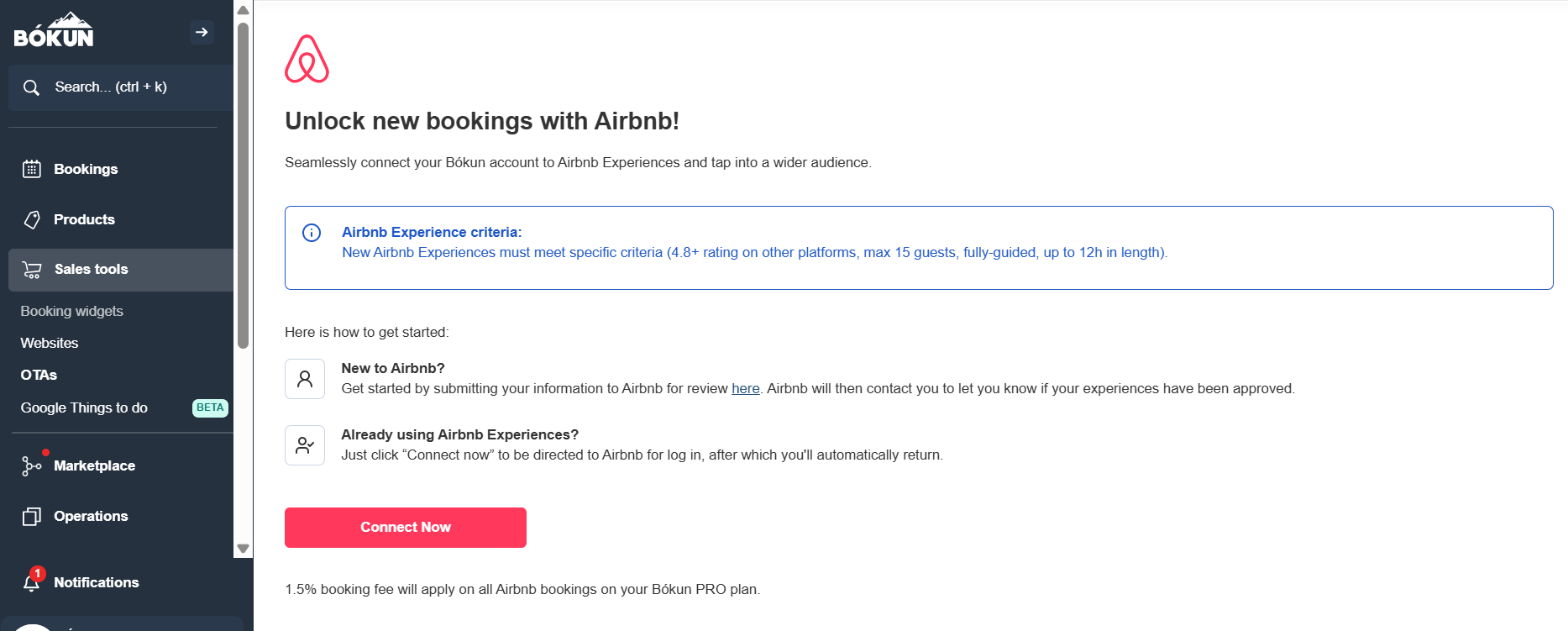
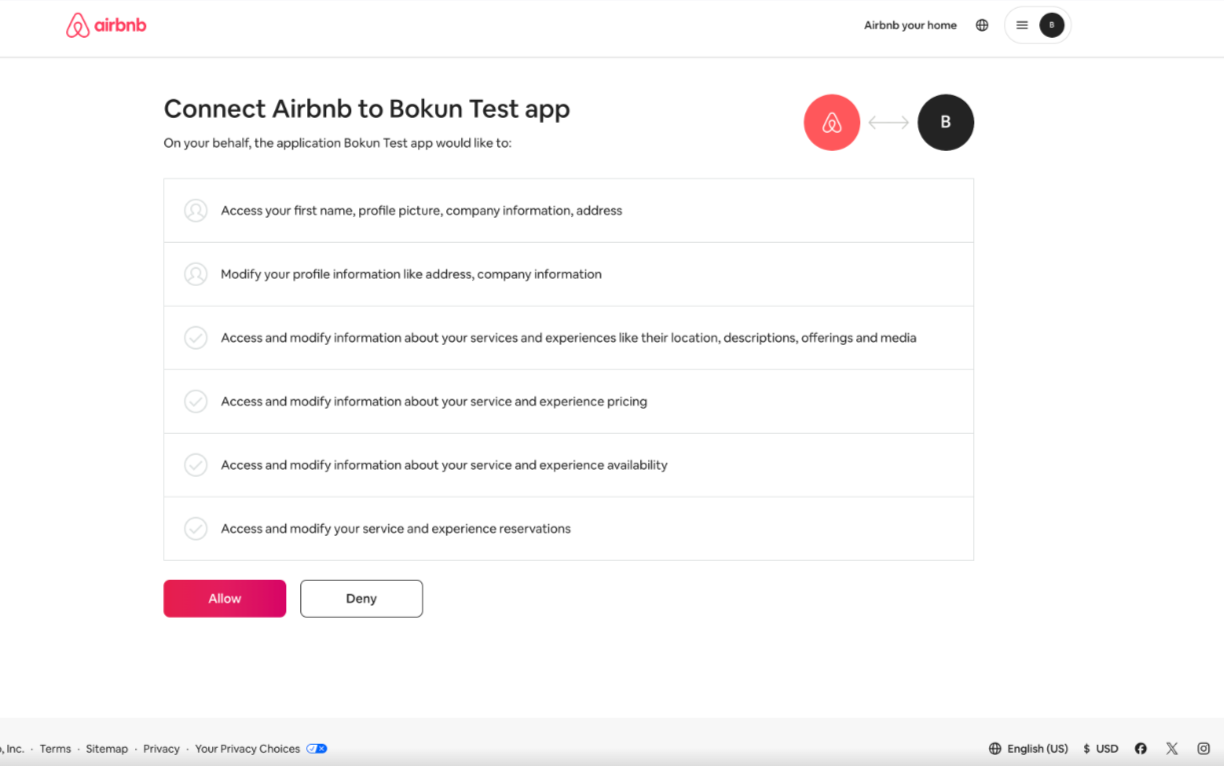
How do I configure my integration settings?
In the upper right-hand corner, you'll find your Settings to set the basics for your integration:
- Commission: This is your Airbnb commission (default is 20%), and is used for your internal reports in Bókun. It is not connected to Airbnb.
- Currency for Bókun reports: This is the currency shown on your reports in Bókun. For example, if this is EUR but the price catalog you share with Airbnb is in USD, all your reports on Bókun will show EUR, but on Airbnb, all your sales will be in USD.
- Price catalog: Select the price catalog that will be shared on Airbnb. Make sure the currency on the price catalog matches your currency on Airbnb.
Click Save changes to save settings.
✴️ Important: Matching location and currency settings in both Bókun and Airbnb is crucial for consistency.
For a successful API connection, complete the account setup steps listed below on Airbnb
- Create an account here using any of the following:
- An email address and a password
- Your phone number
- Google or Apple account
- Naver account (for South Korea)
- Required Identity Verification which Airbnb accepts are:
- Government ID with photo
- Profile picture (Selfie)
Airbnb encourages you to complete all these steps while signing up.
⚠️ Do not click the I’ll do this later link as this can delay your API connection.
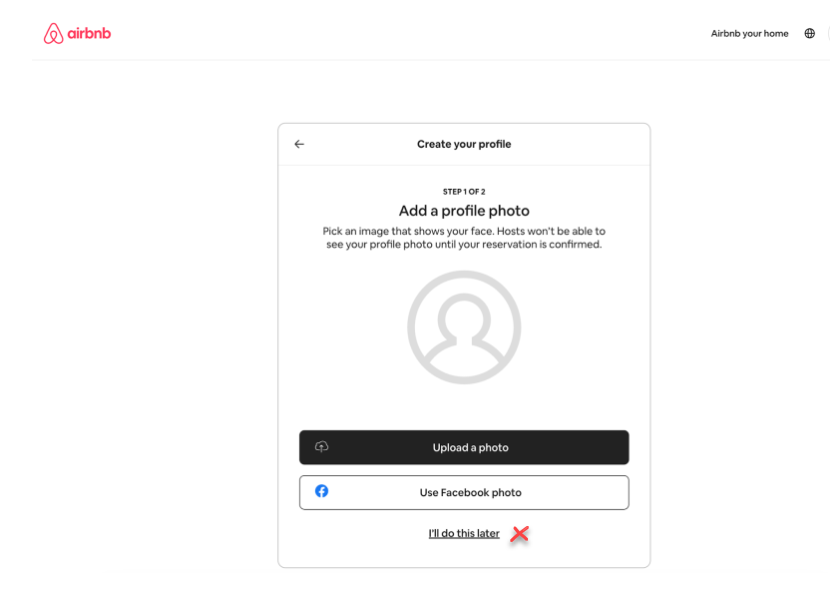
How do I connect my Bókun experiences to Airbnb?
When connecting products from Bókun to Airbnb, you're connecting your Bókun Rate to an Airbnb Experience. If your product offers multiple rates that you want available on Airbnb, you'll need to create a separate product on Airbnb for each rate.
Example:
| Bókun mapping level | Bókun | Airbnb mapping level | Airbnb |
|---|---|---|---|
| Experience | Walking tour in Rome | NA | NA |
| Rate 1 | Walking tour in Rome | Experience 1 | Walking tour in Rome |
| Rate 2 | Walking tour plus lunch | Experience 2 | Walking tour plus lunch |
| Rate 3 | Walking tour plus lunch and wine tasting | Experience 3 | Walking tour plus lunch and wine tasting |
To connect a rate from Bókun to an experience on Airbnb, select Add, and choose the Airbnb experience from the dropdown menu. Please note the sync can take 30-60 seconds.
On the mapping page, you'll see 5 columns:
ID: This is the Bókun ID for the product, and Bókun rate ID, for the rates.
Bókun Product name: This is the title of your product or rate in Bókun.
Airbnb Experience.
Connect: Select Connect to find a list of your Airbnb experiences, and choose the one that matches your rate on Bókun.
After selecting Connect, you will see the title of the product on Airbnb.
Not eligible: This appears if your Experience setup in Bókun does not match what we can connect to Airbnb at this point in time. Ineligible examples include, experiences that are:
- On request confirmation
- Combos
- Set to Only date, no time or Pass
- Channel Management integrated
Airbnb Status: The status of your connected product on Airbnb, available statutes are:
- In progress
- In review
- Ready to publish. When your experience reaches this stage, you have to go to your Airbnb account and publish the product there.
- Approved
- Denied
View: This will take you to your experience on Airbnb
Actions:
- Edit product on Bókun: Is a quick link to your experience on Bókun if you need to update some element to be eligible for Airbnb.
- Sync: If there is some mismatch between your experience on Bókun and Airbnb (such as mismatched start times), you can sync your product from Bókun to Airbnb with this option.
- Disconnect: This will disconnect the experience from Airbnb and will delete all future availability you have for it on Airbnb.
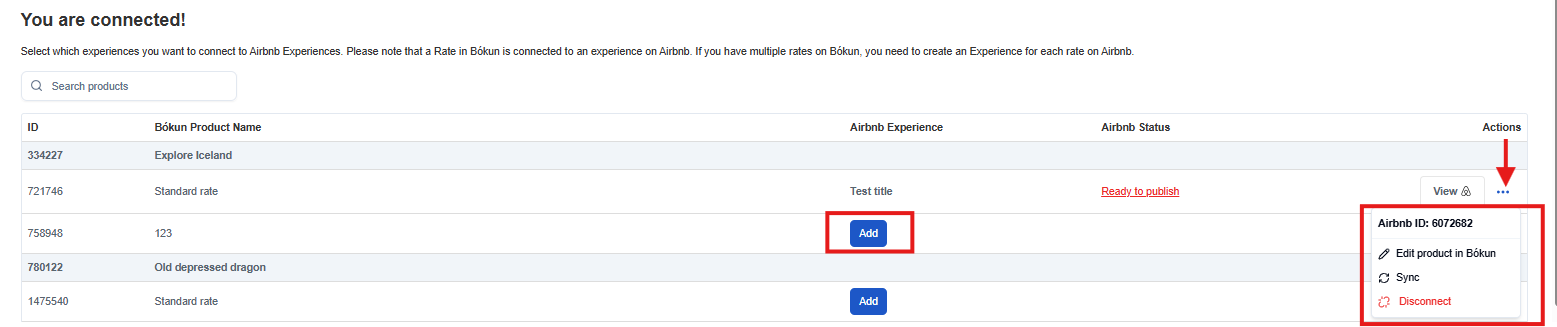
After connecting your experiences, we highly recommend doing a test booking to ensure the setup is correct on both platforms (such as the correct time zone and currency), and that the booking appears as expected.
FAQs
What information does Airbnb use from my Bókun products?
Information that Airbnb uses from your Bókun products includes:
- Availability
- Prices
- Pricing categories
- Start times
What features are not supported by Airbnb?
The following features cannot be used with Airbnb integration:
- On Request Experiences
- Date, no time Experiences
- Boxed Experiences
- Pass products
- Pickup service
- Extras (if you have a mandatory extra with a price, we'll send the total amount to Airbnb)
- Booking questions
How does customer data work with Airbnb bookings?
- Bókun only fetches the customer's first and last name
- Airbnb does not share customer contact information
- If you need to contact an Airbnb customer, use Airbnb's Messenger to communicate with your customer
What do I need to know about start times for Airbnb?
Supported start time details include:
- Airbnb only supports start times that begin every 15 minutes, on the quarter hour (e.g. xx:00, xx:15, xx:30, or xx:45).
- Start times like 10:10 or 14:25 aren't supported.
- Products with start times that don't fall on these 15-minute intervals cannot be connected to Airbnb.
- When you add a new start time on an Airbnb-connected product that is on the 15-minute intervals, Bókun will automatically sync it to Airbnb.
- Rates with duplicate start times (e.g., 2 x 9:00) cannot be connected to Airbnb.
What pricing categories work with Airbnb?
Airbnb only supports three pricing categories:
- Adults
- Children
- Infants
Your product must have an Adult ticket category to be mapped.
When mapping on Bókun, the Ticket Category maps to the Pricing on Airbnb. What this means is, if a supplier has the pricing category Participant on Bókun with the Ticket category Adult, this would be mapped to Adult price in Airbnb.
What should I know about pricing with Airbnb?
- Seasonal pricing is only supported for the Adult pricing category.
- Children and infants have fixed prices that cannot be changed.
- For Adults, you can use Bókun features like Price schedules and Price modulators.
- If there are two Adult pricing categories, the higher price is sent to Airbnb.
- Airbnb doesn't support cents/pennies, and amounts are rounded up (e.g., 12.34 USD rounds to 13 USD).
How do invoices work between Bókun and Airbnb?
Bókun sends prices to Airbnb, but Airbnb does not send prices back to Bókun.
For example, if a product costs 100 USD in Bókun and you add a 15% discount on Airbnb, the customer pays 85 USD on Airbnb, but the booking will still show 100 USD in Bókun since the final price is not sent back from Airbnb.
What if Airbnb does not accept my experiences?
Bókun does not have any leverage to influence Airbnb's decisions or provide reasoning for any decisions made by Airbnb.
Please contact Airbnb's support directly at https://www.airbnb.com/help if you have any questions.