Booking questions
This article explains how to add booking questions to gather information from your customers.
Booking questions explained
Booking questions are customizable questions that you can create for each experience. Booking questions gather information during or after the booking process.
You can export the list of booking questions you've added for a specific experience and the answers provided by your customers through Custom reports and the Passenger list.
How to add booking questions
- Click Experiences Overview and select the experience by clicking on the title
- Go to Booking > Questions in experience settings side menu
- Click on add + Add a question
Booking Question Settings
For each booking question, you can configure the following:
- Question: The question you want to ask the customer. This is mandatory.
- This question asks for personal data: Check this box if you are asking the customer for personal data.
- Answer is optional: Check this box if the question is optional. The customer can skip this question during the booking process.
- Answer is required: Check this box, if you want this question to be required.
- Choose from the drop-down if the customer must answer the question:
- Before payment: The question will be shown to the customer and they must answer during the booking process.
- Before departure: Customer can skip this question during booking, but must answer via the portal before departure. (See Additional Booking Question Settings below for more details about this choice.)
- Help text: Add a short description to help clarify the question.
- Placeholder: If there's no value to fill in, the text you add here will appear instead.
- Advanced options:
- Product code: This text will appear when there is no value filled in.
- Flags: Flags are connected to your API service and can be used to manage where on your web products are supposed to appear.
- Type of Answer: Choose the type of format how the customer should answer. This is mandatory.
- Default value: If the customer does not answer the question, select a value that will be added instead.
- When to ask the question: Choose if the question is per booking, per passenger or per extra.
- Ask when certain pricing categories are booked: Select if the question should only be asked when certain pricing categories are booked. For example, only ask for a driver's license number when adults book, or a child's age for age restrictions.
- Ask when certain rates are booked: Select if the question should only be asked when certain rates are booked. For example, when a group rate is being booked.
- Ask when certain extras are booked: Toggle to enable to connect to specific extras if the question should only be asked when certain extras are booked. For example, only ask if someone adds a meal as an extra.
Remember to Submit your changes
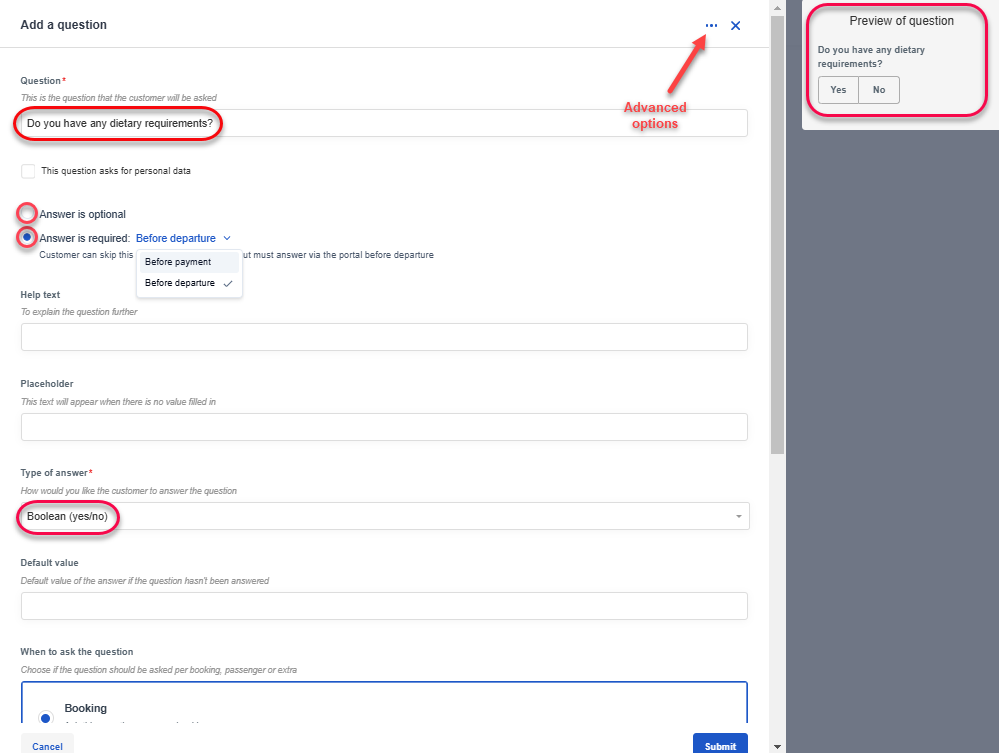
Additional Booking Question Settings
How will the the booking questions be shown to customer?
If a booking question is set to Before payment, the questions will be shown to the customers during the check out process.
If a booking question is set to Before departure, the supplier can further choose if they want to hide the question during the booking process or to display it during booking.
When hidden, the question will only appear in the customer booking portal.
How to hide a "Before departure" booking question
Hiding a Before departure booking questions is set in at the experience level under Advanced > Booking engine settings > Allow Skipping Optional Questions
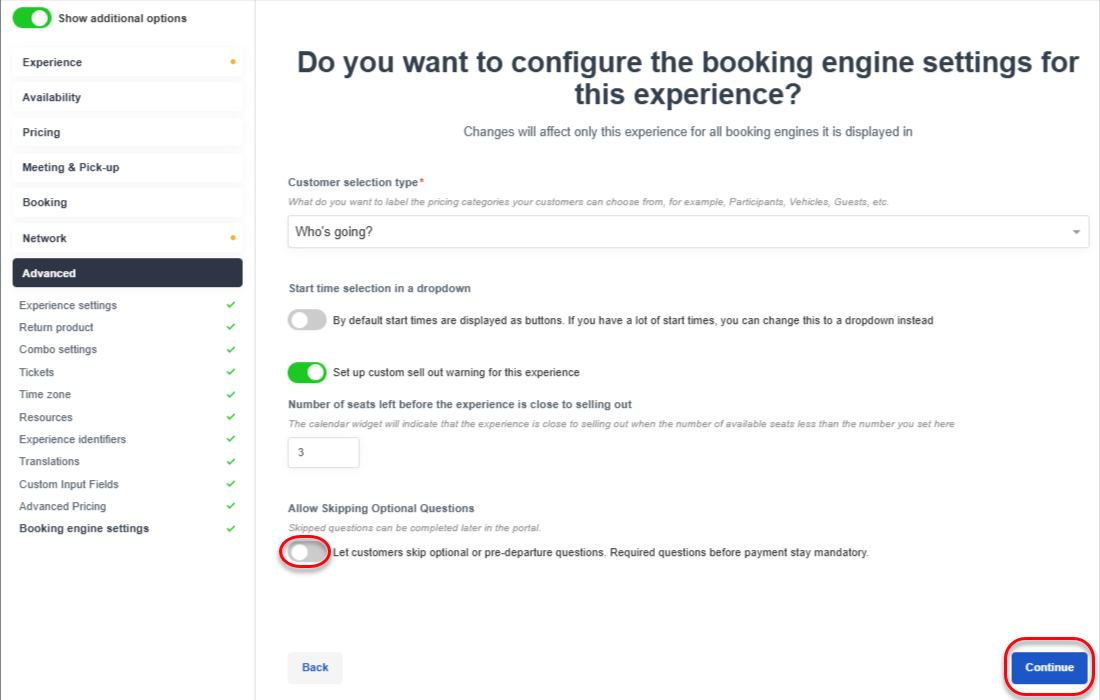
If the question is not hidden, the question will appear during the booking process as optional for the customer to answer if they want to, and also in the booking portal if they opted to skip answering the question during booking.
What happens if my customer doesn't answer the booking question that's required before departure?
It is the responsibility of the tour operator to ensure answers to mandatory booking questions are received. The customer booking portal will show a warning that there is information that needs to be collected before departure. You can also collect the information on site, if you wish.
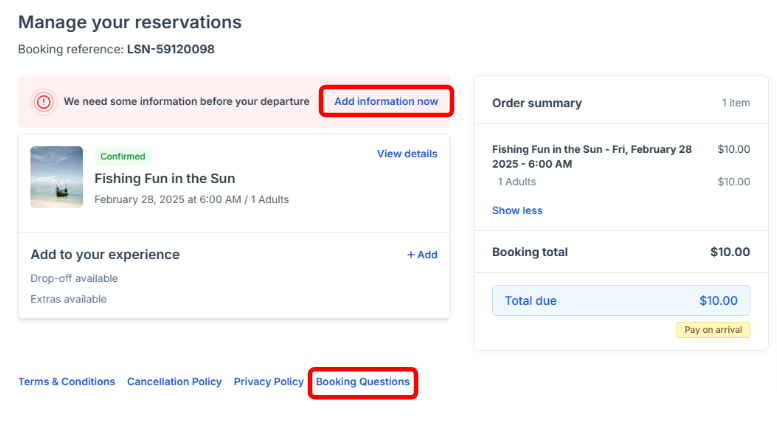
Better yet! Create an Unanswered Question Notificationⓘ auto message, to send only to customers who have required booking questions that haven’t been answered as a gentle reminder for your guest to complete the information before their tour!