Product settings: How to change the default currency for your Bókun account or experience
Choose your own default currency to make marketplace contracts, add prices for your experiences and more.
You can edit the default currency for your Bókun account. The default currency is the currency that is automatically selected in all your contracts, appears in your booking widget and is shown when you are e.g. creating bookings in your own Bókun system.
How to change the default currency of one of your Experiences
1. Click Experiences > Experience overview in the left-hand navigation.
2. Choose the experience from the list that you want to edit the currency for.
4. Navigate to Advanced > Advanced Pricing in the left navigation.
5. Select the currencies you would like to sell this experience in from the drop-down and click Add. Click Set as default to set that currency as the default currency for this product.
6. Then click Save & Continue.
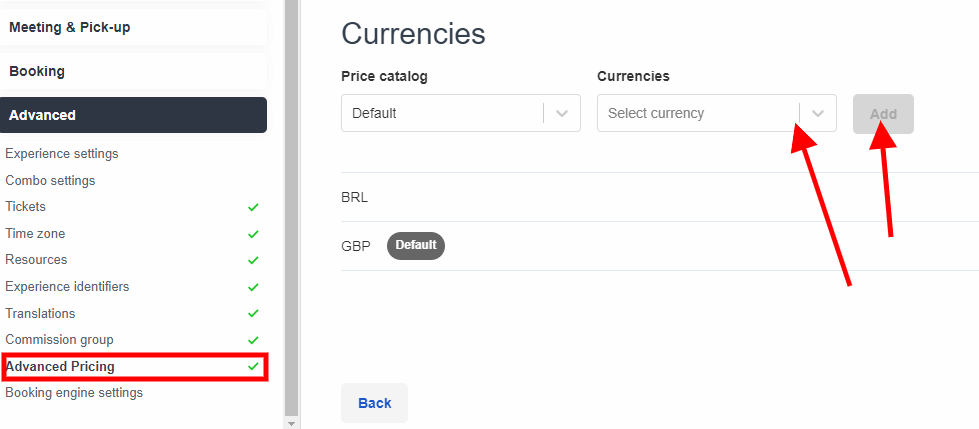
How to change the default currency of your Bókun account
- Click Settings in the bottom left corner, then click Company and Global settings.
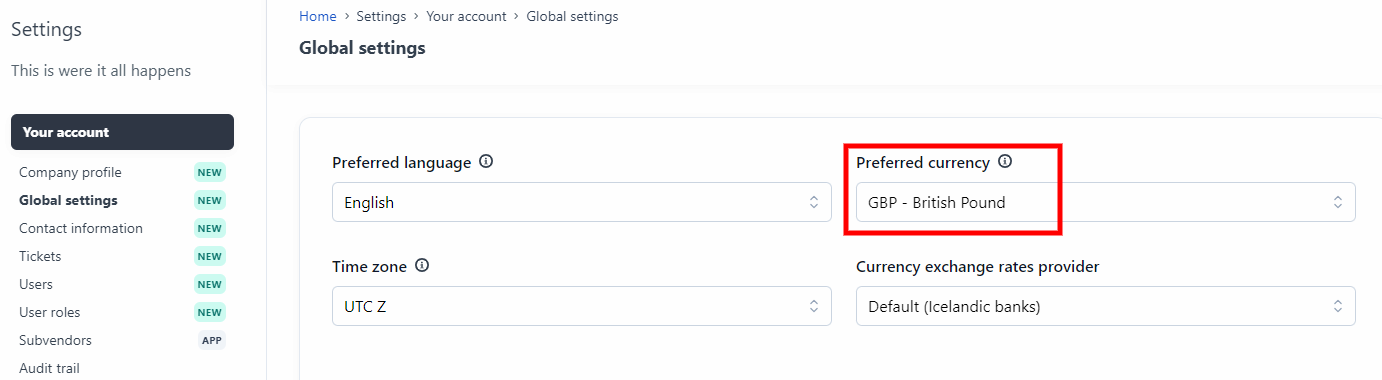
- Select the currency you'd like to use as your default currency and click Save.
⚠️Please note that making changes to your default currency can affect your OTA connections and Payment Provider settings. Only make this change if you're confident that this is needed.
How are currencies converted?
Live currency exchange rates are available to you and are converted from your default price with Borgun life exchange rate. You can change your exchange provider in Company, Global settings if you select the drop down in currency exchange rates provider.
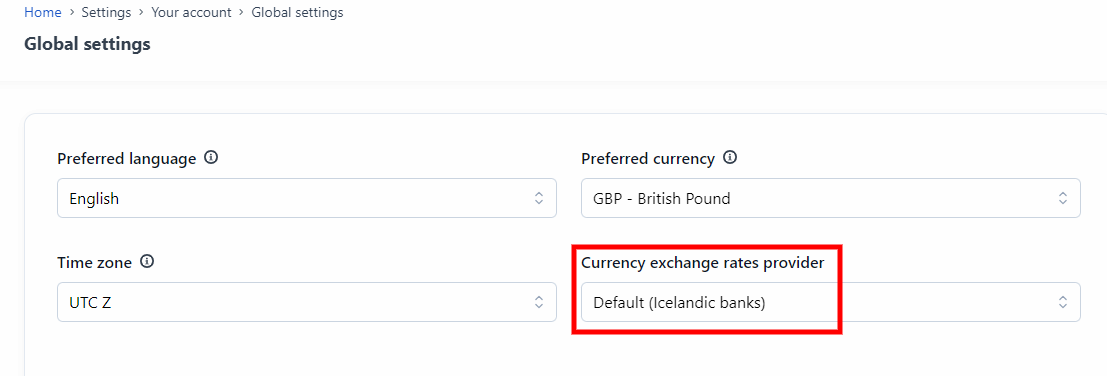
You can see the rates for the conversions in your Bókun account by clicking Product extensions (another sub catgory in Settings) > Currency conversation rates.
You can also add your own fixed exchange rate.