Integrated systems: How to integrate Zapier and Bókun using webhooks
Bókun can be integrated with other systems via Webhooks. This article explains how to get data flowing from Bókun to Zapier. You might also want to try other systems like: automate.io, PieSync, dsync, built.io, ifttt or oneSaas (none of these have been tested with Bókun yet, but please try if you feel confident about webhooks).
Set up your Zapier app (ZAP)
Please note that when signing up you will be enrolled in a free 7-day premium Zapier account which reverts to a standard/free account at the end of the trial. A premium Zapier subscription is needed for Steps 1, 2 & 3 of the Google Calendar integration, but you can test the option using the Zapier trial if you do not have an account at the moment.
Step-by-step: What you need to do on Zapier & Bókun
Log into Zapier and create the link
- Create your Zapier account here. If you already have one, log in here.
Part 1 - Adding a Trigger on Zapier
Step 1 - Enabling the webhook
- Once logged in, click the Create Zap button at the top left of your screen.
- First, you’re trying to determine where the information is coming from. You can do that by selecting or searching for a trigger app. Select the app called Webhooks by Zapier.
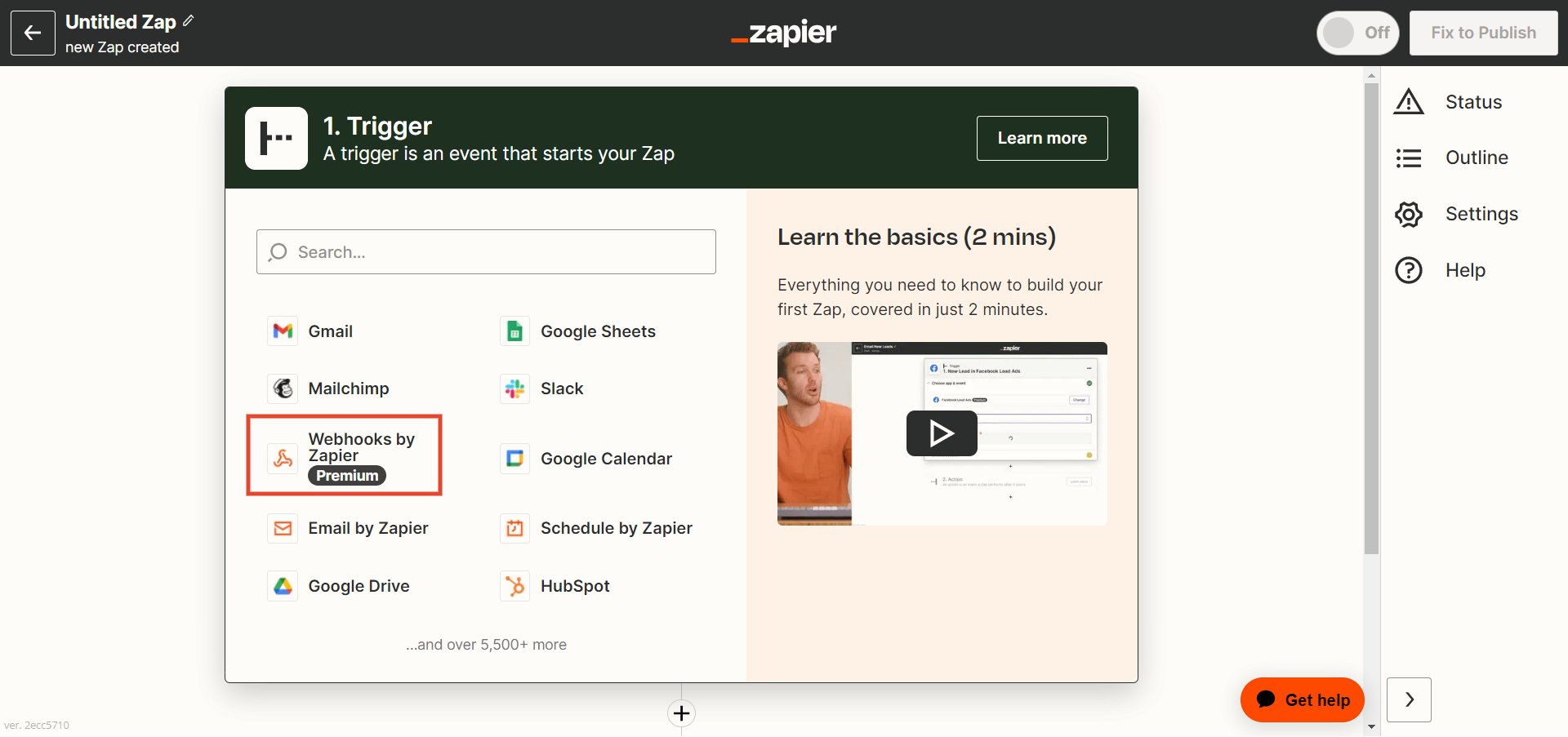
In the right sidebar, you will see the details and settings of your Zap.
- In the App & event section, select Catch Hook and click Save.
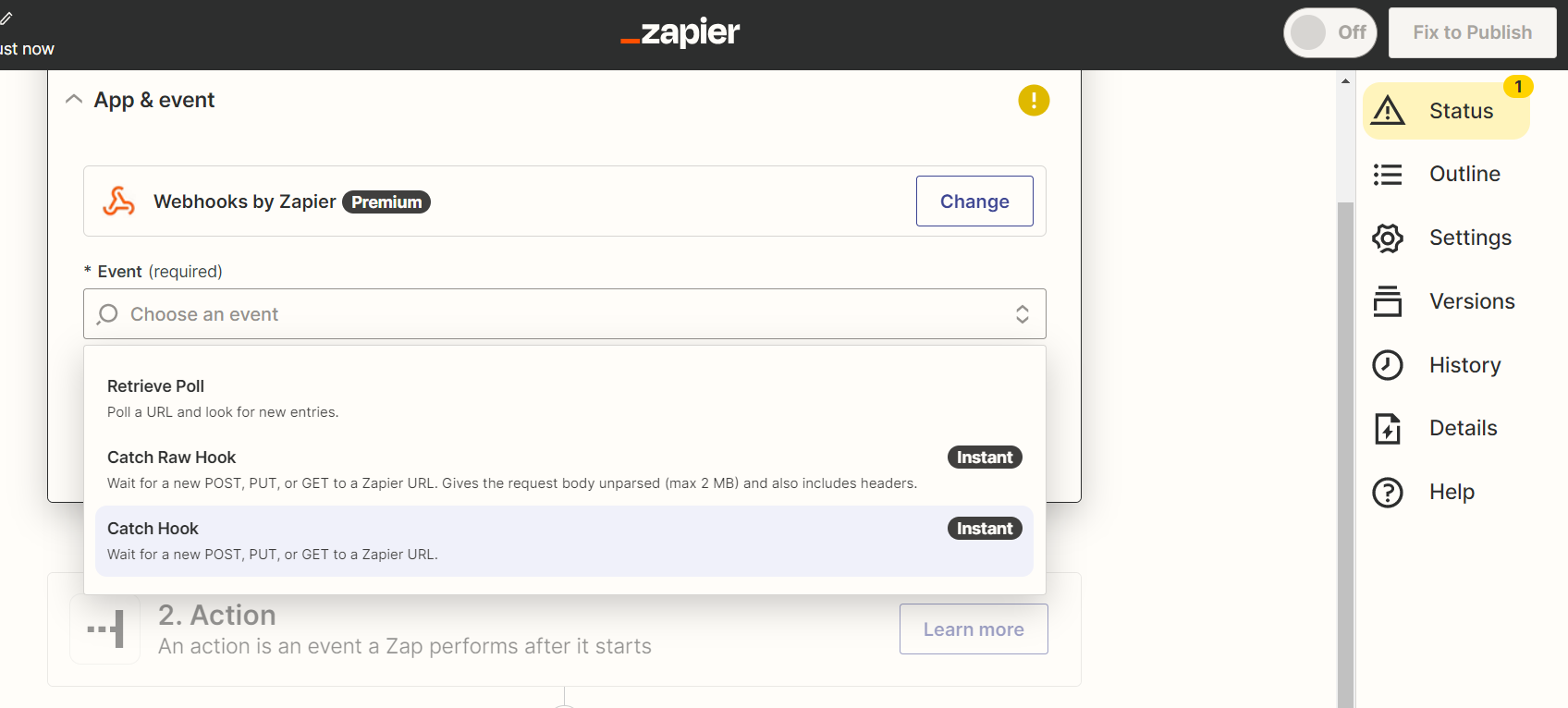
- The next step should allow you to pick off a child key if you wish to narrow down the payload you’re getting from this webhook.
- This is optional, and you can select Continue to get to the text section of your webhook.
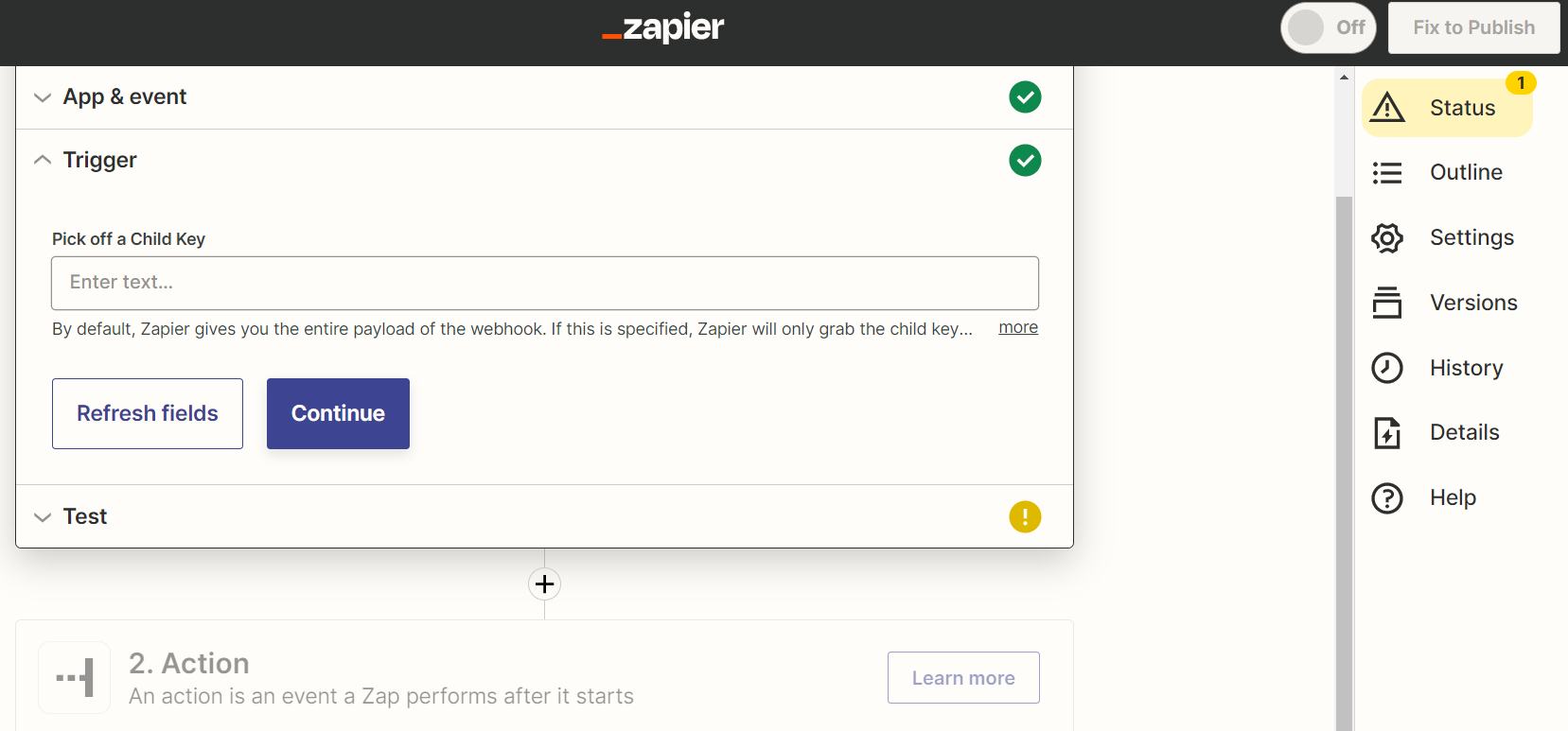
Step 2 - Testing your webhook
You are now at the Test step in Zapier.
Zapier presents you with an URL that looks something like this: https://hooks.zapier.com/hooks/catch/31570/6oqodi/ ✴️ This URL won't work as it's just a test, so please test using your own created link.
The URL will be used to push information about bookings from Bókun to Zapier. Once pushed, you can do whatever you would like Zapier to do with your data.
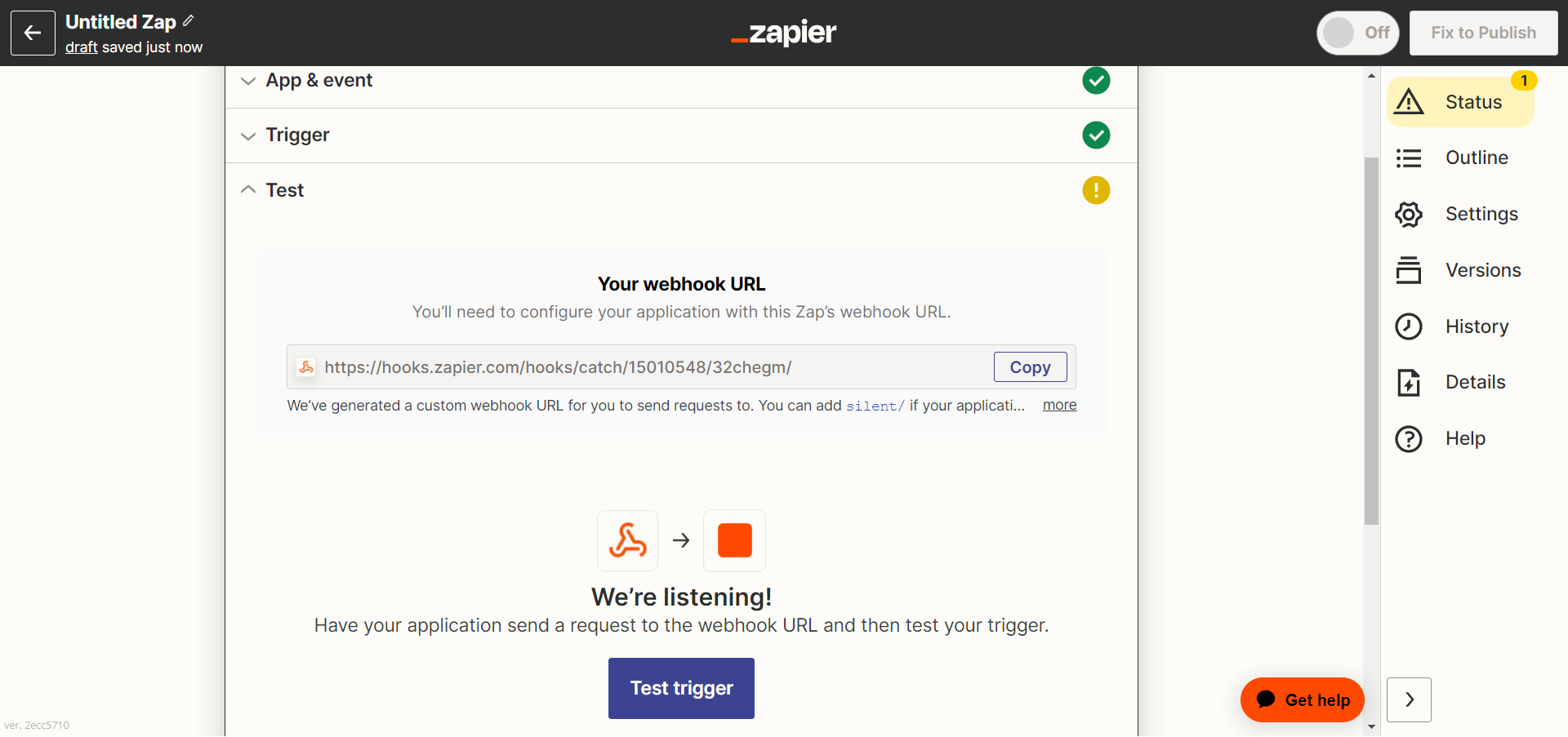
- IMPORTANT! Copy the URL, and then it’s time to configure Bókun to send information.
Step 3 - Configure Bókun to send information to Zapier
- Log into your Bókun account in a new tab on your browser.
- Navigate to Settings > Connections > Integrated Systems
- Click Add at the top of the page.
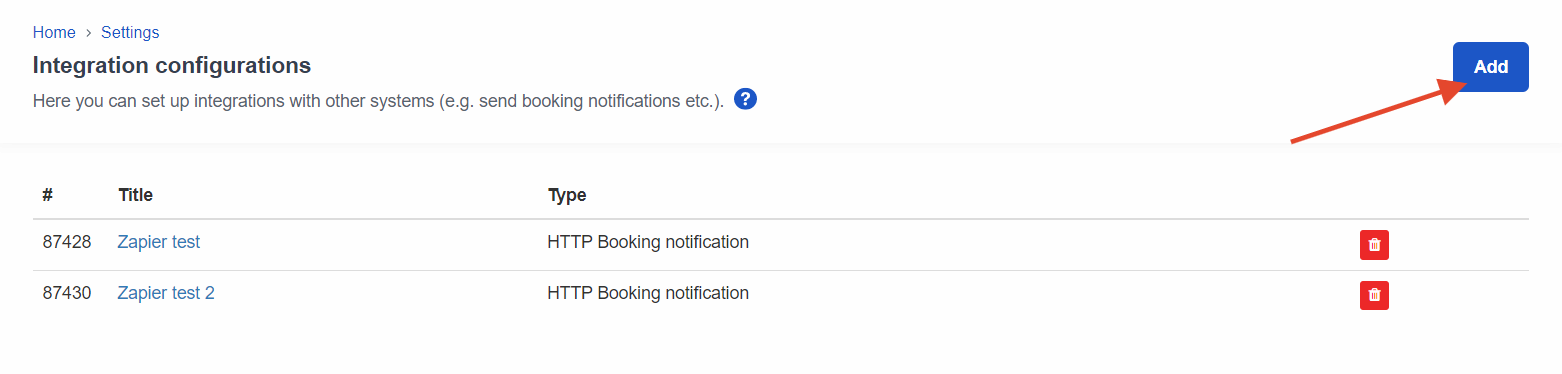
- Click HTTP Booking notification to create a webhook setup for Zapier. Following are descriptions of each field and what you should do with each one to begin with. (Each setup varies, based on the data you want to push from Bókun to Zapier)
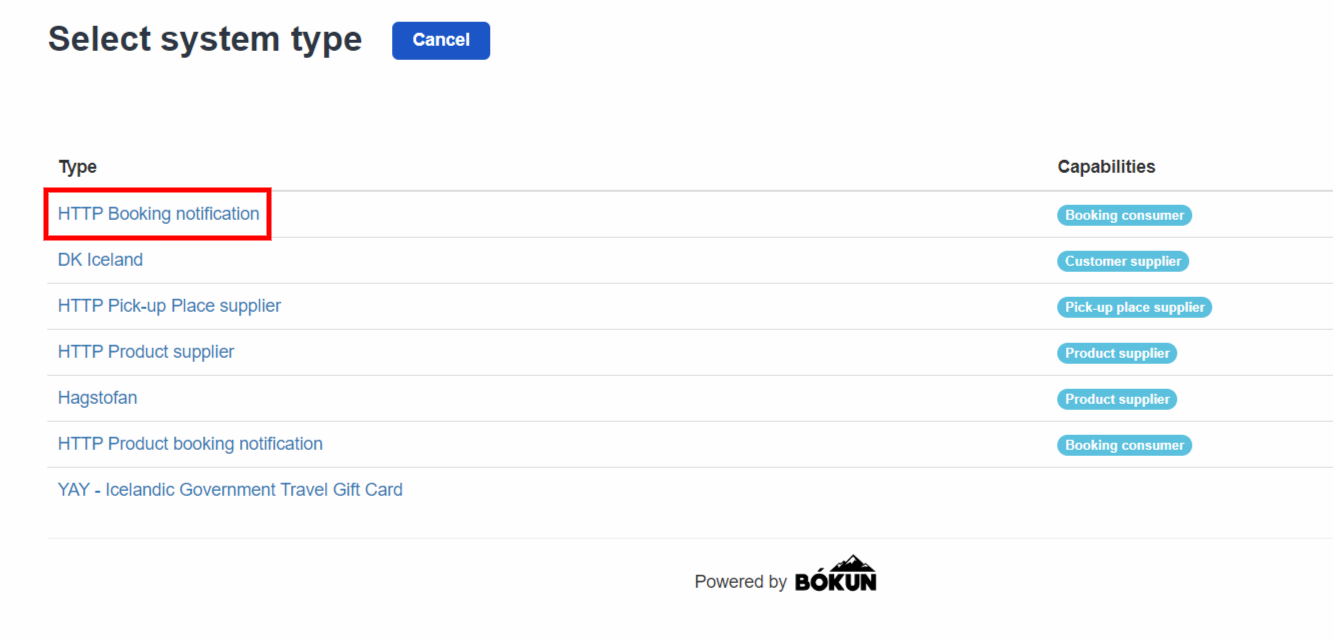
You will need to fill out the following information:
- Type: This field tells you what type of integration you have made.
- Title: The name of your integration. Example: Bókun > Zapier. This is for you only.
- Description (Optional): This field can be used to describe the reasons for the integration to exist.
- Active: Check this to make the Integration active. Uncheck to disable at a later stage.
- Flags (Optional): Advanced feature to sort integrations and to make further alterations.
- URL (THIS IS THE IMPORTANT BIT): Enter here the URL Zapier generated in Step 2 above.
- Data Format: You can select the format for your data (we use JSON in this example)
- Query Parameters: Advanced functions to alter the data sent to Zapier. Play with this as much as you like.
- Notify on booking confirmed: When a booking is confirmed (created), Bókun will push information to the webhook.
- Notify on booking updated: When a booking is updated (changed) Bókun will push information to the webhook.
- Notify on booking cancelled: When a booking is cancelled, Bókun will push information to the webhook.
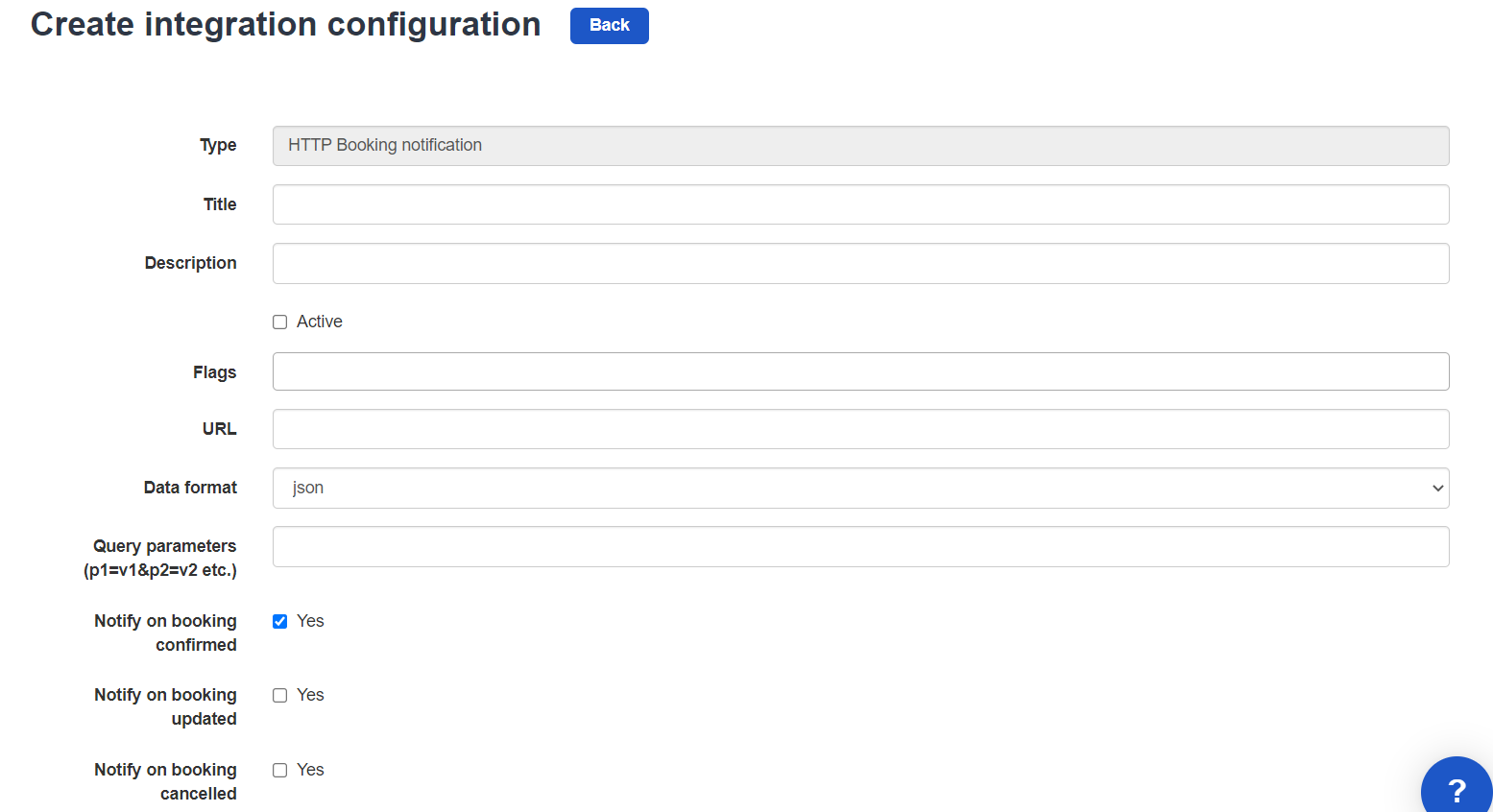
- Click Save. You are now pushing data to Zapier.
- Let's go back to Zapier
Step 4 - Test your Webhook & connect it
- Go back to your ZAP and click Test trigger. This should tell you something along the lines of nothing received.
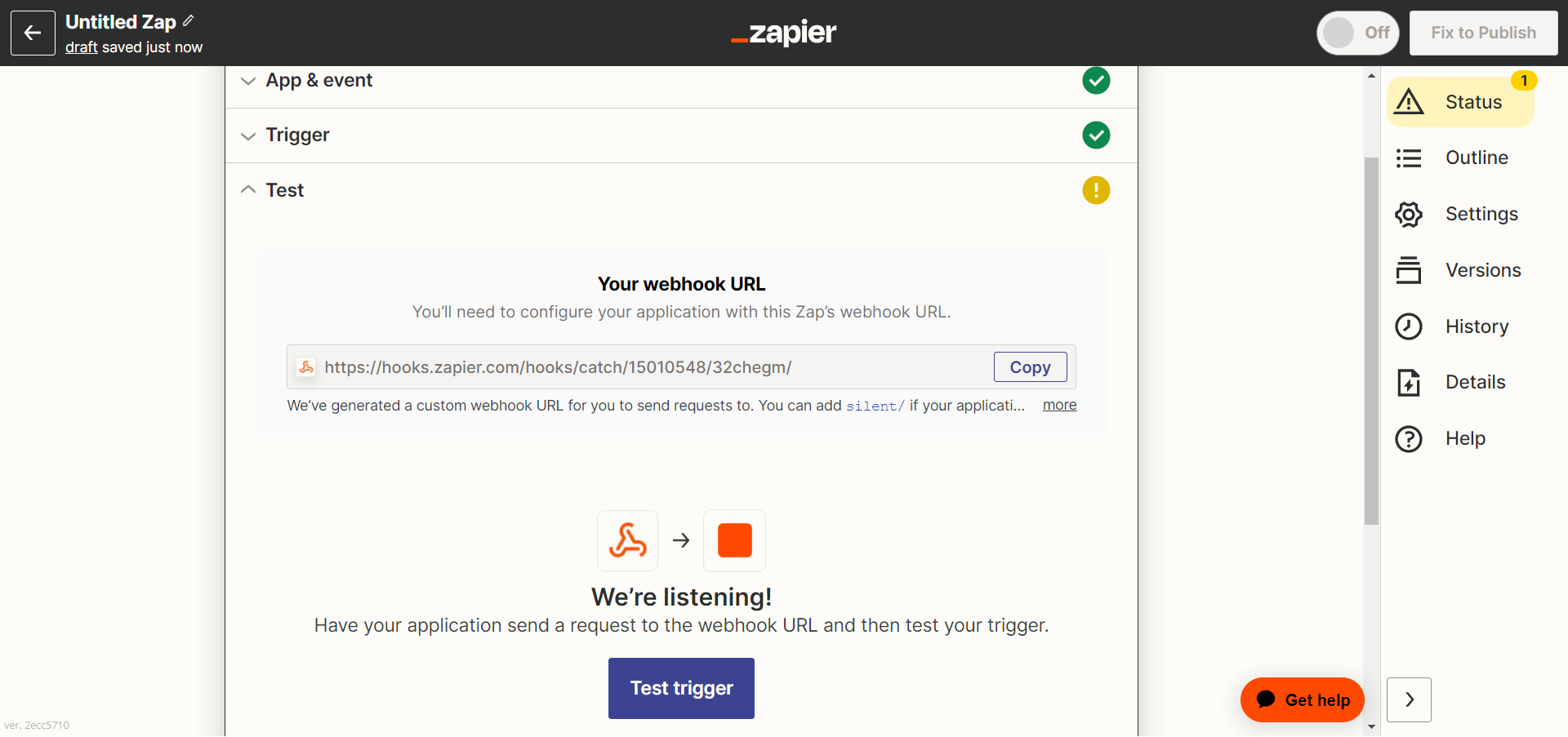
Go back to Bókun (in another browser tab) and create a test booking. This will push data to your ZAP. Your ZAP should now show your request.
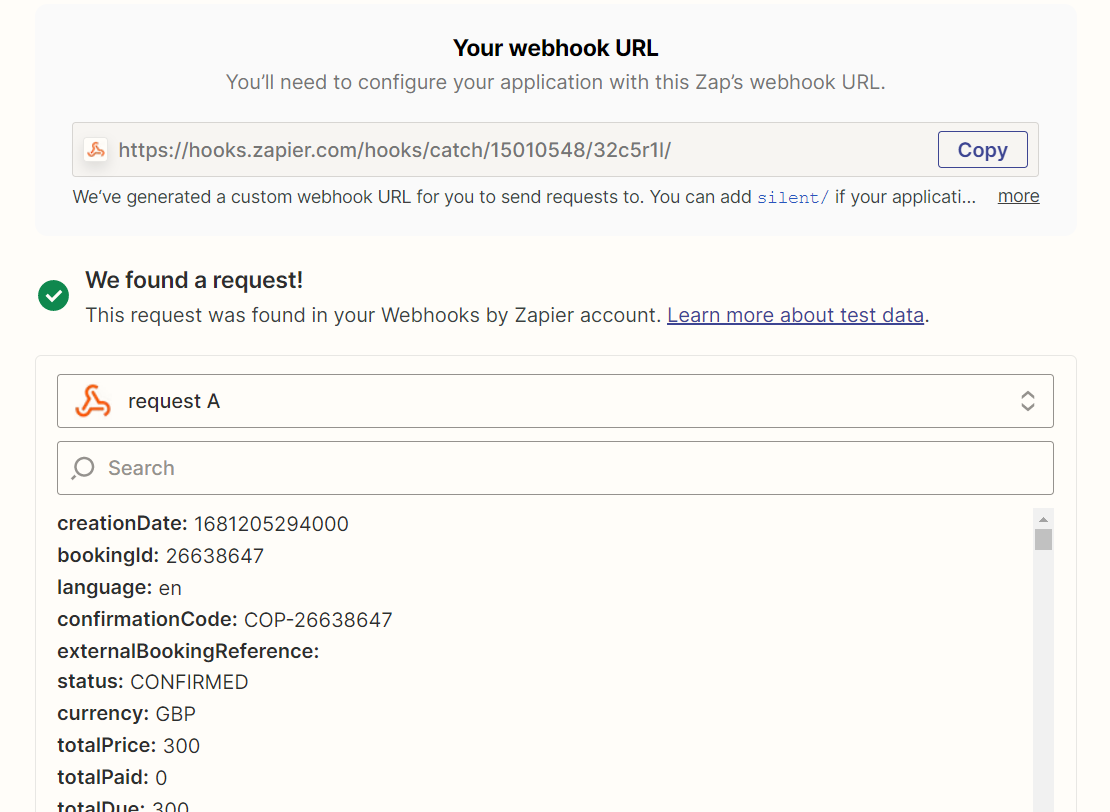
You can now advance to Step 2 in Zapier to automate tasks.
Part 2 - Connect apps in Zapier
Depending on your needs or preferences, you may now do anything you want with the data sending from Bókun to Zapier. The world is your oyster! Actions can be filtered, triggered, delayed, and then pushed to any trusted Zapier linked platform.
Here are a few. Or click here for and updated and comprehensive list.
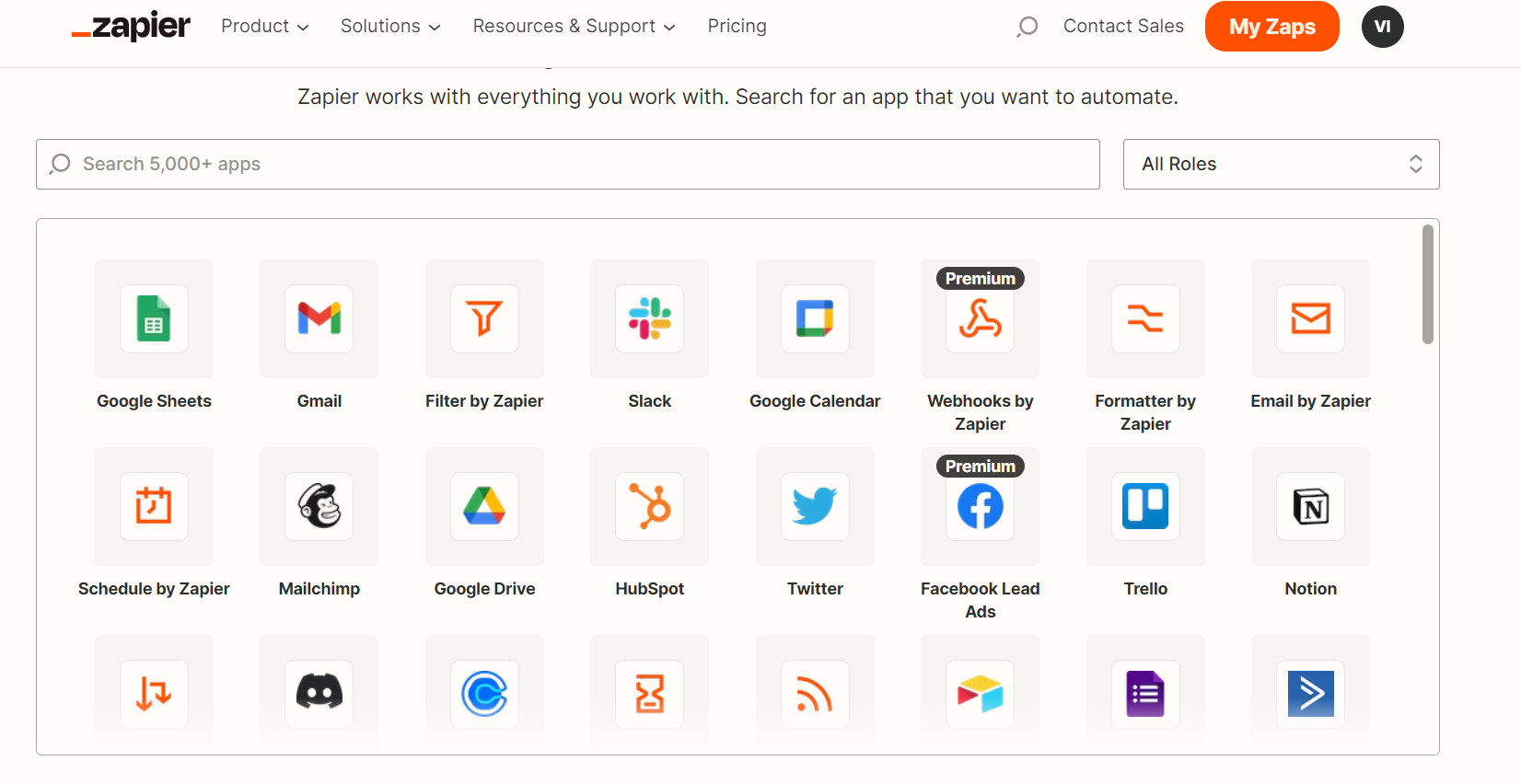
Bókun & Zapier FAQ
Can you upload sales into Bókun using Zapier?
Yes, in order to get your sales into Bókun using Zapier, you need to use a combination of Custom request webhook and javascript in your Zapier flow. You can start by reading our API information here.
Please note that any bookings received using Zapier and the API calls will be charged the booking fee of 1% for PREMIUM subscribers and 1.25% for PLUS subscribers.
If you have read the information and would like further assistance from our support team, please contact support using the chat button in the bottom right corner.
Related Articles