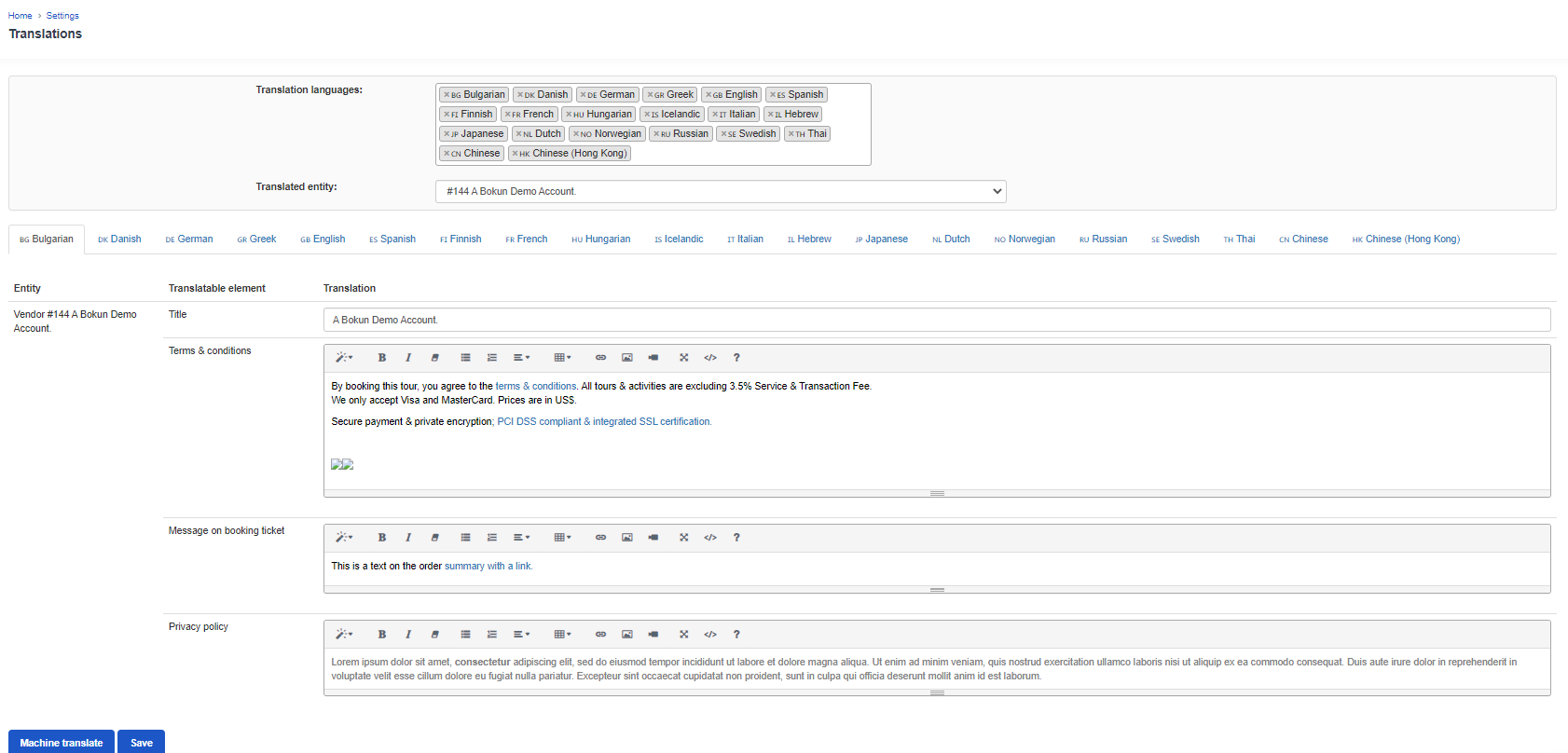How to add a privacy policy checkbox to the checkout page on your website
This article shows you how to add your privacy policy to the booking process.
A Privacy policy is a statement or a legal document that states how a company or website collects, handles and processes data of your customers. An I have read and consent to privacy policy checkbox allow you to capture and record their consent in case your customers or regulators ever ask questions about your data practices.
First you need to add the privacy policy to your Bókun account and then configure your booking channel to display the privacy policy checkbox on the check out page on your website.
Adding your Privacy policy to your Bókun account
- Type Privacy in the Search bar at the top of the left hand of your screen or click on Settings > Sales settings > Privacy Policy
- Type or paste your privacy policy into the text box.
- Click Save
✴️ Please note that in order to view and edit the privacy policy, your users must have relevant permissions set. To check if the user role assigned to the user has the right permission, by going to Settings > Company > Users, click on the list icon on the right and scroll down to Privacy Policy:
Translating your Privacy policy
You can either translate your Privacy policy manually or automatically.
Here is how:
Type Translations in the Search bar or click on Settings > Product extensions > Translations.
Select the languages you'd like to translate in the Translation languages box
Select your company name under Vendor in the Translated entity box
Enter your manual translation in the Privacy Policy box or automatically translate it by clicking on the Machine Translate button at the end of the page
Click Save
Displaying the privacy policy checkbox on the checkout page
To display the privacy policy checkbox, you need to configure your booking channel:
- Select the booking channel you'd like to edit under Booking channels
- Click on Settings in the setup on the left menu and enable the toggle labelled Show privacy policy in the checkout process
- Click on Continue to save.
Travelers will need to tick the privacy policy checkbox before they can proceed to the payment step of your booking process.
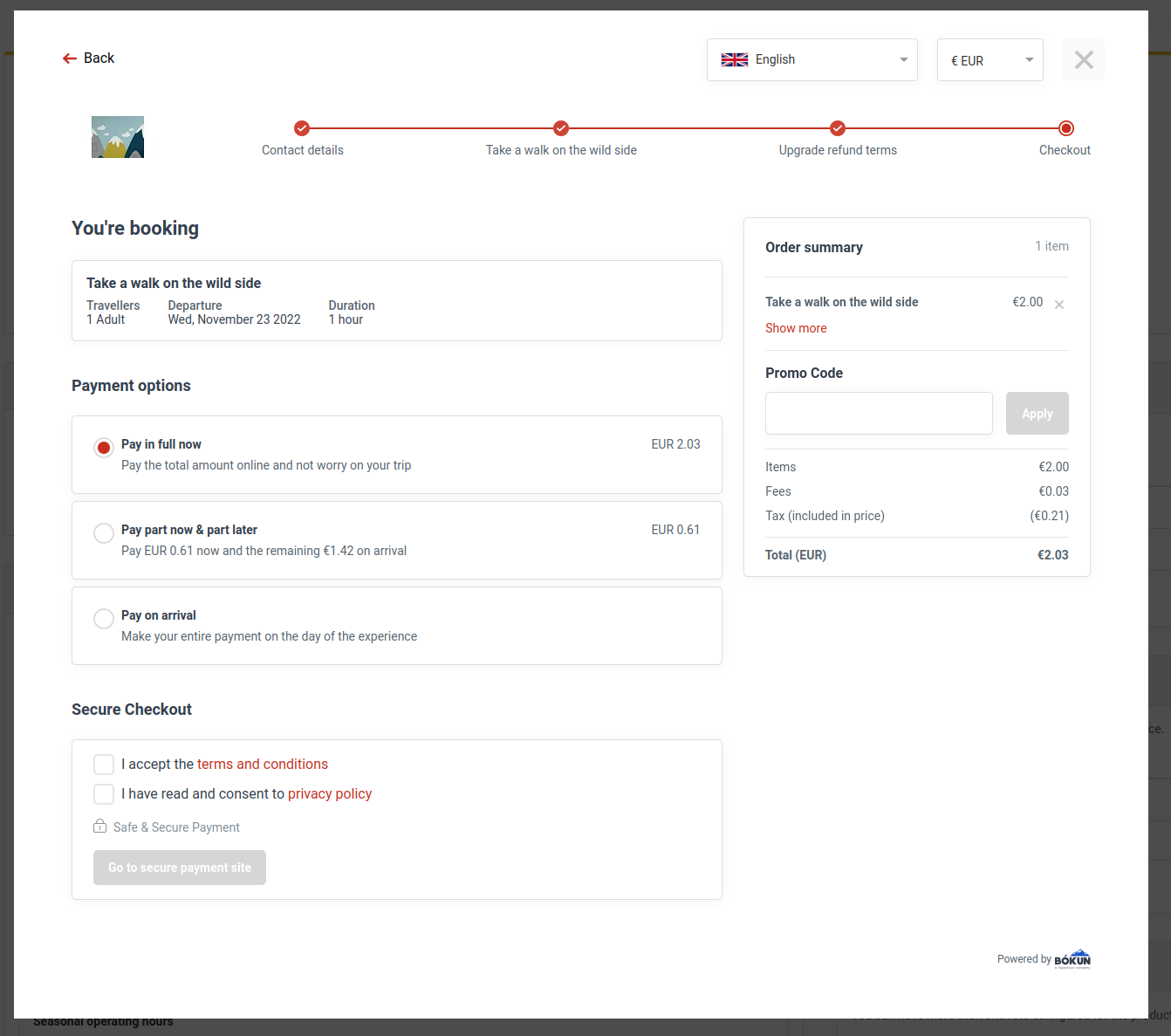
The section will now also be reflected during the check out process. If clicked, the section will expand and your guest can review the privacy policy before booking.
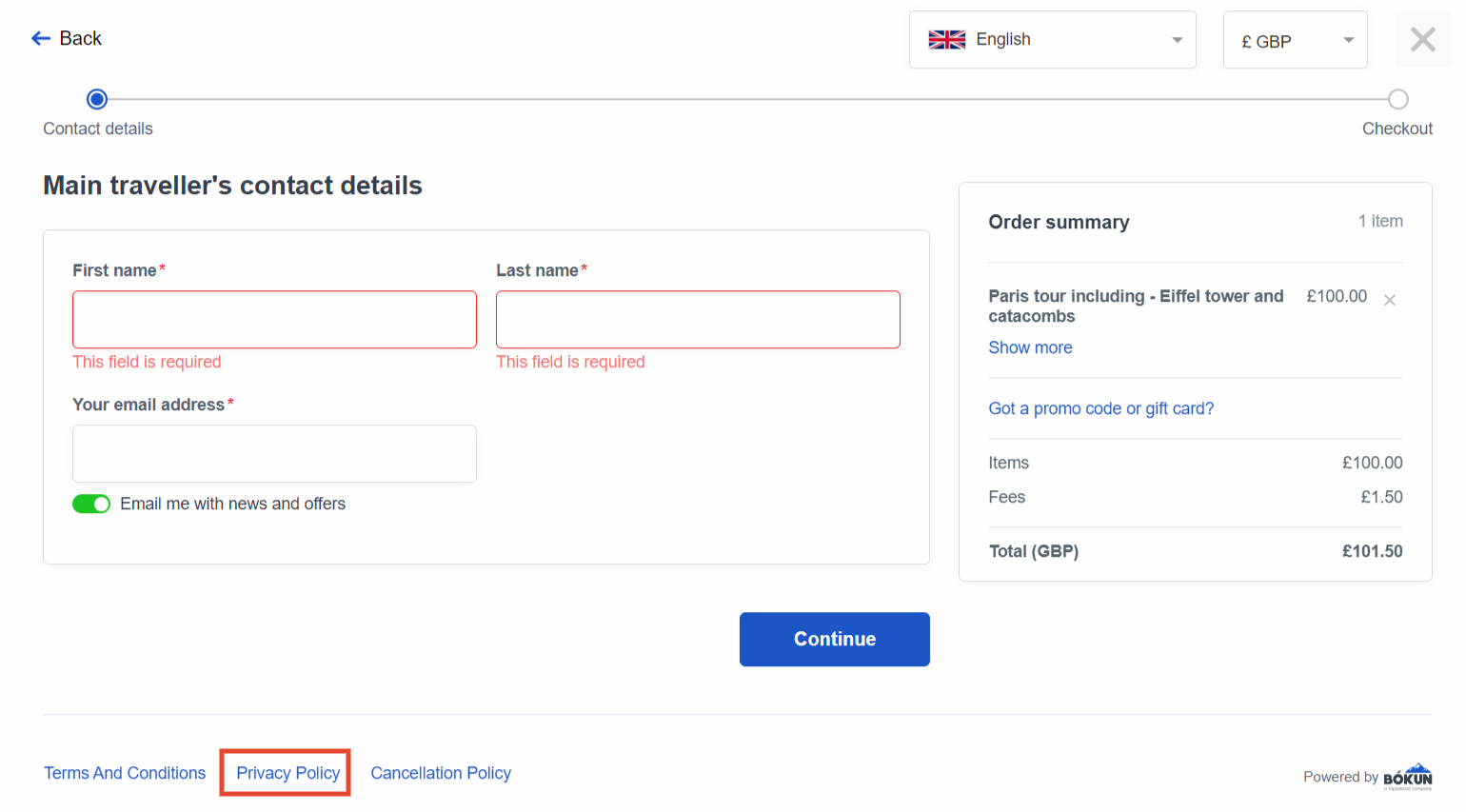
✴️ Please note that this setting has to be enabled if you'd like to use the abandoned cart feature. Find out more here.