How to Create and Use Offers for Experiences
This article explains how to create and manage the Offers feature.
What are Offers?
Offers is a tool for bundling two or more experiences together, to either provide a discount when products are booked simultaneously, or to promote multiple experiences that compliment each other that are bookable at the same time without a discount.
Why would tour operators need Offers?
- To encourage customers to book multiple experiences in a single transaction
- To replace combo experiences set up for discount purposes
- To increase average order value and customer satisfaction
Steps to create Offers with a discount
Create the Offer
- Navigate to Settings > Product Extensions > Offers
- Click Add in the top right corner to create a new Offer
Select Experiences
- Using the drop-down, select the experiences that the Offer applies to
- You can choose up to 5 experiences to include per Offer
Configure the Offer:
- Enter the percentage discount for the experiences selected
- Tick the box to Apply the discount to Extras (optional)
- Tick the box to Apply the discount pick-up and drop-off (optional)
- Set Discount conditions (optional). If you've selected 3 or more experiences to bundle Offers, and toggle the All experiences must be booked to get the discount button, the discount will only apply when all experiences in the Offer are booked. If the toggle is off, the discount will apply when two or more experiences are booked.
Add Title and Save:
- Provide an internal title for the Offer
- Click Save and activate to automatically apply the Offer to the selected experiences
✴️ If you want to temporarily stop the Offer, you can toggle the Pause offer button to green to easily turn it off, if needed. Be sure to click Update and pause to save.
What does my customer see online?
When a customer selects a tour that is on Offer, they will see a Bundle and Save! section before proceeding to checkout where they can add additional experiences for the displayed discount by clicking the + Book in next step.
They will be directed to the calendar to select the number of participants, date and time of the new experience, then proceed to checkout.
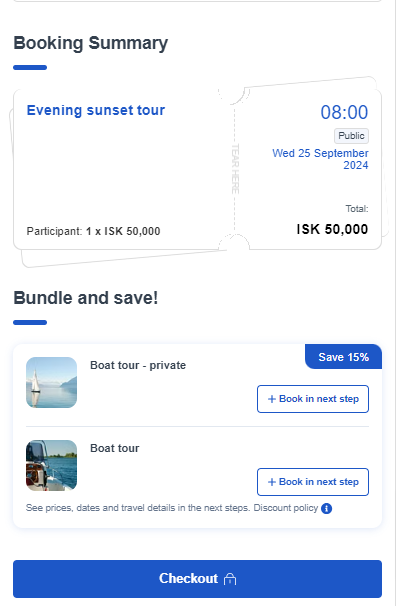
Adding multiple experiences to a cart
- For bundles with more than two products, additional products are offered similarly
- If all products must be booked for the discount, customers are encouraged to complete the bundle
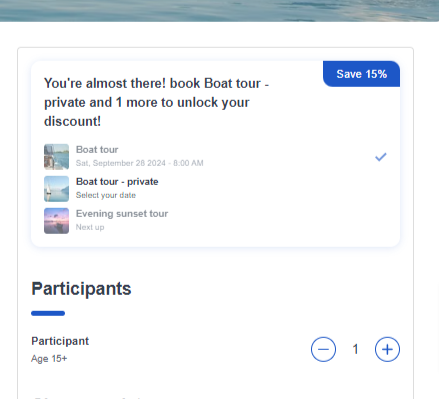
Checkout Process
- When the customer has completed all their selections, they can proceed to the cart and checkout as usual.
- If a customer has not selected to bundle in the beginning of the booking process, they are reminded of bundle options on the Complete your booking screen, where they have another opportunity to add additional experiences for a discount.
- The customer will see discounts as applied in the booking summary as they proceed to the payment page.
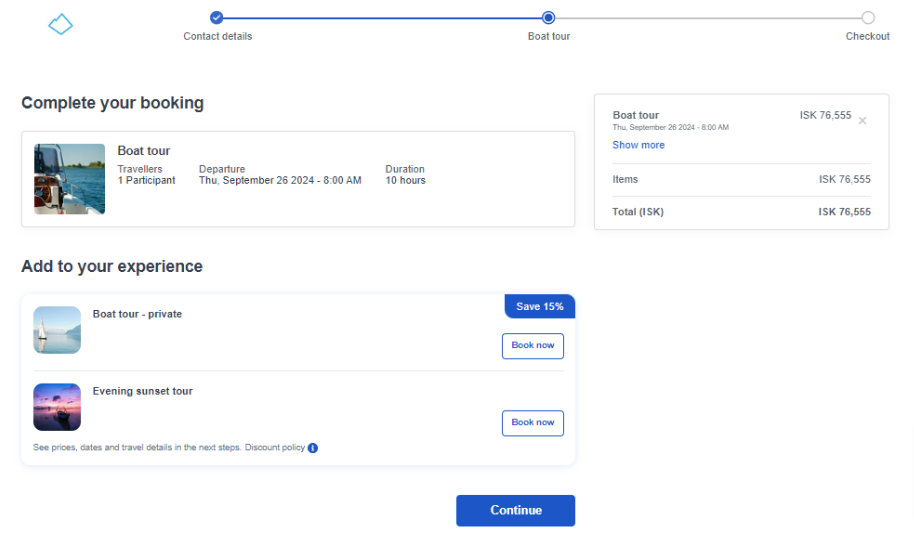
Steps to create Offers without a discount
- Create the Offer as in Step 1 above.
- Select the experiences as in Step 2 above.
- Skip Step 3 as above, leaving the Discount % at 0. Customers will see a bundled Offer at the standard price for the selected experiences with no discount applied.
- Add an internal Title and be sure to Save and activate.
What does my customer see online?
When an Offer experience without a discount is selected, the Booking Summary will display an experience You might also like.
By clicking + Book in the next step, then Continue, the selected experiences calendar opens so the customer can continue to book their preferred date and/or time, and number of participants (which does not have to be the same). Once all selections have been made, the customer can proceed to checkout as usual.
If the customer doesn't make a selection to + Book in the next step and proceed to checkout, they will have another opportunity to Book now before doing so.
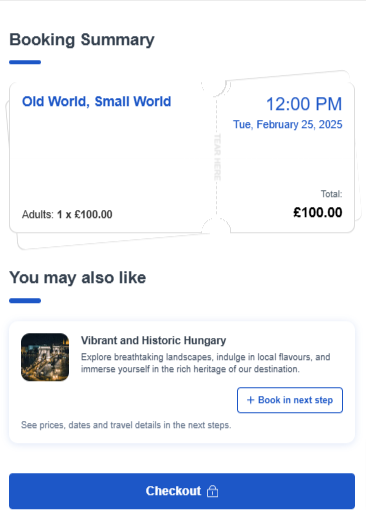
FAQs
What if I have other discounts like price modulators or promo codes?
- The highest discount is applied.
- Different discounts can apply to different products in the same booking.
Can I extend Offers to Marketplace resellers, OTAs, or Booking Agents?
- No, Offers is an exclusive feature only for products you own.
Do Offers work with Bókun API?
- Yes, they do! Refer to our API documentation for details.