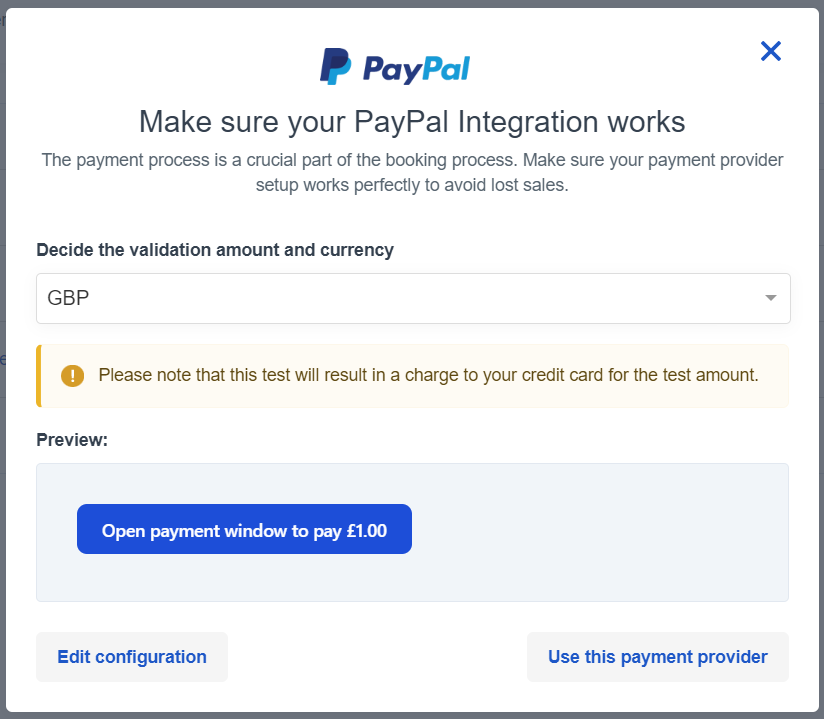How to set up PayPal payment page
This article is a step by step guide to add PayPal payment page as your payment provider on Bókun.
What is the difference between PayPal Token and PayPal Payment Page?
PayPal Payment page redirects customers to a payment page in order to complete their payment while PayPal Token allows your customers to complete their payments on your website. Your customers stay on your website to complete the payment. You can find more information how to create a PayPal Token here
How to setup PayPal Redirect Page ?
The first thing you need to do is to contact PayPal, make a contract for them to become your payment provider and apply for a Token. When you have a contract in place with PayPal, you can connect PayPal and Bókun. Click here to create a PayPal Account
How do I add the PayPal payment page on Bókun a payment provider?
Click Settings then Sales settings in the navigation and then click Payment providers.
Select the blue Yes button in order to configure PayPal as your payment provider. This is only visible if this is your first payment provider.
Click the PayPal logo to add them as your payment provider.
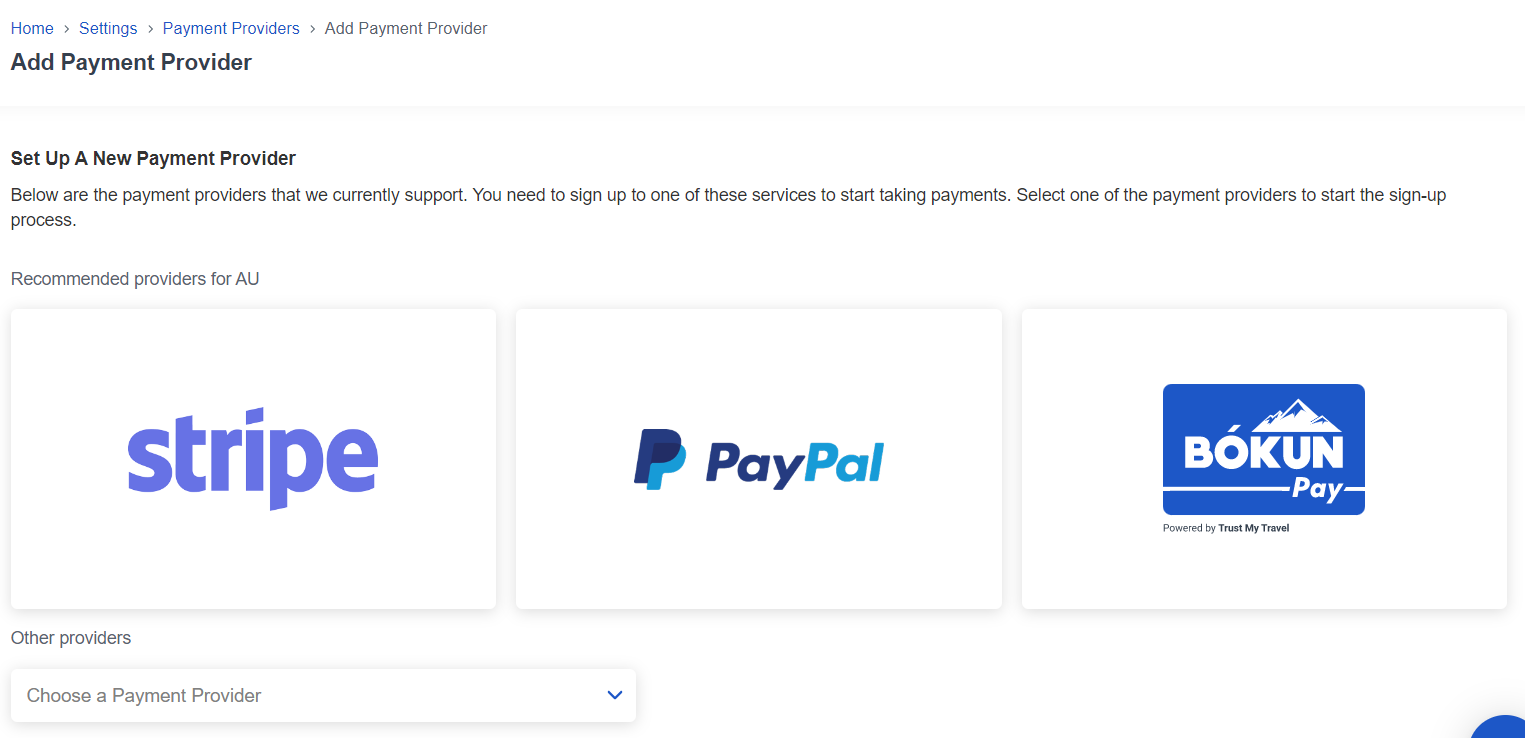
- Fill in the following form according to the integration information you get from PayPal, but make sure to select the payment page tab. You choose the name yourself but PayPal provides you with all the other information.
✴️ Please make sure you copy the whole code and that there are no spaces in the fields. You will otherwise get an error message when you try to continue to payment in the booking process.
How to get my Business ID?
How to get my Business ID?
If you already have a PayPal Account and a contract set with PayPal
- Login to your PayPal Business Account Click here
- Navigate to Account Settings Click here
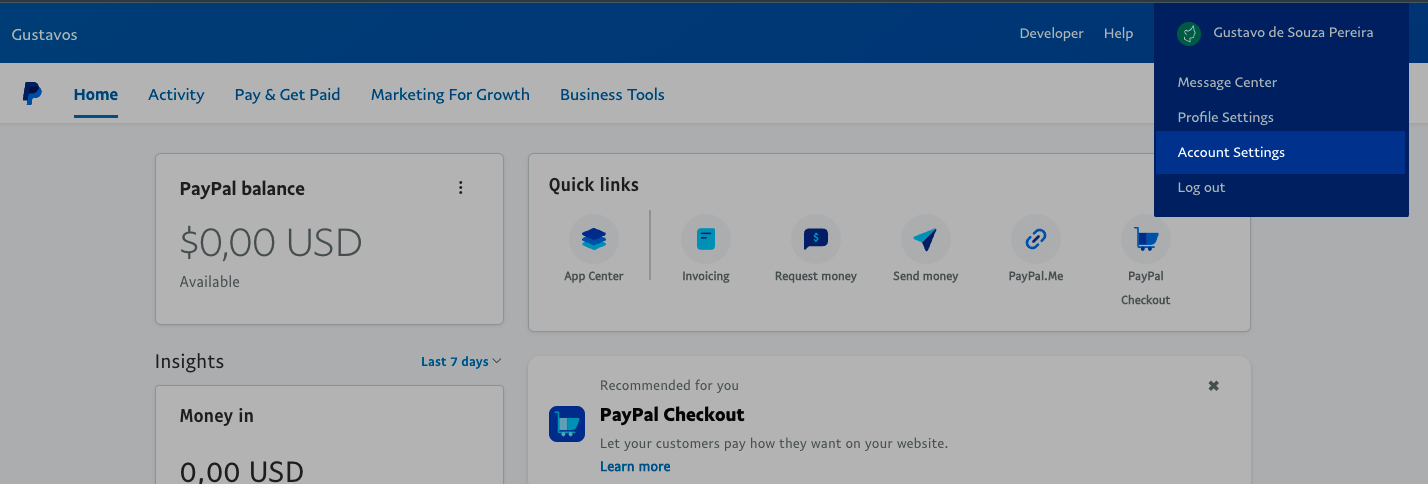 3. On the Left hand side, click on Business Information
3. On the Left hand side, click on Business Information
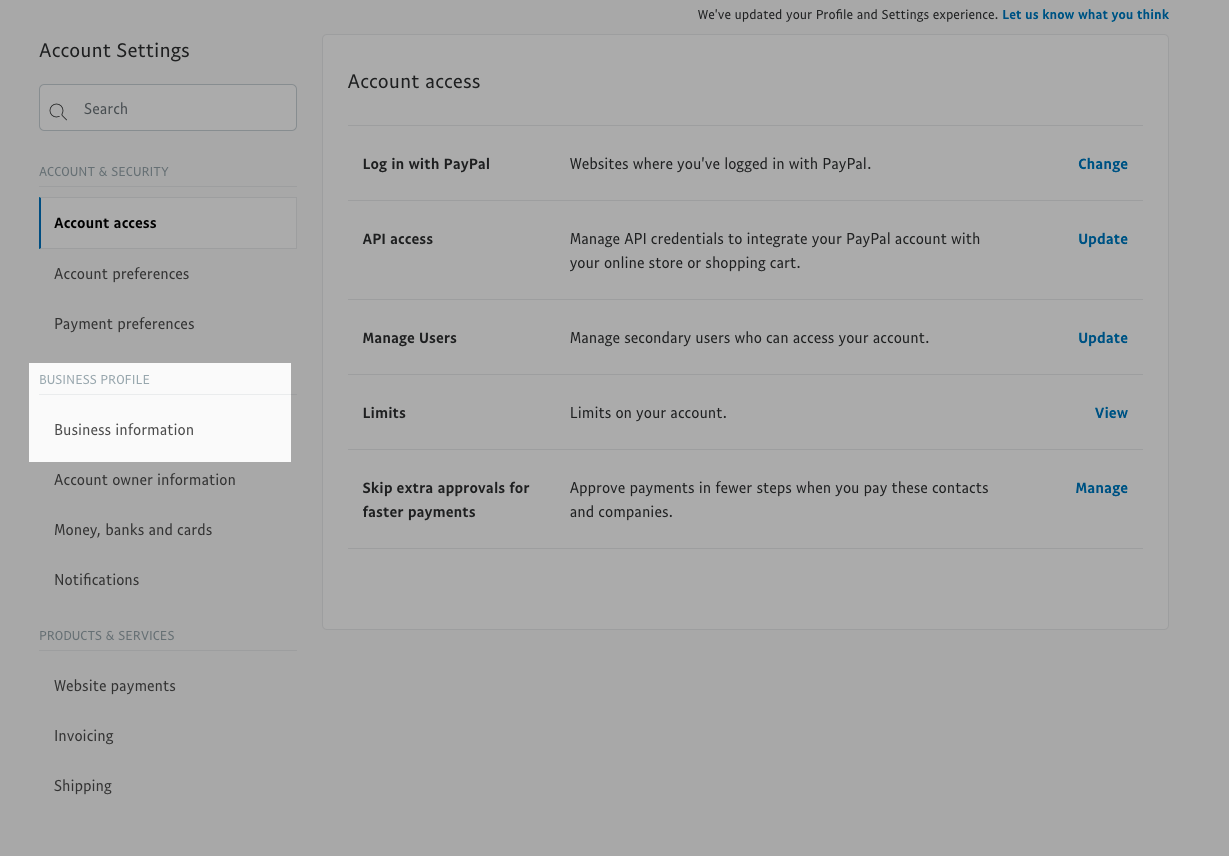
If you haven't found it Click here
- Click on Business Information. Copy the PayPal Merchant ID text from the form shows when you open the Business Information Page. Please note that the text shown in the screenshot below is for demonstration only. You will find your own PayPal Merchant ID on your PayPal account as described above.
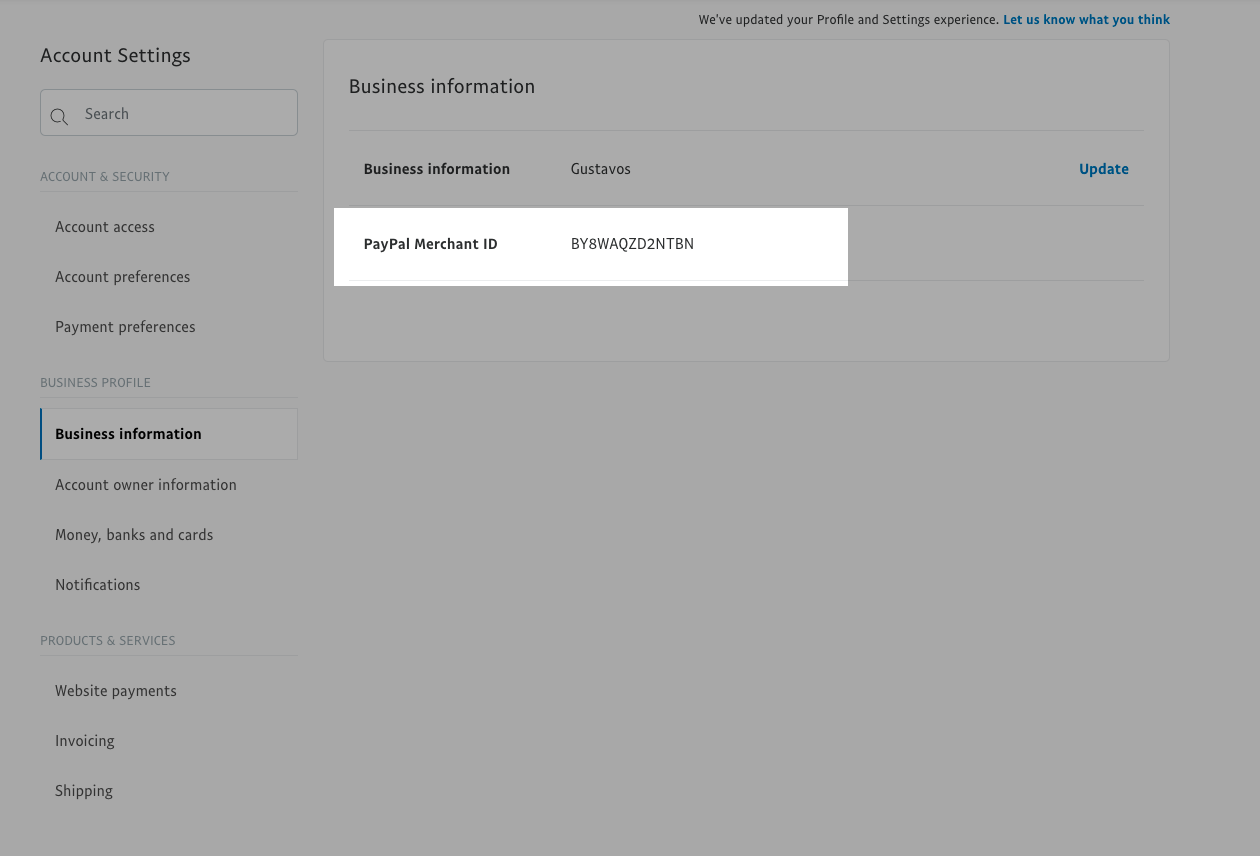
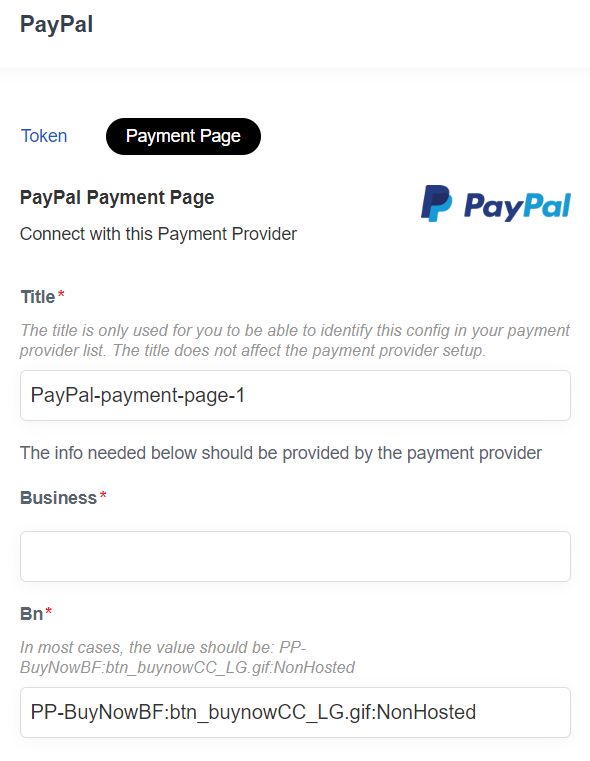
What next? How do I start accepting payments via the PayPal payment page?
You need to add the payment provider to your Booking Channel. A booking channel is an online sales channel that tracks where your online bookings are coming from. Usually, it will be your company's website. Learn more about Booking Channels.
You can sign up for more than one payment provider, that's why you need to select the correct one. You can for example use one payment provider for your European travelers, and another one for your US travelers.
Once your payment provider has been added, you will be automatically asked to assign it to a booking channel.
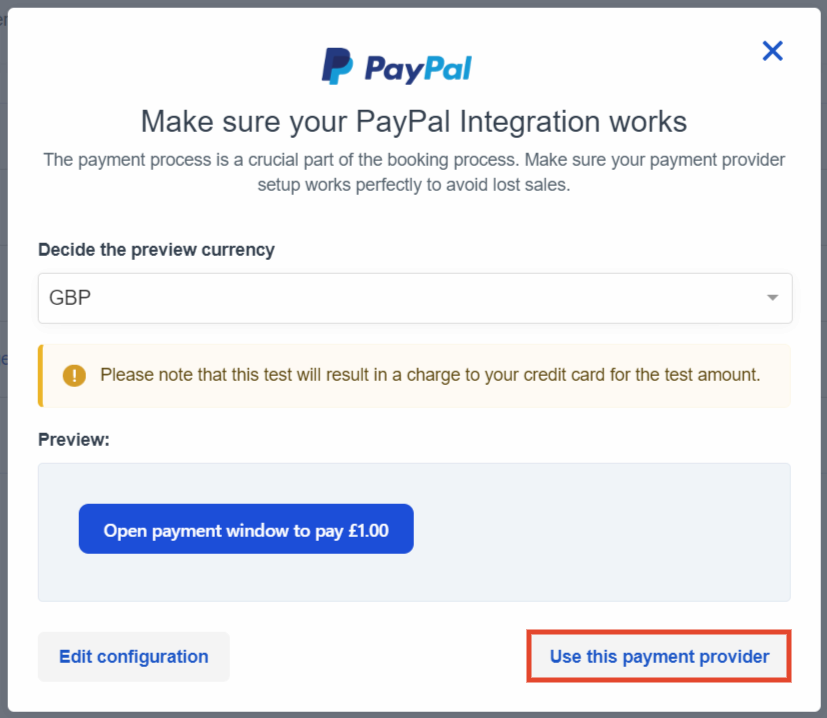
You can make further changes to your booking channels if you go to the booking channel article.
Now you are set and ready to accept payments on your website.
✴️ If you want to assign a previously created payment provider, you can also just select the channel symbol.

The last step: Test your payment process
If your payment provider is either a redirect page or a Rapyd or Stripe token, you can test your payment provider directly in the payment provider section instead.

- Select the test icon on the right-hand side of the payment provider.
- You’ll then be able to test the connection charging 1 USD or the equivalent in your preferred currency to your credit card/payment provider.
⚠️ Please note that this test will result in a charge to your credit card for the test amount.