How to set up Trust My Travel Modal
The first thing you need to do is to contact Trust My Travel (www.trustmytravel.com/), make a contract for them to become your payment provider and apply for a Modal.
When you have a contract in place with Trust My Travel, you can connect Trust My Travel and Bókun.
How do I add Trust My Travel as a payment provider?
Click Settings then Sales settings in the navigation and then click Payment providers.
Select the blue Yes button in order to configure Trust My Travel as your payment provider.
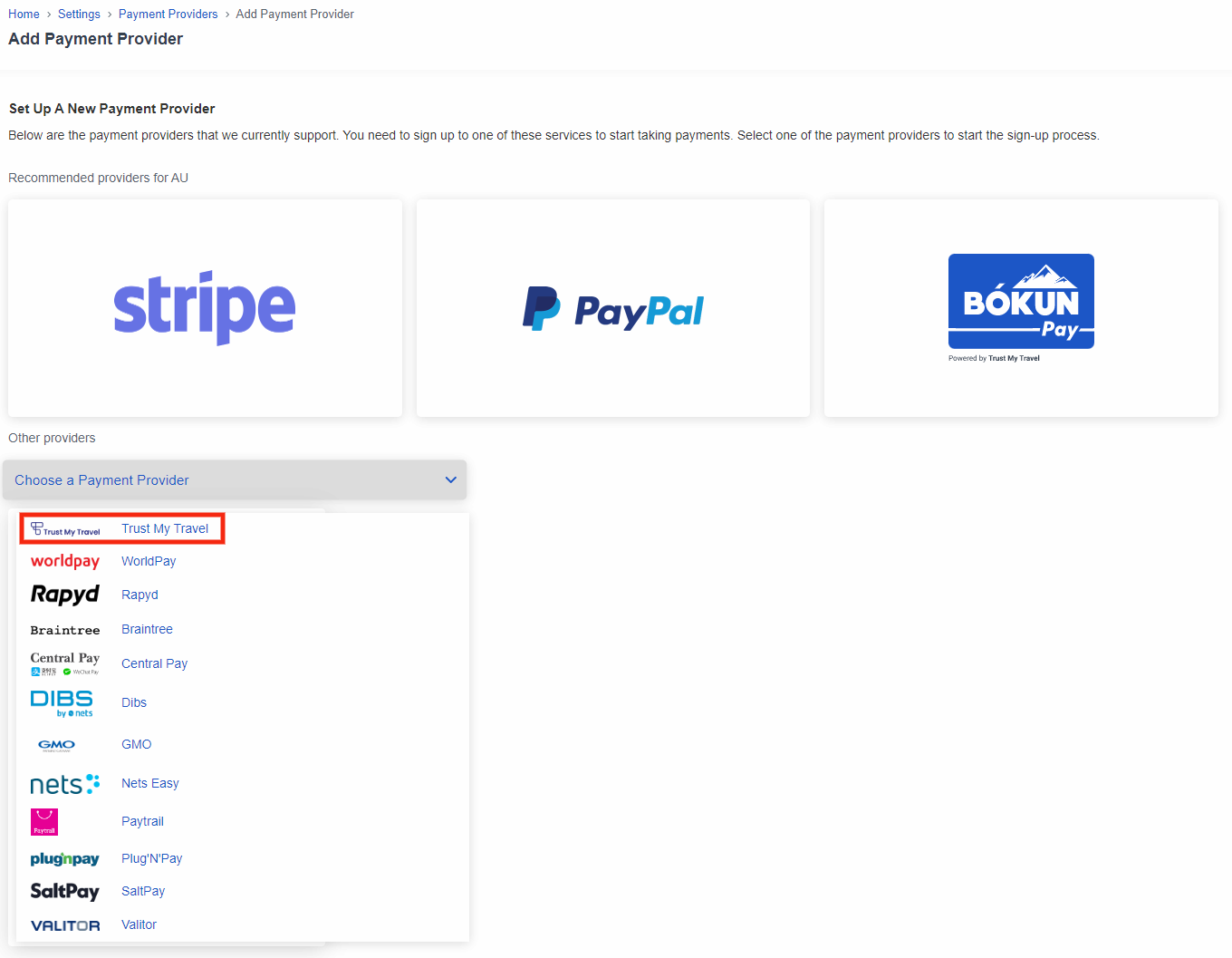
Fill in the following form according to the integration information you get from Trust My Travel. You choose the sitename yourself but Trust My Travel provides you with all the other information.
Title is only used internally to be able to identify this in your payment provider list. The title does not affect the payment provider setup.
Sitename is the Site Path ID from your Trust My Travel account
Username is information you get from Trust My Travel
Password is information you get from Trust My Travel
Base currency is the currency you've agreed to with Trust My Travel.
Channel ID is information you get from Trust My Travel
✴️ Please make sure you copy the whole code and that there are no spaces in the fields. You will otherwise get an error message when you try to continue to payment in the booking process.
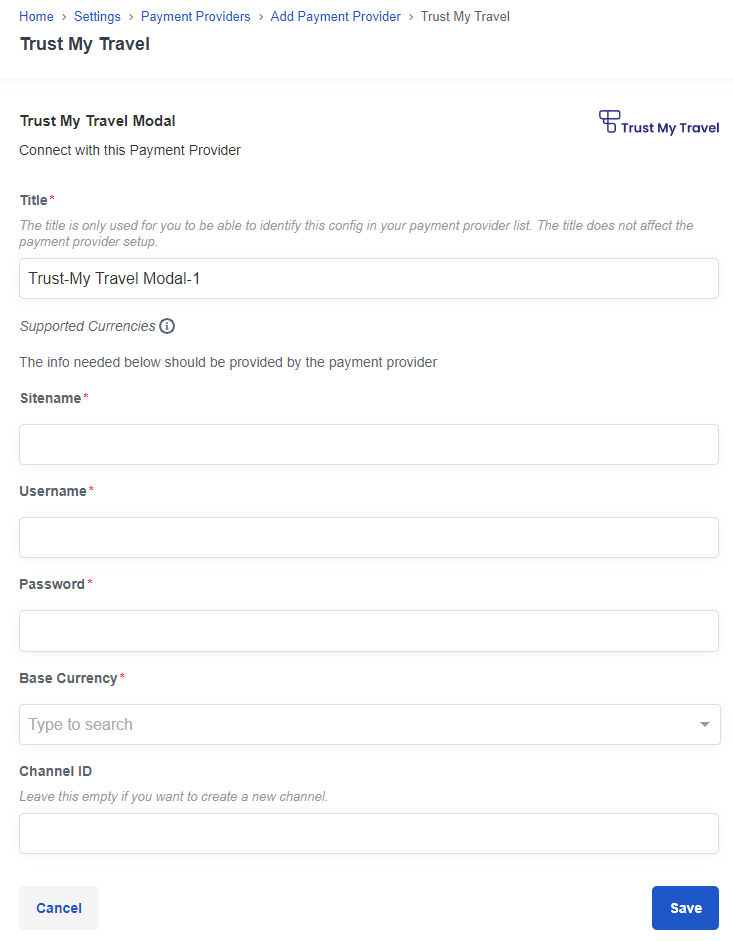
What next? How do I start accepting payments via Trust My Travel Modal?
You need to add the payment provider to your Booking Channel. A booking channel is an online sales channel that tracks where your online bookings are coming from. Usually, it will be your company's website. Learn more about Booking Channels.
You can sign up for more than one payment provider, that's why you need to select the correct one. You can for example use one payment provider for your European travelers, and another one for your US travelers.
Enter Booking channel at the top left search bar or select this link.
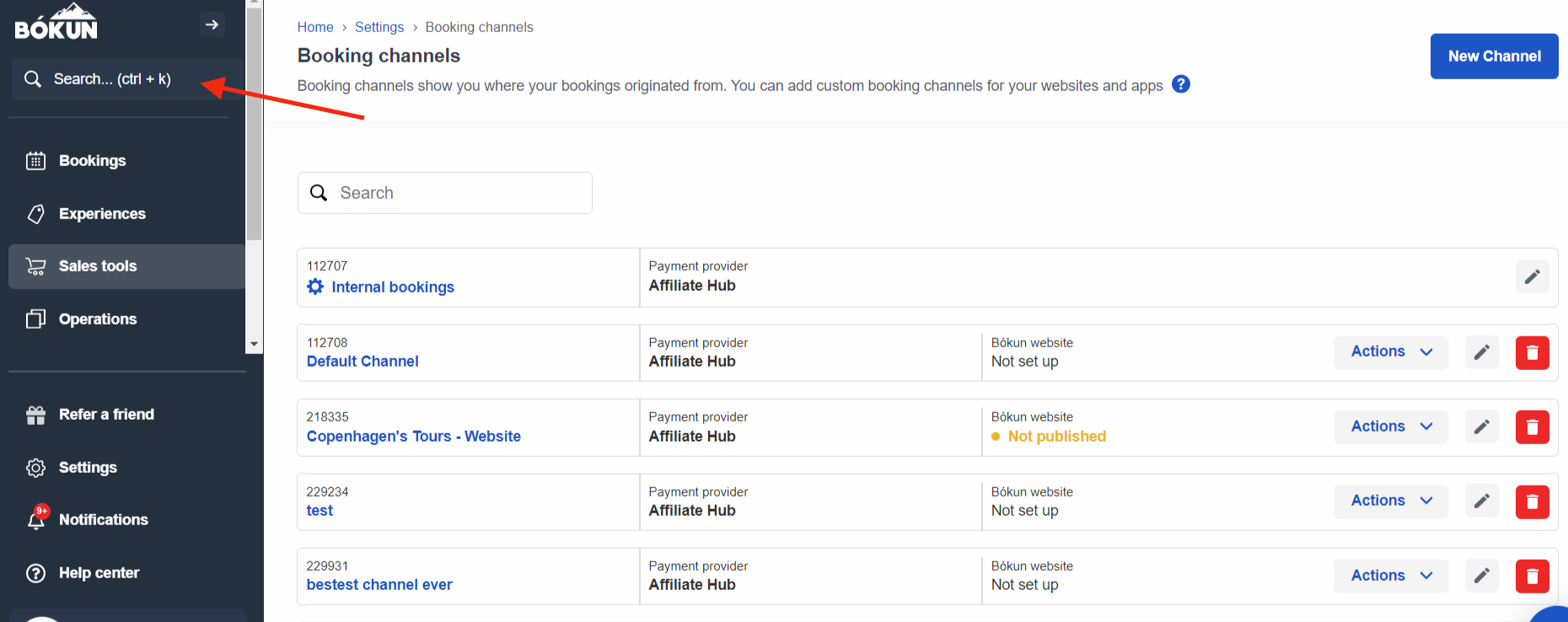
Select the booking channel you want to add the payment provider to.
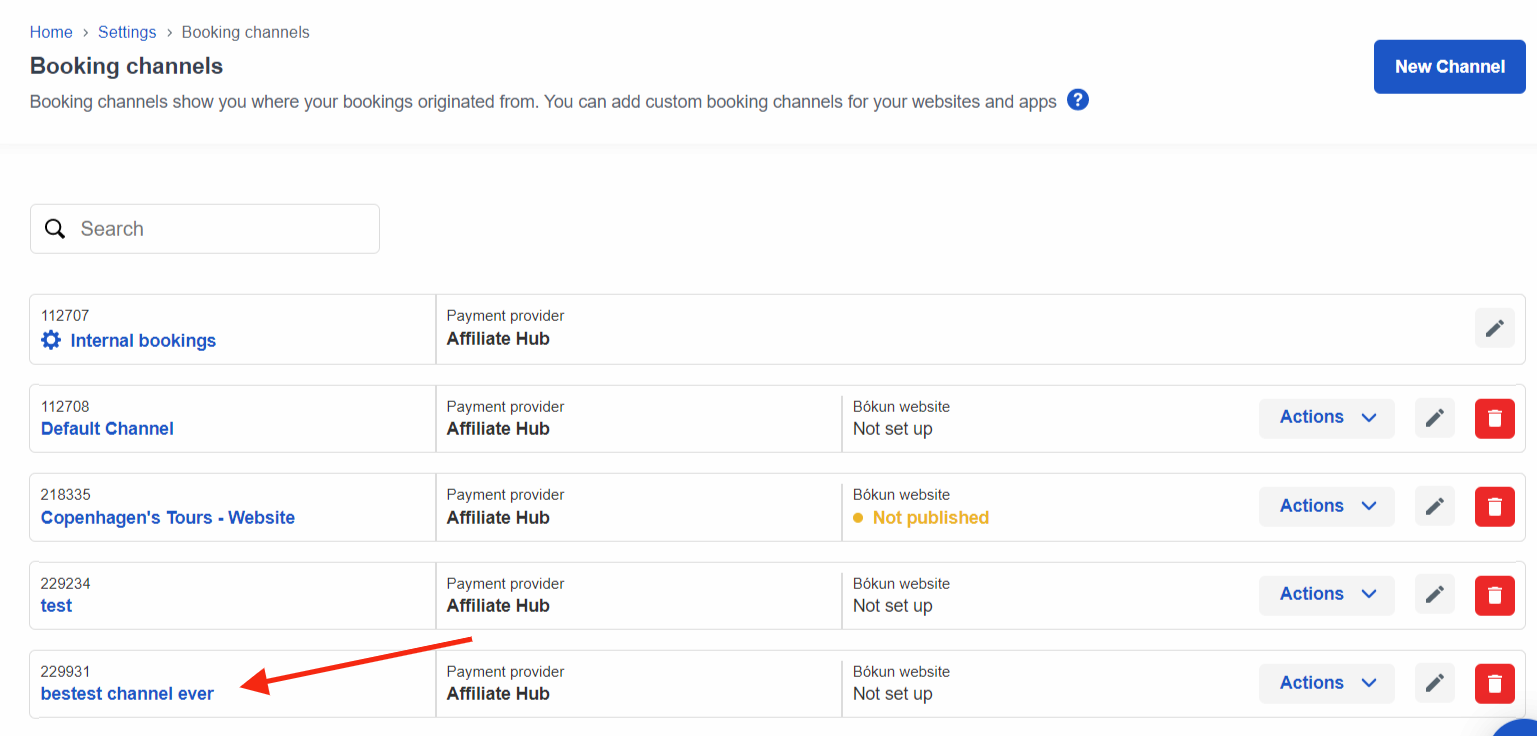
Navigate to Pricing and Payments in the left-hand side menu. Select your payment provider for this Booking channel from the drop-down menu and click Continue.
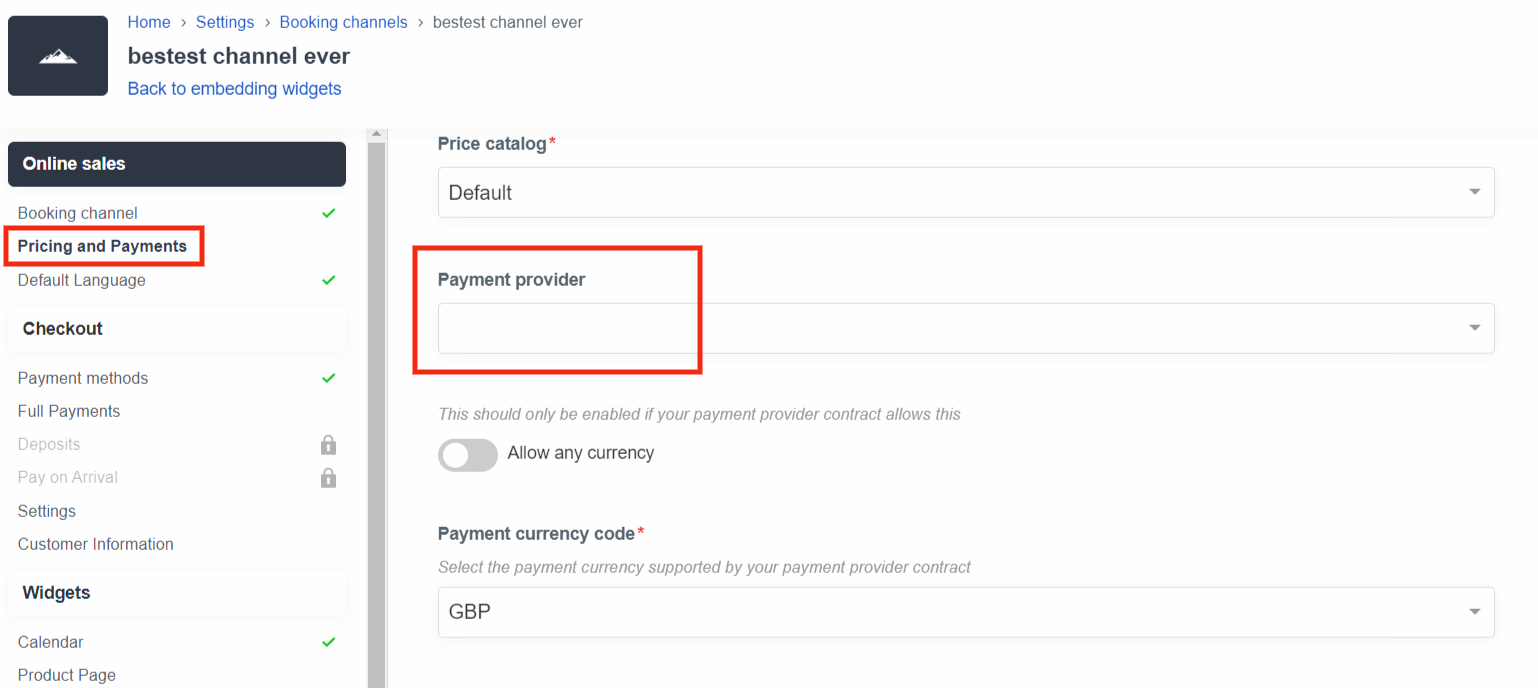
Now you are set and ready to accept payments on your website.
I used to use the Trust My Travel Token. How can I change to the Trust My Travel Modal?
To change from Trust My Travel Token to the Trust My Travel Modal you need to contact Trust My Travel to get your new sitename, username and password. Note that you can't use your current username and password.
Follow the steps above to add the Trust My Travel modal to your account and then to your booking channel. You won't need to embed your widgets, they will update automatically.
The last step: Test your payment process
After you add a booking engine to your website, it's a good rule to create a booking and pay for it. This is to test both the booking process and to double check that your payment option is functioning as it should. Learn more about how you can add a booking engine to your website and test the whole booking process.