Availability not syncing correctly
Is your availability between Bókun and Viator not updating? Take a look at these troubleshooting tips.
Availability is the main piece of information that your integration is sharing with Viator, so it's important that this works correctly. Below are some troubleshooting steps you can follow if you’re noticing any issues.
Republish your products
When you make changes, you may have to re-publish your products to ensure that changes take effect. If you’re noticing an issue, we always recommend to re-publish your products as this may fix the issue. If not, please continue below. Here’s how:
- Ensure any changes you’ve made are saved
- In Bókun, click Experiences > Experience overview
- Select the relevant experience
- Click Actions in the top right corner, click on Deactivate
- You’ll then automatically see the green Activate button.
- Click Activate to re-publish your product
Is your occupancy set up correctly?
Occupancy is the number of seats each pricing category occupies on the experience. For example, every paying ‘Adult’ would occupy 1 seat.
Note: it does not refer to the number of seats available for the Experience.
- To find occupancy settings, click Pricing > Pricing Categories
- Click the pricing category you'd like to check
- Click Show next to advanced options
- In most cases, each of your pricing categories (Adult, Teenager, Senior Citizen) occupies one space, so the occupancy should be set to "1".
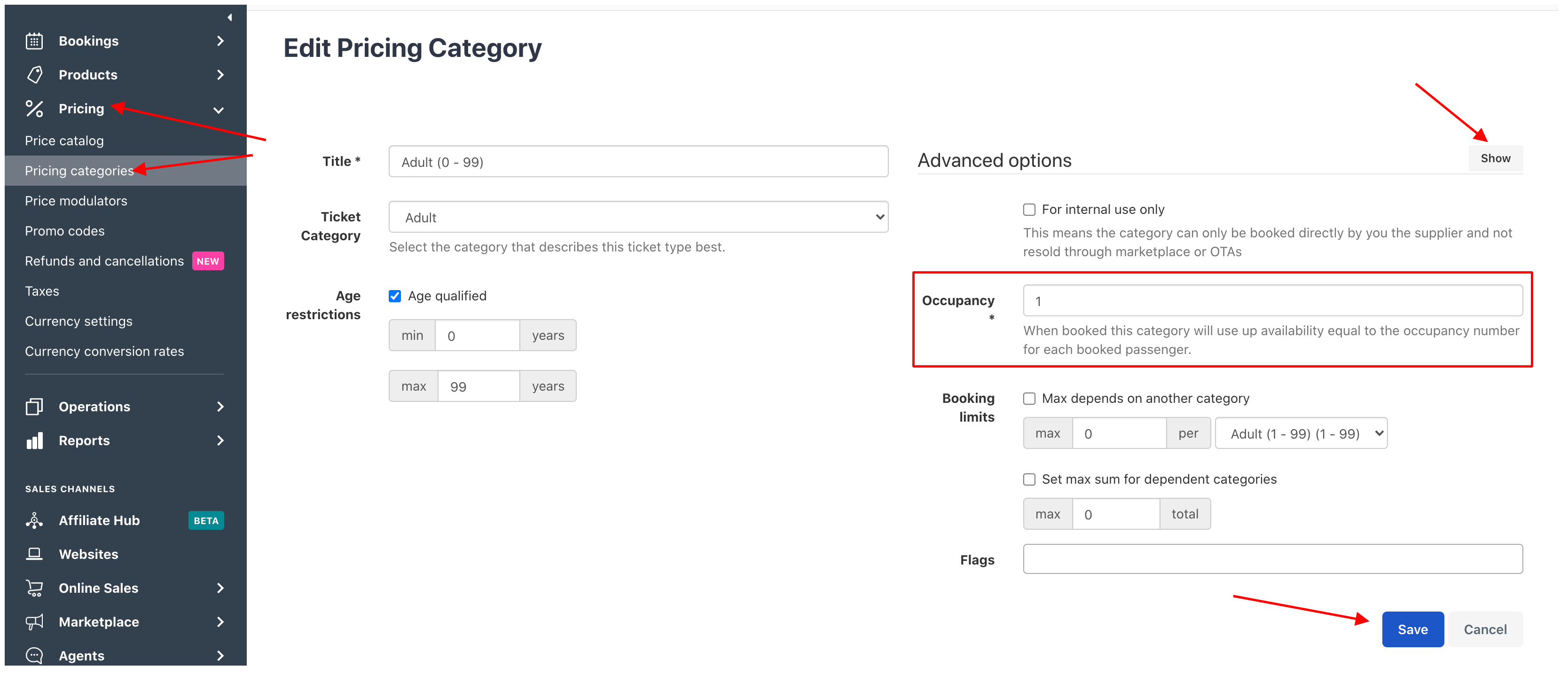
Are there exceptions to this?
In special cases, you might want to be able to occupy 2 or more spaces for each person who makes a booking. For example, if you have a pricing category for travellers with restricted mobility/wheelchair users, you may want to account for 2 as they may be accompanied by a carer/companion.
Check your Min. and Max. Passenger numbers
The minimum and maximum passenger number of a rate determine how many passengers can be booked in a single booking. For example, if you set the maximum for 2 passengers, but someone is trying to book for a group of 3, they won’t see any availability for your experience.
Review your settings in Bókun under:
- Experiences > Experiences overview
- Click the experience you want to check
- Go to the Pricing section, click Rates
- Select the relevant rate to check and update your Min. and Max. Passenger set up on that screen.
- Next, navigate to the Availability section and go to Calendar
- Ensure that your minimum and maximum Participants on this screen match those set in your Rates section (see step 2 to check).
Is your product a Pass product? Then it may be your operating hours...
Operating hours only affect the availability of Pass products. Check if your product is a Pass product under Availability > Time, date, or pass in the product settings. If it is a Pass product, make sure that operating hours are enabled and have the correct times (AM/PM) under Availability > Operating hours.
Are you offering combo tours?
If your experience is combo’ed with another experience, the availability calendar is greyed out since the availability will come from the other experience. More information on combo tours.
- Check that you’ve enabled the combo option in the product settings under Experience > Advanced
- Next, connect the experiences together by going to connect, go to Availability > Start times
- Select Connect with other experiences
No availability when previewing a product - Is the product active?
If you’re not seeing any availability on a product preview, this could be because it’s not active yet. Here is how to check if your product is active:
- Go to Experiences > Experiences overview
- Check that your product is showing as active in the top right corner
- If the product is showing as inactive, click into the product
- Click the green Activate button.