Manually connecting Viator Products to Bókun
We highly recommend that you use the Auto-Import feature to automatically import your active Viator products in Bókun.
With the Auto-import feature all products get automatically imported into Bókun. It ensures that all additional products that you add on Viator after the first import, will be automatically imported and connected to your Bókun account. This will save you time and effort.
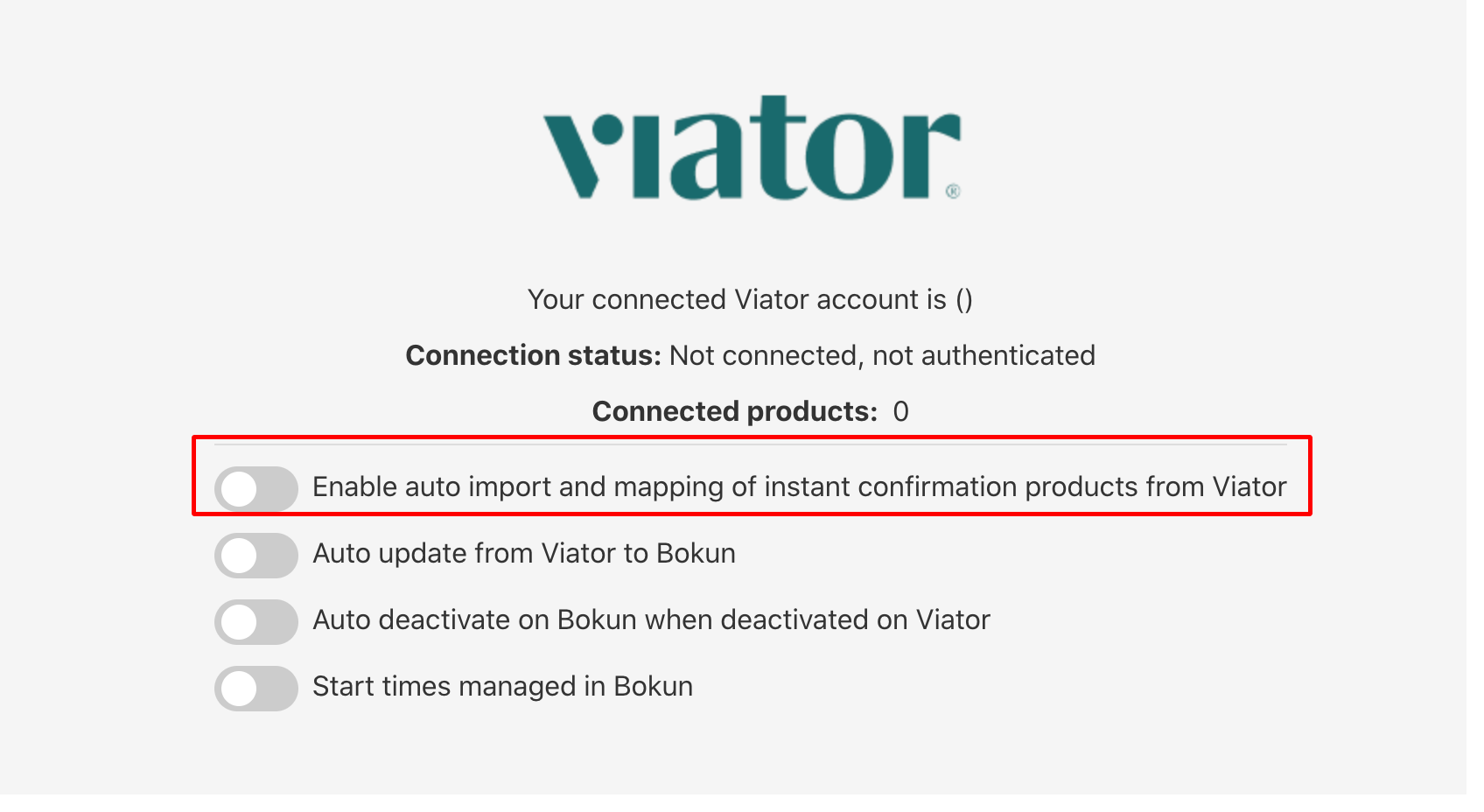
If you would rather manage the mapping yourself, you can follow the below instructions.
How to manually map Viator products to Bókun
Before you start manually mapping Viator Products to Bokun, please note:
- Your Bokun account has to be connected to Viator. Manage your Viator Connection here.
- Manually mapping a Viator product to Bokun requires the product to exist on both sides. If the product is missing from Bokun, you need to create it first.
- Make sure the Viator auto import tool is turned off in order for your mappings to stick. If you don't, the Auto Importer will overwrite your mappings within 24 hours.
Managing your product mappings on Viator
Below you will find a step-by-step guide on how you manage your Viator Product mappings.
- Log in to the Viator Management Center.
- Click the Products tab
- Click Manage next to the product you wish to update
- Go to the Product Connection tab on the product
- Click Edit next to the Product Option you want to connect to your reservation system
- This will open a list of the options in your reservation system. From the list, select the corresponding product from your reservation system
- If there are additional options for your product, repeat these steps to select the other options
- Click Connect once all options are selected
More details on Viator's helpdesk.