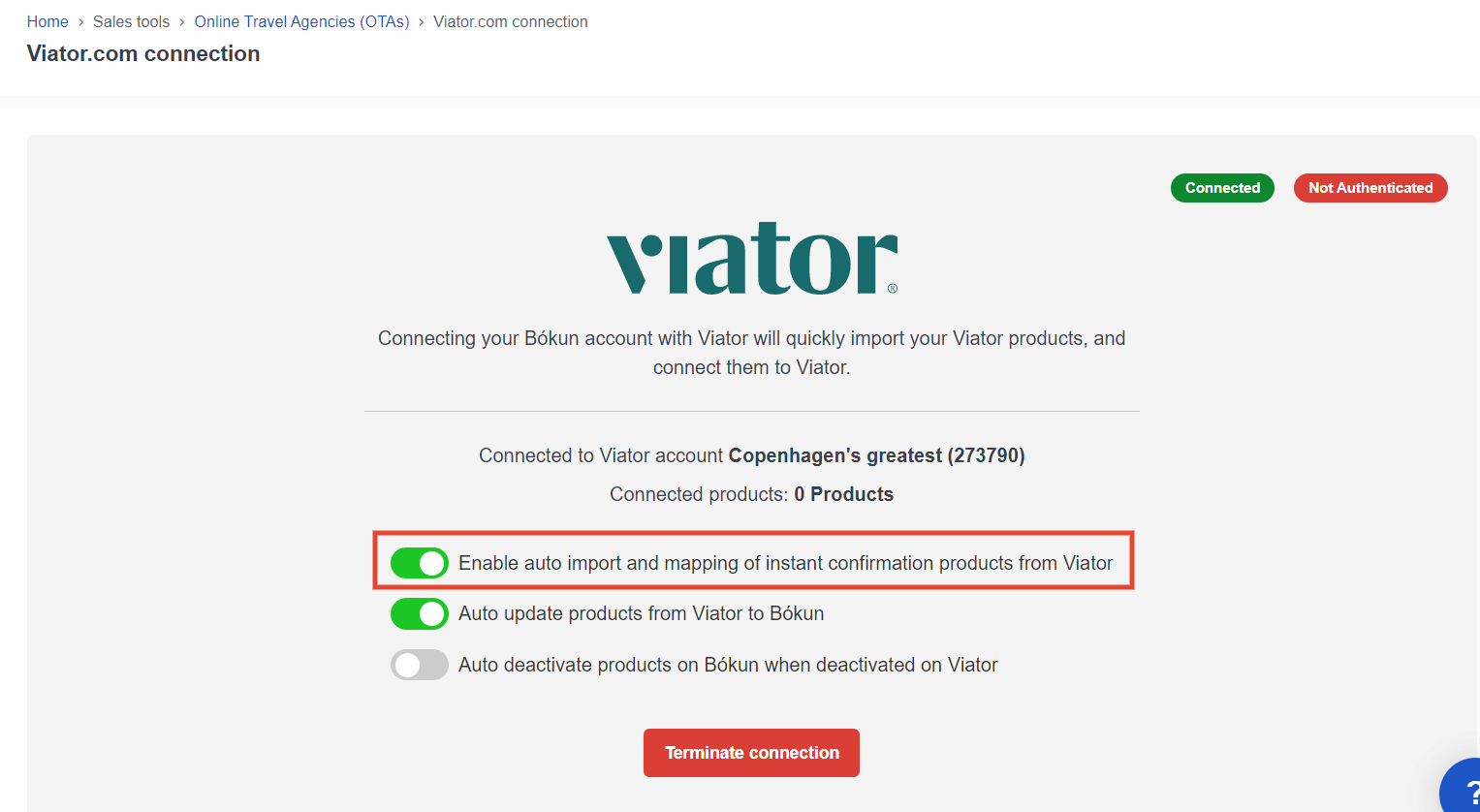Viator Submission Fee
Enjoy free Viator Submission Fee credits per month by subscribing to one of our paid plans. See more details here
How does it work?
To receive the benefit, simply make sure that you have a credit card listed in your account for your monthly subscription for your Bókun START, PLUS or PREMIUM plan, and the credit will be activated for you within 48 hours from your payment.
✴️ Please note, depending on your subscription you will receive Viator submission fee credits allotted at 1 for START, 2 for PLUS or 4 for PREMIUM per month. The number of credits are reset each month which means they don't accumulate, and any unused submission fee credits can't be carried over to next year (depending on your 1st day of subsription).
What is the Viator Submission Fee?
Viator has introduced a program, Viator Launch Assist , made up of dedicated teams offering personalized support and assistance to their partners. The teams are goal minded in creating attractive listings and reviewing product material to make sure your product satisfies Viator quality standards. Paying the non-refundable 29USD submission fee and having your product evaluated by the Launch Assist team are prerequisites for publishing a new product on Viator.
I just signed up, how do I get free Submission Fees?
Bókun offers three new subscription plans that are eligible for Viator Submission fee benefits: Bókun START, Bókun PLUS, and Bókun PREMIUM.
The free Viator Submission fees come with your subscription plan.
You don't have to do anything to get them for free! Once your invoice is paid, Bókun will add free drafts (depending on your plan allowance) to your Viator account within 48 hours.
If you are on a paid plan, but you are asked to pay the Viator Submission Fee, please open a chat with us before submitting any payment, and we will check this for you. Please note that we cannot refund payments made to Viator for their Submission Fee.
How do I know what my Submission Fee benefit is?
Check your subscription plan by clicking Settings in the bottom left corner of your account. Then click Account and billing where there is an overview of your subscription plan.
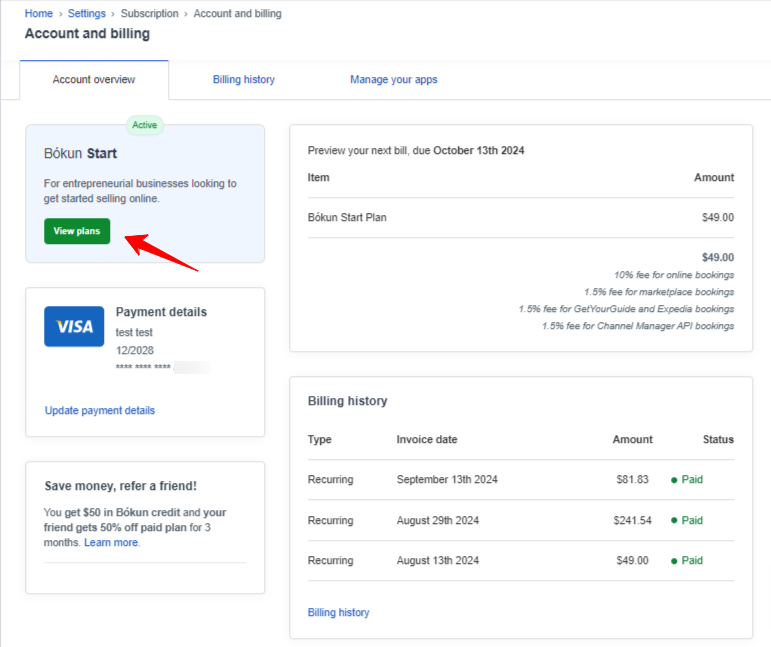
If you are on a Bókun free trial, this benefit will be unlocked within 48 hours from your paid subscription payment. If you wish to take advantage of this benefit immediately, open a chat with us to make your first payment and have the benefit activated.
If you're using Bókun FREE, you can upgrade to any of our Bókun paid plans by managing your subscription in your Account & billing settings. Then, make sure that you have a credit card listed in your account for your monthly subscription for your Bókun paid plan, and the fee will be automatically waived for you within 48 hours from your payment.
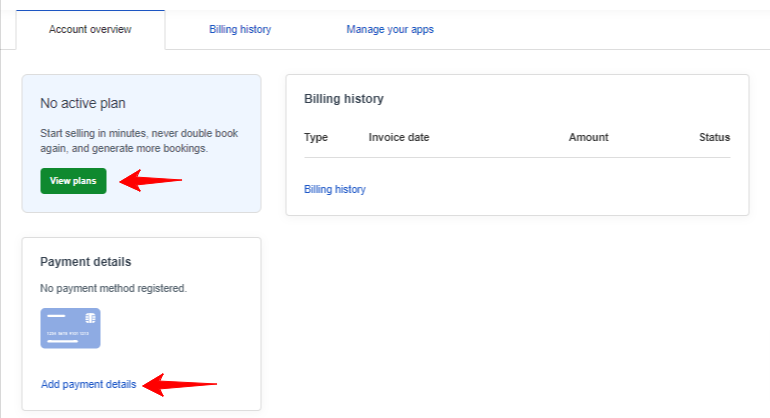
⚠️ Please note that Bókun cannot waive or refund any fees charged by Viator. If you are asked to pay, please open a chat us before you make the payment and we will check your account for you.
I'm on Bókun PLUS OR PREMIUM, and Viator is still requesting my Subvendors to pay the fee.
The submission fee benefit is only for a main vendor. Subvendor accounts will need to be promoted to their own main account for eligibility.
How do I add a new product in Viator?
When a new product is created in Viator, instead of publishing, your listing is submitted for review. The Viator team will then evaluate the listing to ensure that this meets the guidelines and let you know if any changes are required.
To add a new listing:
- Go into your Viator supplier account
- Create and submit your product listing, ensuring the product meets Viator's Product Acceptance Criteria.
- Submit your product listing for review by the Viator Launch Assist team and get the submission free!
Once your product has been published and approved, it will be live on Viator within an hour and live on Tripadvisor within 48 hours.
Ensure you have Auto-import enabled so that your new product can be automatically imported and connected to your Bókun account:
- Navigate from side menu, Sales tools > OTAs > Viator.
- Click Enable auto import to automatically save the setting.