How to add tiered pricing to your experience
What is tiered pricing, how to add it to products, and where to go to do so.
Please note that if you're connected to an OTA, please contact the Support team before making any changes to your pricing setup to prevent a disconnection between Bokun and the OTA. You can contact the support team by clicking the blue chat icon in the bottom right corner of the Help Center.
What is tiered pricing?
Tiered Pricing is a feature that encourages shoppers to buy larger quantities of a product by applying discounts based on the quantity ordered.
For example, you can have a certain price per person when a booking is made for 1-3 people and set a lower price per person if a booking is made for 4 people or more.
How do I enable tiered pricing?
Select Experiences in the left-side navigation and Experiences overview from the drop-down menu.
Select the name of the experience you want to add a tiered pricing to.
Navigate to Rates and select open step.
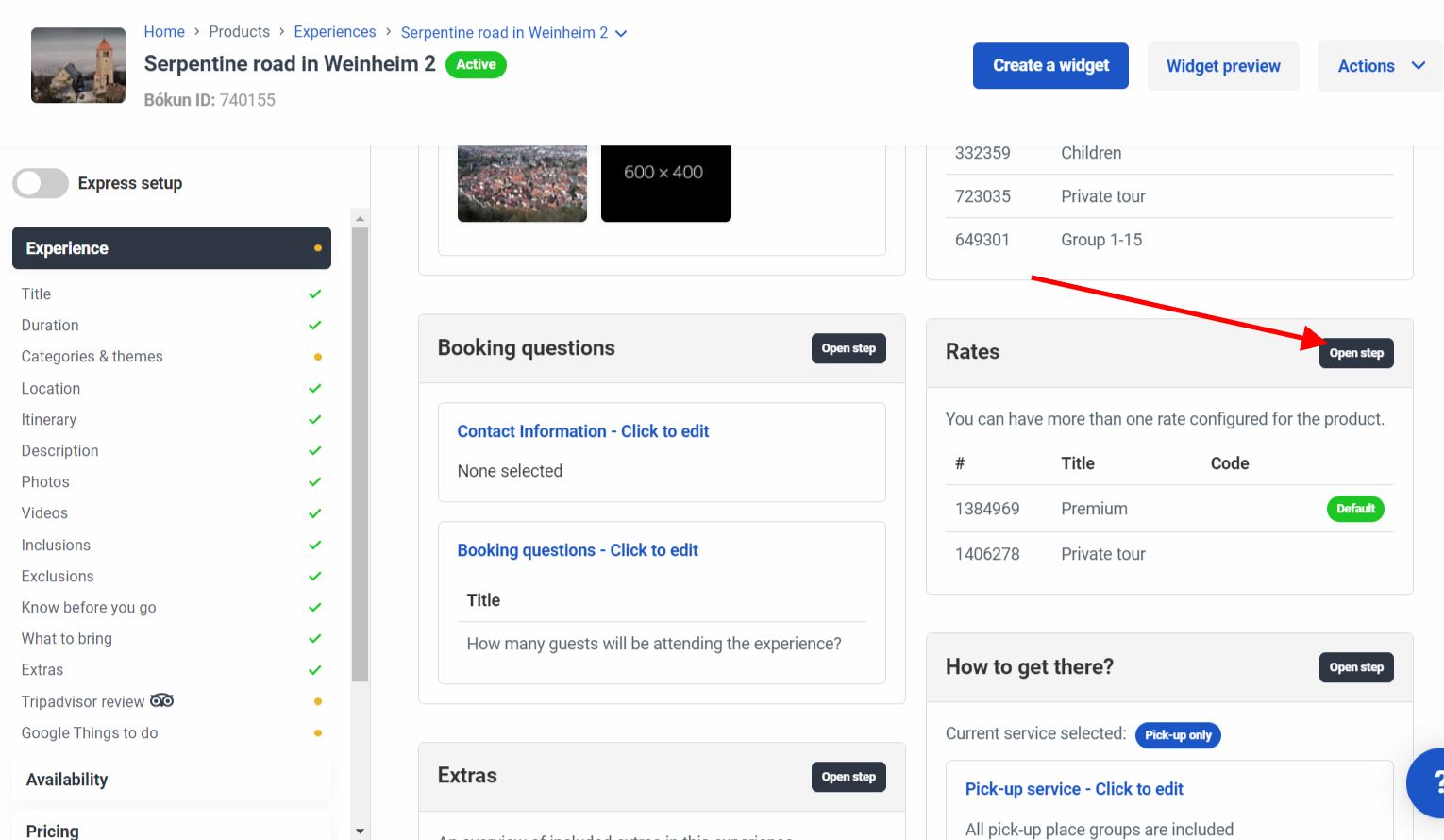
Select Edit on the Rate you'd like to add Tiered Pricing to.
⚠️Note: Tiered Pricing will only work if the rate is set to Price Per Person.
Select the Enable tiered pricing switch and select the pricing categories you want to add the tiers to.
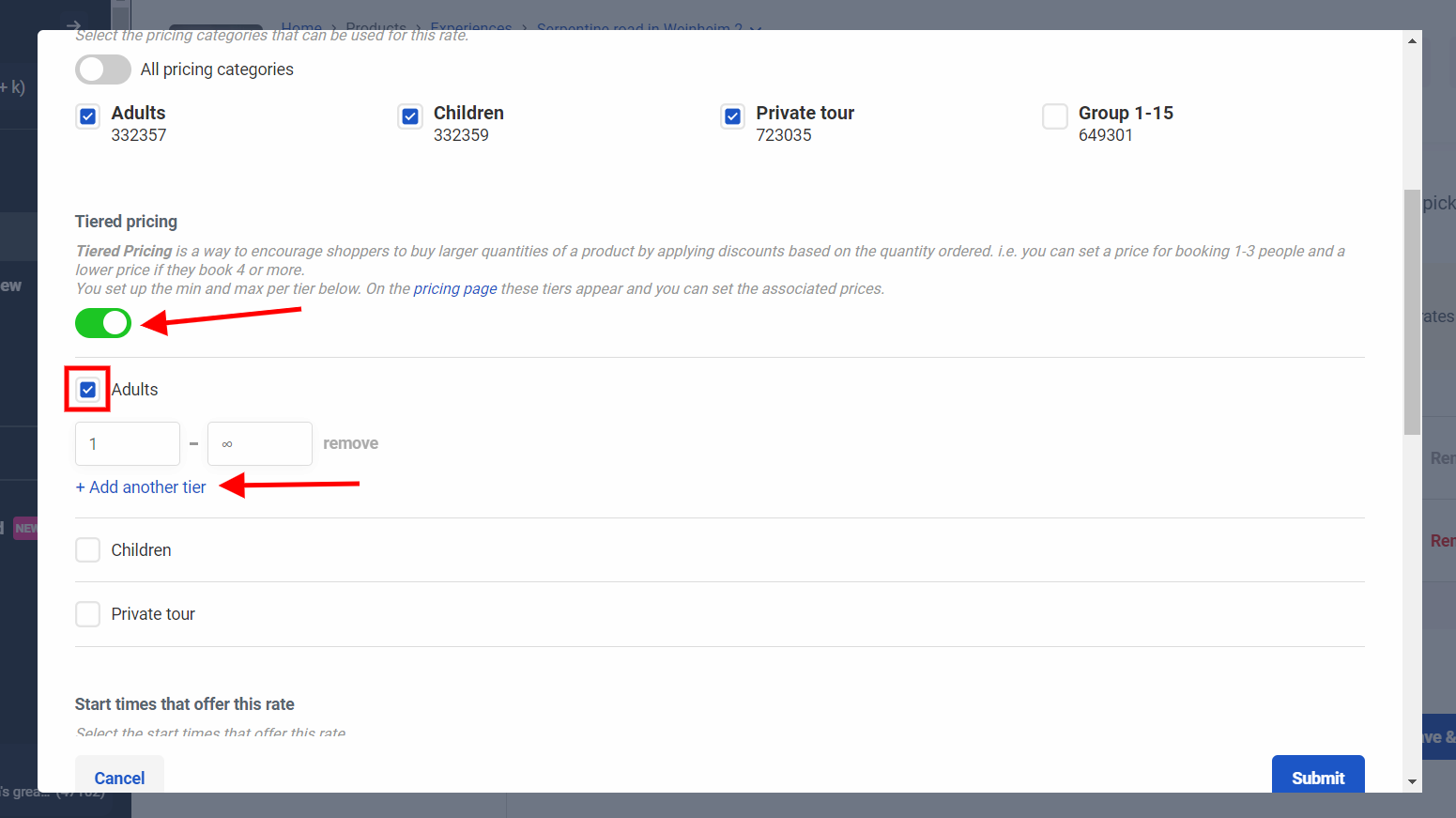
You can add another tier by clicking on the Add another tier button.
Next, you can add the minimum and maximum numbers of people for each tier step, e.g. 1-10 people, 11-20 people, 21-30 people and so on.
If you enter no maximum number for a tier, the number of people for that tier is unlimited.
You can remove a tier by clicking on the red Remove button.
Remember to save your changes to the rate at the bottom of the window.
Where do I add the prices to my tiers?
- Go to Pricing in the Pricing section if the Experience
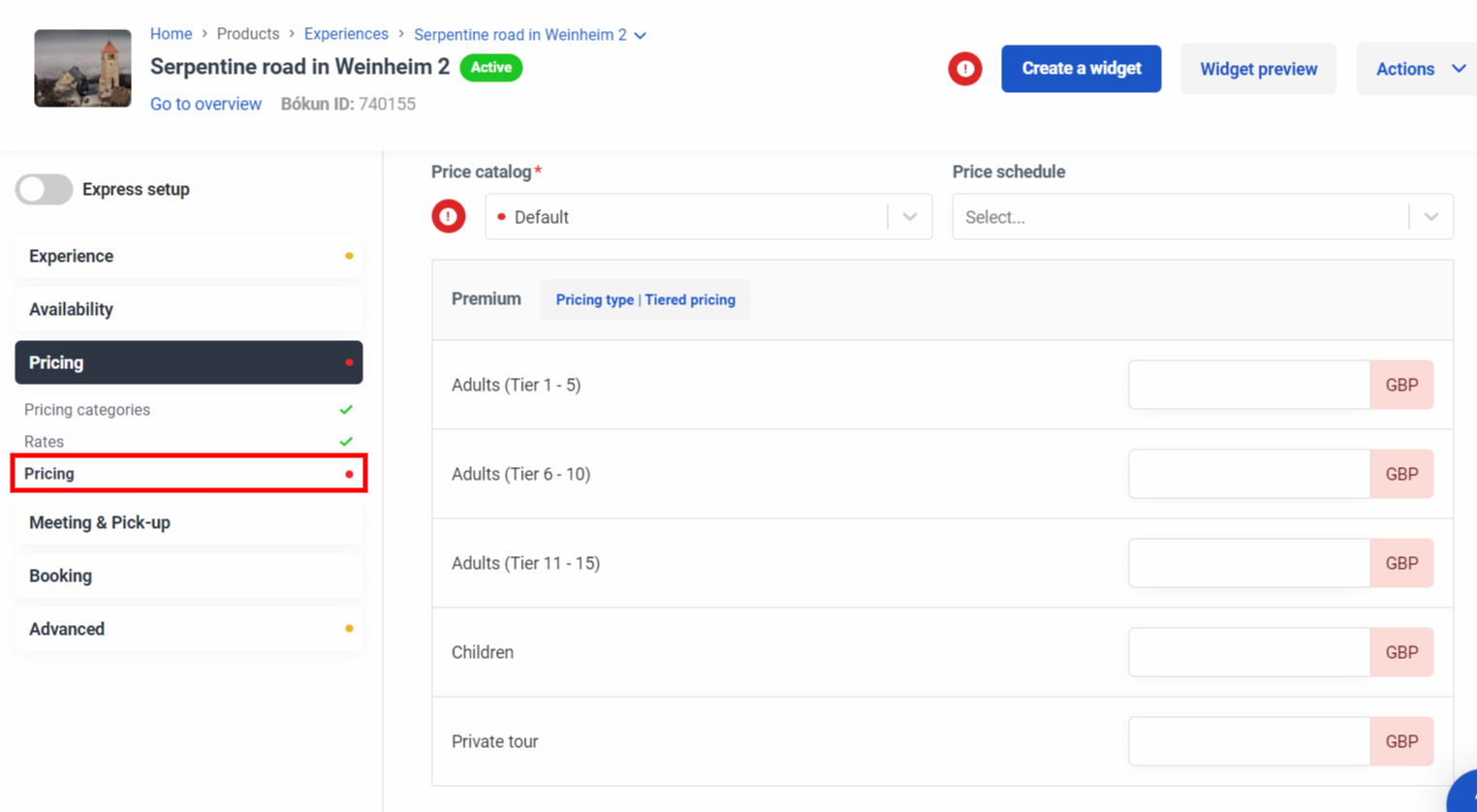
- Add prices to all your price catalogs (provided that you have more than one), price schedules and in all currencies you have activated for the selected product.
- Make sure to save the prices after adding them.
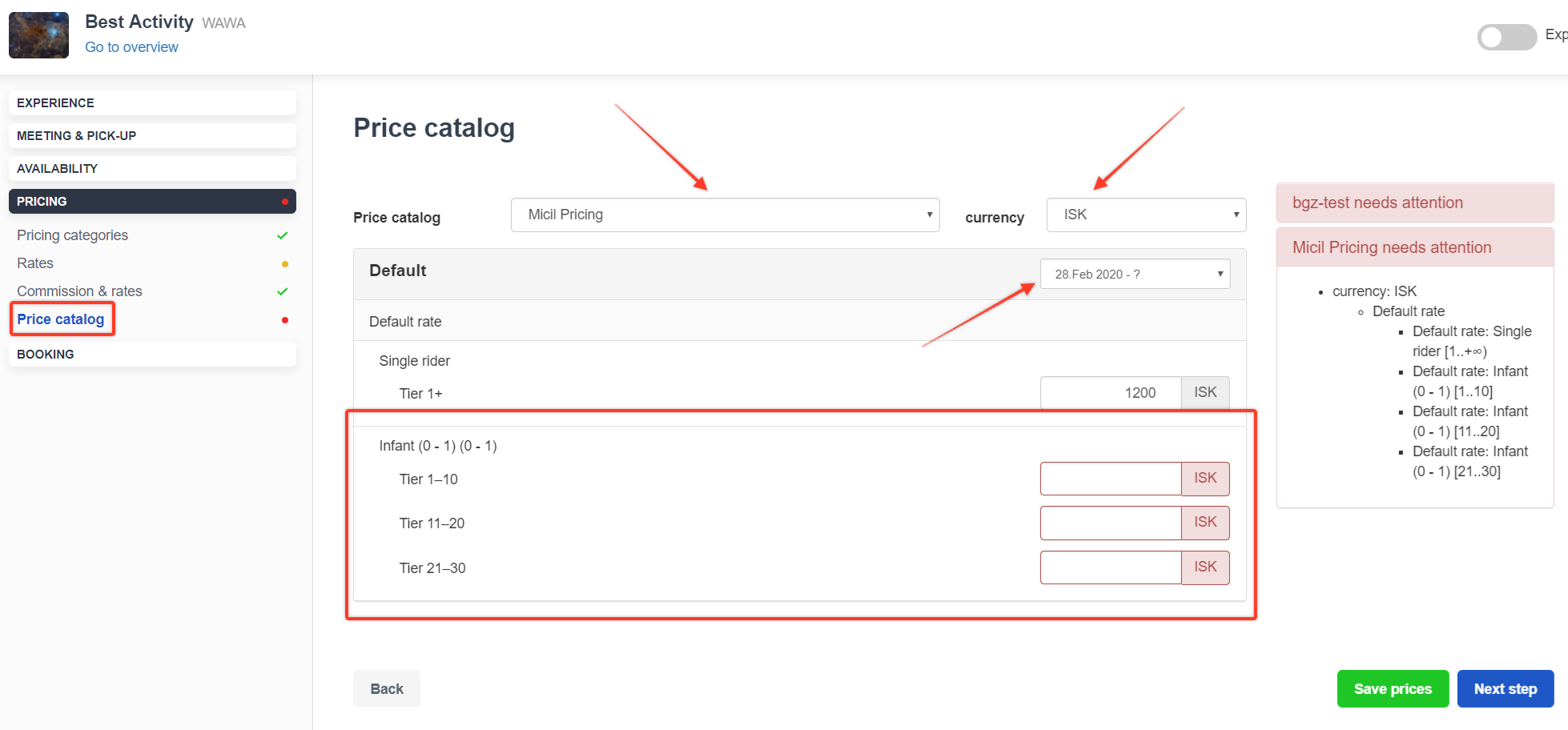
You can preview the product and prices by clicking on Preview in the top right of your experience editor.