Old pricing system: How to add multiple currencies to your price catalogue
ℹ️ Please note that in April 2021, we updated the product pricing configuration to make it easier for you to add prices and save you time in creating and updating pricing. We recommend to use the latest product pricing version. If you use the old product pricing system, you can find further information below.
How do you know if you're on the old or new pricing sytem?
You're on the new pricing system if:
- You've joined Bókun after April 2021
- You've moved to the new pricing system
- You can see pricing schedules in your experience section.
In this case, this article does not apply to you. You can find information on the current pricing in this article:
Add multiple currencies to work with resellers in the marketplace that use a different currency
Your default currency is the one you selected when you signed up and is the currency that you use when you add your product prices. It will appear in your booking engines and on your Marketplace contracts by default.
If you wish to work with Marketplace resellers that use a different currency, you can add another currency to your products.
Click Experiences > Price catalog in the left-hand navigation.
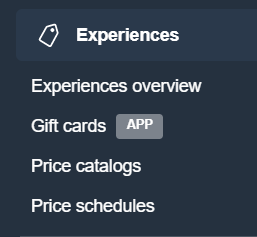
Select the currency you want to add to your price catalogue from the drop-down menu and click Add.
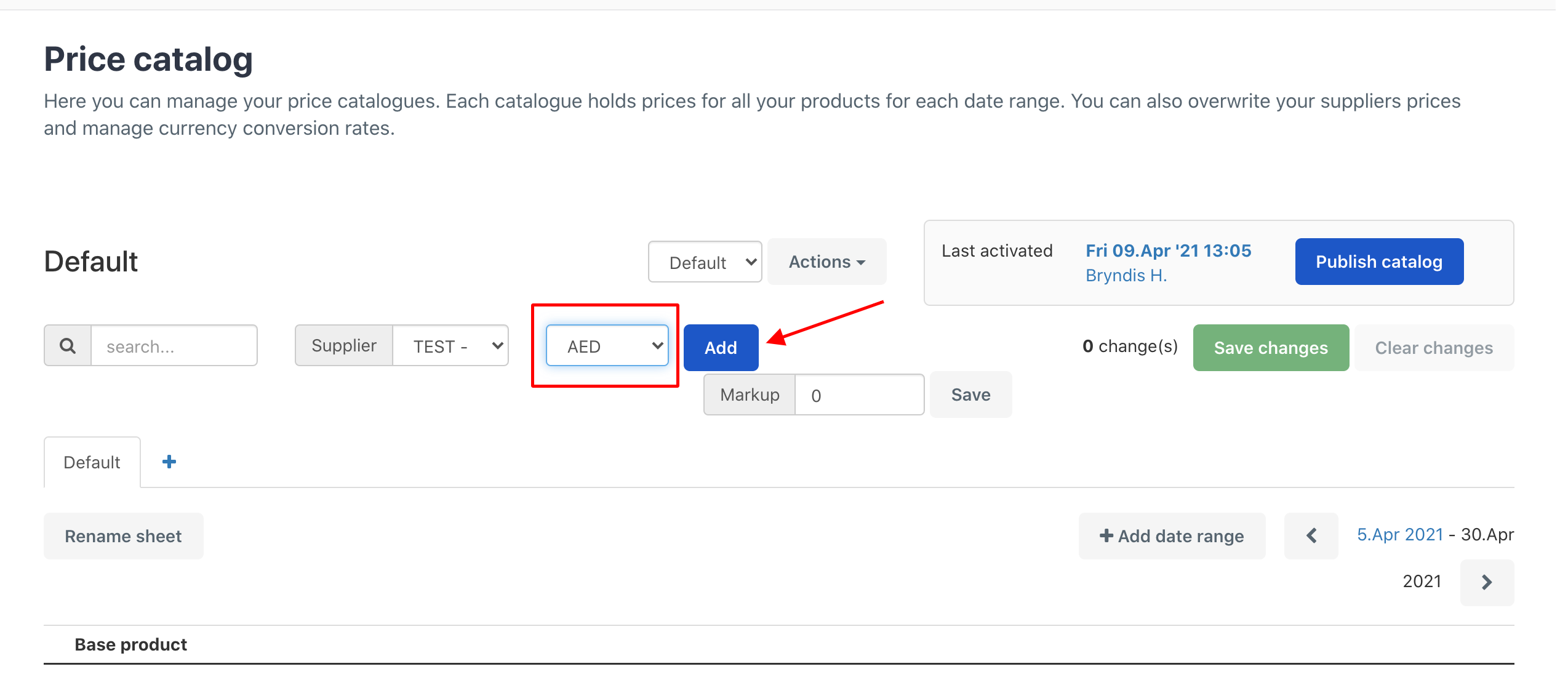
You can make the new currency your default currency for the price catalogue if you like or delete it if you added it by mistake.
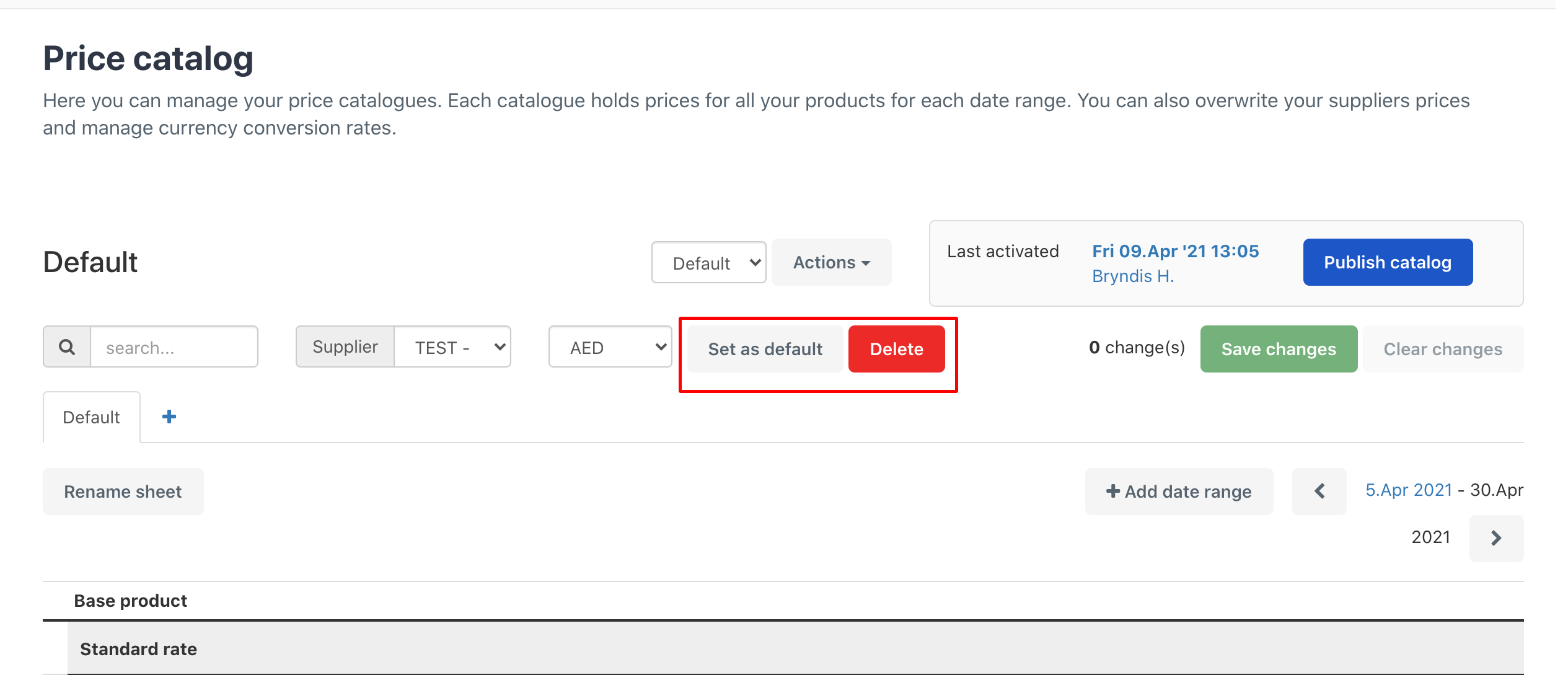
Once you have added the currency to your price catalogue, Bókun will prompt you to add prices for that new currency. Empty fields will appear in red.
Please note that you have to add prices in every field to be able to save your catalogue.
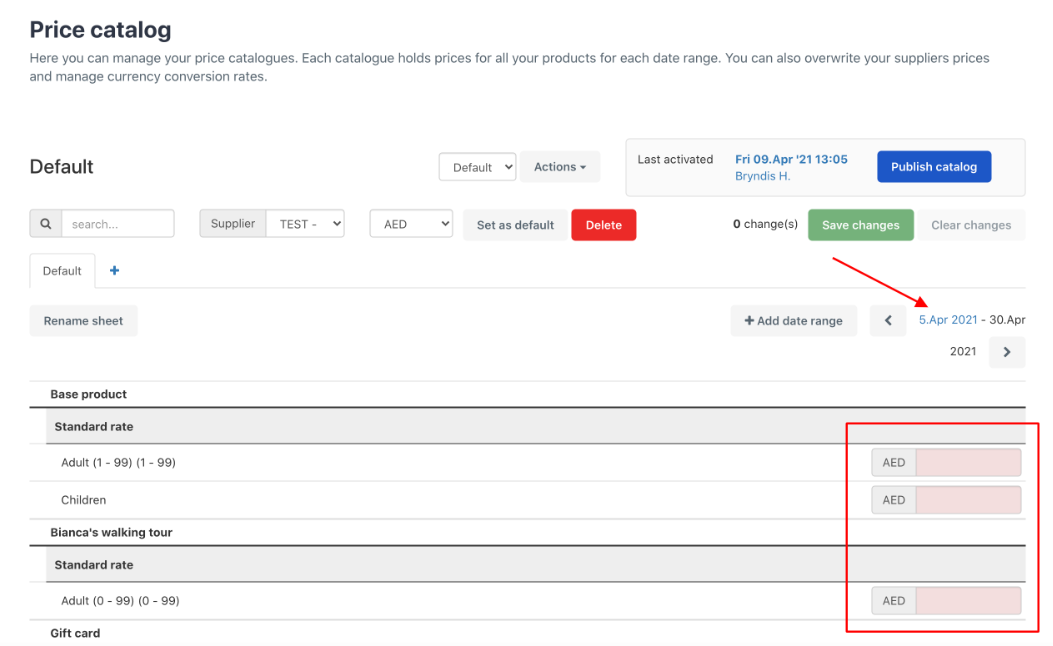
Click the Save changes button at the bottom of the screen and then click Publish catalogue.
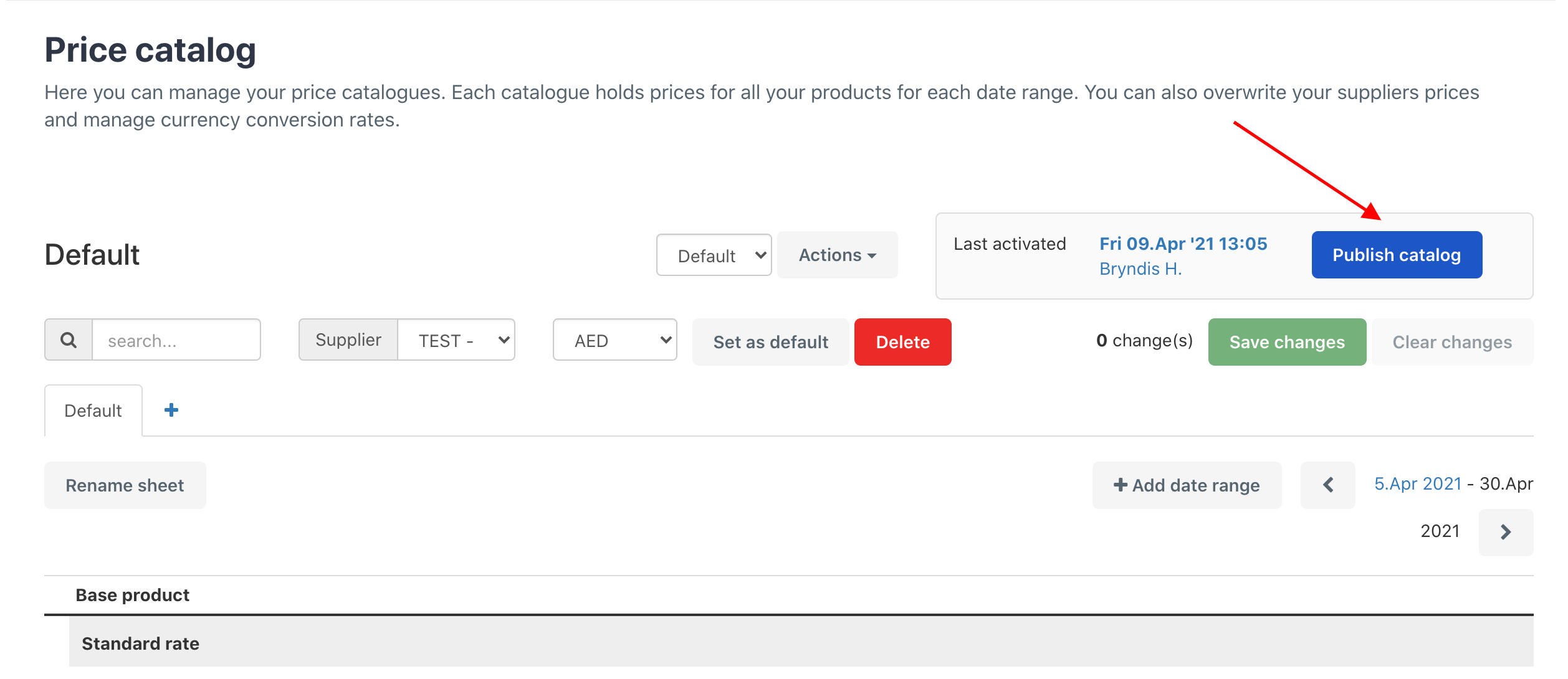
Once that's completed, you are able to use this currency in your marketplace contracts. Remember that prices will remain fixed, based on what you entered into your pricing catalogue.