Old pricing system: How to convert your supplier's prices to a different currency and add markup to the conversion
ℹ️ Please note that in April 2021, we updated the product pricing configuration to make it easier for you to add prices and save you time in creating and updating pricing. We recommend to use the latest product pricing version. If you use the old product pricing system, you can find further information below.
How do you know if you're on the old or new pricing sytem?
You're on the new pricing system if:
- You've joined Bókun after April 2021
- You've moved to the new pricing system
- You can see pricing schedules in your experience section.
In this case, this article does not apply to you. You can find information on the current pricing in this article:
Display different currencies on your website and add a markup to customize the prices for your resellers
When you set up a marketplace contract with a supplier, it is established in the contract what currency will be between the two companies. In some cases you might want to sell the products from the supplier in a different currency on your website. Your pricing catalogue converts prices from the contract currency to the currency you would like to display on your website and charge your customers in.
What you have to decide is whether to use:
- Live currency exchange rate. Visible under Pricing > Currency conversation rates
- Fixed currency exchange rate. You can add your own.
If you decide to use the life conversion you are all set. If you want to add markups to a fixed exchange rate, add your exchange rate first, then move to the steps below.
What is a markup?
By adding a markup, you raise the prices you get from the supplier by a percentage. Please note that markup does not affect the commission you receive from the supplier. The commission is based on the prices and the currency stated in the supplier's pricing catalogue and is defined in your marketplace contract.
How to add markup to your suppliers products
- Click Products > Price catalogue
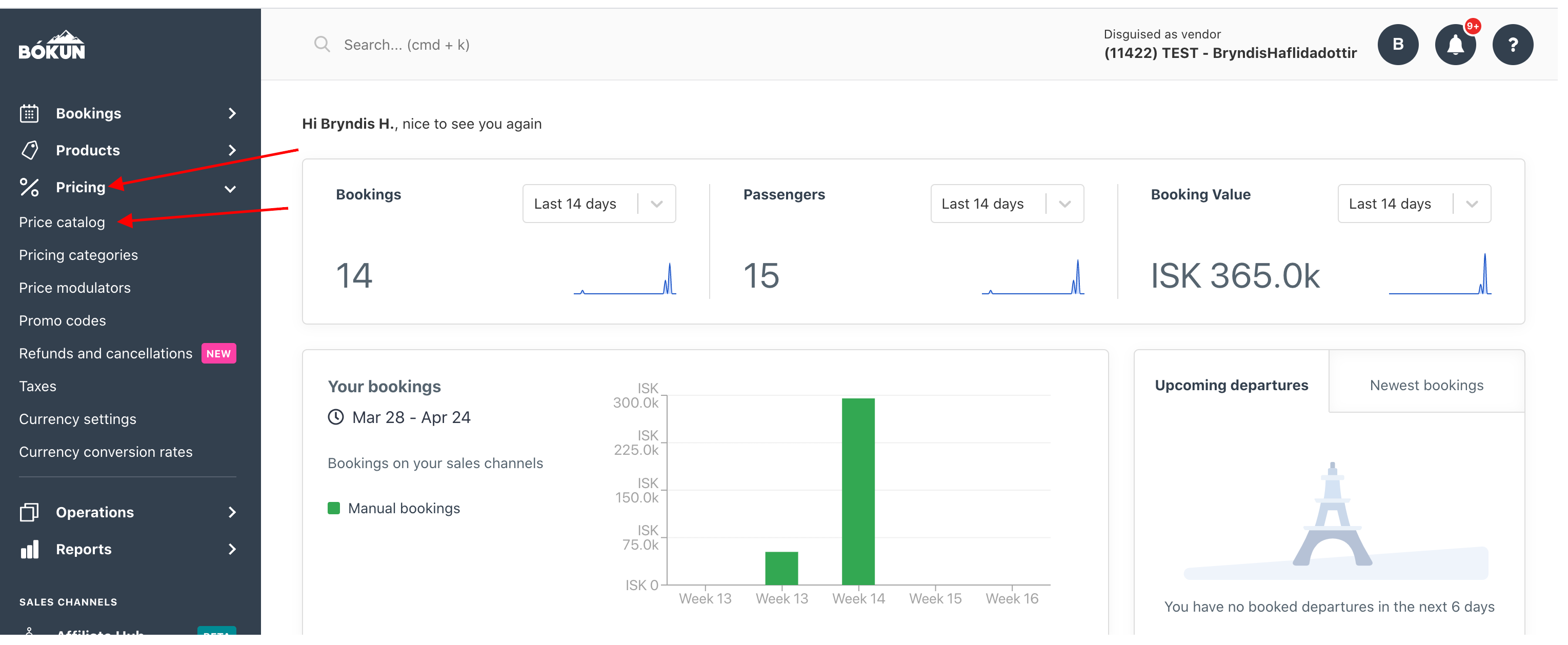
- Select the supplier you would like to add a markup to. Select the currency you would like to add the markup to. Add the markup in markup box. The markup is the percentage you would like to raise your supplier's prices by. Save your changes.
- When you have added the markup and made other changes to your pricing, publish the changes by clicking the Publish catalogue button up in the right-hand corner.