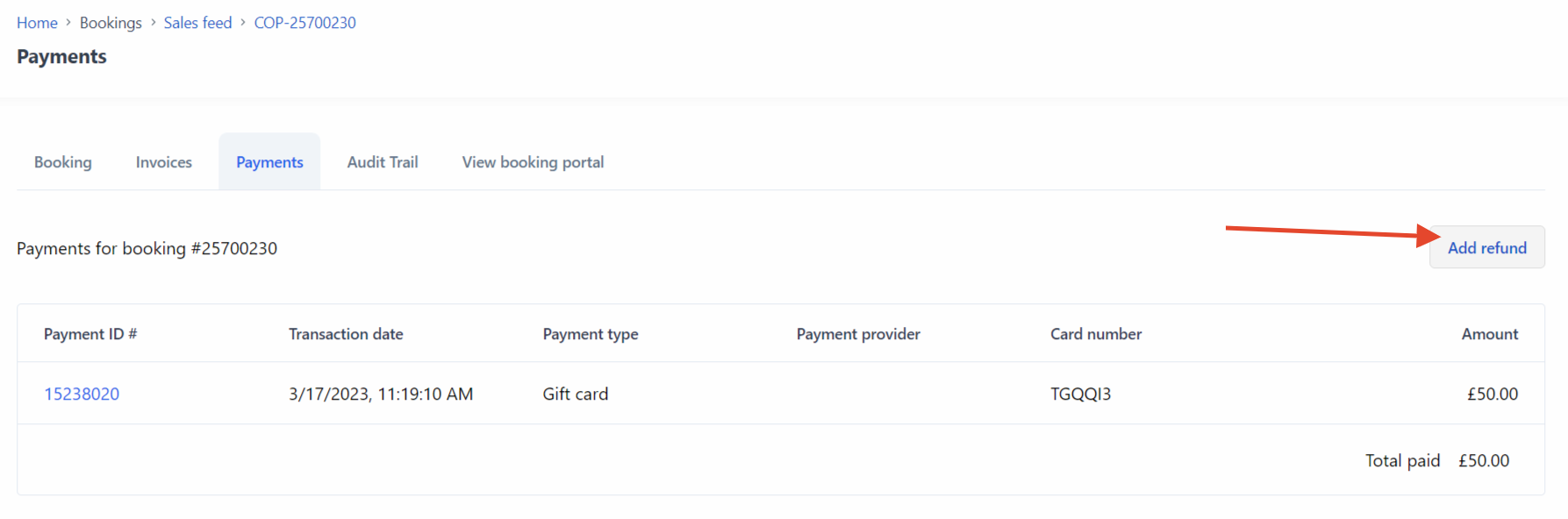How to refund your customer directly through Bókun
This article explains how you can refund a payment to the customer’s card through Bókun. Please note that you have the option to process the actual refund of money to the customer only if you are connected to one of the following payment providers:
- Bókun Pay
- Trust My Travel
- Rapyd
- Stripe
- Braintree
- Teya
- GMO
Other payment providers do not currently not support this option.
All other payment providers
If you are not using any of the payment providers listed above and you need to make a refund to your customer’s card, you should log into your payment provider account to process the refund and then you should create a credit record on the booking in Bókun, to keep the payment record in Bókun correct (for more information, click here.)
How to refund a payment through Bókun
You can only process refunds through Bókun for online payments that were made as part of the original booking.
To process a refund for a booking paid online, please follow these steps:
- Locate the booking in your sales feed
- Click the booking number in the top left corner of the booking card to open the booking overview page
- Click on the Payments tab
- Click on the Refund to credit card button, which is located below the paid amount.
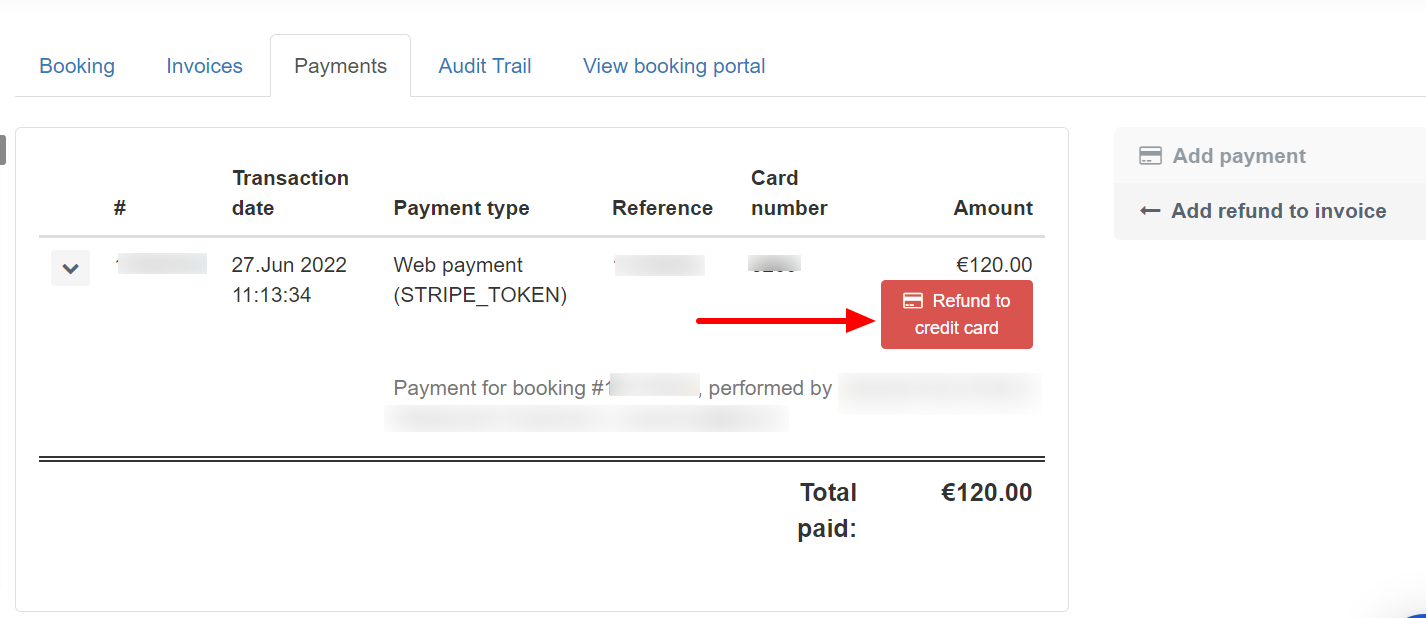
- Enter the amount you need to refund.
- Click Save to confirm the refund. Bókun will immediately send a request to your payment provider to process the refund to your customer's credit card according their service agreement. You’ll see the refund reflected in the Payments tab as per example below:
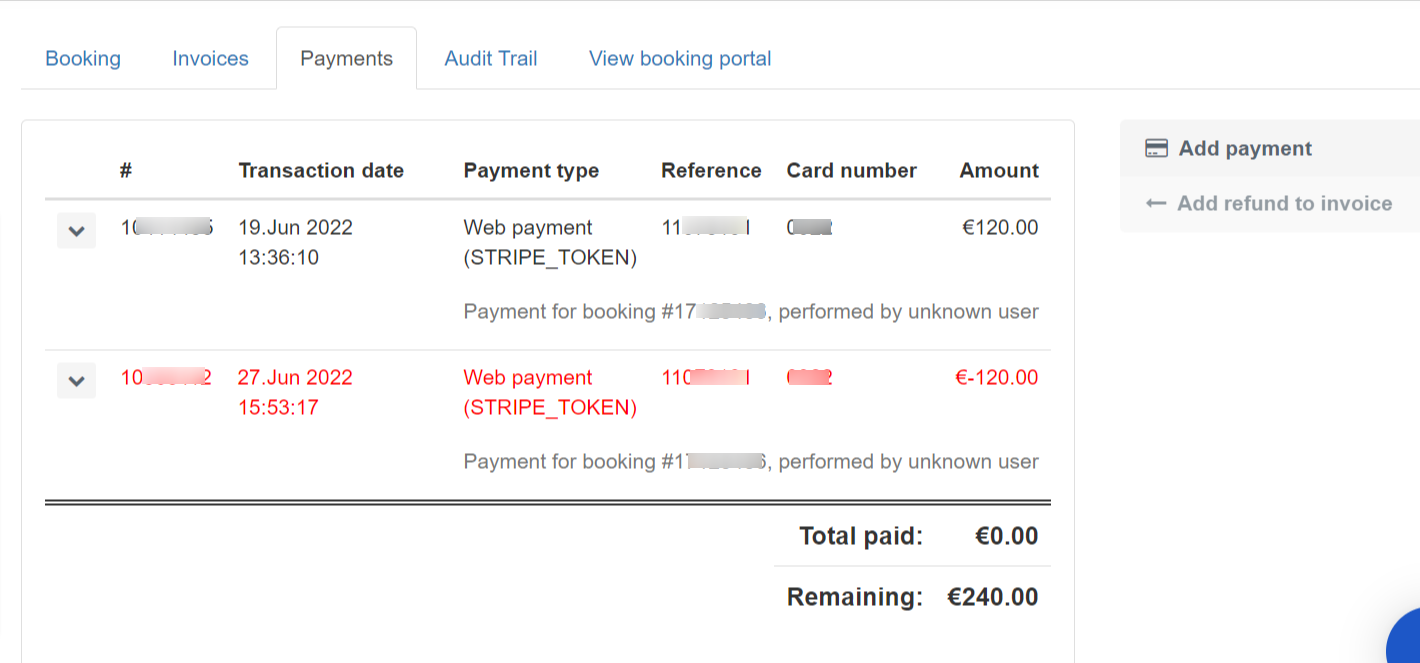
✴️ Please note that any cost items (such as extras, pick-ups) added to the booking since it was made, cannot be refunded to the customer's credit card since they were not paid with the credit card in the same transaction. Depending on the payment method used to pay for the additional items, you will need to arrange a refund in cash or log into your payment provider’s account to transfer the money back to your customer’s card.
What is the difference between the Refund to credit card button and the Add refund to invoice button?
The red Refund to credit card button will be displayed only if you’re connected to a payment provider that supports direct refund and it allows you to process actual refunds of money to the customer’s card used at the time of the booking.
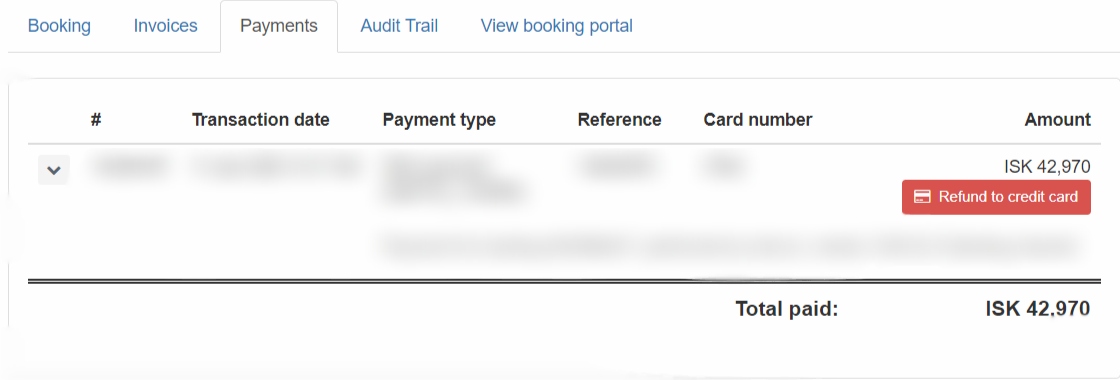
The grey Add refund button on the right side of the screen, instead, cannot be used to process actual refund of money but it allows you to create a credit record on the booking in Bókun. This is useful when you’ve refunded additional items (i.e. extras, pick up fees) that haven’t been paid online.