Booking management: How to cancel bookings
Cancelling bookings is never fun, but life happens and sometimes you can't operate your departure, or your customer may be unable to attend the experience.
Should this happen, you always have the option to offer a date change or the change to a later departure first. Learn more in the edit the booking article.
✴️ Please note that this article explains how to cancel direct or offline bookings. If you need to cancel a Marketplace or an OTA booking, please check the articles below instead.
## If you need to cancel a booking, follow the steps below:
- Find the booking in the Sales Feed and open it up by clicking its reference number.
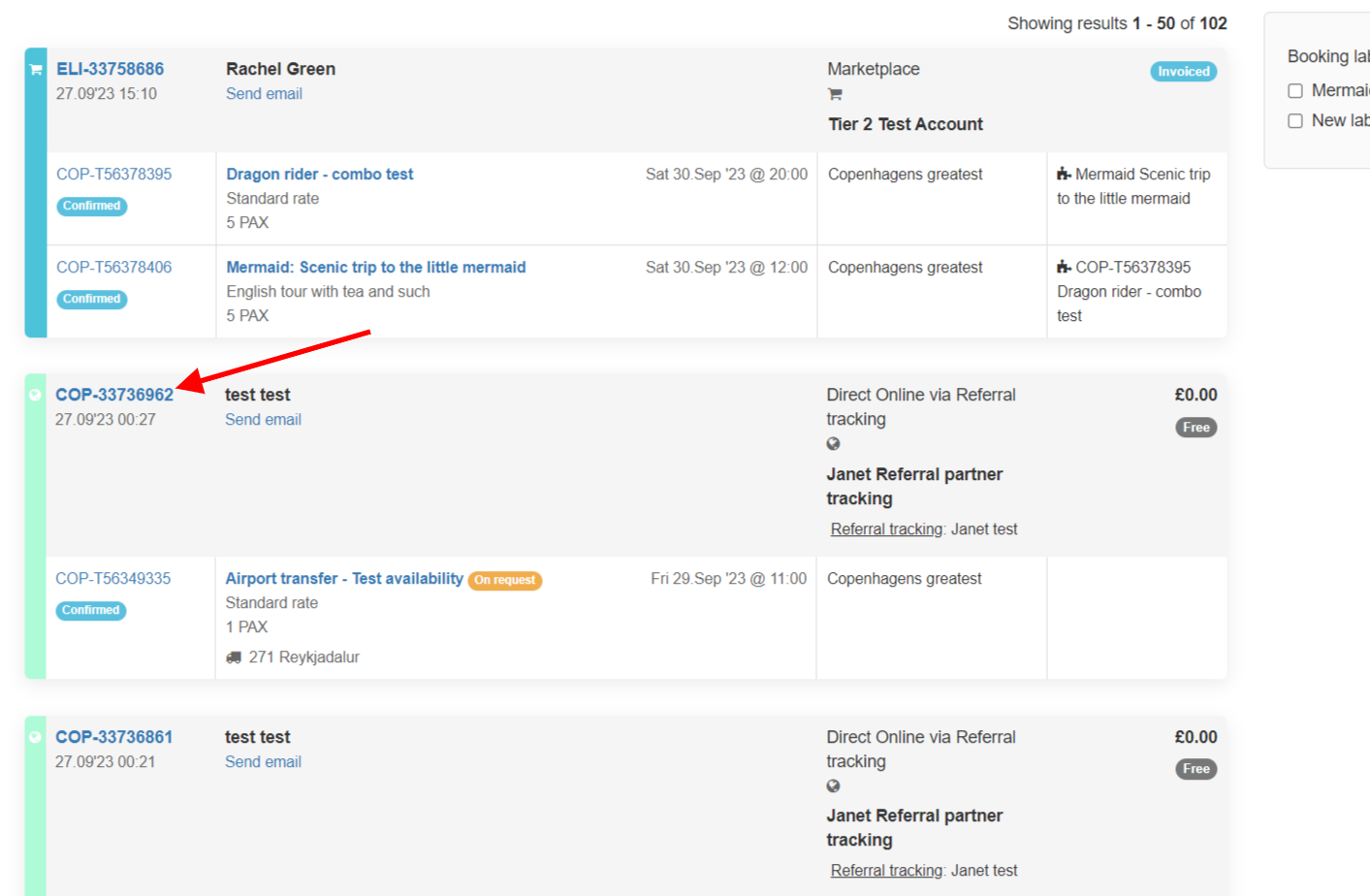
- Click the Cancel booking button on the right-hand side of the booking page.
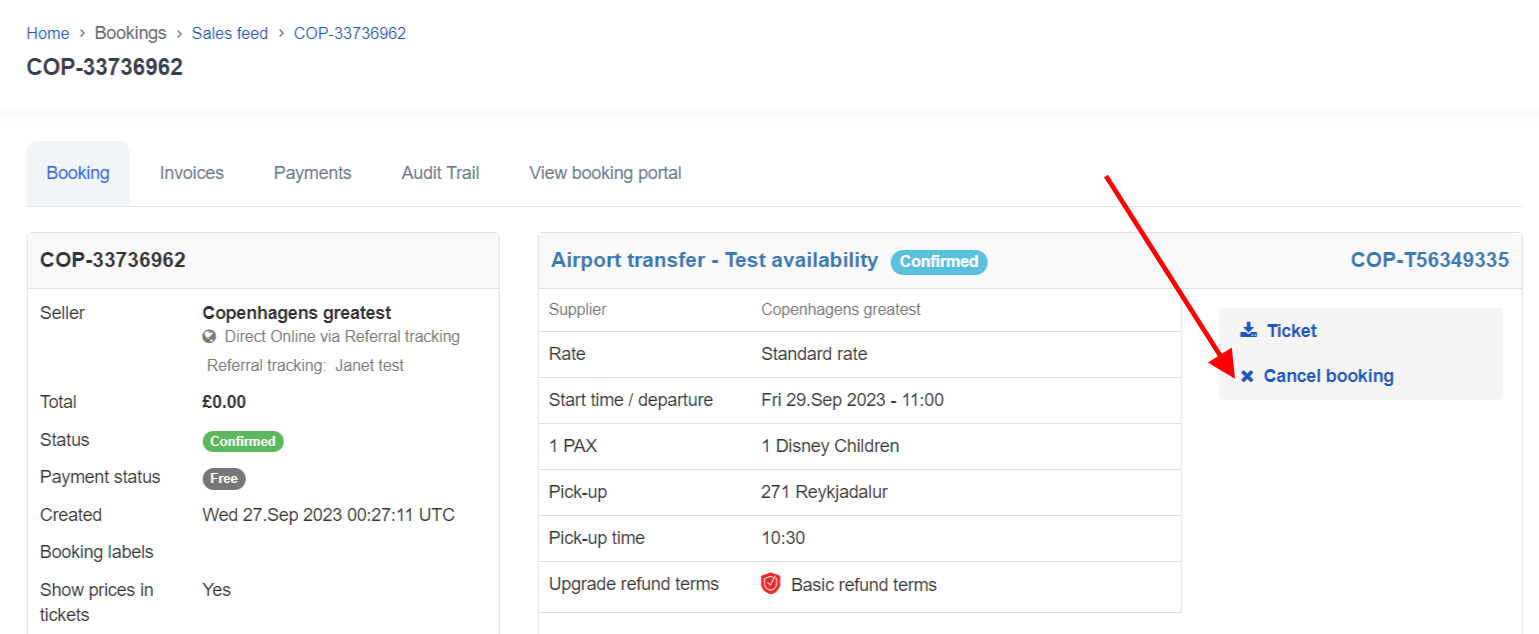
- Add a note with the reason for the cancellation if you like, decide whether you want to apply a cancellation policy to the cancellations or not and cancel the booking by clicking on Yes, cancel booking.
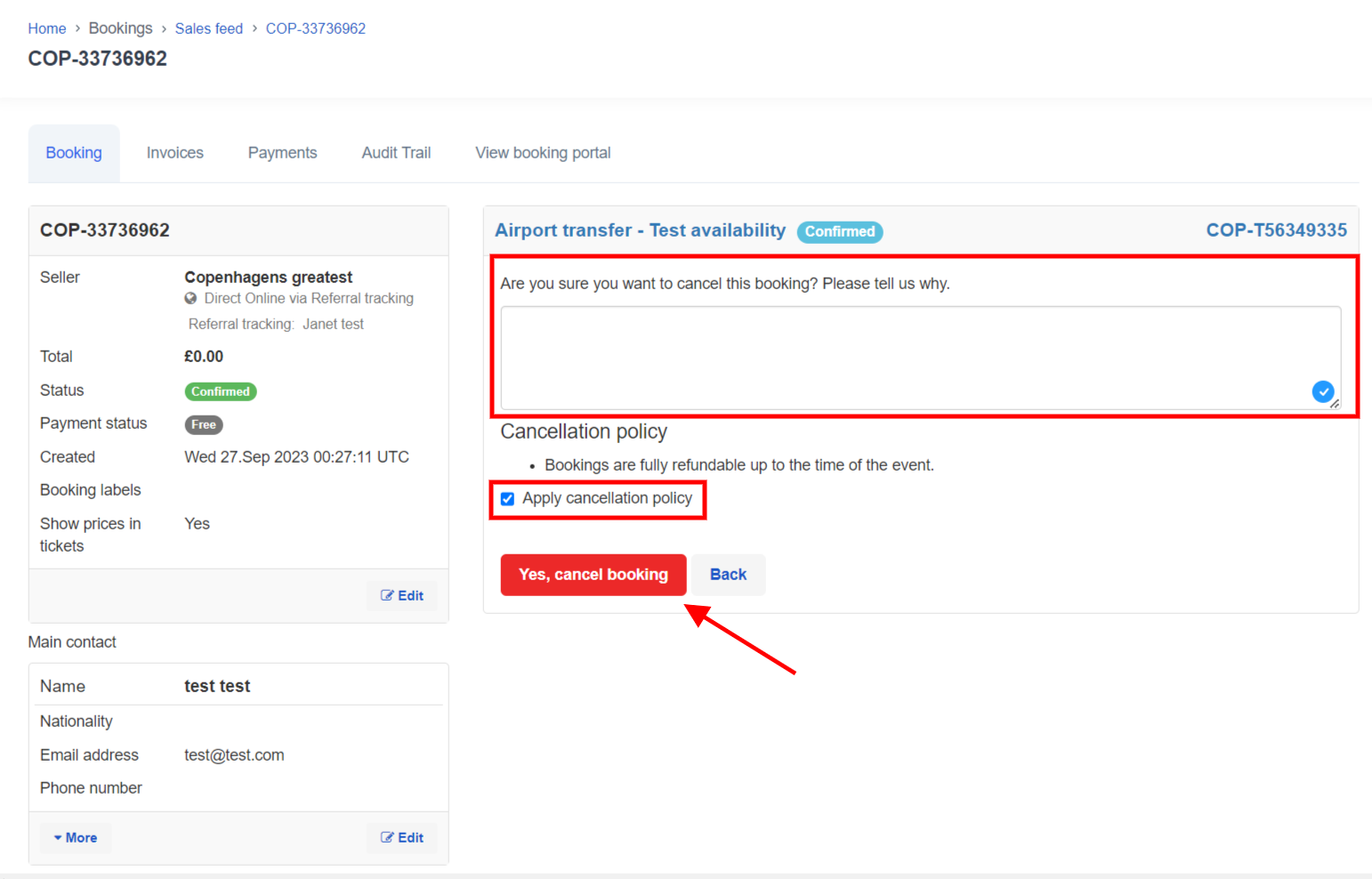
- The booking status will now change and a log of the cancellation and the user cancelling the booking will be shown.
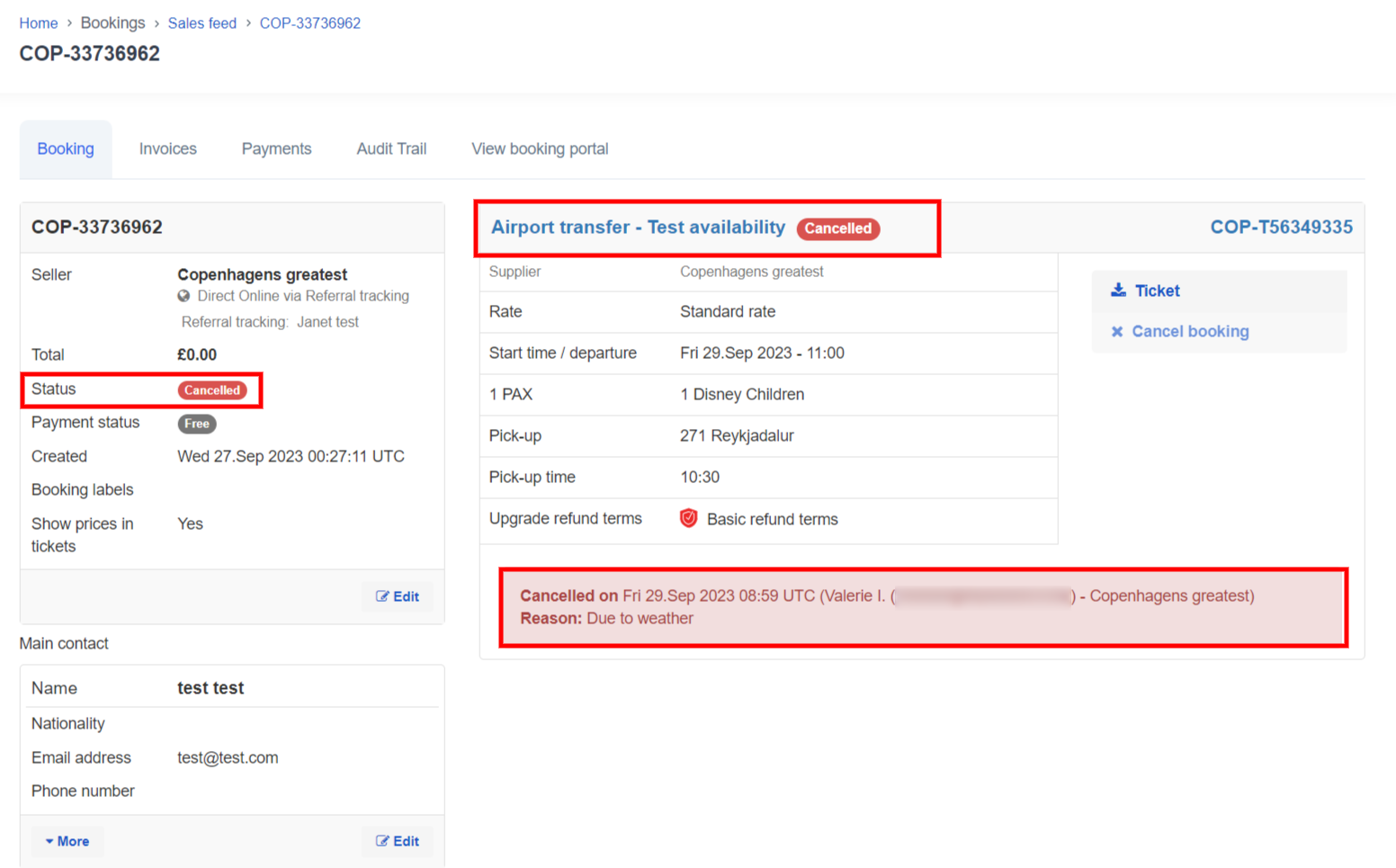
I've cancelled a booking, but my customer is entitiled to a refund. What do I do?
If a full or partial refund is due to the customer when a booking is cancelled, you can refund them directly through Bókun with a supported payment provider, otherwise you will need to process the actual refund in your payment provider account and log a refund in the booking.
My customer purchased Enhanced Refund Terms and wants to cancel the booking. What do I do?
The Enhanced Refund Terms, or ERT is an optional extra and an extension to your existing cancellation policies. It frequently bridges the gap for travelers between the the cancellation deadline and the tour departure date. If your customer purchased ERT, do not cancel the booking, rather refer your customer to Protect Group.