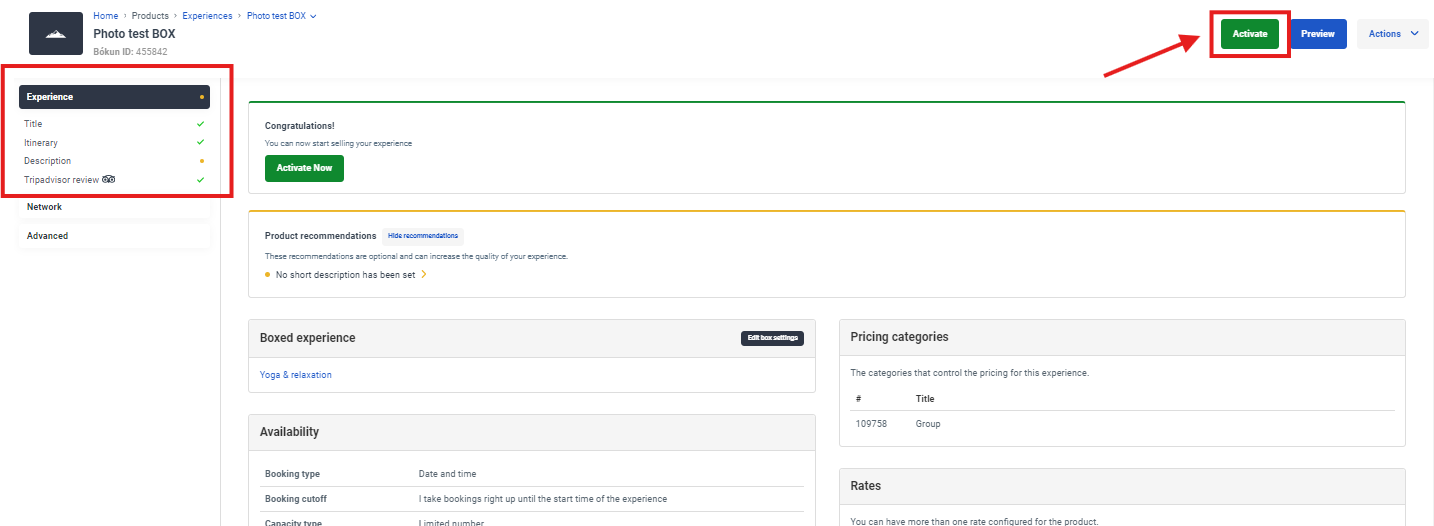How to create and use Boxed Experiences
This article describes what Boxed Experiences are and how to create them.
What is a Boxed Experience?
Boxing an experience enables you to override the name and description of your own experience as well as other suppliers' experiences to better fit your company's brand image and messaging. Boxing is also a great way to make another supplier's product description more SEO (Search Engine Optimization) friendly.
In order to gain access to another supplier's experiences, you must be in a Marketplace partnership with them as a reseller.
Another way you can use a Boxed experience is to box your own experiences to create different versions of your experience. For example, a summer and a winter version of an experience. Boxed experiences can help you without having to update your experience description every season.
Which Experience attributes can be changed using Boxed Experience?
Boxing experiences allows you to change the following settings:
- Product title
- Description
- Photos and videos
- Translations
Which Experience attributes can NOT be changed using Boxed Experience?
- Availability
- Know before you go
- What to bring
- Inclusions and exclusions
- Itinerary
- Location
- Price
- Start times
- Ticket information
How Do I Create a Boxed Experience?
To create a Boxed experience go to the side navigation and select Experiences, then select Experiences overview.
Select the three dots on the right-hand side of the screen and select Box an experience.

Add the following information:
Title: The name of the boxed experience. You can create a new name, or use the existing name created by the supplier. If you do change the name, the name will only dispaly on your booking engine, but the ticket that the customer receives will always show the name of the original experience.
Select an Experience to Box:
- Supplier: Select the supplier who owns the experience you intend to box
- Product: Select the experience you would like to box from this supplier
What would you like to override?
- Photos & videos: Select to override photos & videos
- Custom fields: Select to override any custom fields the supplier might have added
- Itinerary: Select to override itinerary
- Route map: Select to override route map
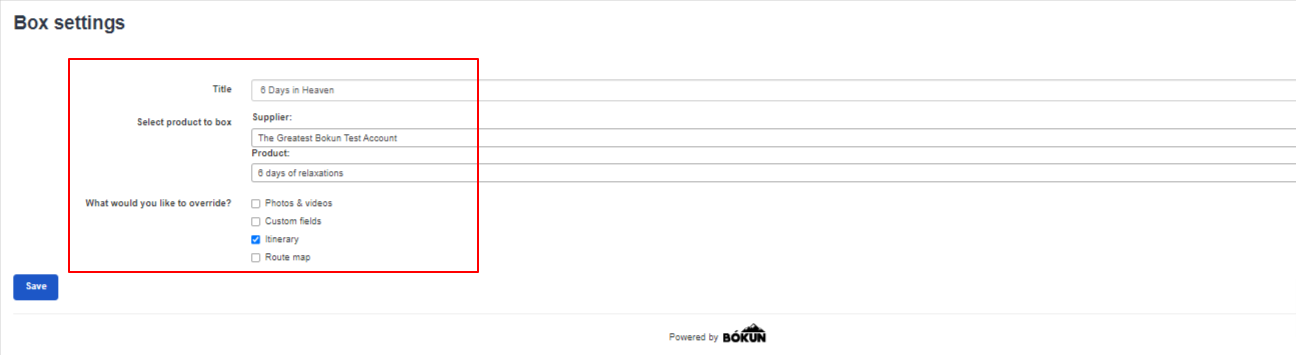
- Remember to Save your changes.
Where Do I make Changes to my Boxed Experience?
When you save your changes, your boxed experience product will open up automatically. The new boxed experience will not appear on your Experiences list. It will be in the Boxed experience list instead.
You can find the Boxed experience list by selecting Boxes on the right-hand side of your Experiences overview list.
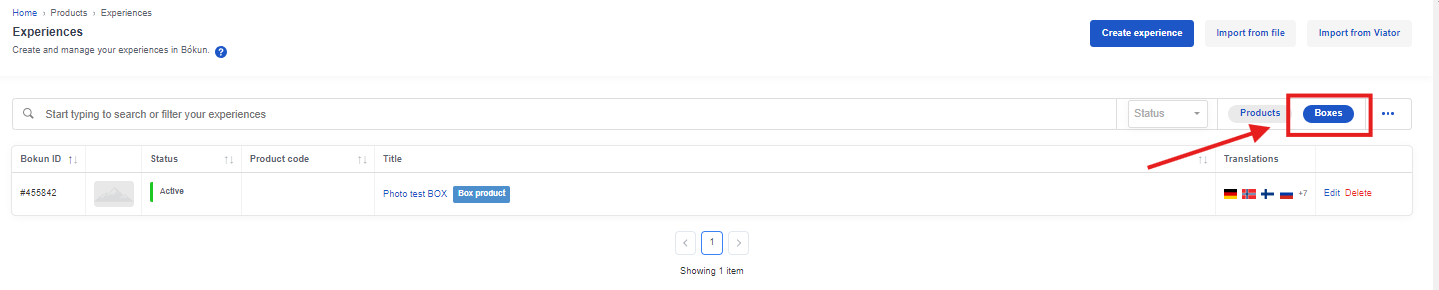
When you select the boxed experience, you will be able to make your desired changes, similarly to when you make changes to a regular Experience.
Once you have made your changes, select Activate on the right-hand side of the screen, and your boxed experience is ready to be used!