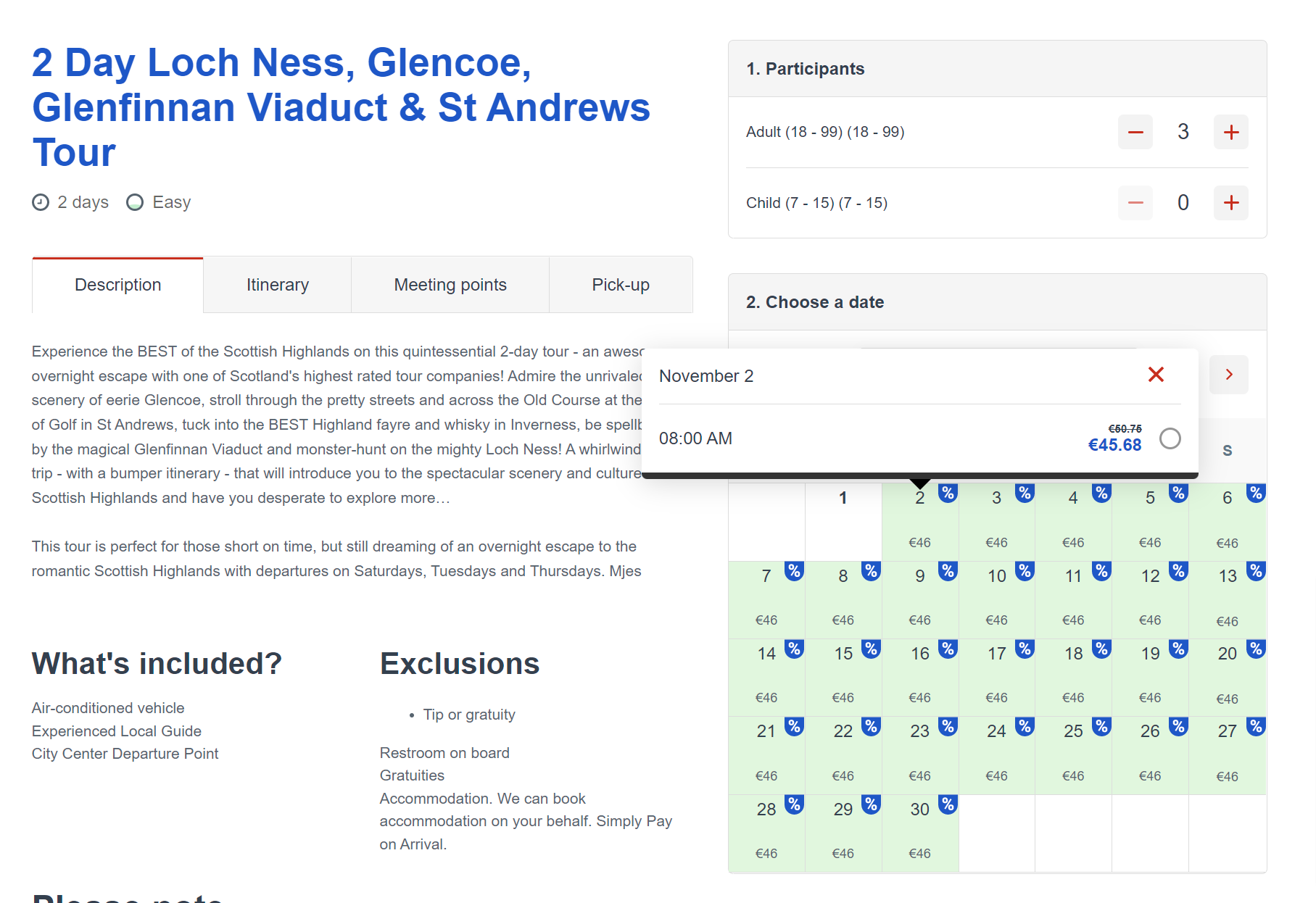How to add a price discount or price increase
The Discount Price Modulator works for all product types and allow you to either give a discount or increase the price on certain dates/date ranges. You could e.g. use it to increase your prices around holidays or lower your price during low season.
Note that you can also use date ranges to have different pricing depending on season.
How to set a price discount
Click on Settings > Product extensions >Price modulators
Click Add to create a new price modulator rule.
Select Discount price modulator
Define the modulator's settings:
- Title: The name of the price modulator
- Price Change: Should it be a fixed amount or percentage?
- Discount: Add the percentage / fixed amount increase or decrease. Please note that discount is added with a minus (-) prefix.
Time interval: Choose the time period the discount/price increase is active. You can add a time period, choose certain days with in a time frame or specific months.

Select the price catalog and then select the experiences you want to apply discount/price increase to.
Select Promote as applied discount if you want the booking widget on your website and the voucher to display the discount given of your product. If this box isn't checked, no one will know about the discount.
Please note: This feature does not work for price increases.