I have a problem with one of my subscription payments
Learn how to troubleshoot the most common payment problems in Bókun.
What are Bókun's subscription plans?
Depending on your business’ needs, you can choose between different subscription plans, the Bókun FREE plan and our more advanced new subscription plans, Bókun START, PLUS or PREMIUM. The new Bókun also allows you to add some apps of your choice to help you take your business to the next level.
Take a look at our plan overview below to help you decide which plan suits your business. Further information on Bókun’s new subscription plans can be found here
My subscription payment has failed. Now what?
You can check your payments for your Bókun subscription plan by clicking on Settings in the bottom left corner of your account. Under the menu heading Subscription, click Account & Billing. You can then see the status of your current bill in the Billing history tab.
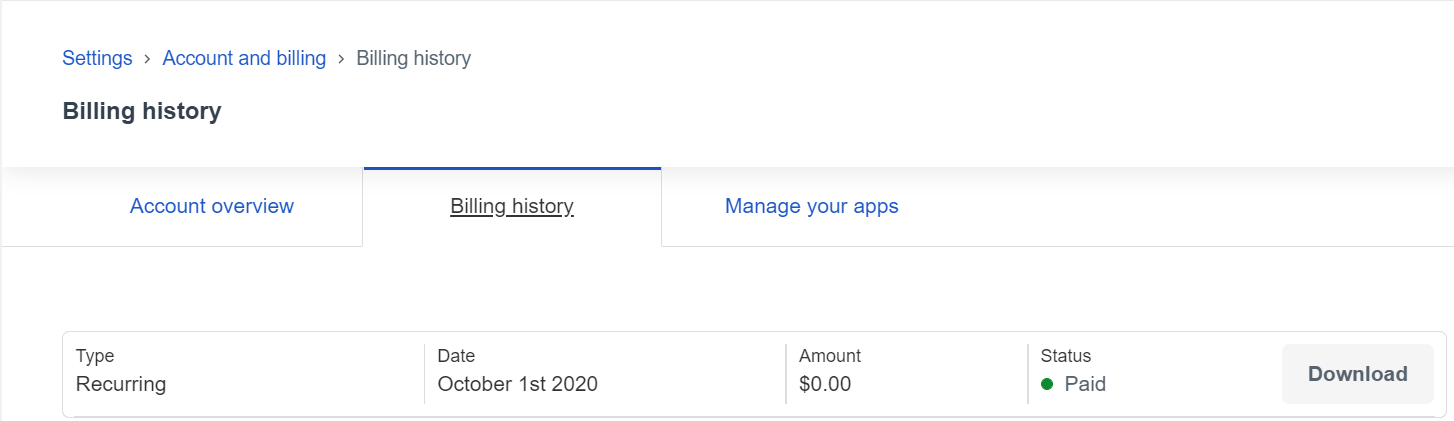
Before retrying payment, please check:
- That the credit card information you have supplied under the Account & Billing section of your account is correct.
- That the address and post/zipcode you have provided in Settings > Company > Company profile is correct.
- That the bank account of the credit card you have supplied has sufficient funds and allows foreign transactions.
- That the PayPal account (if applicable as a payment method) has sufficient funds and allows foreign transactions.
- That you have contacted your bank to confirm that everything is in order on their end.
If a payment fails and you’ve entered a second payment method, we try to collect the payment again.
You can also pay old invoices manually by clicking on the Pay Now button next to the oustanding invoice in the Billing history tab, under the Account and Billing section.
I get an error when I upgrade my Bókun subscription
You can check your current Bókun plan by clicking on Settings in the bottom left corner of your account. Under the menu heading Subscription, click Account & Billing and directly make any plan changes. You can then add a payment method and upgrade to any of the Bókun plans you decide. Our current payment options are credit cards or PayPal.
Bank related problems
If you receive an error message related to your card, please check all the below:
- That the bank account of the credit card you have supplied has sufficient funds and allows foreign transactions, or
- That the PayPal account (if applicable as a payment method) has sufficient funds and allows foreign transactions.
- That you have contacted your bank to confirm that everything is in order on their end and that they allow recurring monthly transactions in USD.
Data in Bókun
Ensure you check that you’ve provided matching and the correct information in Bókun:
- The address and post/zip code you have provided in Settings > Company > Company profile section of your account is correct.
- If you receive an error similar to "address incomplete, and it can't calculate taxes" please check that the billing address of the card and the address in the Compnay profile section match.
Local restrictions
Due to local legislations, some countries and regions may be unable to enter credit cards.
If you’re located in India, due to government restrictions, you may be unable to use an Indian credit card for any online subscriptions with recurrent payments. You can find more information here and in order to take advantage of the Bókun subscriptions, you either:
- Use a credit or debit card issued outside of India with related billing address.
- Use PayPal. Please note, you will need to have a PayPal account connected to an Indian Bank account or to a foreign debit/credit credit card. Check for more information here
If you're still struggling to add your payment method in your account section or there is a discrepancy after checking with your bank as above, please feel free to reach out to us via our live chat by clicking on the chat icon at the right-hand corner of this page.
I don't recognize this payment or charge
You can check the breakdown of your bills by clicking Settings in the bottom left corner of your account. Under the menu heading Subscription, click Account & Billing and then click the Billing history tab.
To view charges for a specific month, from the Billing history tab, locate the invoice date of interest and click Download see the breakdown of the applied charges for that month in your invoice and click Booking details to export a spreadsheet itemizing your booking details and charges for the month.
If you’d like Bókun to check any applied charges that you’re still not sure about, please reach out to our customer support team via chat, so we can investigate the charge with you.
Can I get a refund for my cancelled subscription?
We’re sorry to see you leave one of our subscription plan, and would be happy for any feedback you can give us about it. You can cancel your subscription at any time, which means you won't be charged at your next billing date.
For example: Your monthly billing date is the 15th. You move from a paid plan to FREE on the 20th of January, you will keep access to your paid plan features until the 15th of February.