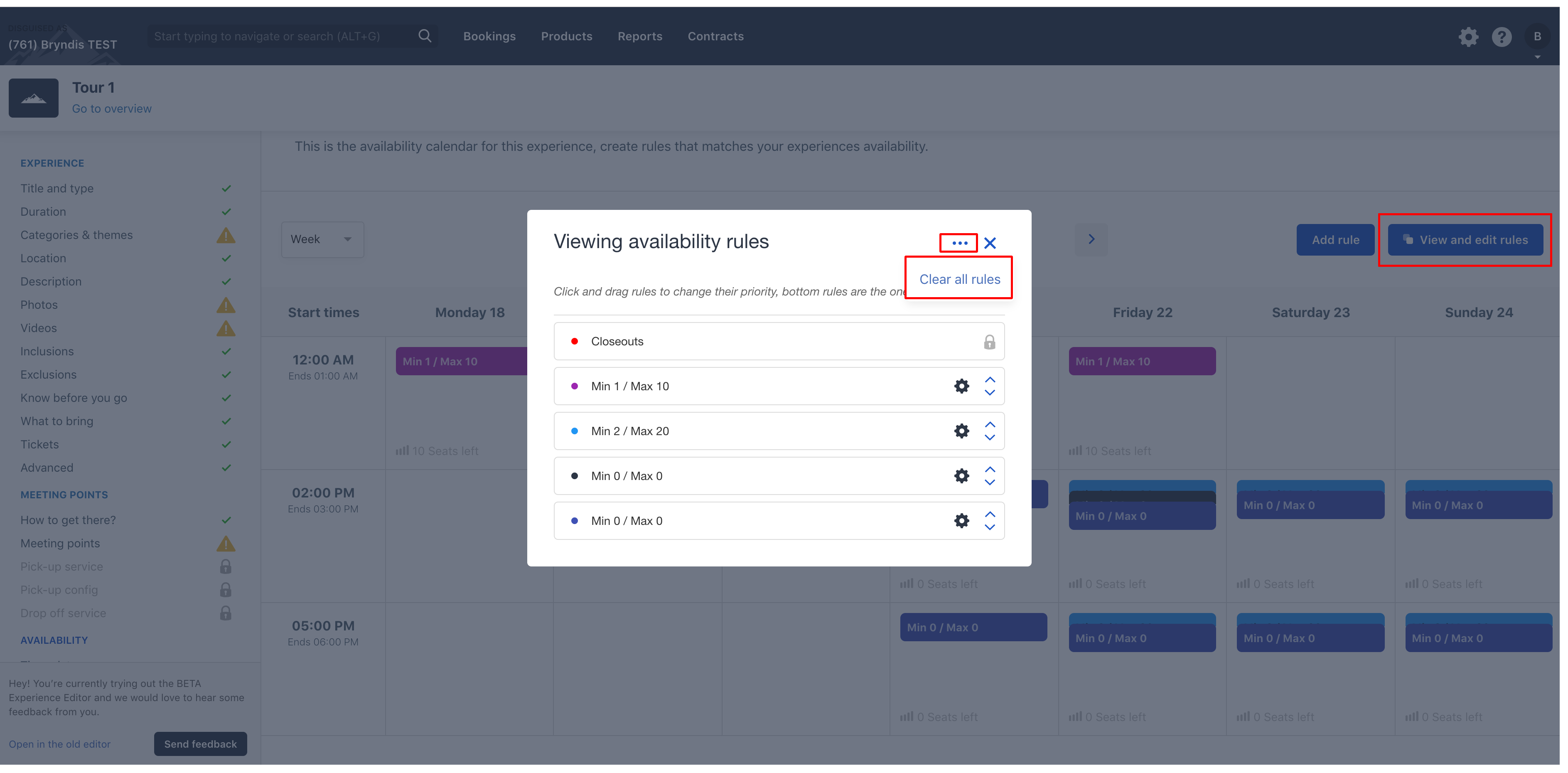How to delete / remove availability rules from Experiences
In order to remove availability rules from experience product, you have two options:
- Delete a specific availability rule from a product.
- Delete all availability rules from a product.
To remove availability rules from an existing product, start by selecting “Products” from the top bar of your screen and then select "Experiences" from the drop-down list that appears.
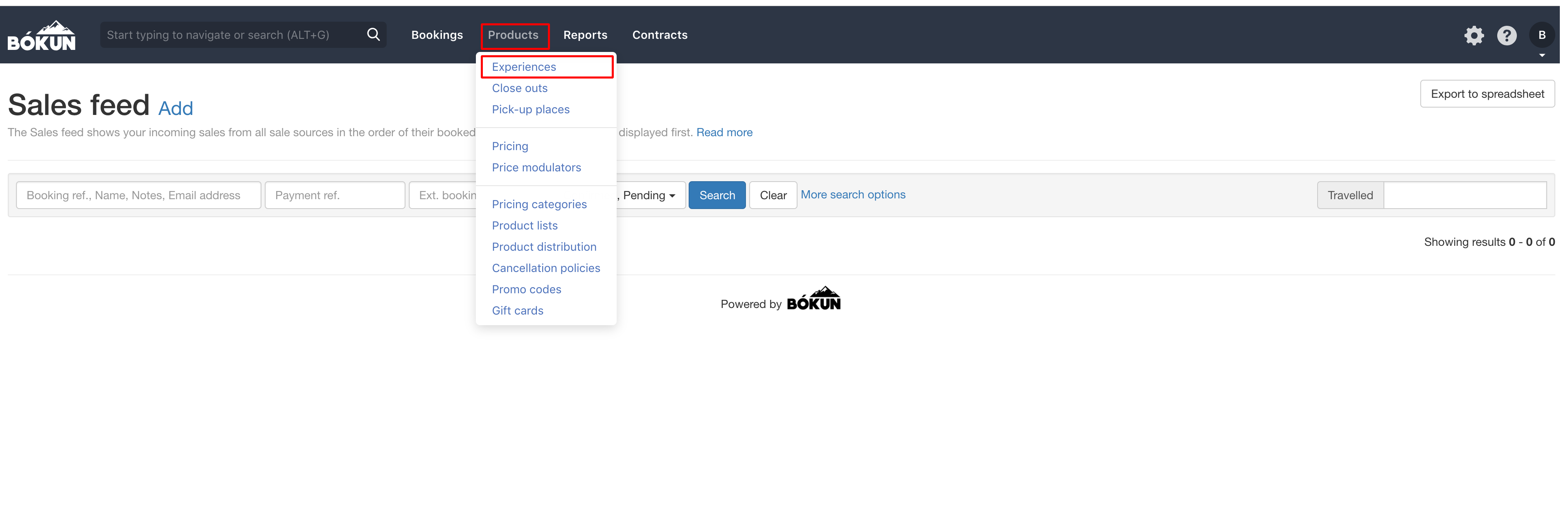
Select the name of the experience you intend to remove availability from.
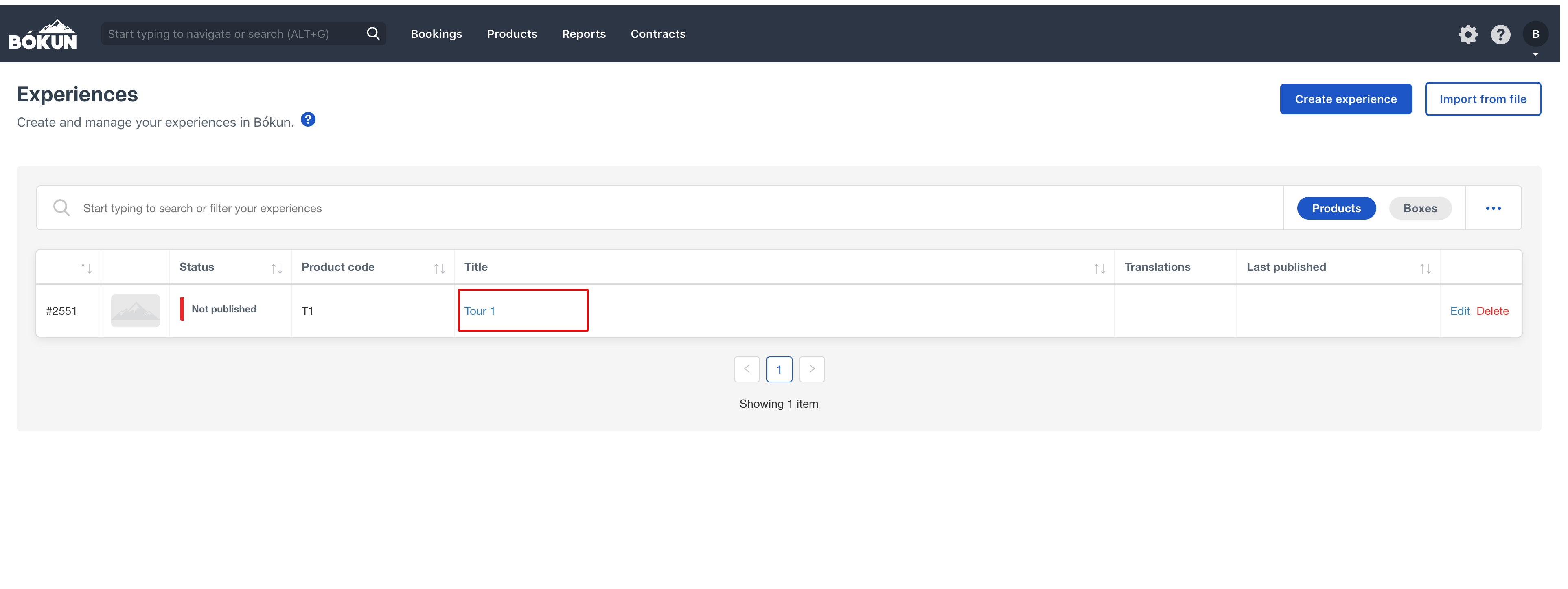
Locate the availability section on the panel on the left hand side of the screen.
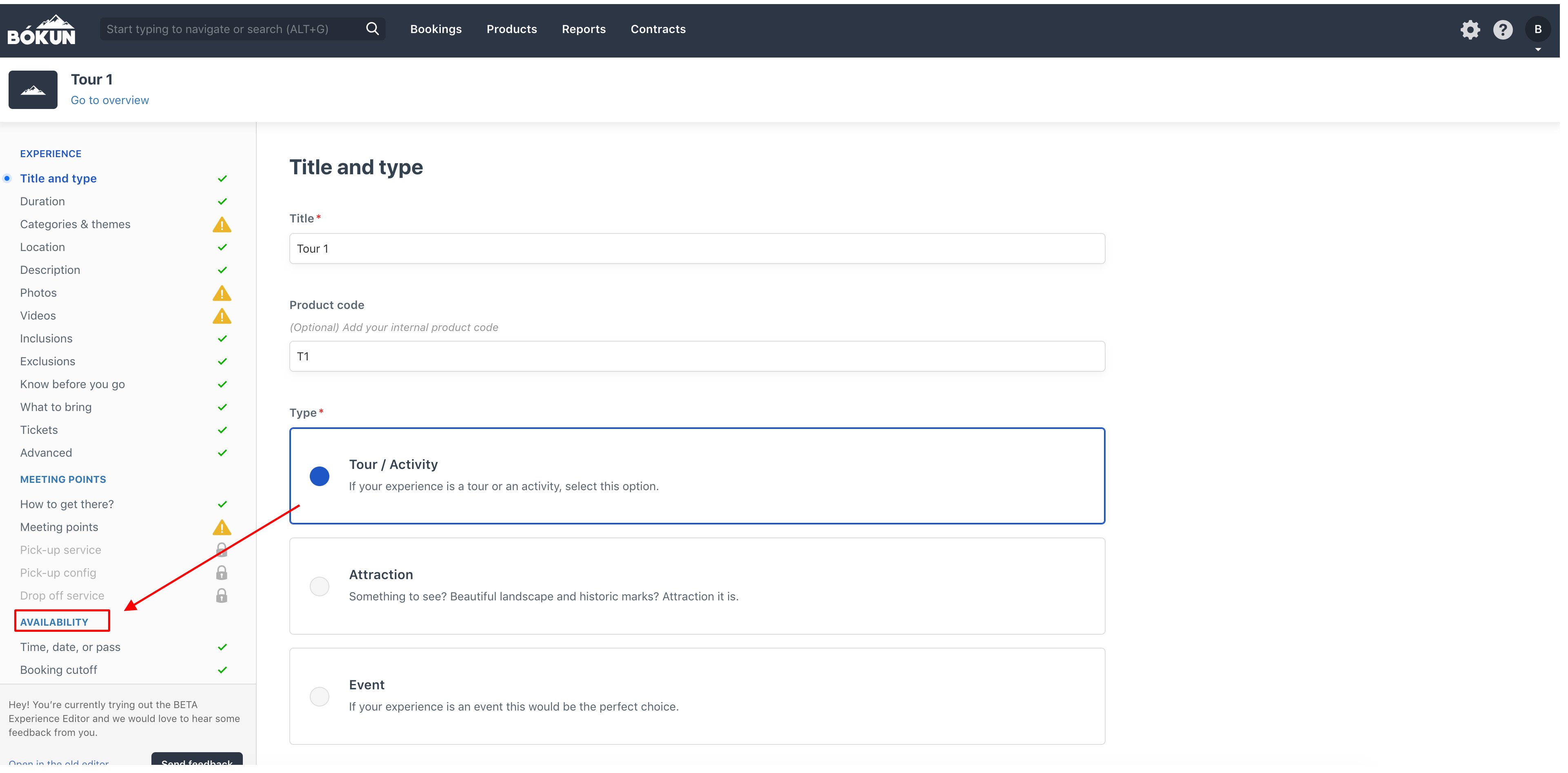
Delete one rule
To delete a specific availability rule from a product, select the rule in the availability calendar and choose the option "Remove this rule."
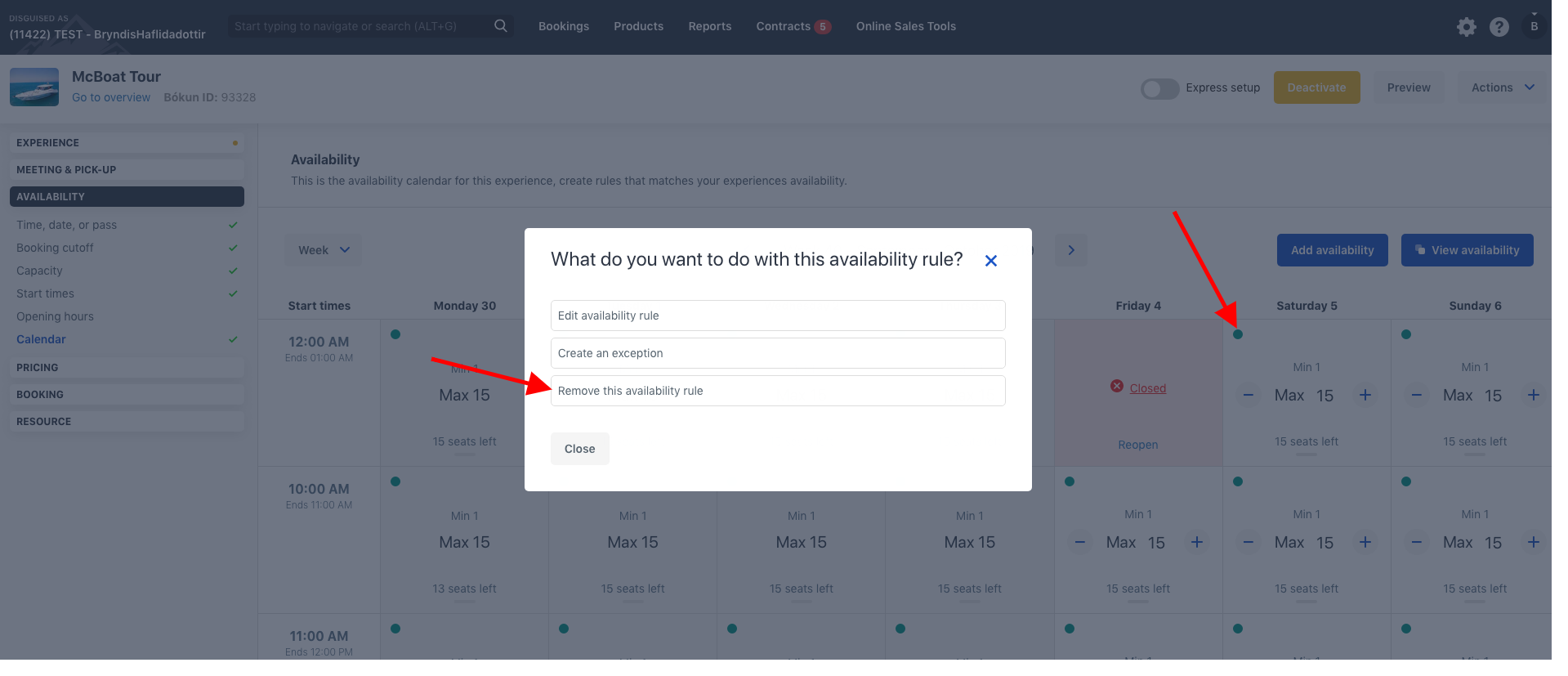
Delete all rules
To delete all availability rules from a product, click on the blue "View availability" button, then select the three dots in the menu and choose the option "Clear all rules."
Note that removing availability will NOT affect already created bookings. They will remain unchanged.