How to edit minimum/maximum passengers requirement
The minimum passenger requirement in availability means that the first booking made for your products departure has to reach the minimum level of required passengers. Once the minimum is reached, this departure can be booked for the minimum participants you've set in rates.
- The per departure minimum and maximum is set under calendar.
- The per booking minimum and maximum is set under rates.
Availability: Set Minimum / Maximum per departure
Start by selecting Experiences > Experiences overview on the left side navigation and select the name of the experience you intend to add a minimum passenger requirement to.
Go to the Availability section and select the Calendar tab.
If this is a new availability: The minimum number of participants added to section will affect how many passengers you need to confirm the first booking this departure receives, once you have reached that number of passengers with the minimum participants set in rates can also book the tour.
Next, you add the availability to the calendar by clicking the blue button that says add availability.
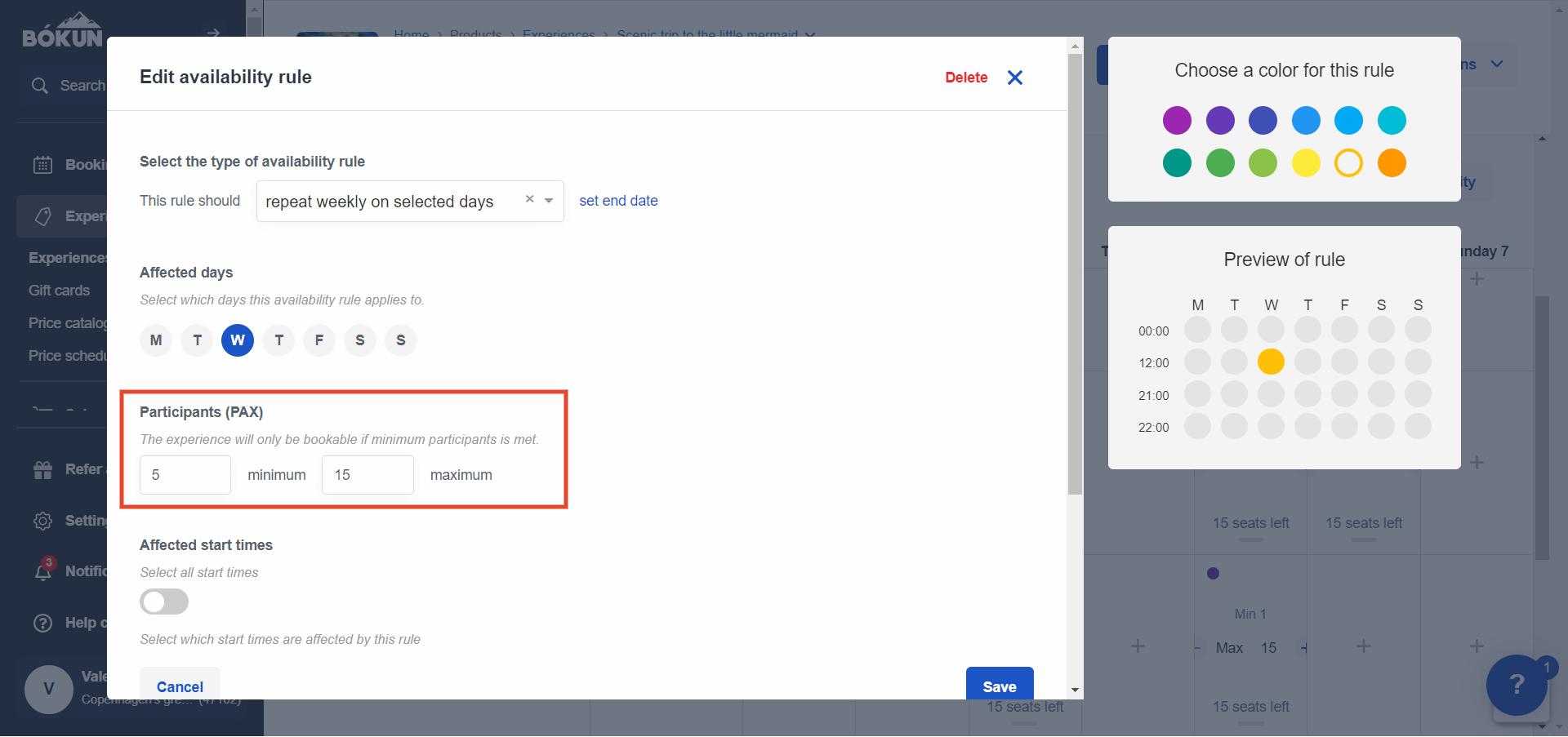
Select the type of rule:
- Repeat weekly on selected days - You can put an end date for the availability if you'd like, otherwise the availability will be recurring indefinitely.
- Repeat yearly on selected days - Good for yearly events like every year on Christmas etc.
- Happen between selected days - E.g. a specific month, a specific season, etc.
- Happen on a selected day - E.g. This christmas day
Affected days: You choose which weekdays this rule applies to, e.g. Mondays and Wednesdays.
Participants (PAX):
You add the minimum and maximum numbers of passengers for the experience, e.g. minimum 1 and maximum 10 passengers.
⚠️ Reminder: Your first booking for this departure will take this setting into account, all later bookings will go by the participant's set in rates.
Affected start times:
If your products has start times you can choose which start times the rule applies to, e.g. just the 12:00 AM one or both.Guided languages: You can set which language this rule should apply to. You can add the languages you offer a guide in if you go to the Experience section, then the Inclusions tab.
Save: Make sure to save your changes.
The following will be visible on the right-hand side of the availability rule editor:
Choose a rule colour
You add a specific colour for the rule, whichever one you like.Preview of rule You can see a week preview of the rule on the right-hand side.
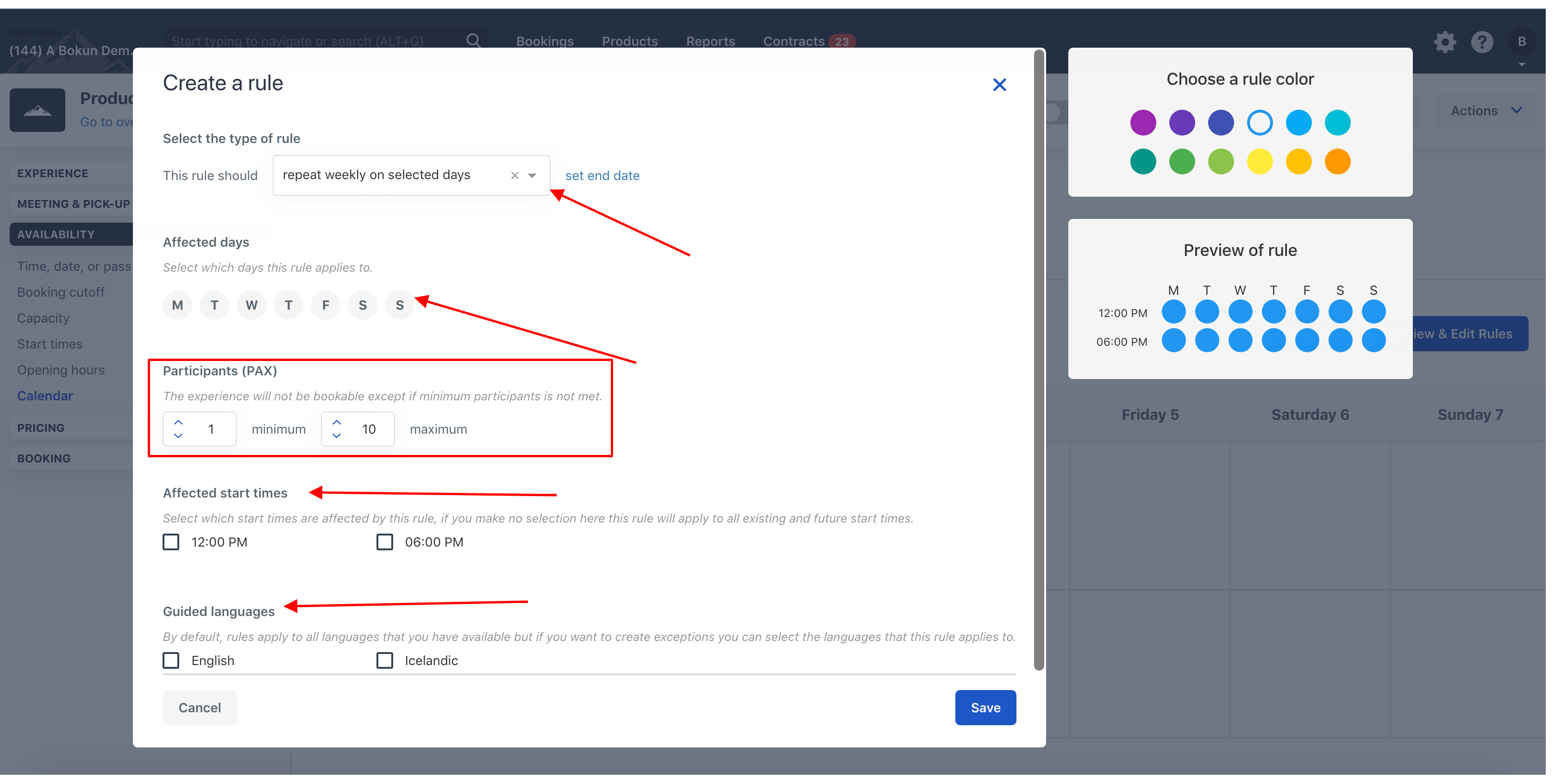
Rates: Set Minimum / Maximum per booking
To add or update minimum / maximum per booking start by selecting Experiences on the top bar and from the drop-down list select Experiences overview.
Select the name of the experiences you intend to add a minimum passenger requirement to.
To add the minimum requirement select the Pricing section and go to the Rates tab.
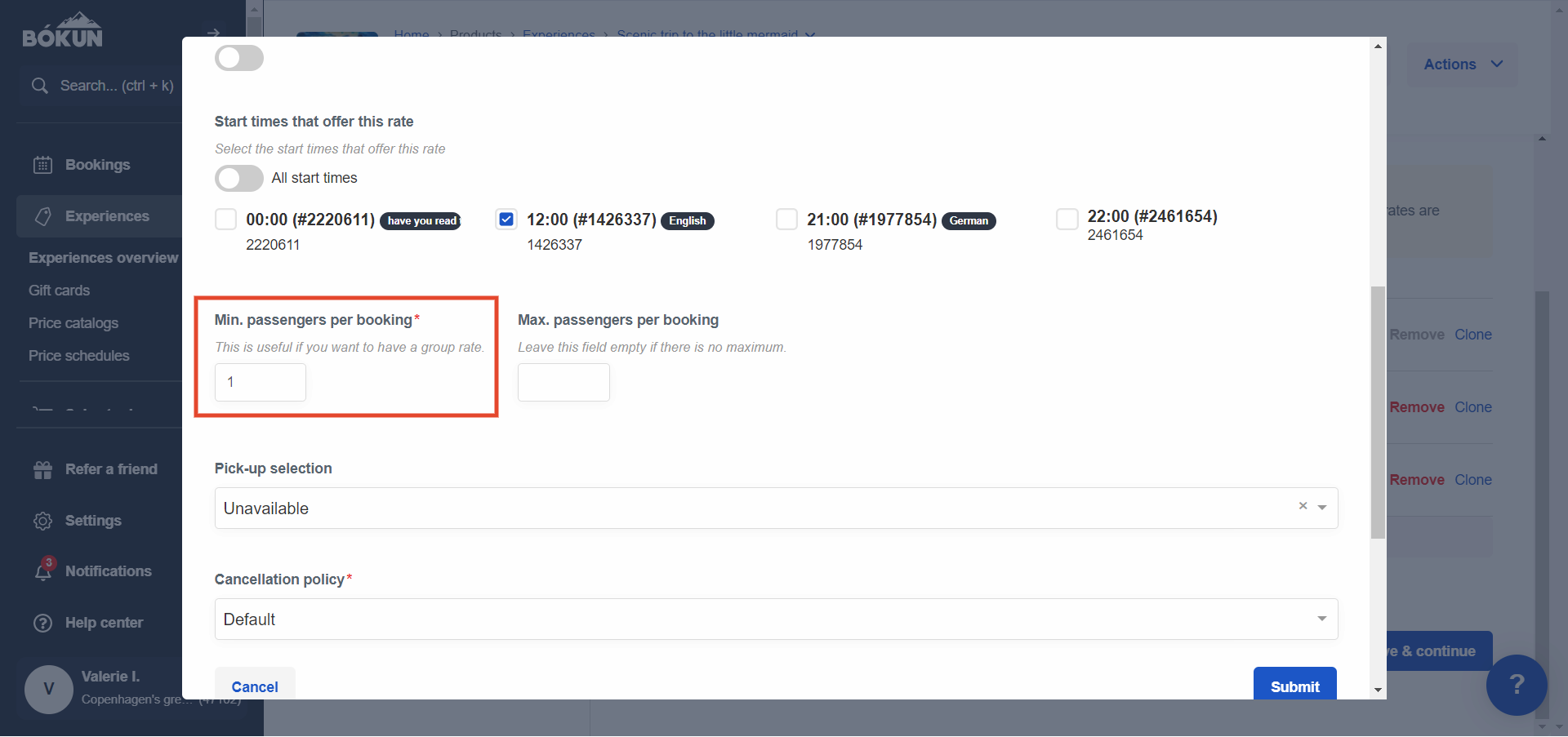
Next, you can either edit an existing rate, or click the + Add rate button to add a new rate and enter the following:
Title: The name of the Rate.
Passenger price is per person: If this button is selected, the pricing for this rate is per person.
If this box is not selected the price is per booking. For example: If you wanted to select three passengers, but you want the price to stay the same no matter how many people join, you would want to select price per booking.
Pricing categories available for this rate: If this rate is not available for all pricing categories, you can select the categories that are available for this rate.
Tiered Pricing: This feature allows you to set up per person tiered pricing for your experience.
Start times that offer this rate: Select which start time corresponds to this rate option. You can select multiple start times for one rate.
Min. passengers per booking: The minimum number of people required to book for this rate option.
Max. passengers per booking: The maximum number of people per booking for this rate option.
Note: The minimum/maximum number you add here does not affect the minimum/maximum number you added to your calendar, it defines how many passengers can book this option within the product, per booking.
Pickup selection: Select if there is pickup offered for this rate option. You have three options:
- Optional: - customer can select if they need pickup or not
- Preselected: - pick up is included in the tour. There is not opt out option.
- Unavailable: - there is no pickup as part of this rate option.
Cancellation Policy: Select the cancellation policy that is applicable to this particular rate option. You can create cancellation policies by selecting “Products -> Cancellation Policies”
Description: Short description of the rate. Not mandatory and can only be displayed by API (not visible in the widget).
Rate code: Short code that identifies the rate. Not mandatory. This section will be used if your experience is connected to Viator.
Save
Make sure to save your progress.