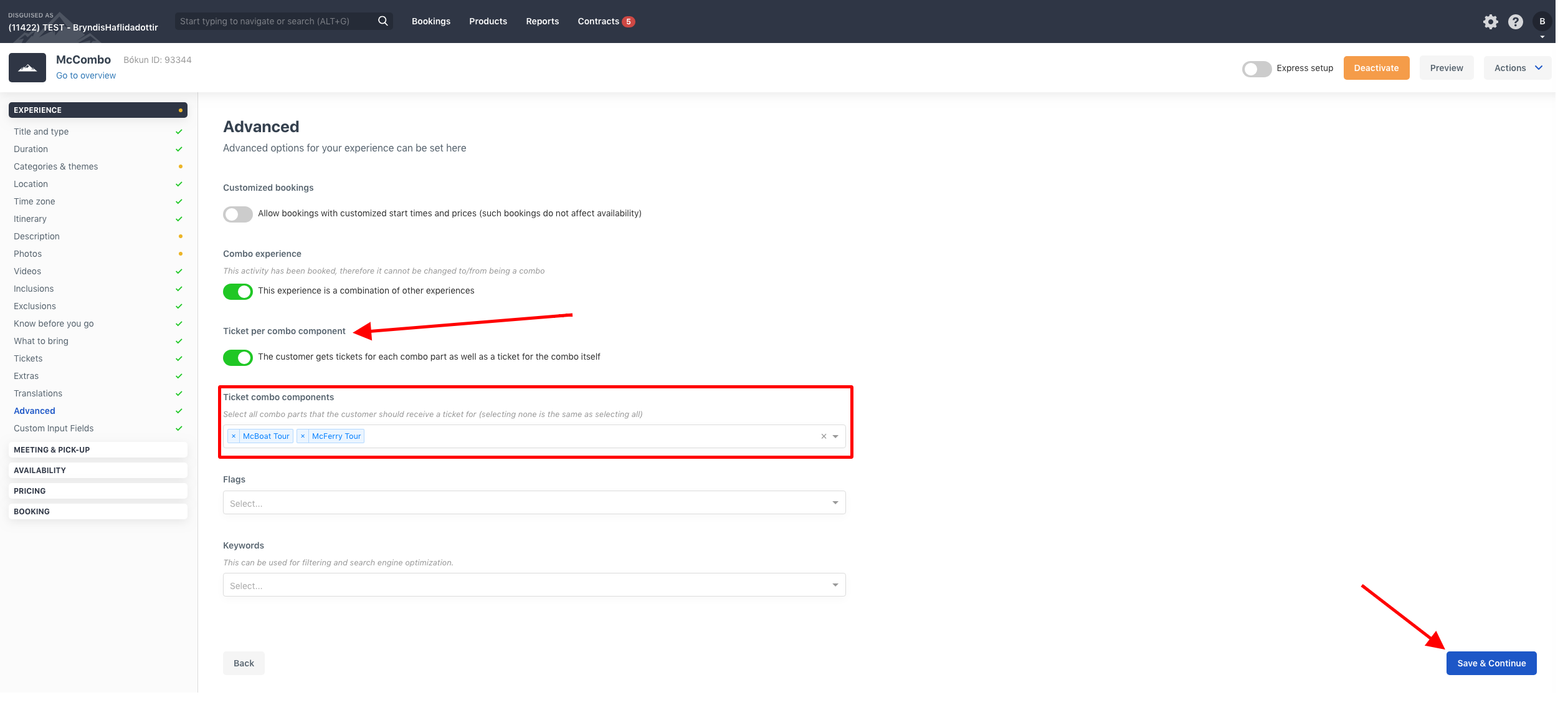How to have multiple experiences share availability
Use Bókun's combo feature to share availability and resources
To have many experiences you operate share availability or resources, you can use Bókun's combo feature as a workaround.
You create an experience that's the base and then combo connect all your experiences to the base.
How to create a Base product
Click Products > Experiences > Create experience. This experience will be the availability base for your other experiences. Example: You offer five different tours around Paris. All the tours include a visit to the Eiffel Tower. You can only offer 100 tickets per day to the Eiffel Tower in total. You create a base product that's called "Eiffel Tower tickets" and then connect all your experiences to that base. That way, the availability is shared and you won't overbook the Eiffel Tower tickets.
Add the following settings for the base product
- Enter title and click Save & continue.
- Choose Meet on location. Click Continue.
- Click Continue 3 times.
- Choose the booking cut-off for your product. Click Continue.
- Click Continue.
- Add all the start times your base product needs. Click Save & continue.
- Add the total availability for your base product. Click Save & continue.
- Choose the pricing categories you want your base product to have. Click Continue.
- Click Save & continue.
- Add "0" as the price for all pricing categories. Click Save prices.
How to connect your Experiences' availability to the base
Click Products > Experiences. Click the Experience you want to combo connect to the base product.
1. In the left-hand side menu, click Experiences > Advanced. Click This experience is a combination of other experiences. Make sure you have the Express setup disabled to be able to see this option.
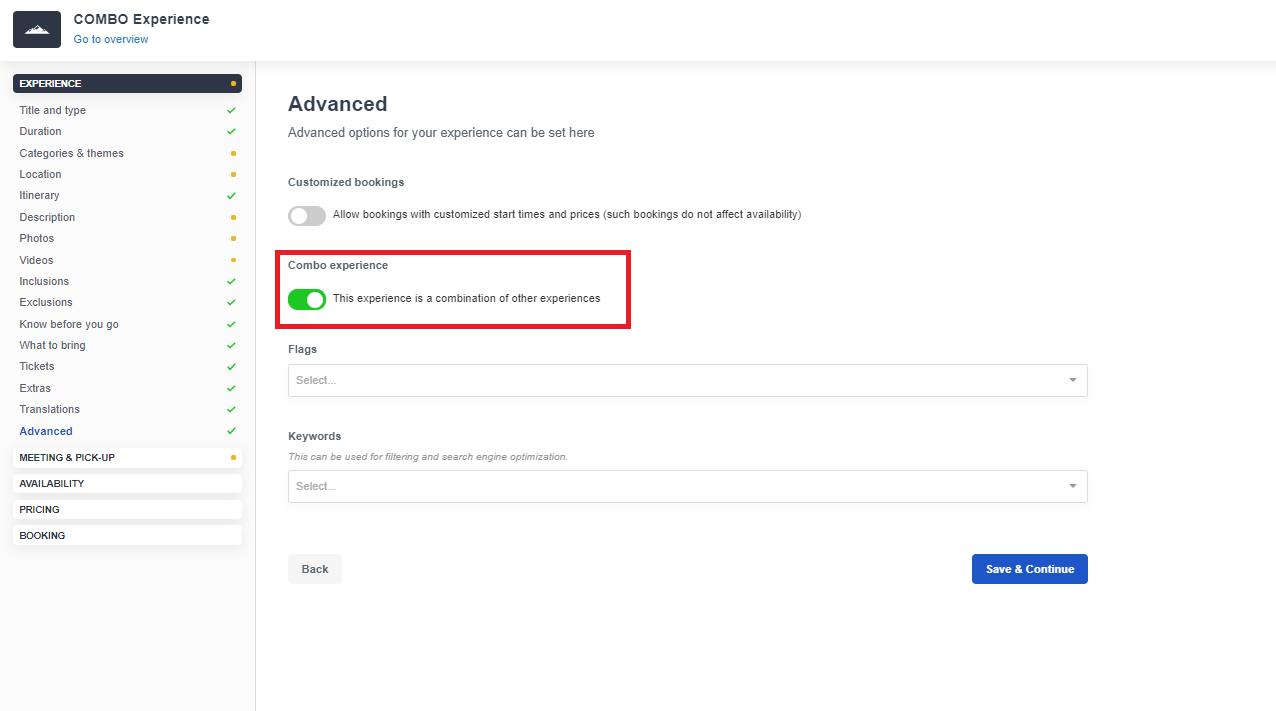
2. In the left-hand side menu click Availability > Start times.
3. Click Connect with other experiences.
4. Choose yourself as the supplier and your Base product as Experience. Then, choose the start time you'd like to connect. Click +Add start time and then click Submit.
5. Click the 0/1 mapped under Map CSTs. Connect the rates and price categories together and click Submit.
6. Click Save & continue.
7. Repeat steps 1-6 for all experiences you'd like to share availability.
Your base product availability is now shared across all the connected experiences.
Ticket settings for combo tours
You can edit the ticket settings for combo tours in the Advanced product settings.
Toggle is grey - Customer receives a ticket only for the combo experience. We recommend you choose this option.
Toggle is green - Customer receives a ticket for both the combo experience and the experiences that are part of the combo.