How to edit and manage your availability
This article will give you an overview of editing and managing your availability. If you need a step-by step guide to set up your first availability for your product, check out the article How to add availability to experiences.
If you would like to edit the availability for a specific departure, for example offer more seats than usual at busy times, or fewer seats during quiet periods, you can toggle the plus and minus symbols found on either side of the total number of available seats for each departure. The editor creates a new rule automatically (shown below as the black dot).
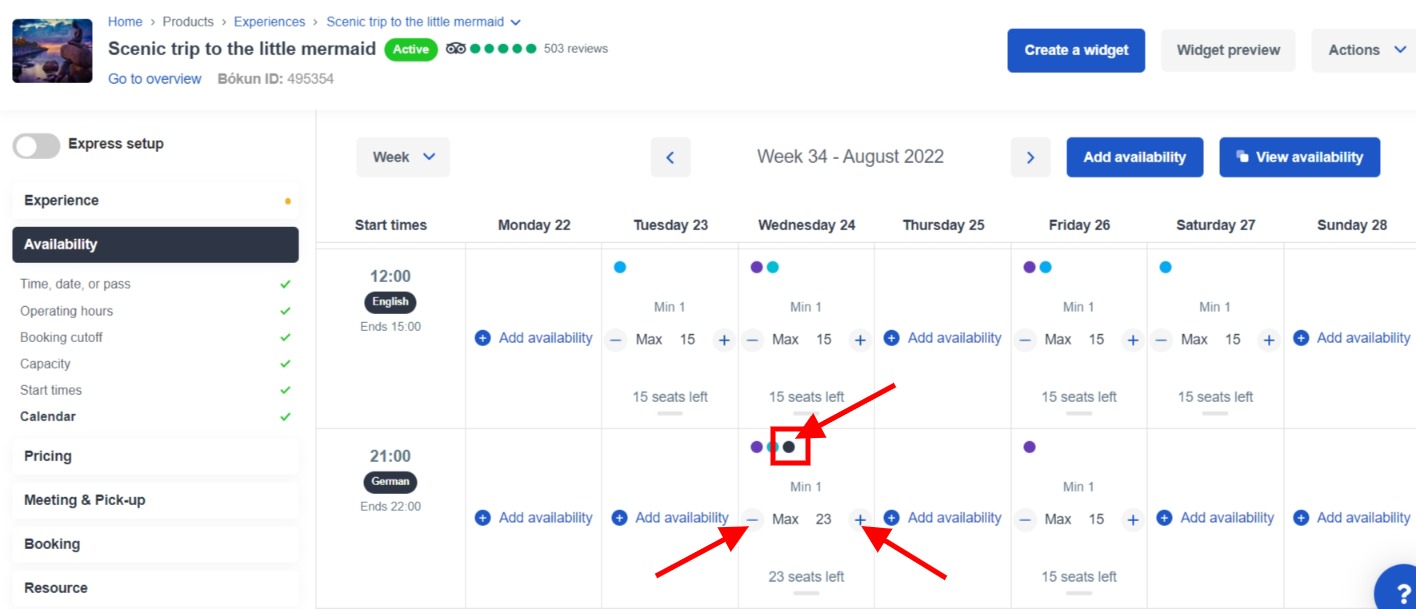
Priority of rules
You can edit the priority of the rules by clicking View availability and then clicking and dragging rules to change their priority. The rules that are on the bottom are the ones that are in effect.
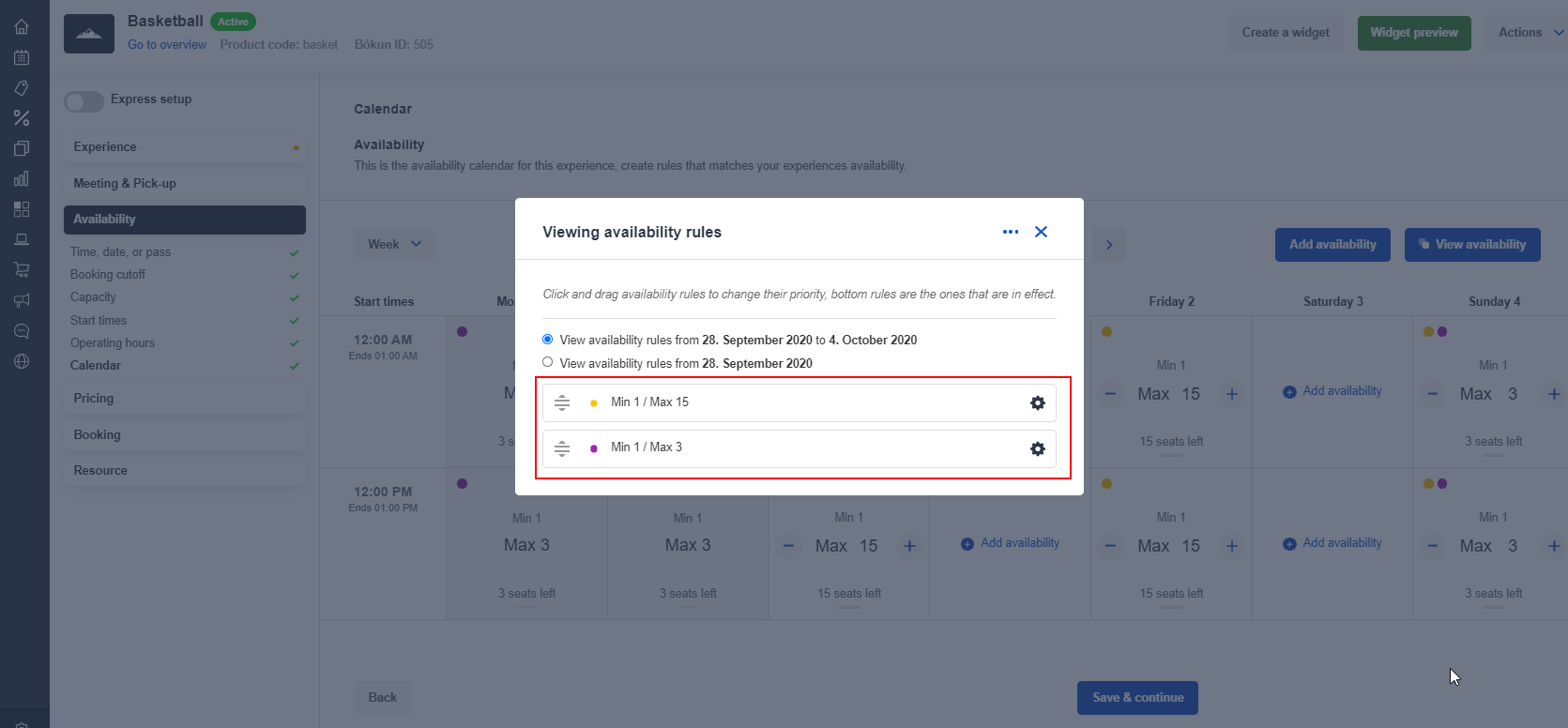
How to edit or remove a rule
You can remove a rule by selecting the rule in the calendar and then choose the option Remove this rule. You can also edit the rule by selecting Edit this rule.
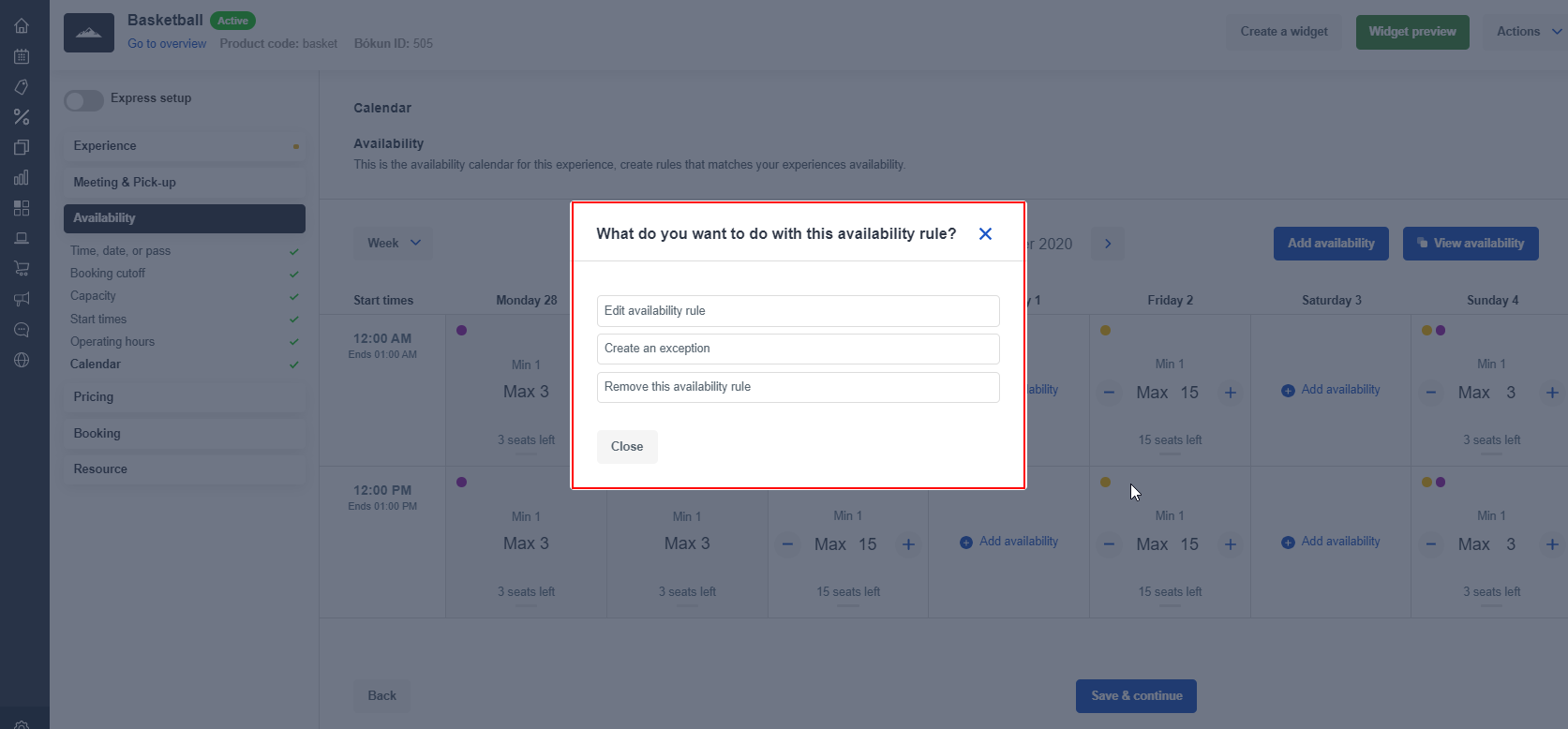
How to close out a specific departure
You can add close outs to your experiences by selecting Products on the top menu bar and from the dropdown list, select Close outs or by clicking the x in the top right corner of each departure.
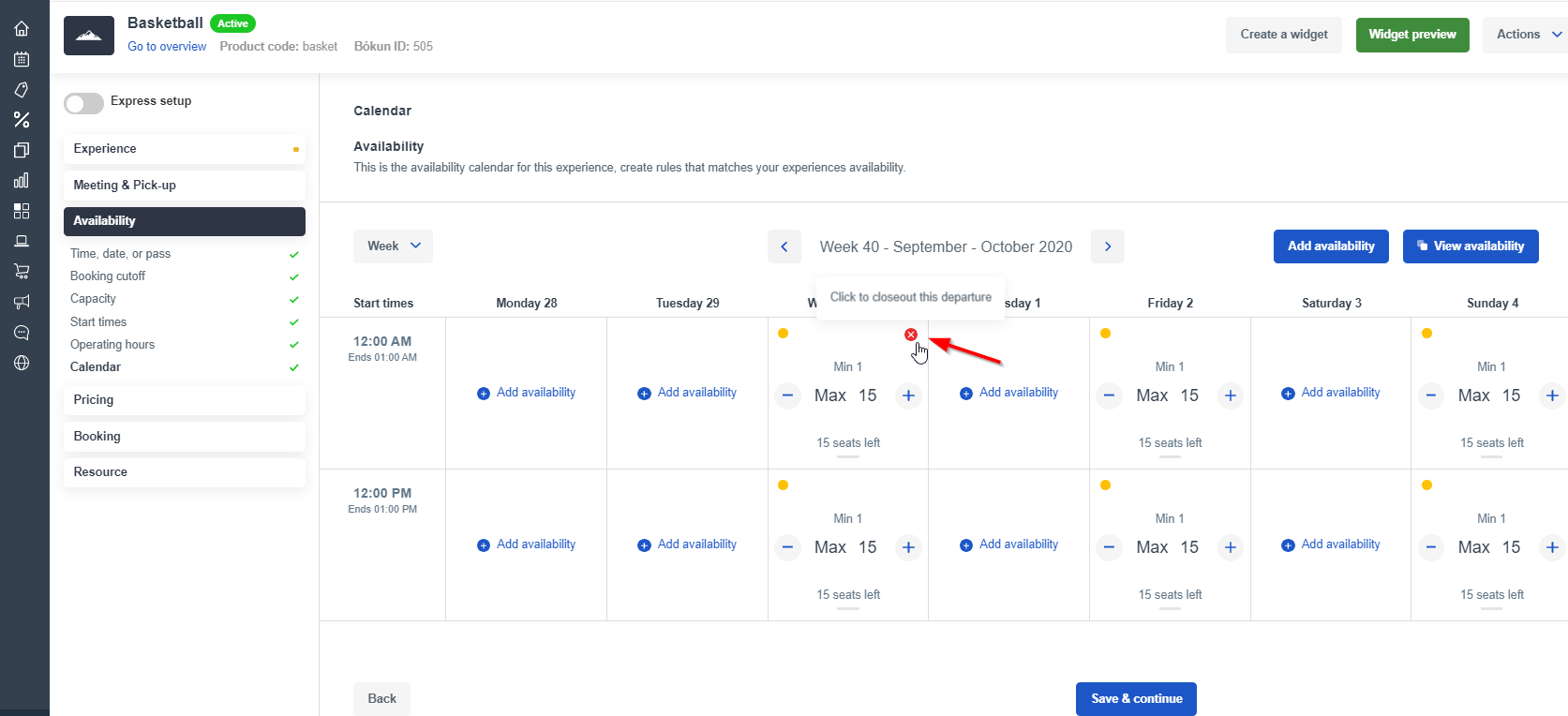
Close outs appear in the availability calendar as shown below:
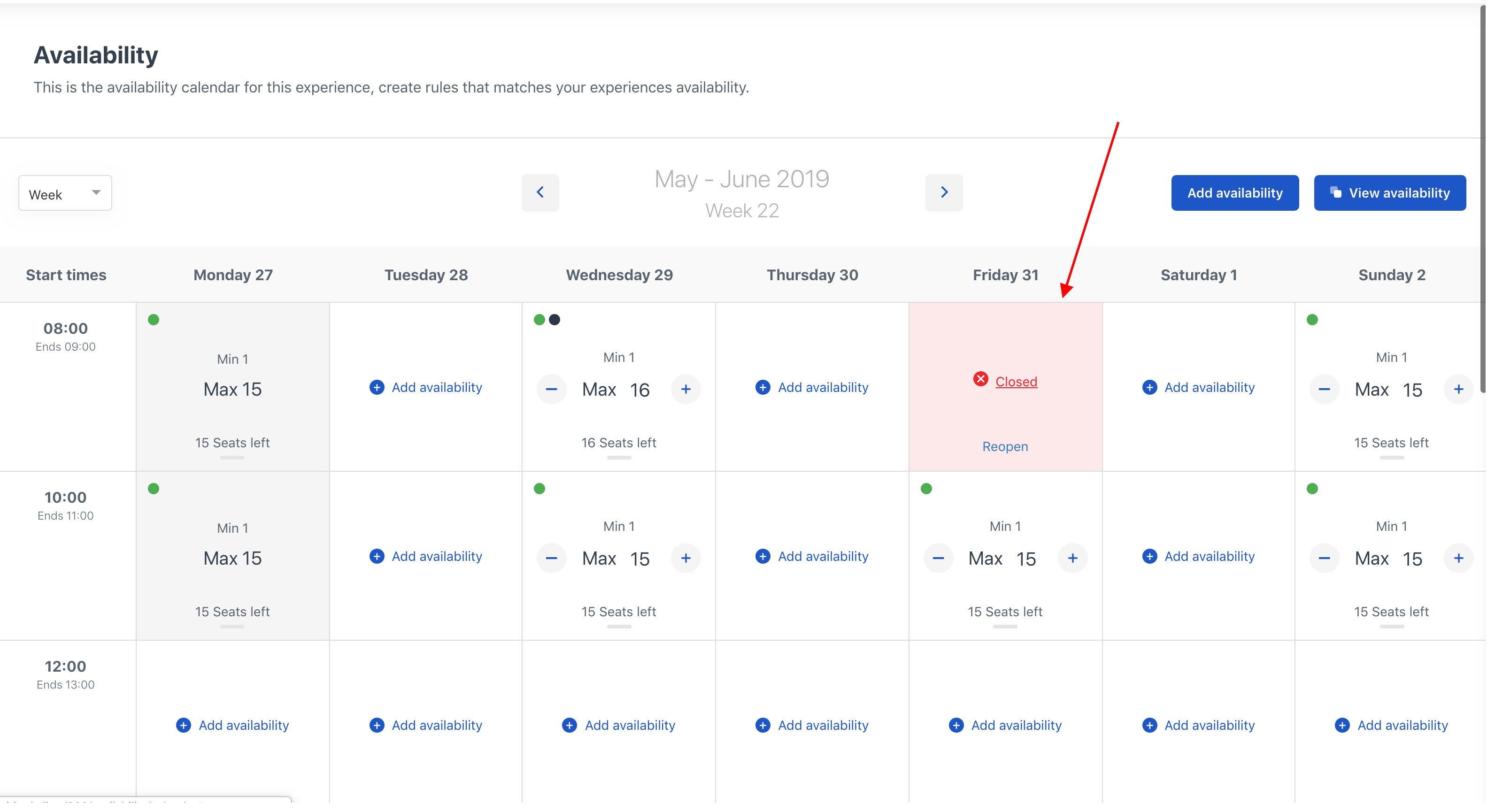
If you’d like to close out a whole day instead, go to Close outs using the search bar at the top left.