How to configure Google Analytics E-Commerce tracking
You can integrate Google Analytics Tracking codes into your booking process to gather data on your customer's behaviour.
Bókun has built-in integrations to:
- E-Commerce tracking, allows you to track the numbers of transactions and calculate conversions.
- Enhanced E-Commerce Tracking allows you to track the booking process, what products were added to the shopping cart, updated and deleted from the cart etc.
Integrating the Google Analytics Tracking Code allows the widgets to have access to the campaign parameters from the parent site, among others to Google Ads.
Also, it is possible to connect the booking widgets to Google E-commerce Tracking (Read more about it here).
How to connect Google Analytics to your widgets
To connect your E-Commerce tracking to Bókun you need to add your Google Analytics tracker ID code to your booking channel and define your tracking type (E-Commerce tracking or enhanced E-Commerce tracking).
Where do I find my Google Analytics code?
There are two types of Google Analytics properties “Universal Analytics” and “Google Analytics 4”.
⚠️ Google has stopped processing data from Universal Analytics at this point. It is recommended to connect your site to Google Analytics 4 instead.
Follow the steps below to create “Universal Analytics” type:
1. Sign in to your Analytics account.
2. Click All Web Site Data
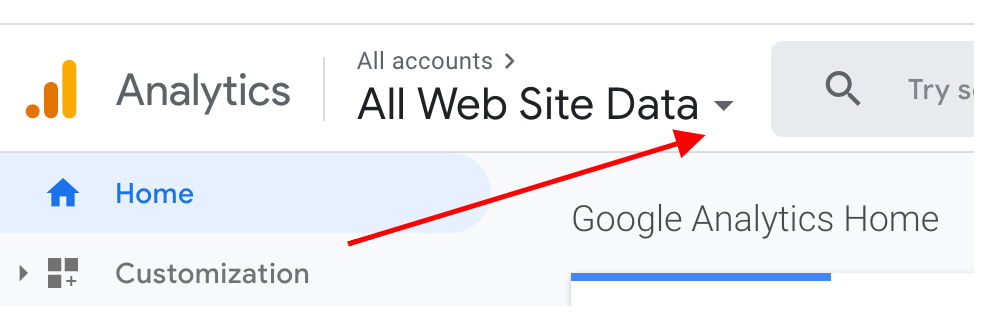
3. There you can see your Google Analytics ID. It should be in the format of
UA-XXXXXXX-X.
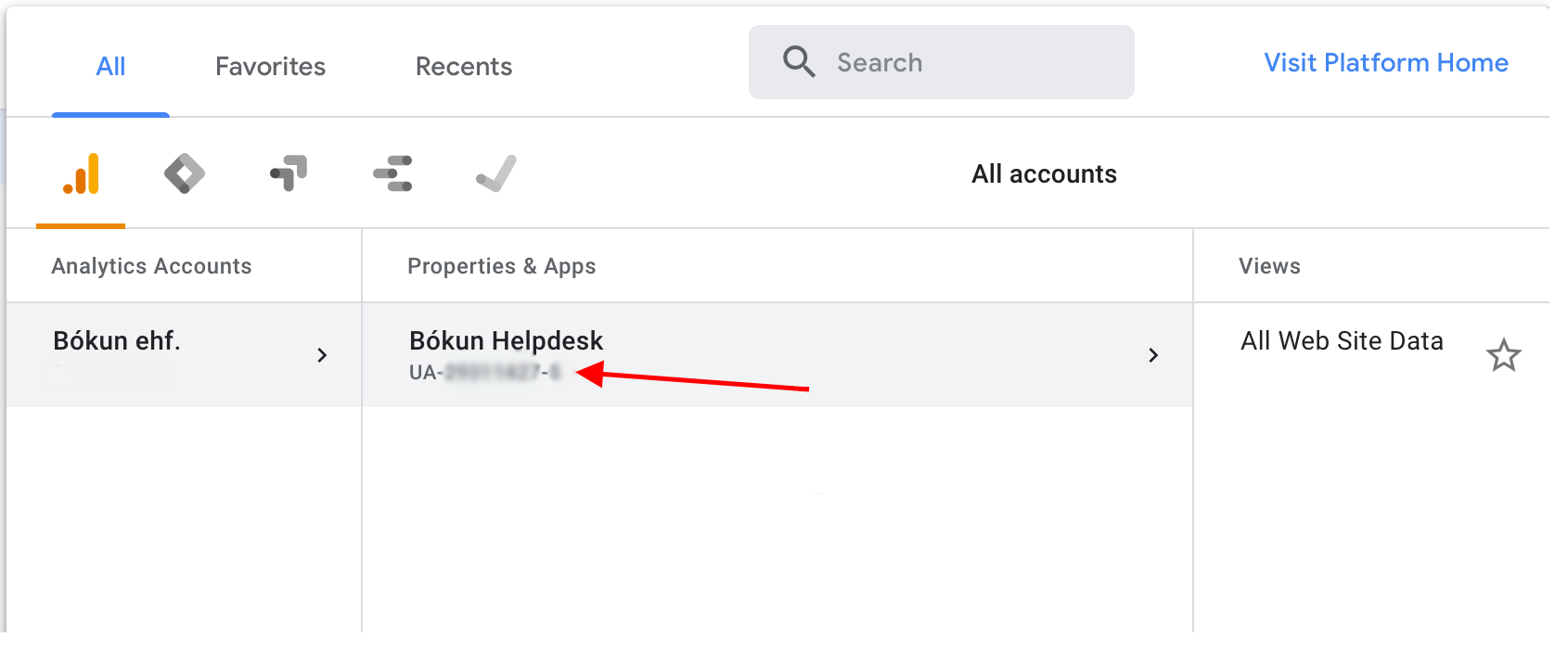
How to connect Google Analytics to your widgets
1. Click Settings> Sales settings >Booking channel from the side navigation.
2. Select the booking channel you'd like to add Google Analytics to from the list of available channels.
3. Click Tracking on the left hand side panel. Then enter your Google Analytics tracker ID and select the type of e-commerce tracking. We recommend choosing Enhanced e-commerce tracking. Remember to click Save & Continue.
At the bottom of the page you have the option to add your Google tag manager id. Here are information on How to configure Google Tag Manager tracking
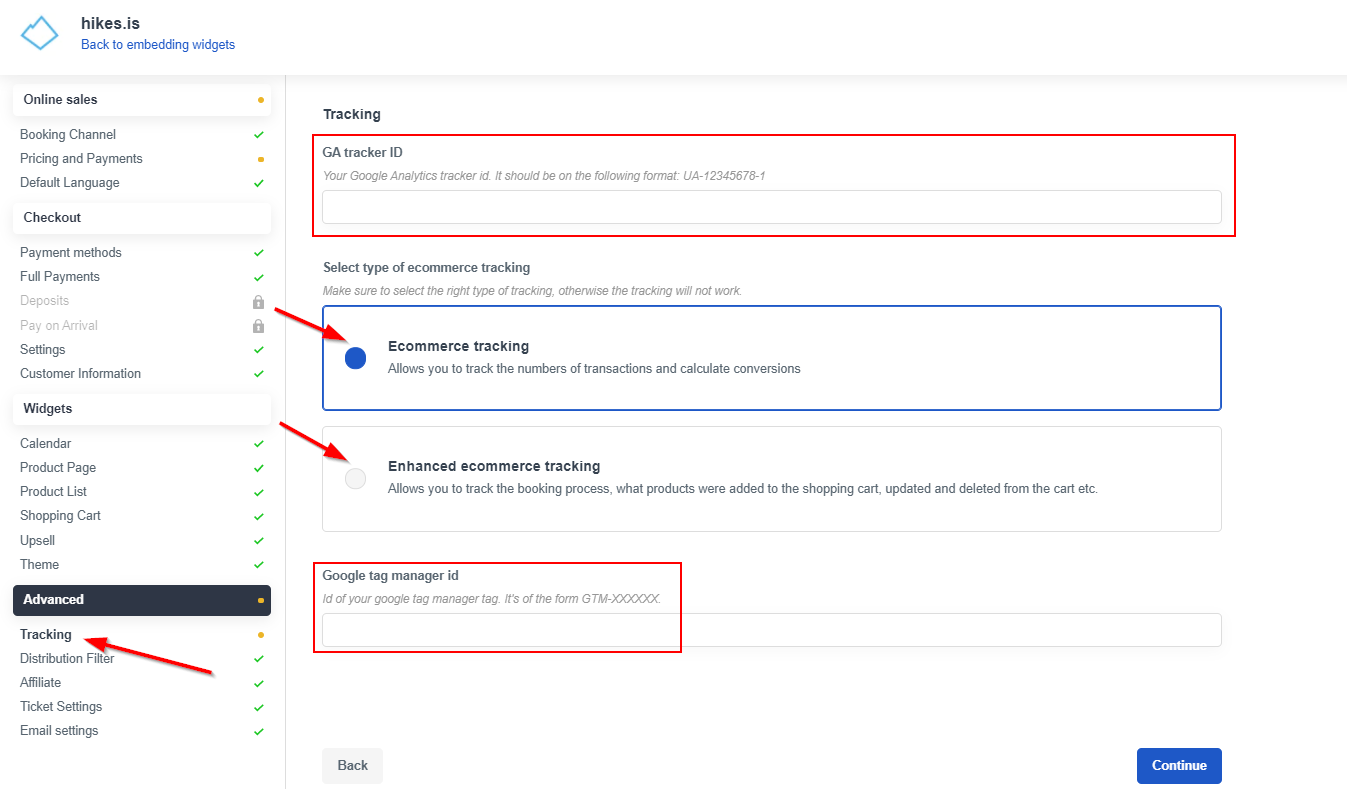
How to enable Ecommerce tracking in Google Analytics
1. Sign in to your Analytics account
2. Click Settings icon at bottom-left corner
3. In ADMIN tab, View section, click Ecommerce Settings
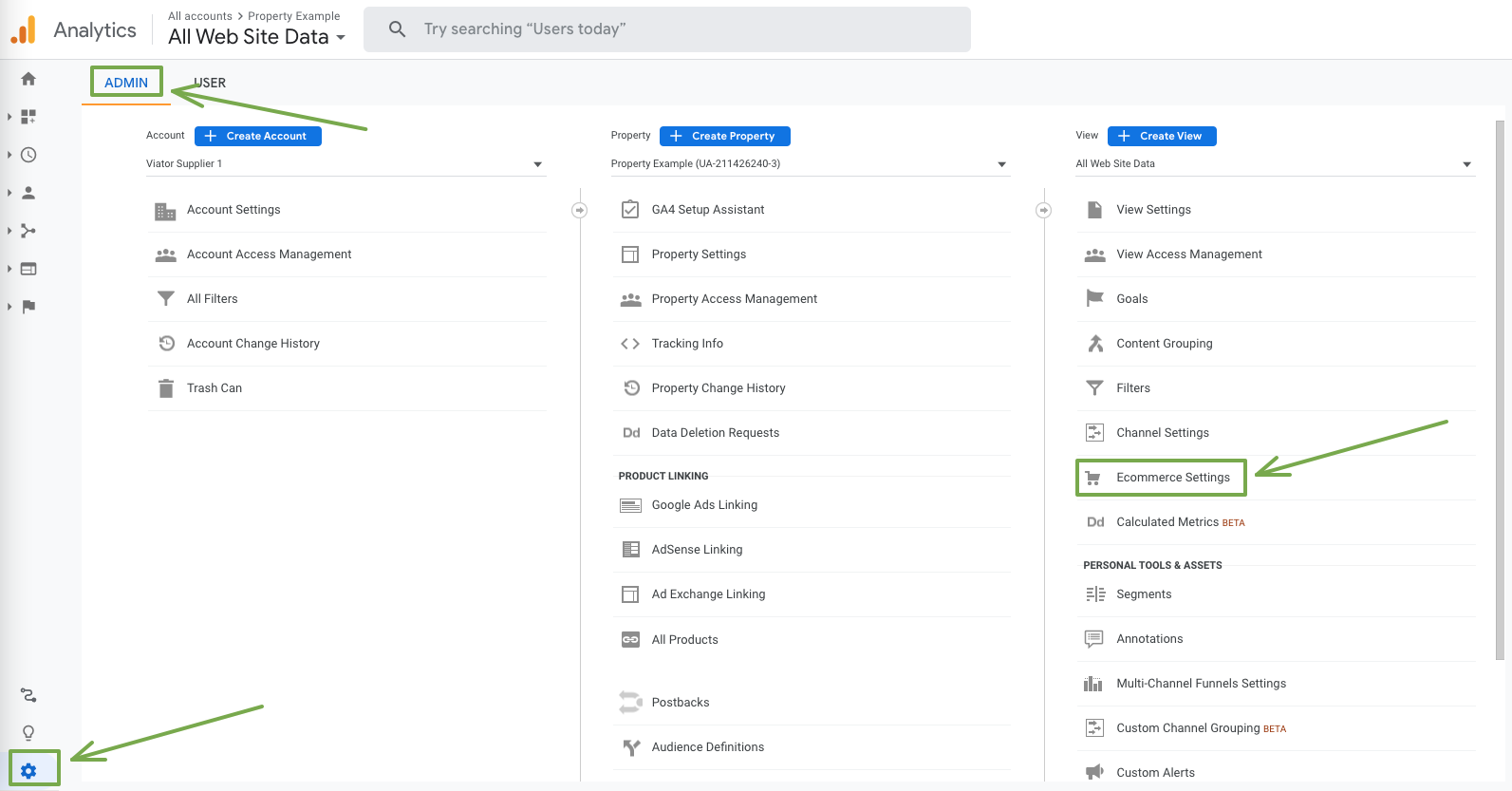
4. Click Enable Ecommerce, click Enable Enhanced Ecommerce Reporting, click Save
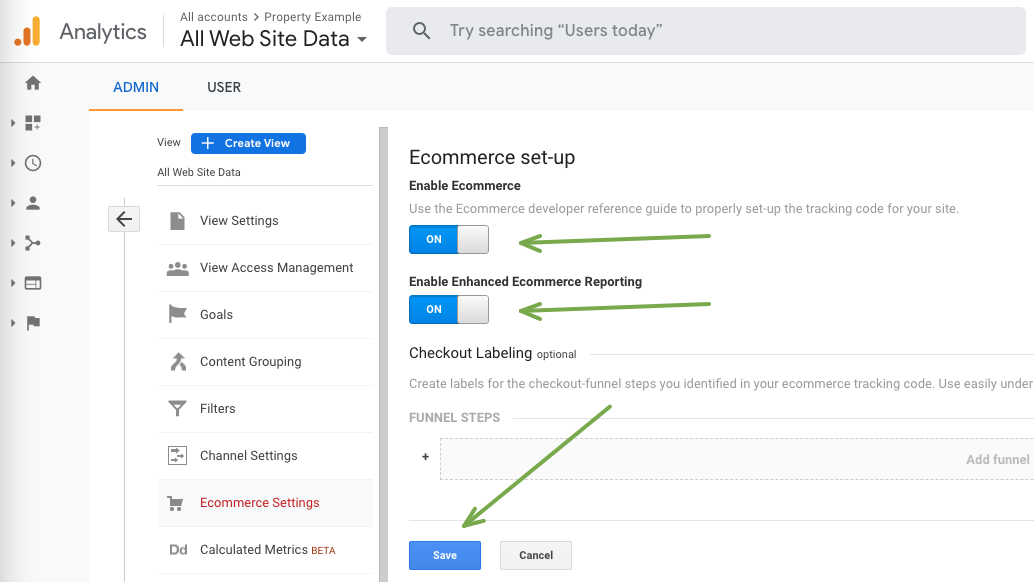
How to use Google Analytics
Below are three videos that show how you can use Google Analytics and Bókun. Google Analytics gives you the tools you need to better understand your customers. You can then use those business insights to take action in Bókun, increasing your distribution channels, connecting to vendors through the Marketplace and adding online booking engines to your website.
- Part 1: gives you an overview of where to look at your incoming data
- Part 2: shows you have to activate e-commerce tracking in your analytics account if you are not getting any data
- Part 3: shows you how to add URLs to your referral exclusion list, so you will be counting and tracking visits correctly
Use of Tracking Technologies
Bókun widgets use the following cookies and tracking techniques:
| Cookie/tracking group | Cookie examples | Description | Essential | Can be turned off |
|---|---|---|---|---|
| Bokun session variables | bokunSessionId* bokun_widgets_bc bokunwidgets_sign* onlineSales_displayLanguage* onlineSalesdisplayCurrency_ stepIndex* BokunSocketToken questionSpecificationValues bokun_tracking_consent | Bokun session variables store user preferences and active user data that the user fills out in Bokun website forms. The variables are essential for the Bokun website to function and provide functionality to the user. | yes | no |
| New Relic performance tracking | JSESSION _clsk _clck | New Relic performance and stats tracking allows Bokun developers to monitor live Bokun system performance, and to troubleshoot any live problems that occur. | yes | no |
| Google Analytics tracking | _ga _gid GoogleAnalytics_clientId | Google Analytics allows Bokun developers to track user behavior, and both optimize and troubleshoot the Bokun system according to statistically-collected data. Google Analytics tracking can also be initiated by a Bokun vendor, and the usage of the collected data depends on the vendor | no | yes |
| Facebook Pixel tracking | usida datr wd | Facebook Pixel is the tracking of user behavior using Facebook tools. This tracking is initiated by a Bokun vendor, not by Bokun, so the usage of this tracking depends on the vendor. | no | yes |
| Avo tracking | amplitude* amp* ajs_* | Avo tracks user actions to analytical systems Amplitude, Active Campaign and Segment, that allows Bokun product managers to analyze statistical behavior of the Bokun users, and improve Bokun product accordingly. | no | yes |
|
Some countries require website operators to obtain users’ consent before tracking takes place. You can adjust the way in which Bokun widgets collect and use information about users in the booking channel settings, in the section entitled “Tracking”. It is your responsibility to ensure that your website is compliant with all applicable laws and regulations, including those that relate to the use of cookies and other tracking technologies.
⚠️ Please note that this feature at this time may not be available for all accounts, if you do have any further questions, please reach out to our support team.
![]()
You can choose one of two options:
- Option 1: “Allow tracking”. Choosing this option means you automatically allow Bokun widgets to track users on your website. Users will not be asked to provide their consent. This includes tracking the vendor's accounts. This also includes statistical and troubleshooting tracking done by the Bokun system itself.
- Option 2: “Do not track until user consent is provided”. Choosing this option means you will not allow Bokun widgets to track a user on your website unless/until such user provides their consent. Unless consent is provided, this will prevent tracking to Bokun’s and vendor’s accounts.
If you choose Option 2, and your website presents to each user a tracking consent dialog through which the user accepts all tracking or accepts statistical tracking, you can inform the Bokun widget of the user’s decision and re-enable the tracking by calling the Javascript function:
BokunWidgets.setTrackingEnabled(true);
Please send the function parameter true to enable tracking or false to disable it.
Please note, the Bokun system will remember the user’s tracking preference, so if the same user comes to your website later, the Bokun widgets will act in accordance with the last saved setting. If a user changes their preference and you want to change Bokun’s tracking behavior accordingly, please call the same Javascript function and provide the new consent value.
Troubleshooting issues with Google Analytics
To troubleshoot issues with Google Analytics not tracking all bookings, please check the following details in your Google Analytics integration:
- That you have entered the correct GA tracker ID in your Bókun account.
- That you have selected Enhanced e-commerce tracking in your Bókun account.
- That E-Commerce and Enhanced E-Commerce Reporting is enabled in your Google Analytics account.
- That you have added the URLs you want to the Referral Exclusion List in your Google Analytics account.
Please keep in mind that Ad blockers is the most common reason why some bookings are not tracked. Users enable Ad blockers in their own computers so Bókun can’t troubleshoot this.