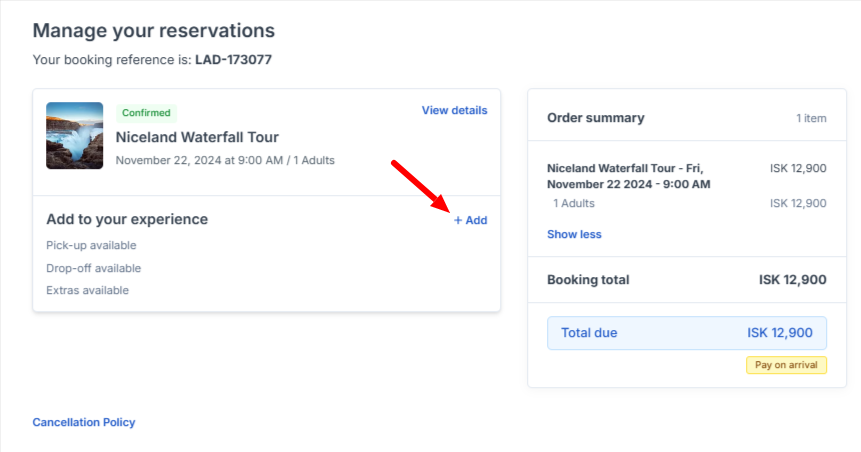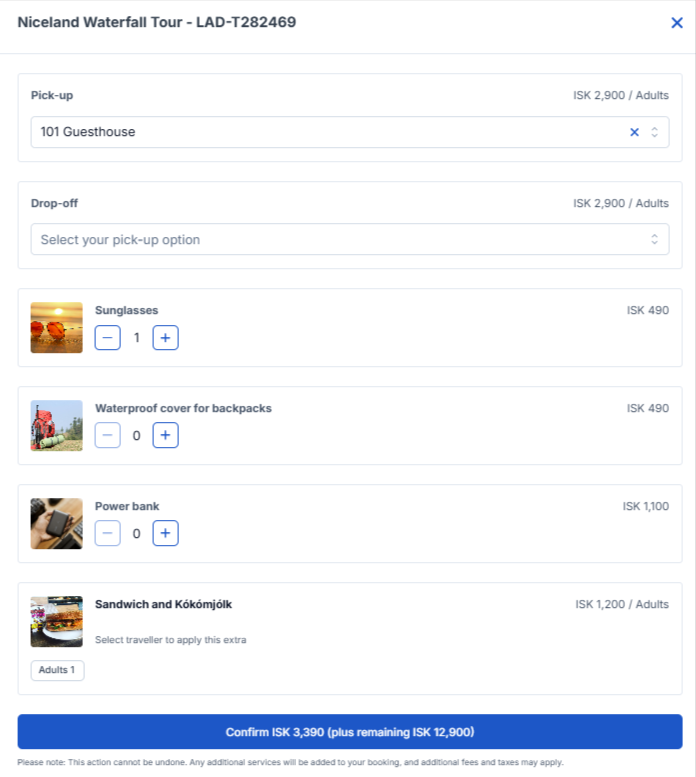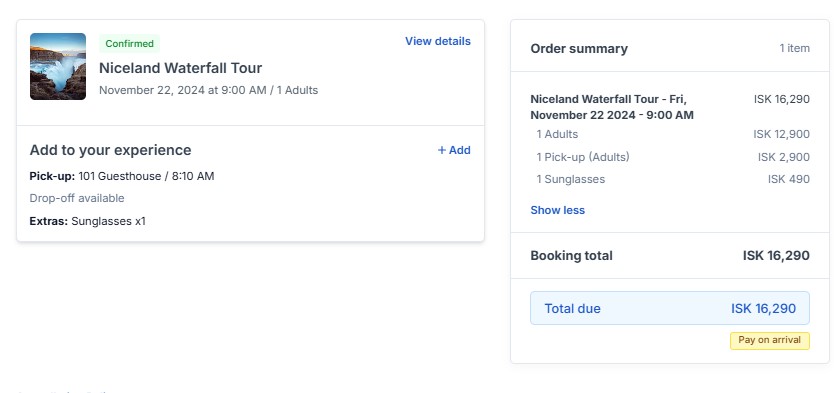How to Configure the Booking Portal
This article explains what the Booking portal is, what the benefits are in using it for a supplier and a traveller, how to configure it for use, and outlines what the traveller can manage.
What is the Booking portal?
The Booking portal is a self-service platform that allows travellers to view and manage their bookings, make changes such as amendments, cancellations or refunds (where applicable), process payments online, or add goods and services such as extras to their booking.
What are the benefits of the Booking portal?
- Reduces manual supplier customer-service workload
- Empowers travellers with self-service options
- Streamlines booking management processes
- Provides flexibility for travellers to make changes at their convenience
- Increased revenue for optional paid goods and services
Where do I find the Booking portal?
Access the Booking portal settings in your booking channels using the following steps:
- Type booking channels in the Search field, and select Booking channels or navigate from Settings in the lower right-hand of your account dashboard.
- Select Sales settings.
- Click on Booking channels to see the list of your available booking channels.
- Click into the booking channel you want to configure the Booking portal for.
- Select Widgets, then Booking Portal
- Proceed to configure the booking portal options.
Configuring Booking portal options
- Enable the toggle Send link in confirmation email.
- This automatically adds a portal access link to the travellers confirmation emails.
- Enable the toggle Allow cancellations (optional).
- This allows for customer-initiated cancellations and refunds.
- This only works with supported payment providers.
- This is limited to fully refundable bookings only.
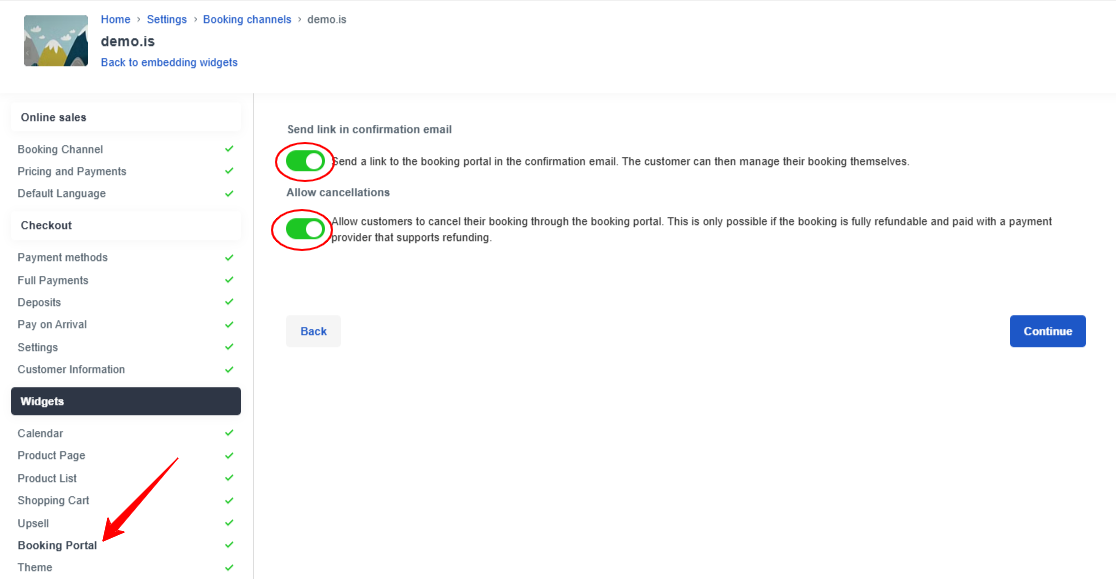
What can the traveller do in the Booking portal?
- View booking details and download their invoice and ticket.
- Cancel their booking a get a refund.
- This is only possible if using a supported payment provider and the booking is fully refundable.
- Manage a disrupted or mass cancelled departure.
- In the portal, they can make booking date and time changes.
- Request a cancellation and/or refund (depending on supplier setup and where the booking originated from).
- Process remaining payments.
- Examples include making final payment for a booking they’ve made a deposit on, or if they need to pay for additional persons added to the booking after-the-fact.
- Add or update, pickup and drop off information, and view a map to the location.
- Upgrade their booking to add on extras. Once confirmed, this cannot be undone, but they can opt and pay for more extras.
How does the Booking portal look for the traveller?
When the traveller clicks View Details, they will have access to the booking summary details, their travel documents (e.g. invoice and tickets), and supplier contact information.
If the traveller adds any additional goods or services, they are directed to a selection and confirmation page showing the amount that will be added to the booking. After confirmation and payment (if required) the portal will update the booking details, along with links to the updated invoice and tickets.