Set up Google Analytics 4 with tag manager
This article explains how to set up Google Analytics 4 with tag manager.
Before we get started with GA4 tag manager
- Make sure you have activated Google Analytics 4 on your Bókun booking channel.
- Make sure you have a Google Analytics 4 account, a GA4 property and add a data stream
- Make sure you have a Google Tag Manager account, and a Tag Manager Container
- Make sure you have your Tag manager installed on your website
Setting up your Tag Manager container to handle GA4 events
The goal now is to set up your tag manager to handle the events send by the Bókun widgets.
- Go to your Tag Manager container that should like this:
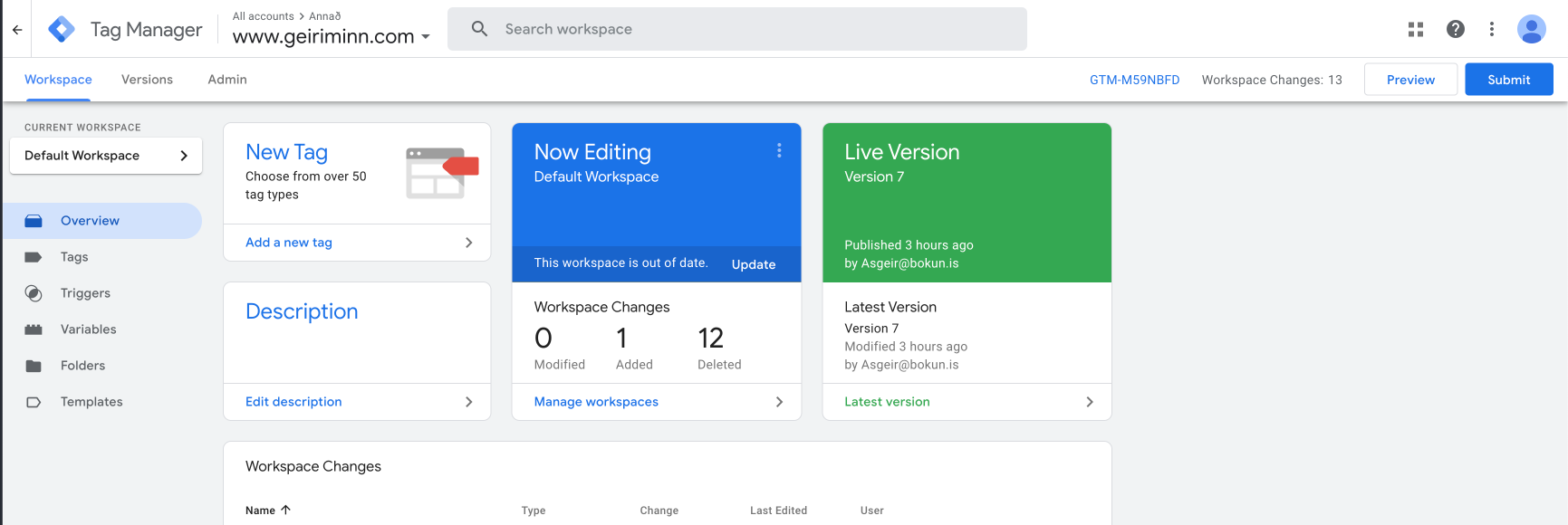
- Click Admin → Import Container
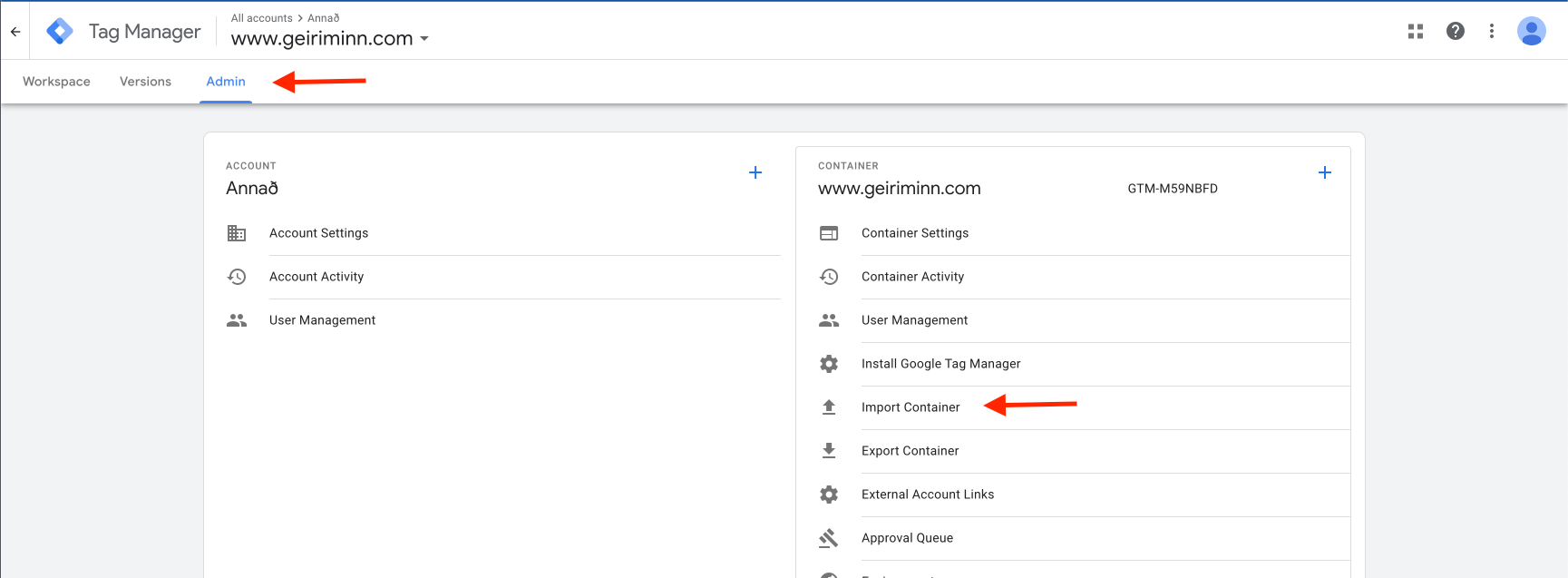
- Download the file below and upload it into the field that says
Choose container file
- Finish the import like you see fit. We recommend using the
Default Workspaceand usingMerge
Connecting your Tag Manager container to your GA4 data source
Now your container knows how to handle GA4 events. Next up is connecting your GA4 data source to this container.Your Tags list should look like this:
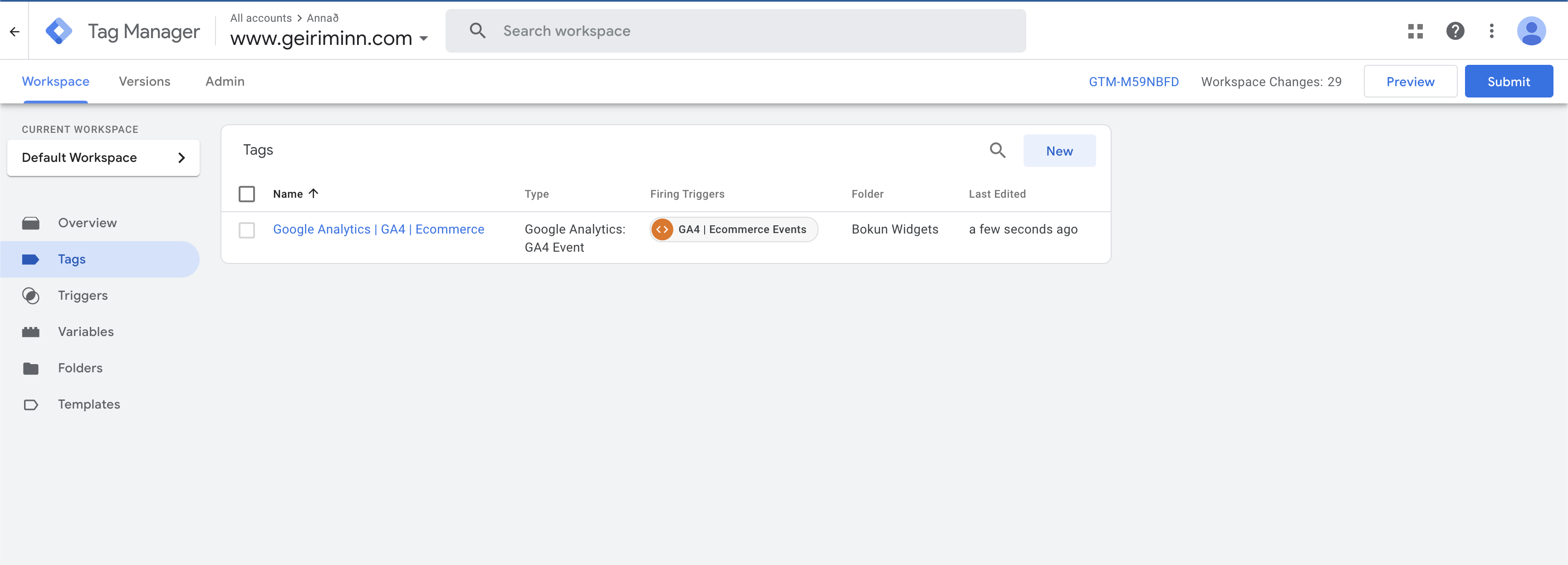
- Click New
- Click
Tag Configurationand selectGoogle Analytics: GA4 Configutation
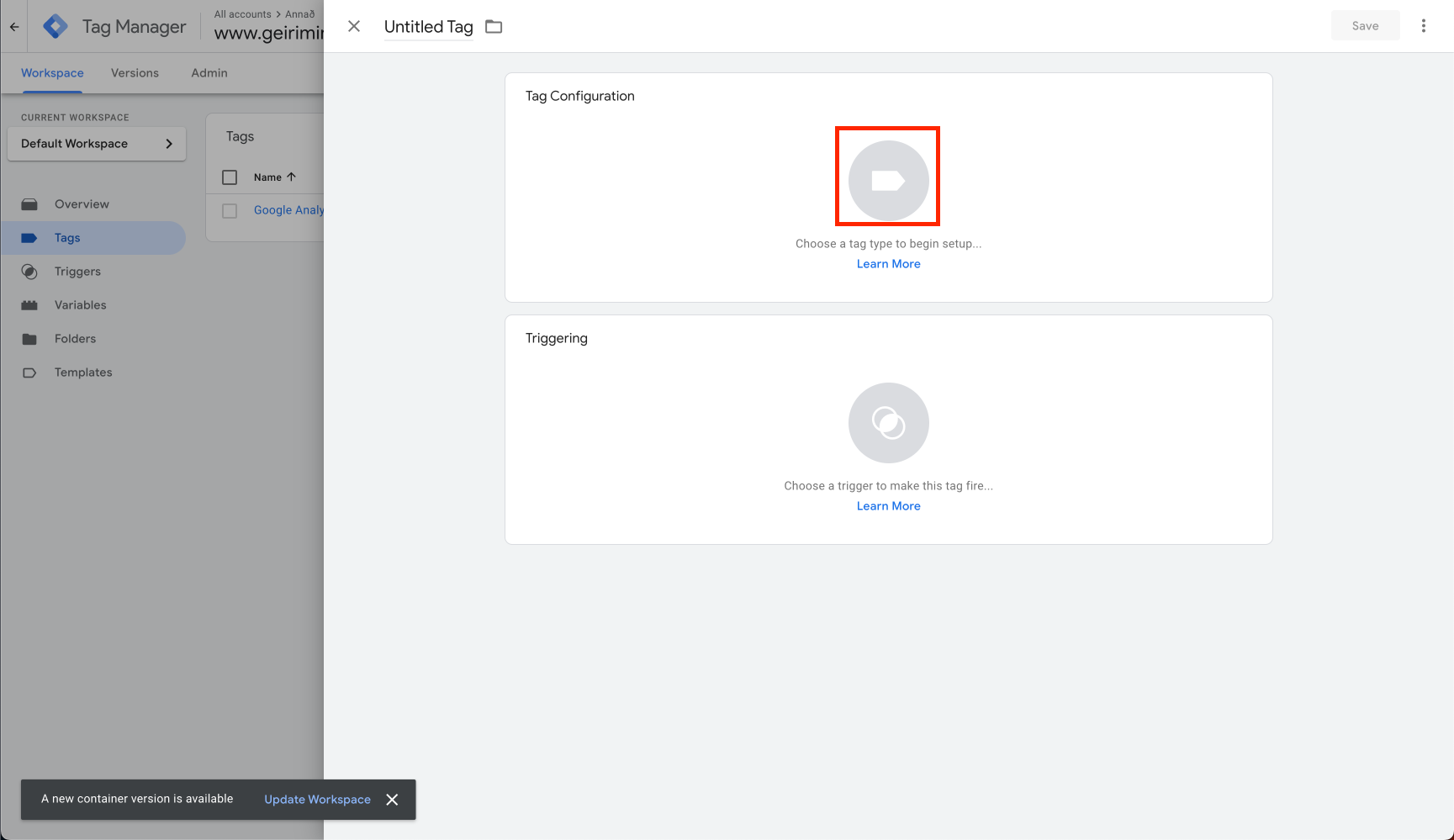
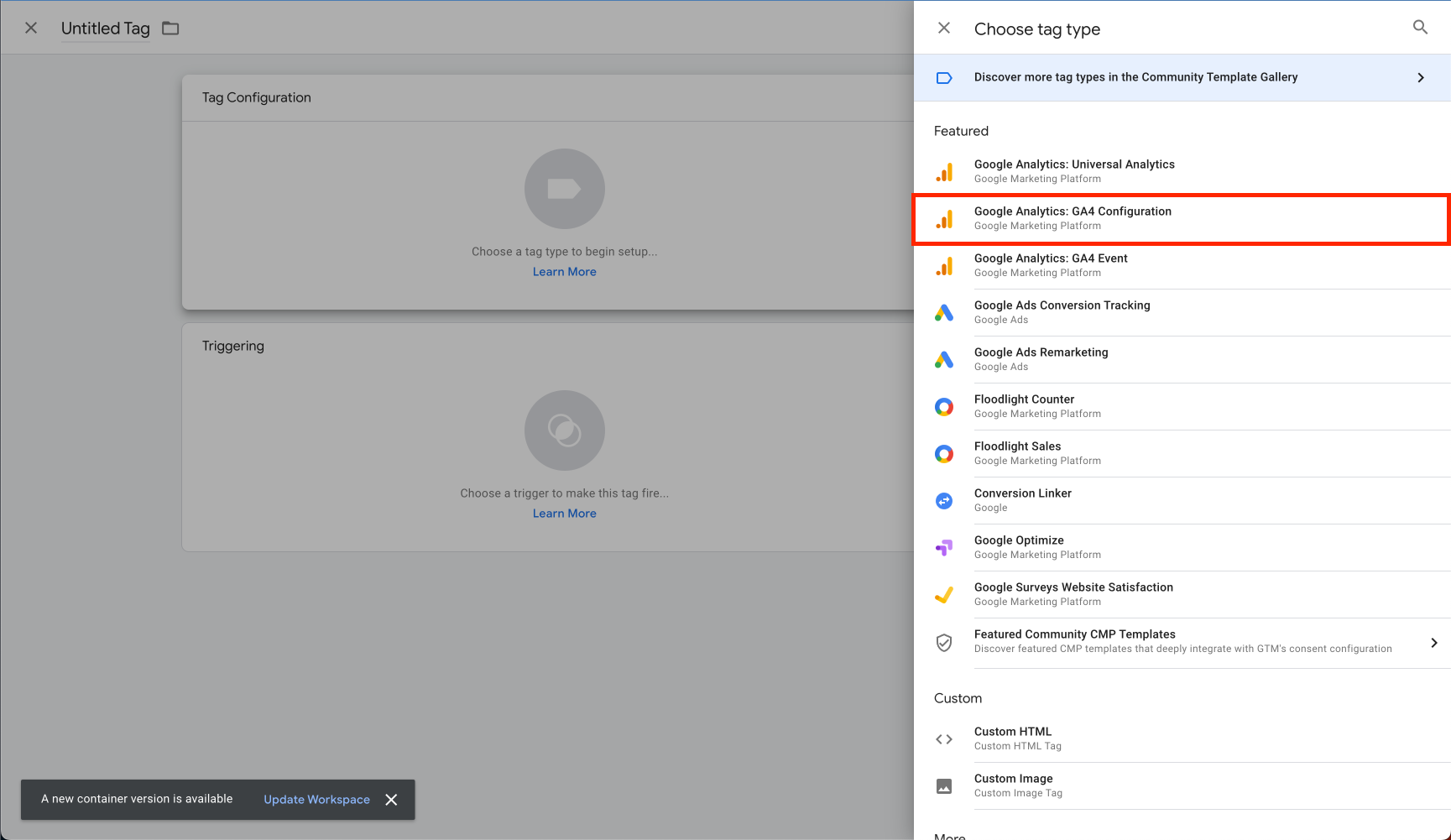
Find your GA4 data stream measurement id as per Google Analytics 4 article.
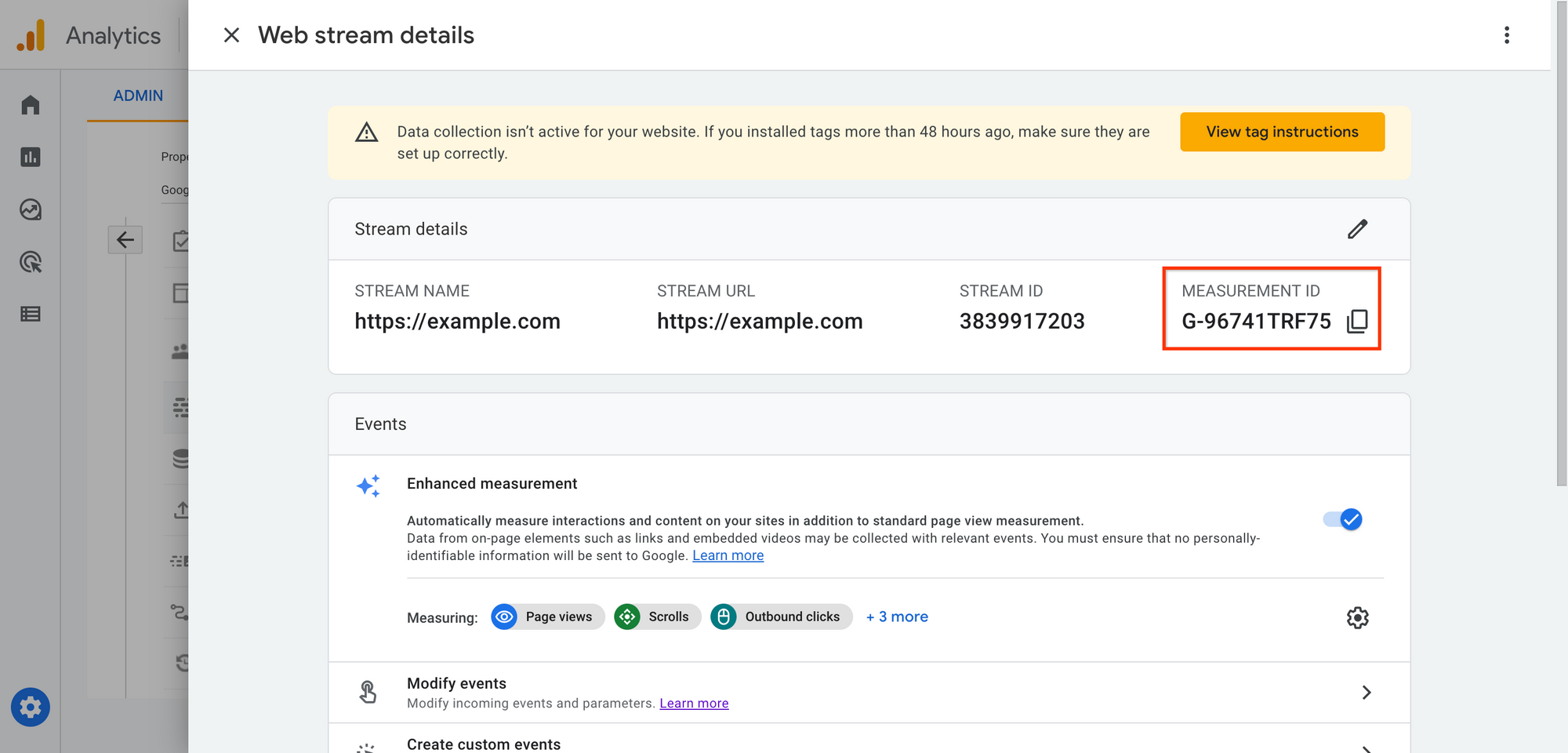
Paste it into the measurement id field
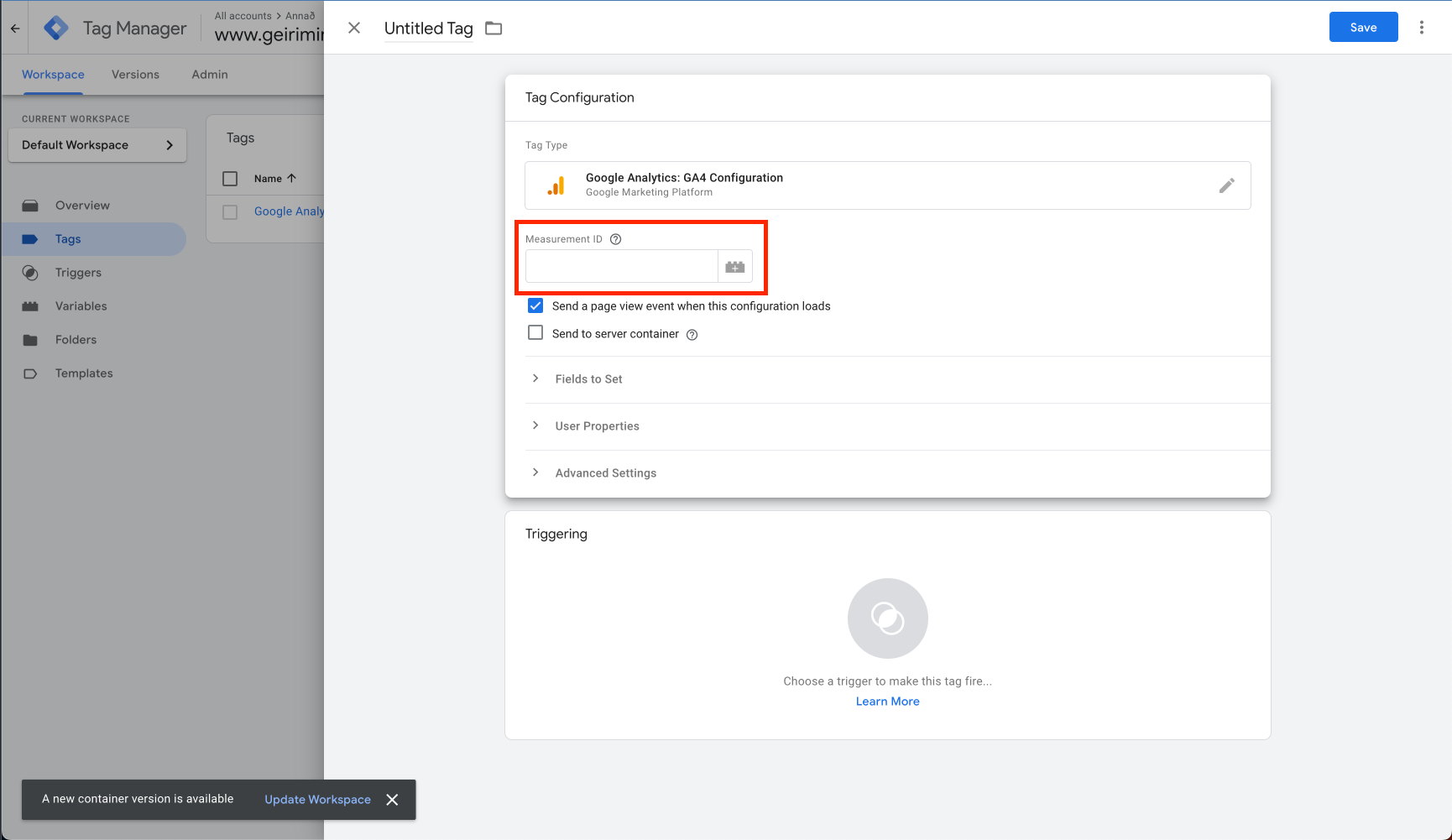
- Click
Triggeringand selectAll Pages
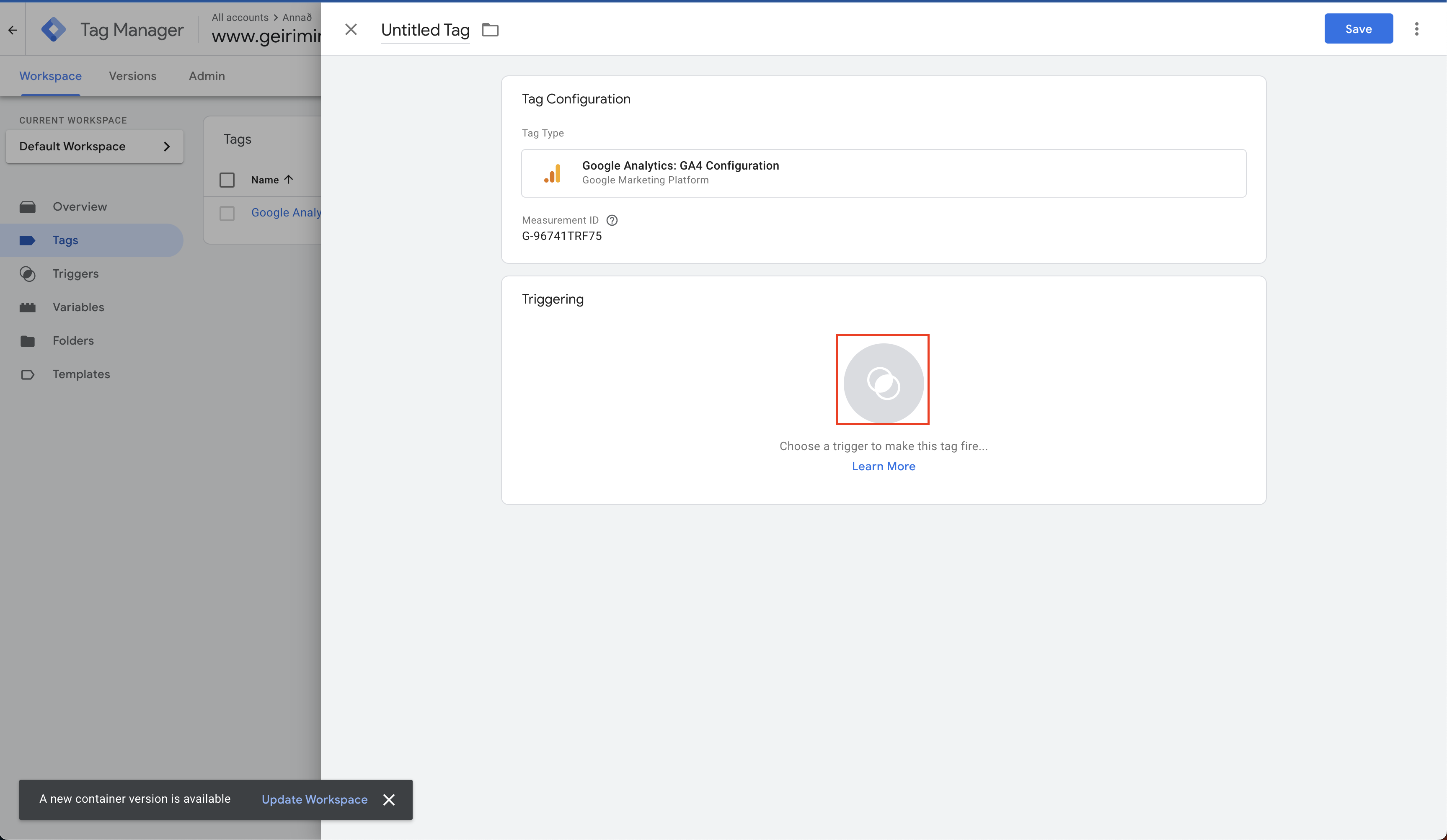
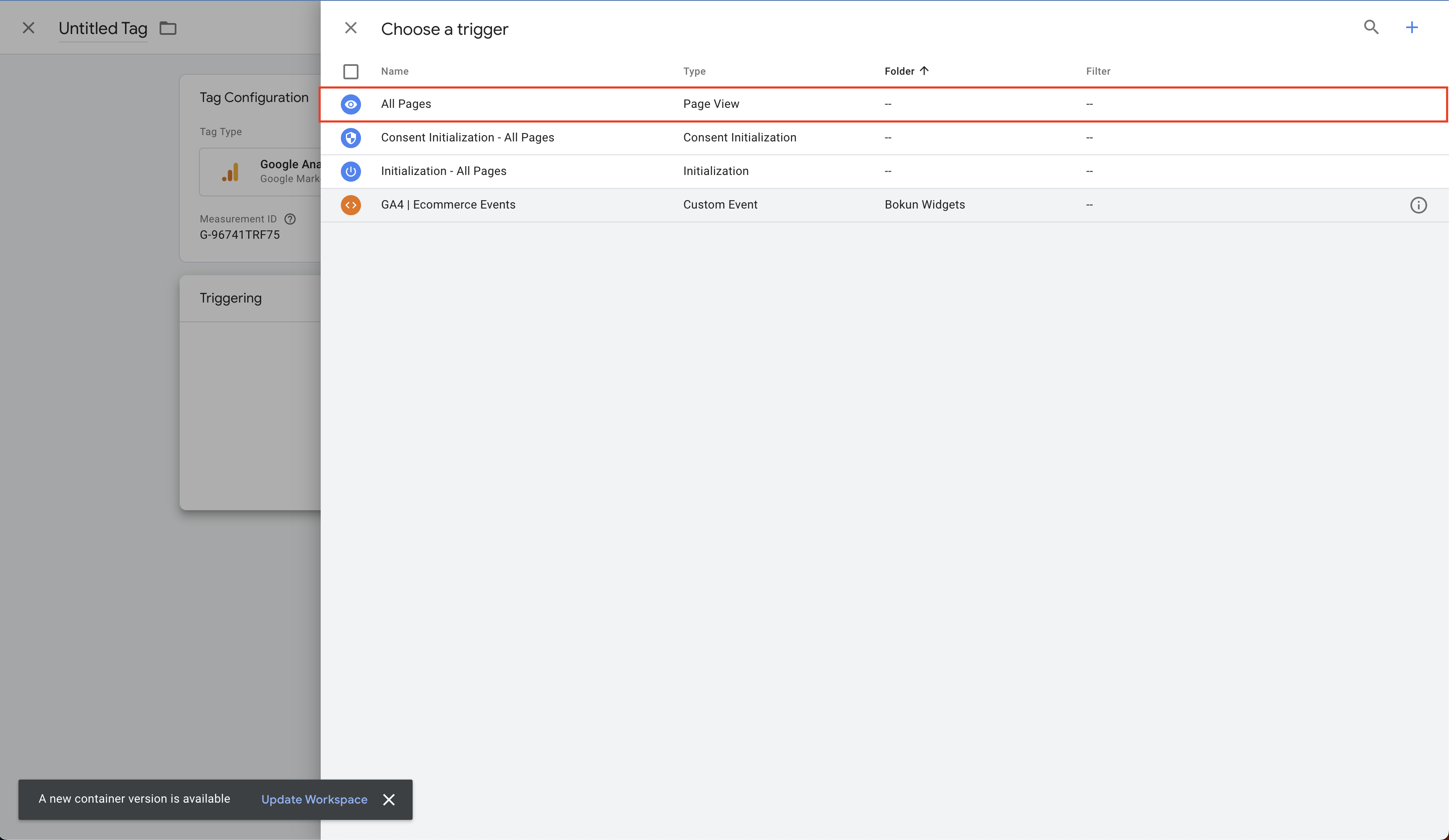
- Save the changes, you do not need to rename this tag. Your page should look like this:
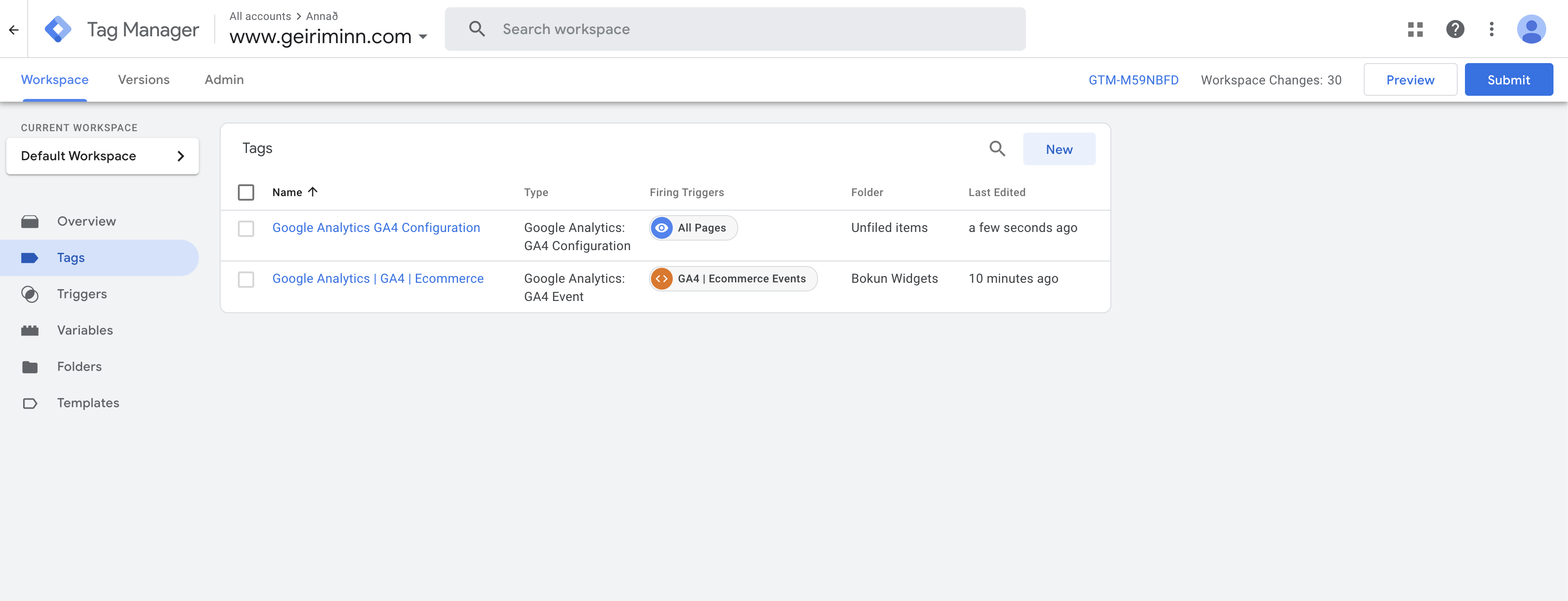
- Click the other tag
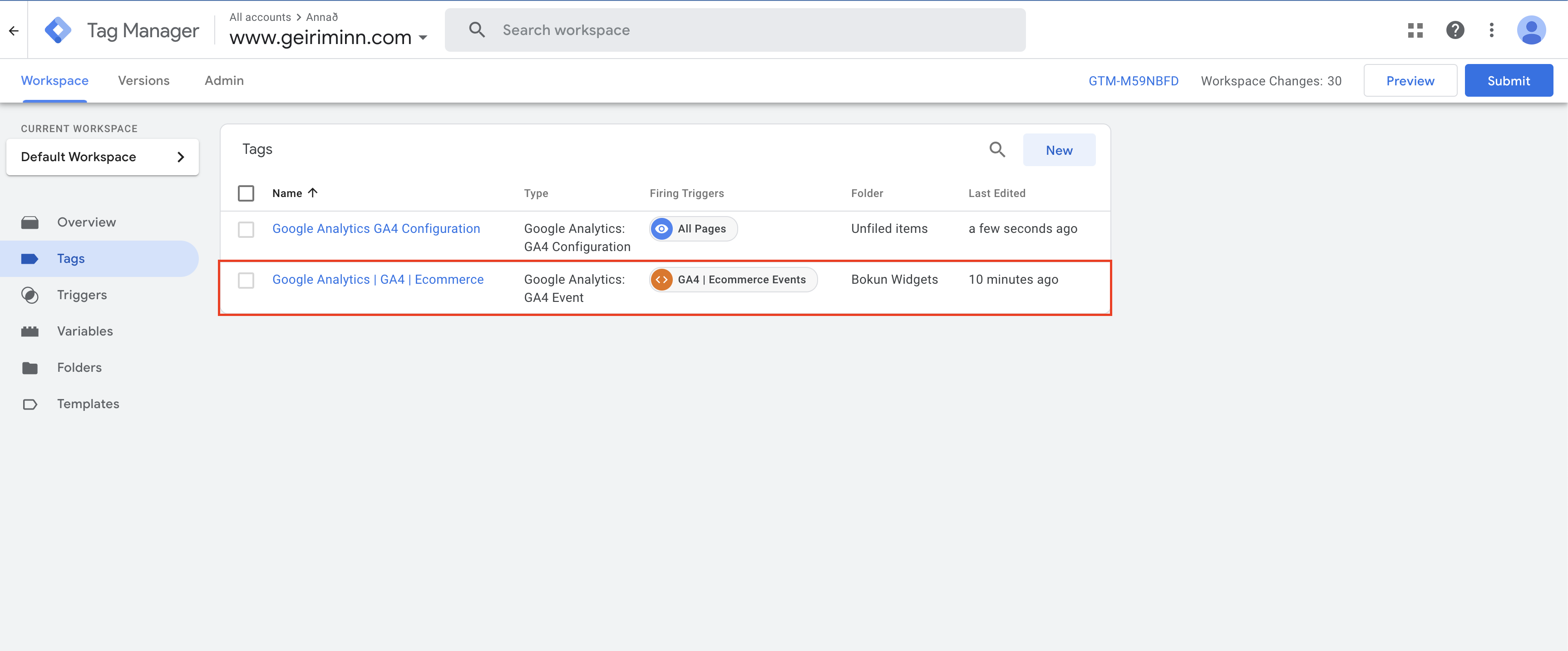
- Change
Configuration Tagto be the tag we created in steps 1-6.
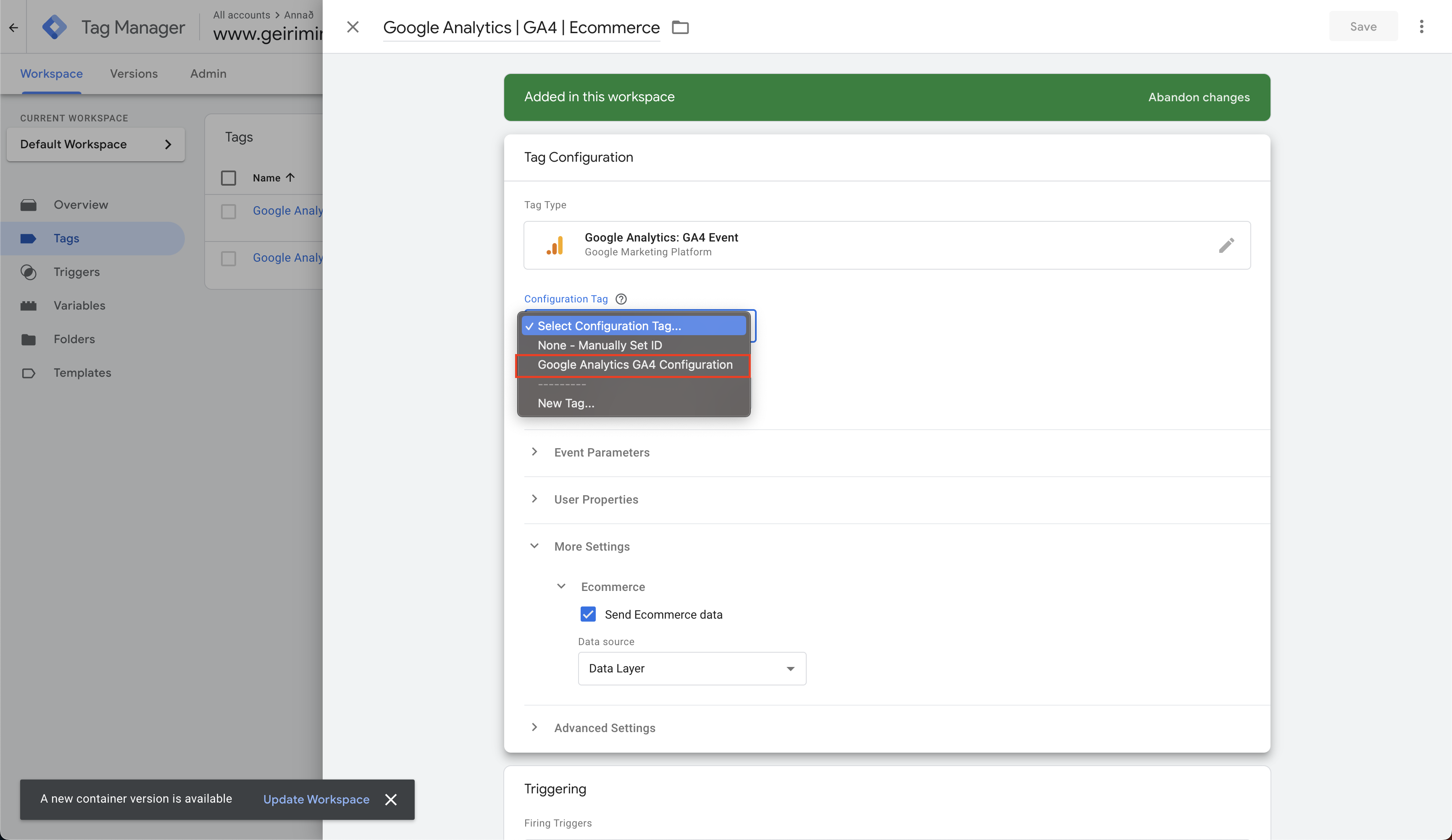
Save the tag
Now it’s time to publish your changes. Click submit → Publish → Continue
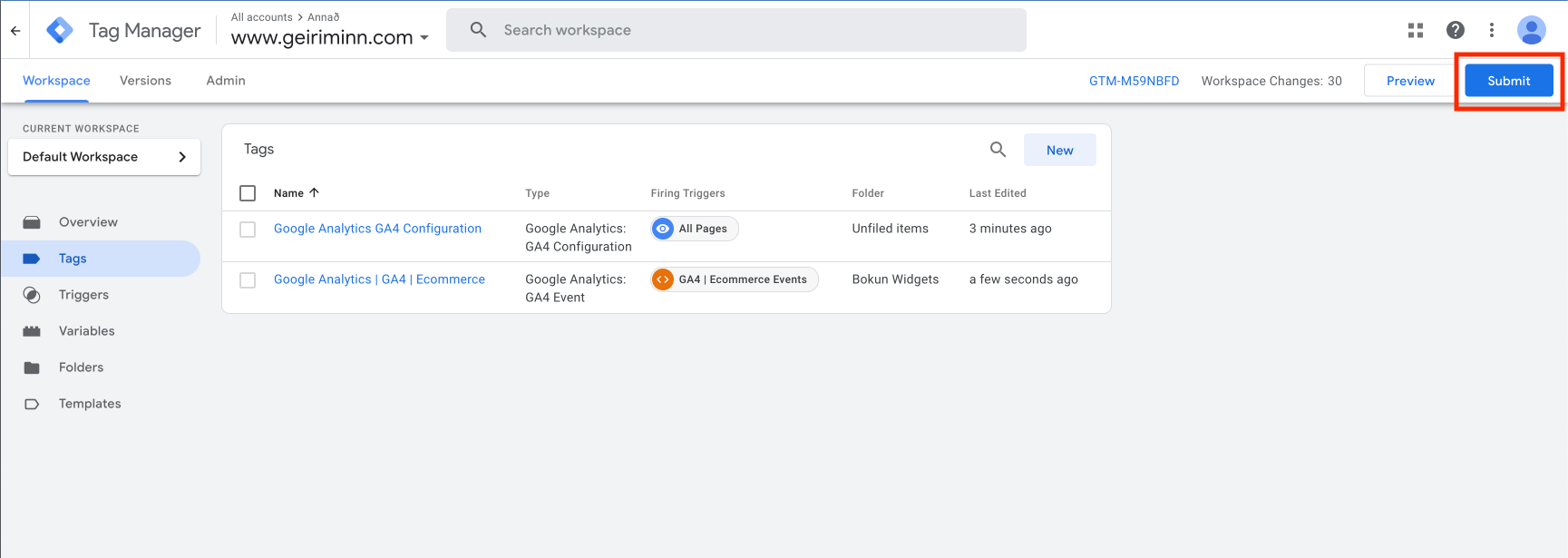
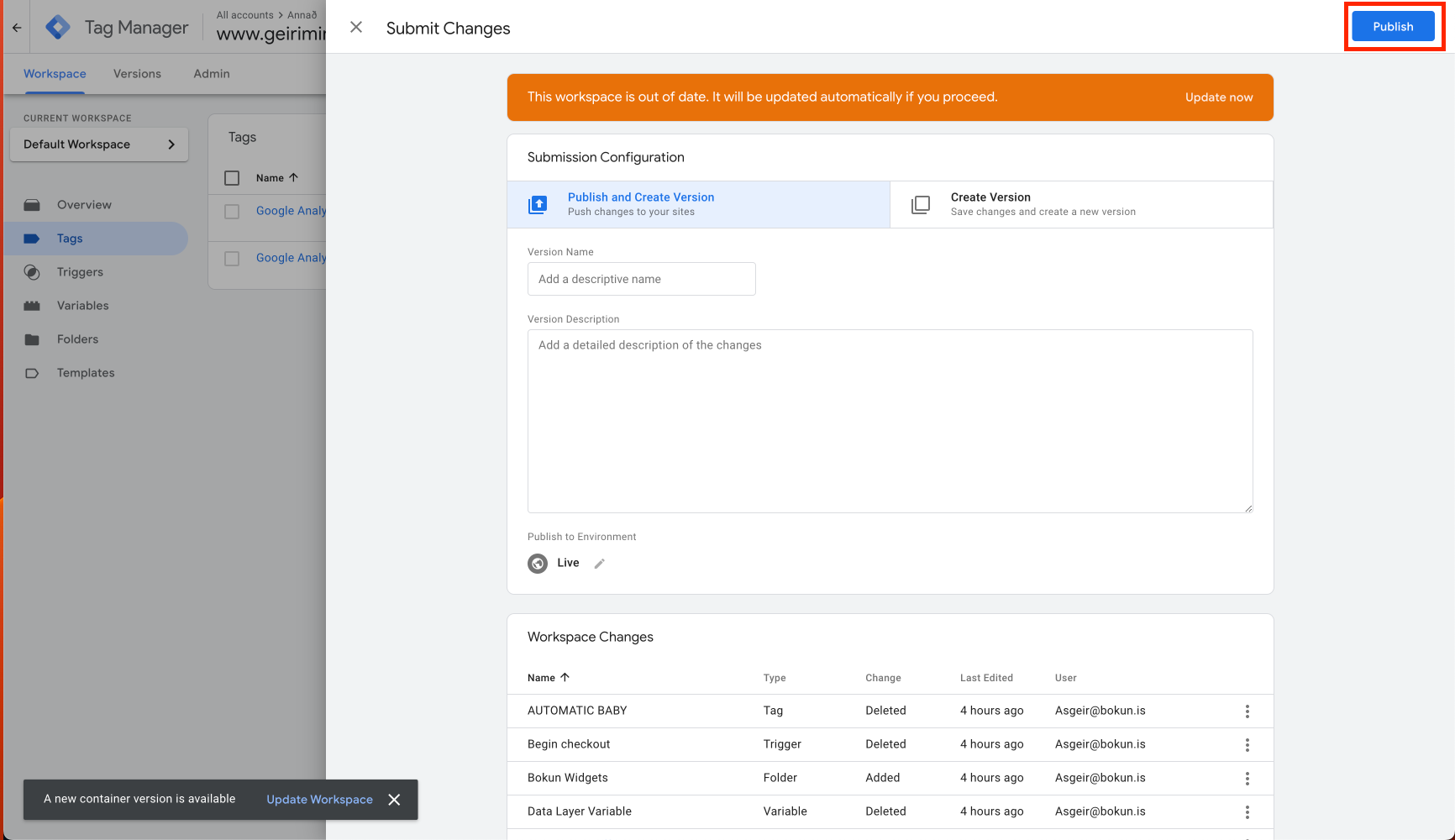
Your Google Tag should now be handling GA4 events.
See how to verify this in the Google Analytics 4 article.