How to configure Google Tag Manager tracking
This article explains how to configure Google Tag Manager tracking to help you understand your customer by tracking statistics for your website (in addition to Bókun's built-in statistics).
Google Tag Manager (GTM) is a tag management system, allowing you to easily collect data based on triggers on your website or app.
What do I need to setup Google Tag Manager in Bókun?
You will need your Google Tag Manager ID. This ID is a string, which typically has the prefix GTM-, and is used to link your website or mobile app to your GTM account. It is essential to ensure that your site correctly communicates with the Google Tag Manager environment, enabling efficient tag management and analytics tracking.
Where do I find my Google Tag Manager ID
- Sign in to the Google account associated with your GTM account, and go to Workspace
- On the right-hand side, close to the top of the page you can see your ID. Your GTM ID will be displayed on your dashboard in the format GTM-XXXXX
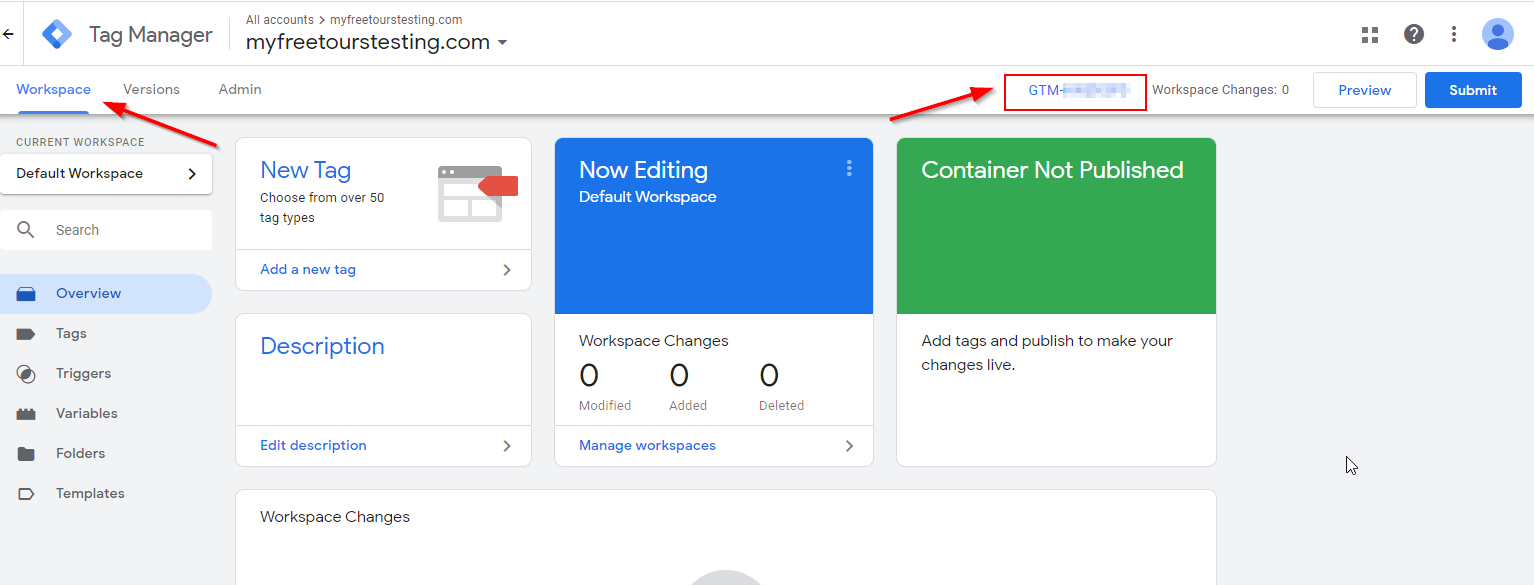
For more instructions, use the Tag Manager Help article titled Set up and install Tag Manager.
How to connect your Google Tag Manager to you Bókun account
Click on Settings > Sales settings > Booking channels or click here to access the booking channel page in your Bókun account.
Select the title of the booking channel you would like to connect your Google Tag Manager to.
Click on Advanced > Tracking on the left-hand side panel.
Enable the Google Tag Manager toggle to locate the field where your Google tag manager id is entered.
- When adding your GMT ID, a box will populate displaying the status of your GTM / GA4 sync.
Click Save & Continue to save.
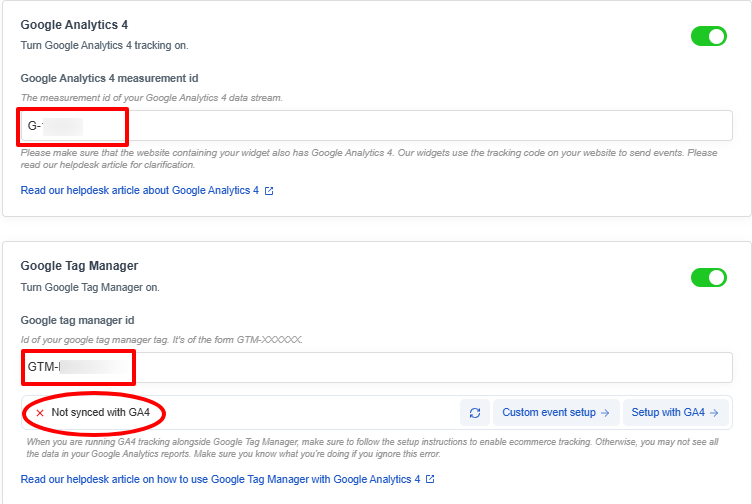
✴️ If the status is X Not synced with GA4, and your Google GA4 measurement ID and your GTM ID are correct and saved, you should proceed to Validate your Google Tag Manager set-up.
What can I track with Google Tag Manager
You can track different events with Google Tag Manager, as example you can track:
- Visitors reaching certain page, e.g. your booking page
- Visitors finalizing the booking process and reaching the confirmation page. For this you could use either URL tracking, “booking-receipt”, is a part of the URL of the confirmation page. Or you can use an event “Purchase” as a trigger
You have access to all information about the checkout process in the window variable window.__widgetStore (see more in the sections below).
To see which events are sent in the Bókun Booking process, you can set up Tag Assistant by Google to go through your booking process and see which events you would like to track.
✴️ The Tag Manager is a versatile tool and does allow you to use either predefined triggers, or create your custom events. The connection is in place, and we recommend using available tools to test and find what works best for your website and booking process. Keep in mind, Bókun cannot be held responsible for what you set up in Google Tag manager will work or not. Bókun only has the connection to Tag manager in place, and then it is up to the supplier to use the tool and maintain it.
For more instructions about Google Tag Manager, please access the Google Tag Manager Help articles.
Useful information about Google Tag Manager
On Google you have to start by creating a Tag Manager Account if you do not have one already. To access the page to create an account or to log in to your existing Tag Manager account click here
Triggers are something you can set up and customize within your Google Tag Manager.
Here is more information from Google about: