How to add Extras to experiences
This article explains what an extra is and how to create Extras for your experiences.
What is an Extra?
An extra is any additional service, product or fee that you want to include as part of your experience offering.
What is an example of an Extra?
- Equipment rentals like helmets, scuba diving gear, hiking boots
- Fixed fees for national park entrances or similar fees
- Added expenses like a gasoline charge
How to Create an Extra
Extras are created and configured for each experience.
1. Navigate into the experience you would like to add the new extra to.
2. Under Experience, select Extras from the left-hand side menu.
3. Click on + Add extra to create a new one.
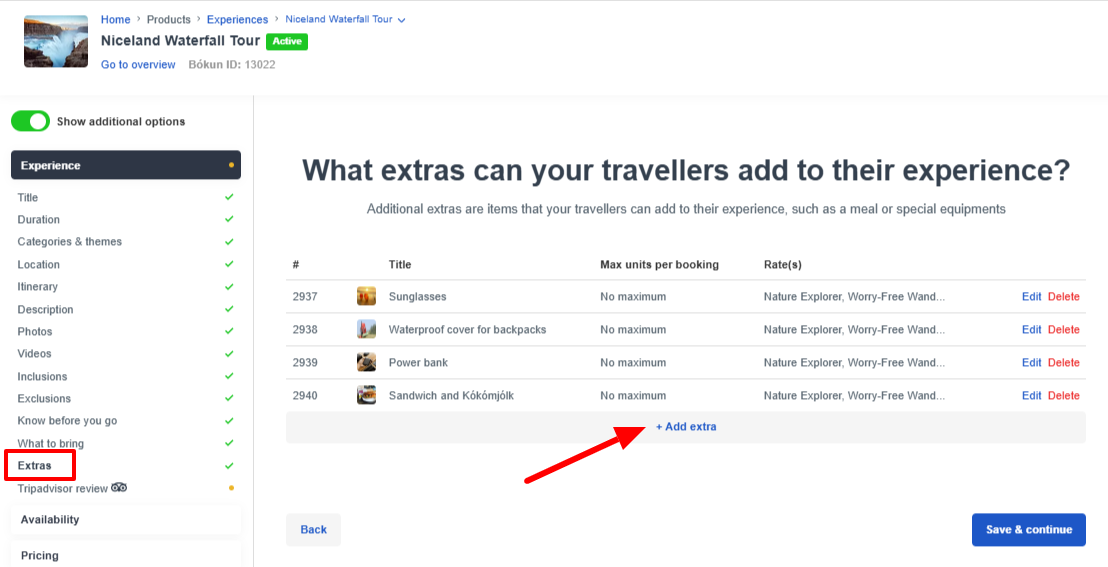
Configuring Extras
Title: This mandatory field is the name of the extra. The title will be visisble to your customers in the first step of the booking process and should clearly describe what it is.
Max units per booking:
- No maximum: No maximum limit on the quantity of bookable extras. If one passenger books, they can add as many extras (T-shirts) as he wants.
- Maximum by participant: Maximum number of extras is the same number as the number of participants for the booking. For example, if three people book, only three T-shirts can be added to the booking.
- Custom: Set a customized maximum number of extras per booking.
Photo: You can upload a photo will be visible next to the extra during the checkout process. It will also be visible in the Booking Portal if the traveller decides to purchase it later after a booking has been made.
- When a new photo is uploaded, it is saved to a photo library and can be used in multiple experiences. It does not save to your experience photos, and experience photos do not save to the extra photo library.
Description: Add a short description for your extra. This is optional.
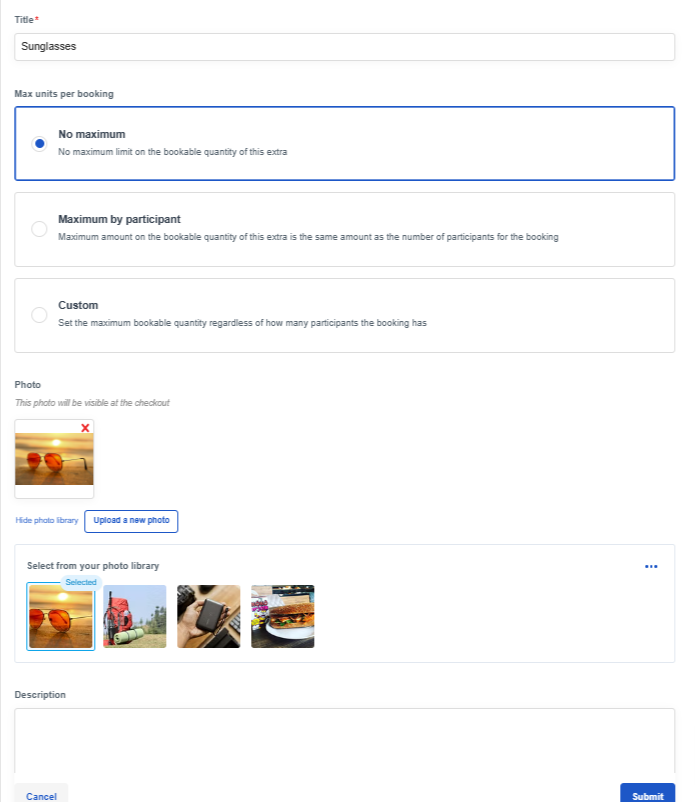
Advanced settings
Product code: This is a unique reference number for your extra, and is optional.
Commission Group: You can assign the extra to a commission group. This gives you the ability to control the commission for this extra individually from the rest of your products when you create a contract in the Marketplace (optional).
Flags: Flags are relevant for API connections only
Click on Submit to save your extra.
How to Add Prices to Extras
After you have created an extra, you will have to add it to your rate.
- In the experience editor, under Extras, click the Not configured link to open the experience editor to Rates
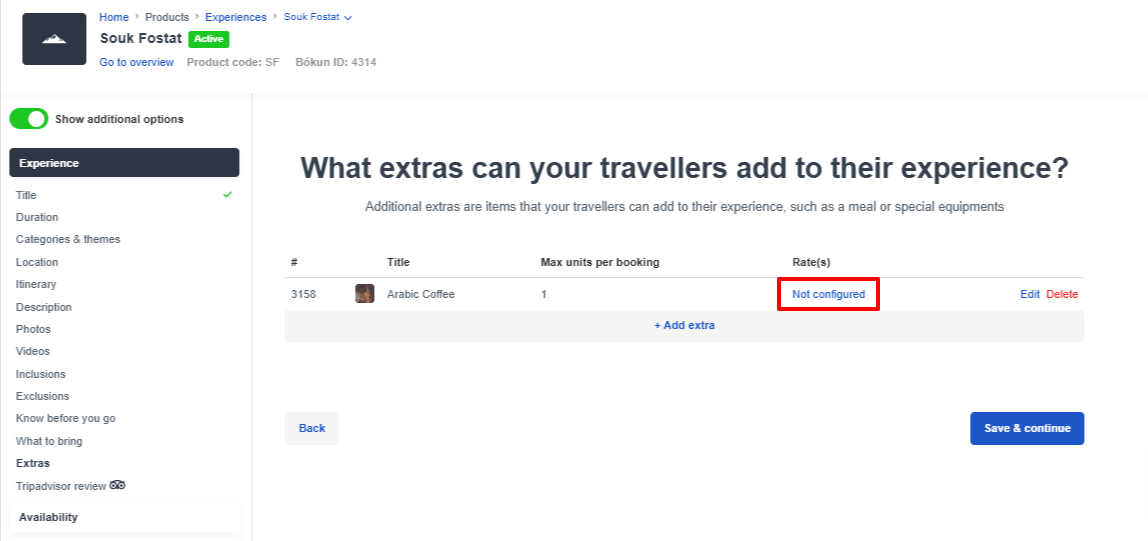
- Click on Add extra(s) on the rate you want to add the extra to, then in the pop up, click +Add extra(s).
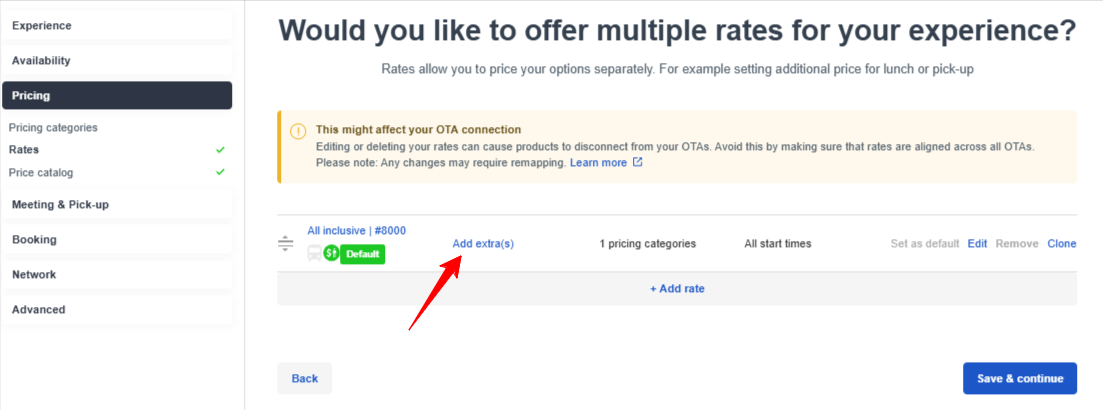
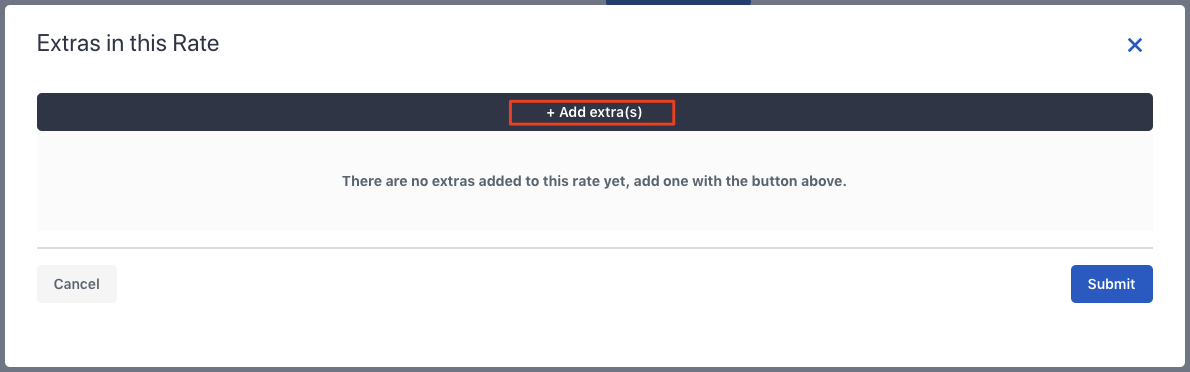
3. Select the Extra you have created from the drop-down list.
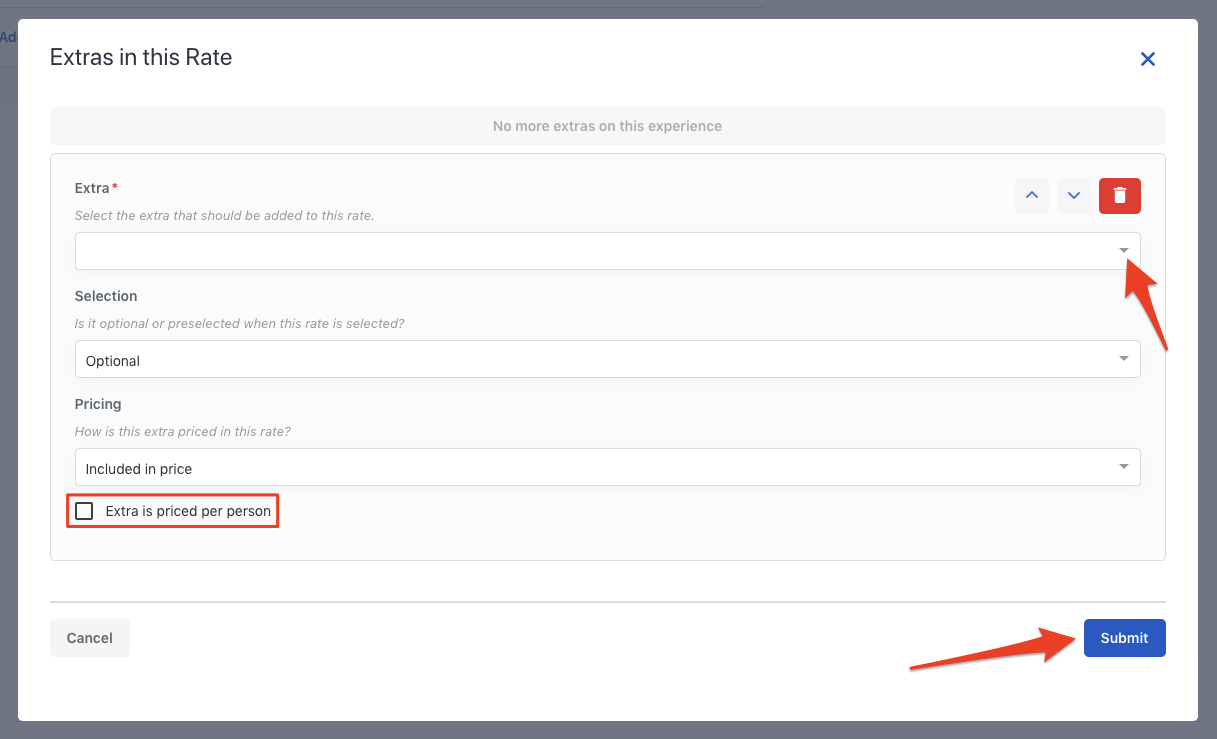
- Selection: You have the option of making the extra optional or preselected (always included).
- Pricing: Choose if the price of the extra is included in the price of the experience or priced separately.
- Extra is priced per person: Check this box if you want each person to be charged for the extra.
4. Click Submit, then Save and continue.
IMPORTANT: If the pricing of the extra is separate from the price of the experience, when you click Save and continue, you'll be taken to the price catalogue to add pricing for the extra.
A red warning may appear in the top right-hand corner of the screen to alert you that pricing is needed.
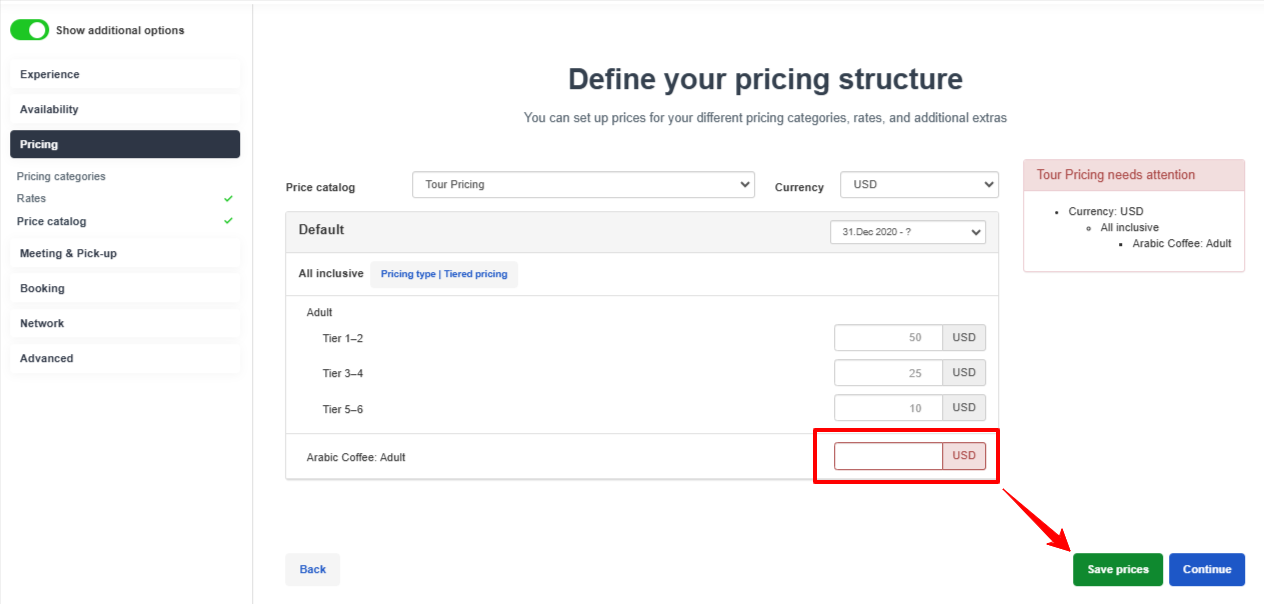
5. Enter the price of the extra in the price catalogue (including in all schedules if more than one), then click Save prices.
How can I keep track of the sales of the Extras?
In the Income statement report you can see detailed information on all the extras you have sold.