How to set time-zones for individual experiences
Set the time zone for each product. If integrated with other softwares, make sure this is matching on both platforms.
Are you a global business and sell different products in different locations and time zones? If so, we just released a new feature that we think will help you more easily manage your business.
You are now able to set different time zones for different Experiences.
If you have a product in a different time zone and want to adjust it, simply go to the applicable Experience and click on the "Time Zone" section:
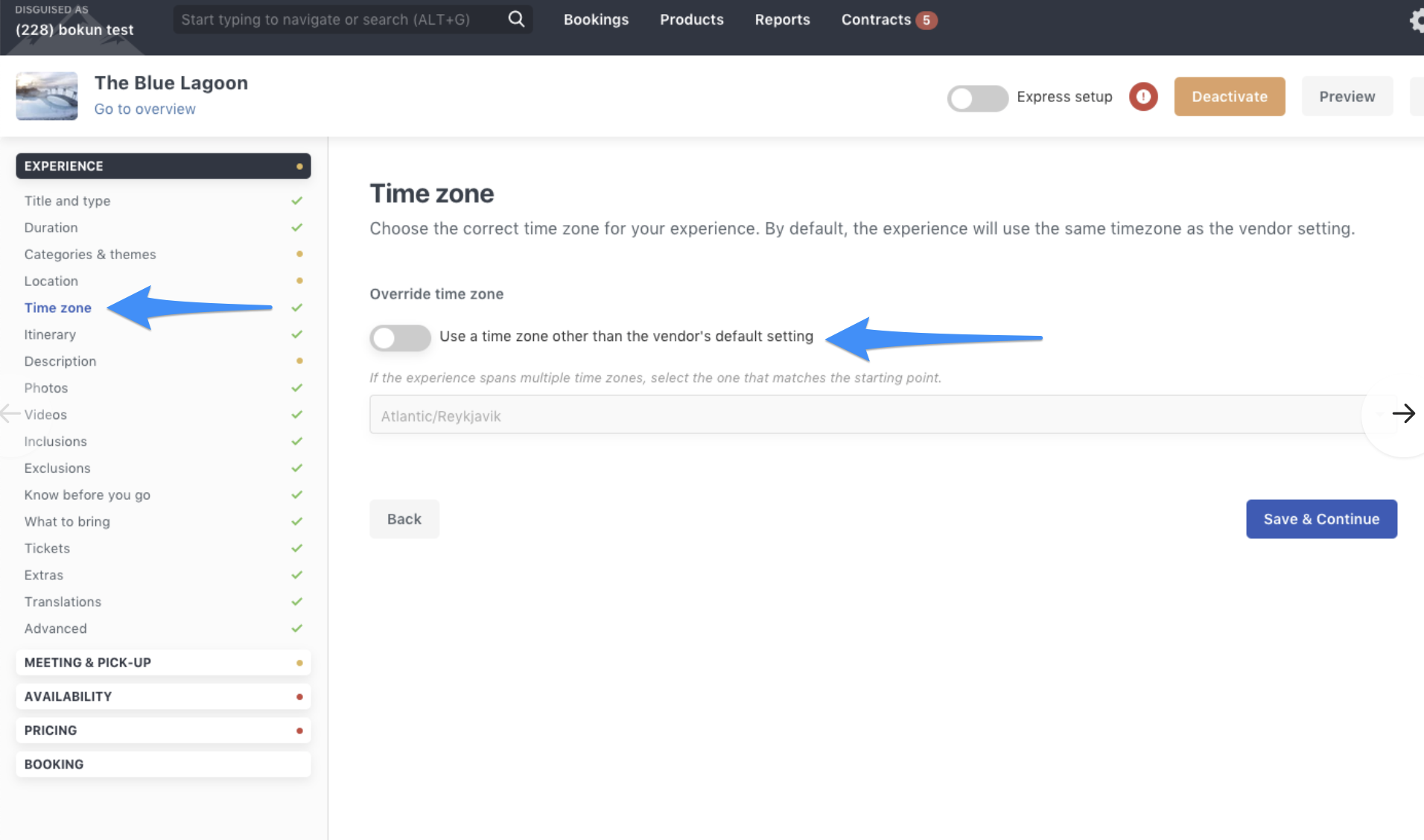
Then adjust it to the appropriate time zone:
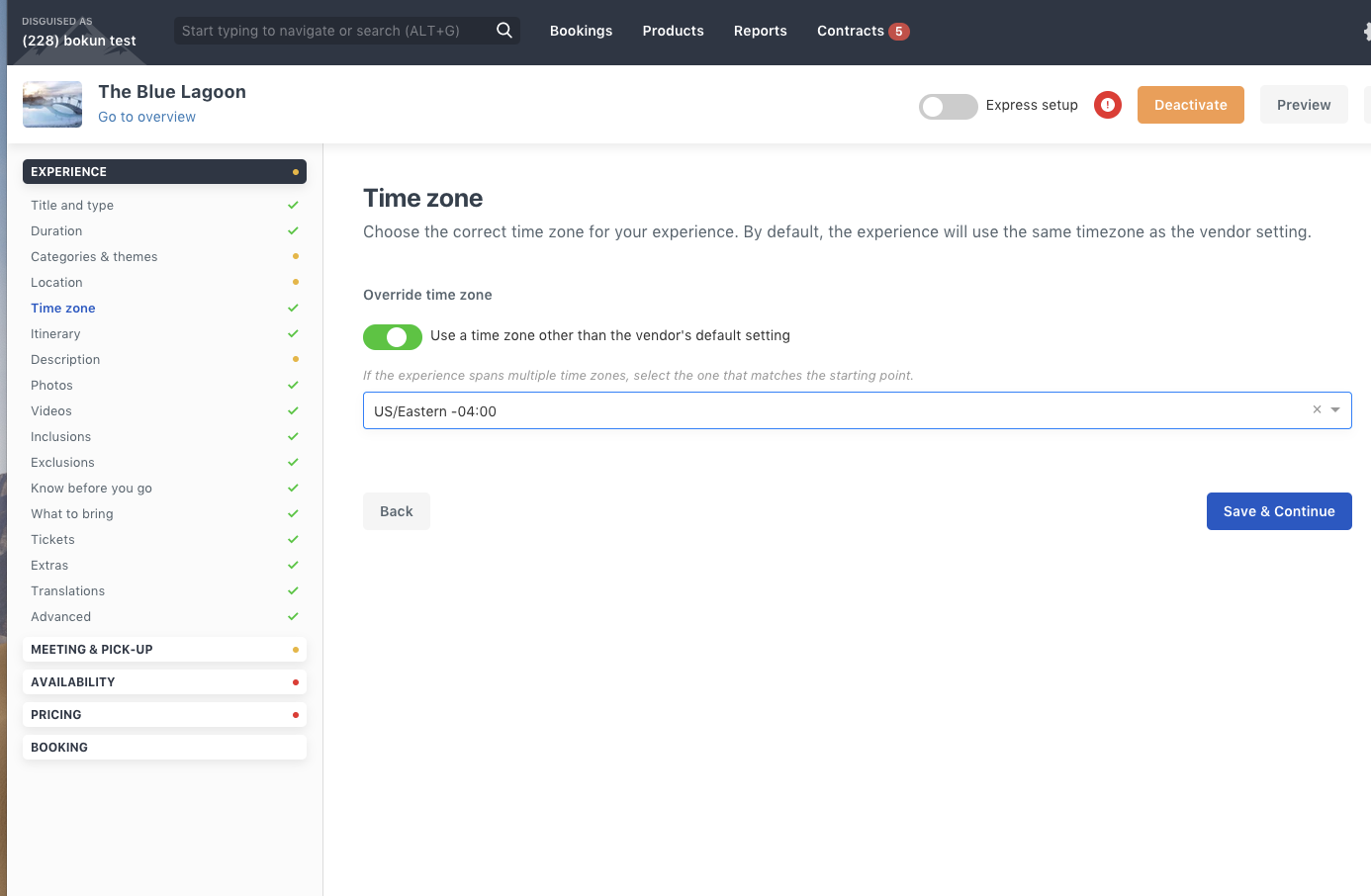
It's as simple as that!
And, rest assured, for all of your products that are in the same time zone as your default setting, you do not need to make any changes.