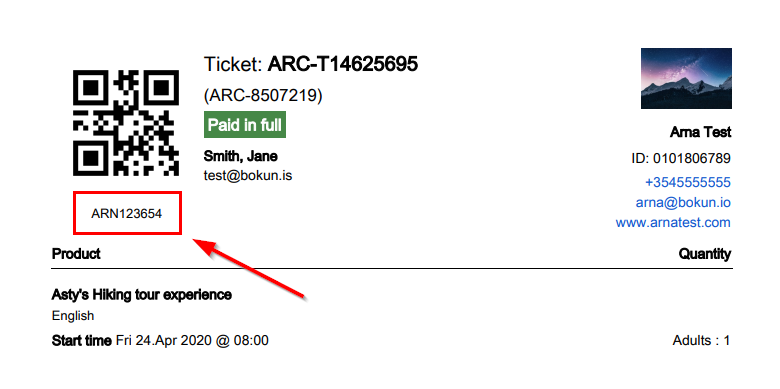Tickets: How to import custom barcode values to your Bókun experience tickets
On every customer ticket that Bókun produces, there is a barcode in the top left corner. By default this barcode contains the Booking Reference number for the booking.
You can override the booking reference number and upload your own barcodes to be shown on the ticket. This a feature that is useful if you are already using a scanning system that has preset barcodes values, that your scanners recognize.
The barcode values are uploaded per experience and can be specified per Pricing Categories. As an example, if you have different set of barcodes values for children and for adults.
How to upload your own bar codes into Bókun
To upload your barcode values you start by going to the experience the barcodes belong to.
Select Experiences and Experiences overview
Then select the experience you intend to upload the barcode values to from your list of experiences.
When you are in the experience select Actions in the top right corner. From the drop-down list select Barcodes.
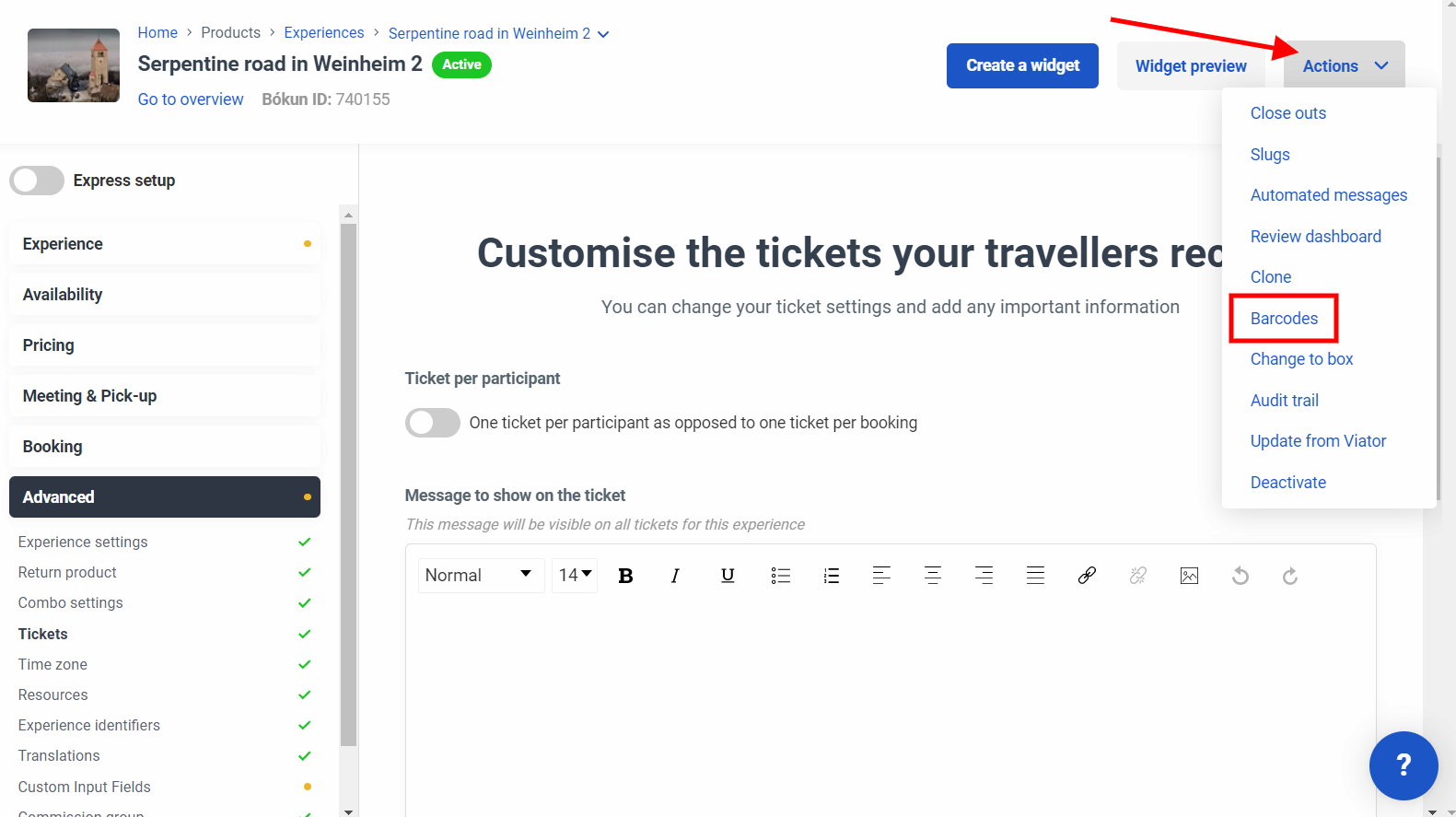
- On the barcodes page, you select Upload barcode values to upload your barcode values.
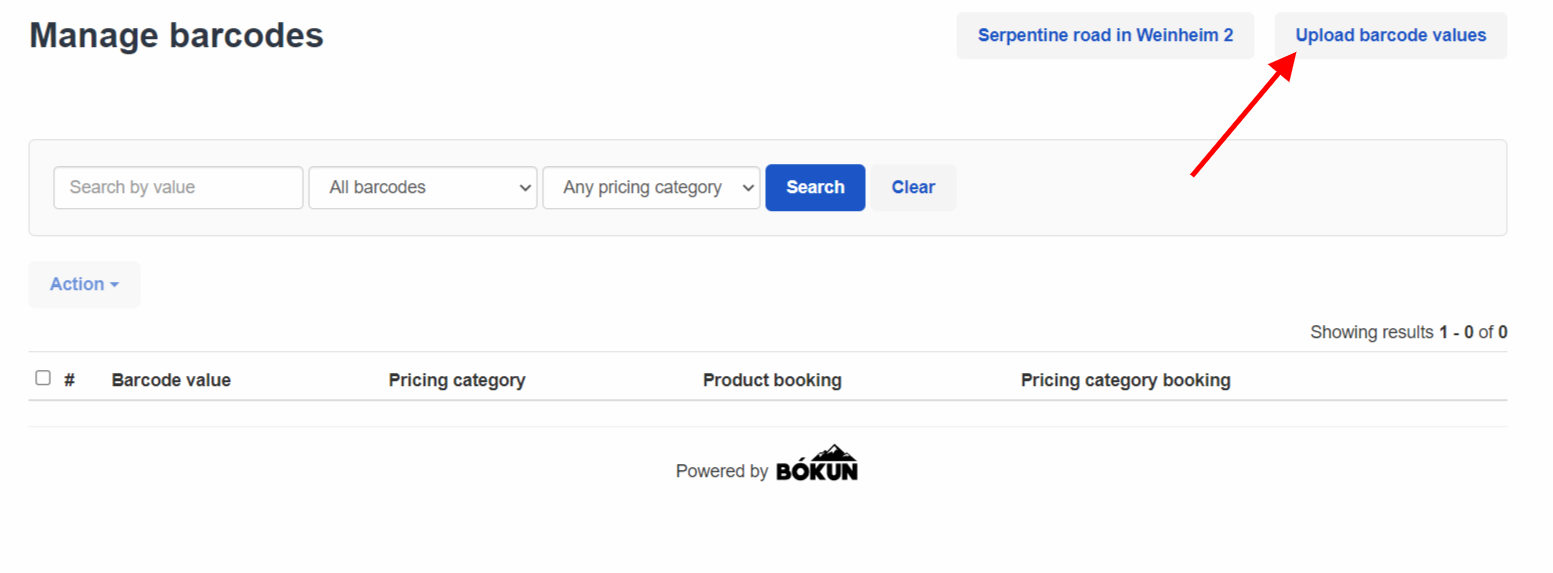
You have two options to upload your barcode values. You can upload them on the experience level or you can upload them per pricing category.
If you upload barcode values on the experience level there is no distinction made between e.g. Adults and Children when the barcode values are assigned to bookings.
If you upload your barcodes on the pricing category level you can assign one set of codes for adults and another set of codes for children. In this case the adults get assigned adult codes and children get assigned the children codes.
To upload code values, go to choose file by either the experience specific barcode values or the pricing category specific barcode values.
✴️ Note, the Codes have to be txt. file.
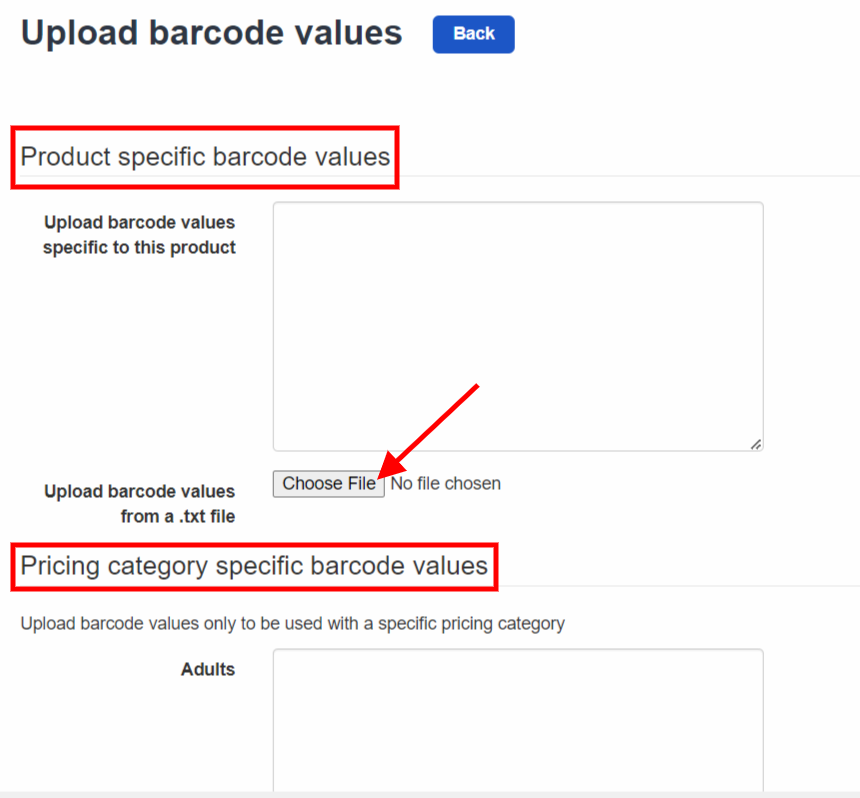
When the codes have been uploaded, all you have to do is to save at the bottom of the page and you are done.
What happens next is that when you receive a booking, you should both get your barcode value when you scan the barcode. Also the barcode value appears below the barcode on your customer ticket. We always recommend that you do a test booking just to see that everything works as it should.
Here is an example of a ticket where you can see the barcode value below the Barcode: