How to enable Reservation Expiration Settings
Bókun has integrated a Reservation Expiration setting feature for Channel Manager API (formerly Inventory Service) suppliers who are using payment links and require having availability held for an extended amount of time during the booking process.
This article explains what the Reservation Expiration Setting feature is, and outlines the steps of how to enable it.
What is Reservation Expiration Settings?
During the booking process, when a traveller adds a product to their shopping cart, the product availability is reserved for a limited period of time - that is, the reservation timeout or availability hold time. If a purchase isn't completed within the time frame set, availability is released and a booking is aborted/timed out.
The default reservation timeout in Bókun is 30 minutes. This means under usual circumstances, a customer will then have 30 minutes to complete the transaction before the booking is aborted/timed out.
Reservation Expiration Settings is how the system overrides the default reservation timeout and extends the expiry during the booking process, since the nature of Channel Manager API (formerly Inventory Service) requires additional time for Bókun's system to communicate with an external system.
✴️ While Reservation Expiration offers valuable flexibility, it is recommended only for suppliers who specifically require it, such as those whose experiences are Channel Manager API (formerly Inventory Service). Most vendors will find the default settings sufficient for their needs.
How do I enable Reservation Expiration Settings?
Implementing Reservation Expiration involves two key settings:
1. Global Settings
Activation at the Global level specifies a timeout period for all the suppliers experiences. Global level settings override Bókun's 30-minute default expiry.
This sets the baseline for Reservation Expiration and defines the duration for which bookings will remain in reserved state. Unconfirmed bookings will automatically be marked as aborted once this specified period elapses.
To activate the Global level:
- Use the Search field and type Company.
- Select Company profile > Global settings , or navigate from the lower left Settings > Company > Global settings.
- Enable the Specify reservation timeout toggle
- Enter the Reservation timeout (in minutes) for how long the booking should hold availability.
- Don't forget to Save.
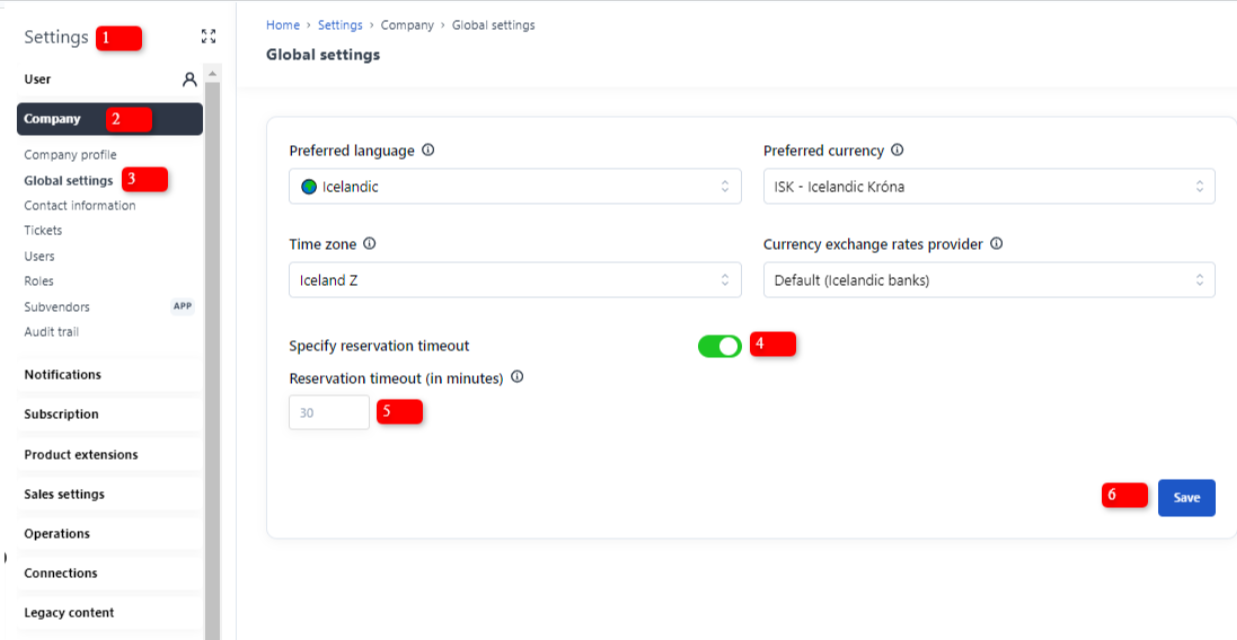
2. Experience Settings
After the Global reservation timeout has been activated, the supplier can specify a reservation timeout per experience. Experience specific level settings override the Global settings.
What this means is that a supplier can have their most popular experiences that tend to sell out quickly have a 30-min timeout duration, but also have experiences where they may want to offer payment links and have set the timeout with a longer timeout duration, for example 2 days.
To activate the Experience level:
- Use the Search field and type Experiences.
- Select Experiences overview, or navigate from left-hand side menu Experiences > Experiences overview
- Select the experience you want to extend the reservation timeout for.
- Navigate under Advanced > Experience settings > Reservation timeout
- Enter the time (in minutes).
- Click Continue to save.
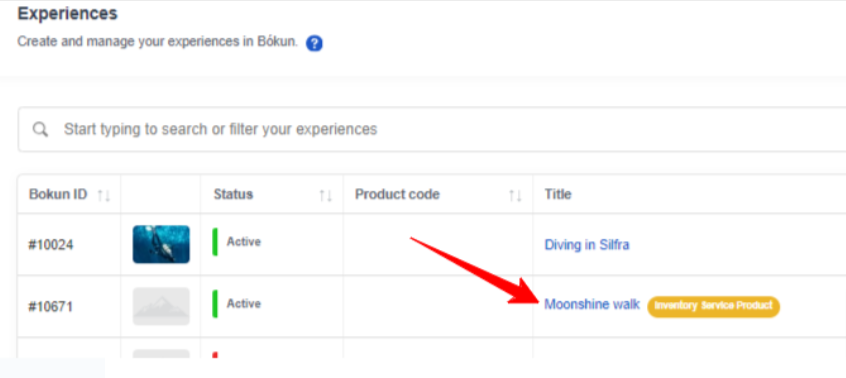

In summary, the Global setting activates the override of Bókun's reservation timeout default setting on all experiences. The Experience setting overrides the Global setting reservation timeout on a specific experience.
For more information about Inventory Service, visit our Help Centre at Channel Manager API (formerly Inventory Services).
For more information about payment links, visit our Help Centre at How to create a payment link.